Each of these screenshots was captured and submitted to us by users of this site.
If you would like to upload screenshots for us to use, please use our Router Screenshot Grabber, which is a free tool in Network Utilities. It makes the capture process easy and sends the screenshots to us automatically.
This is the screenshots guide for the ZTE MF910 MF910_M01 Telstra. We also have the following guides for the same router:
- ZTE MF910 MF910_M01 Telstra - Reset the ZTE MF910
- ZTE MF910 MF910_M01 Telstra - How to change the IP Address on a ZTE MF910 router
- ZTE MF910 MF910_M01 Telstra - ZTE MF910 Login Instructions
- ZTE MF910 MF910_M01 Telstra - ZTE MF910 User Manual
- ZTE MF910 MF910_M01 Telstra - Setup WiFi on the ZTE MF910
- ZTE MF910 MF910_M01 Telstra - Information About the ZTE MF910 Router
All ZTE MF910 Screenshots
All screenshots below were captured from a ZTE MF910 router.
ZTE MF910 Wifi Wps Screenshot
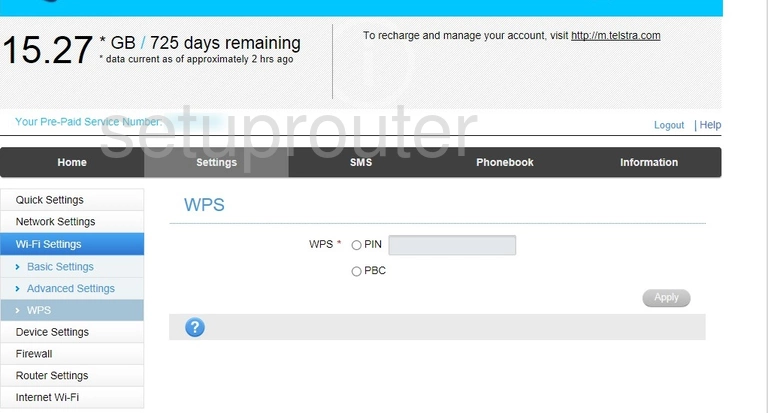
ZTE MF910 Wifi Setup Screenshot
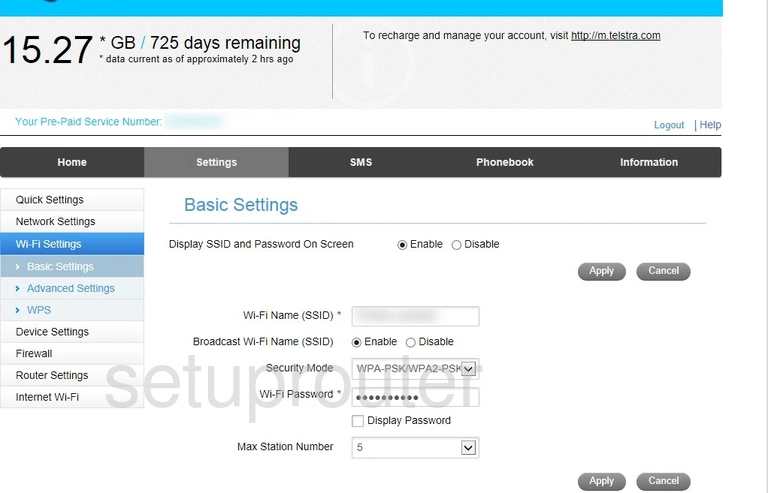
ZTE MF910 Wifi Advanced Screenshot
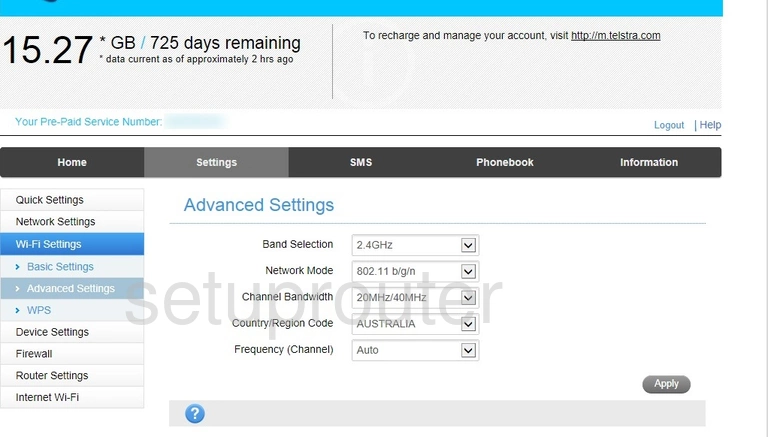
ZTE MF910 Wan Screenshot
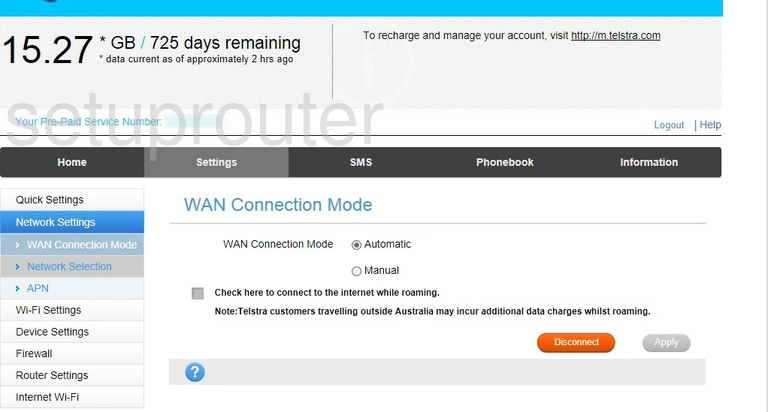
ZTE MF910 3G 4G Wifi Screenshot
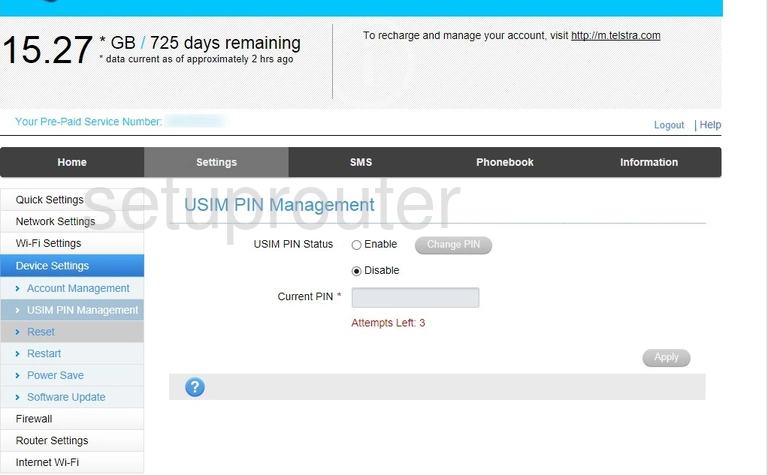
ZTE MF910 Upnp Screenshot
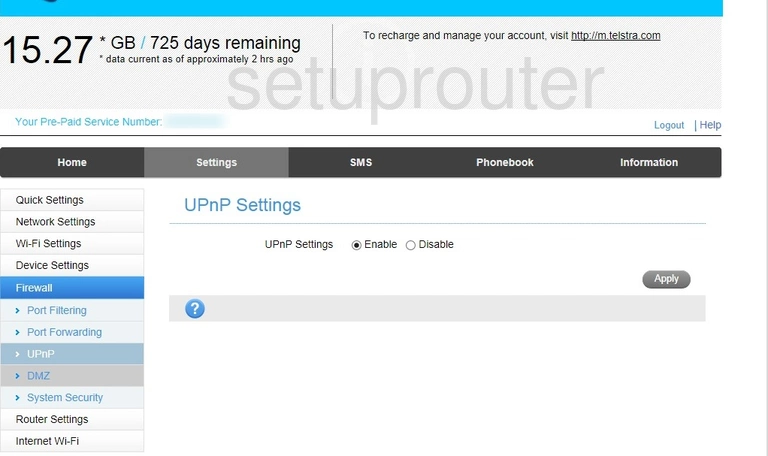
ZTE MF910 Ping Screenshot
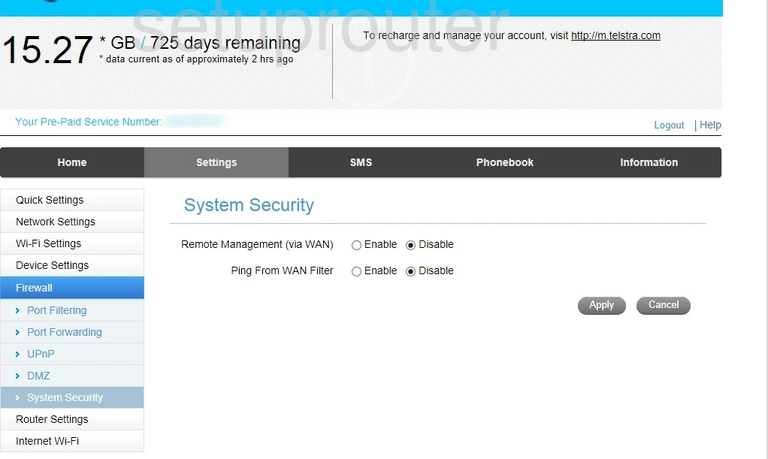
ZTE MF910 Firmware Screenshot
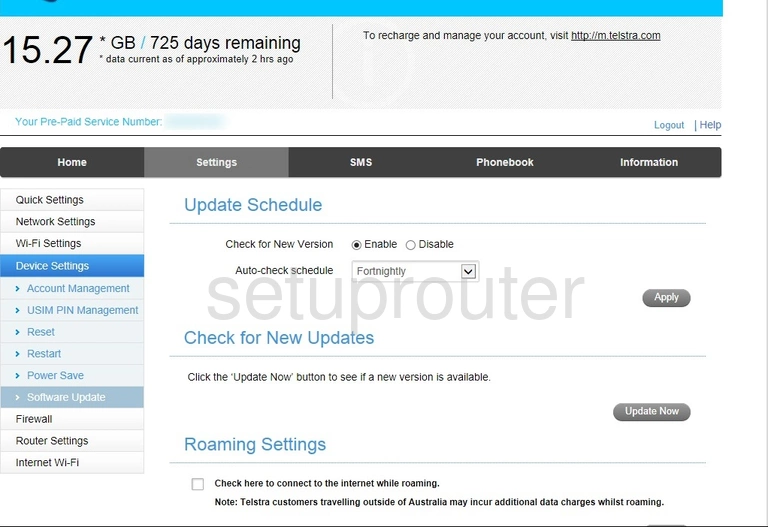
ZTE MF910 3G 4G Wifi Screenshot
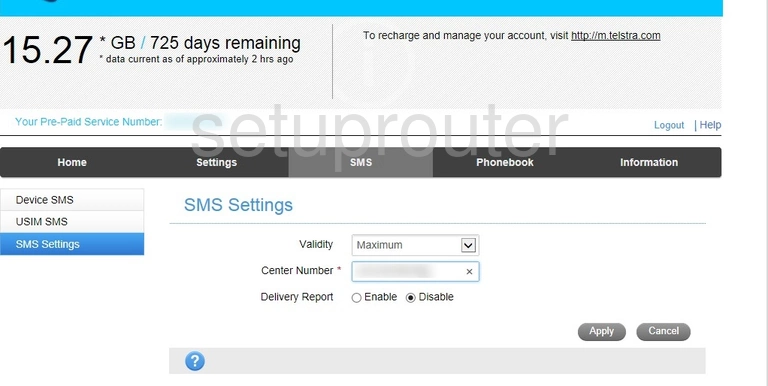
ZTE MF910 Lan Screenshot
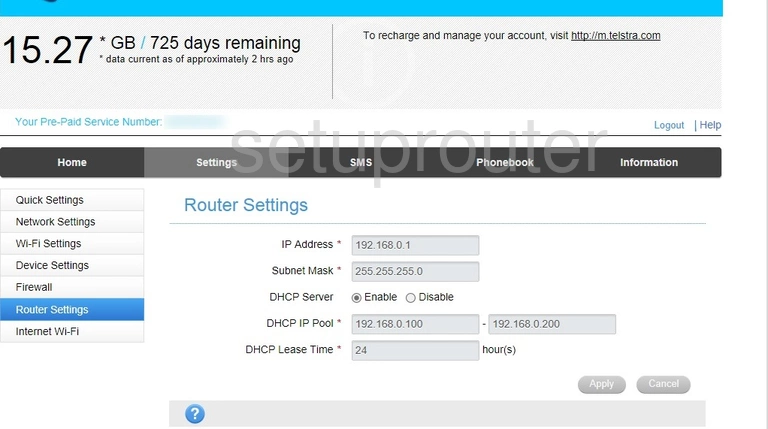
ZTE MF910 Reboot Screenshot
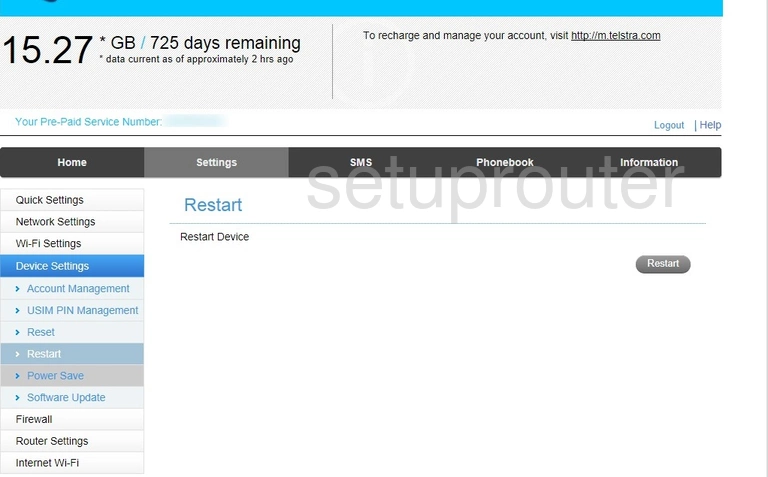
ZTE MF910 Reset Screenshot
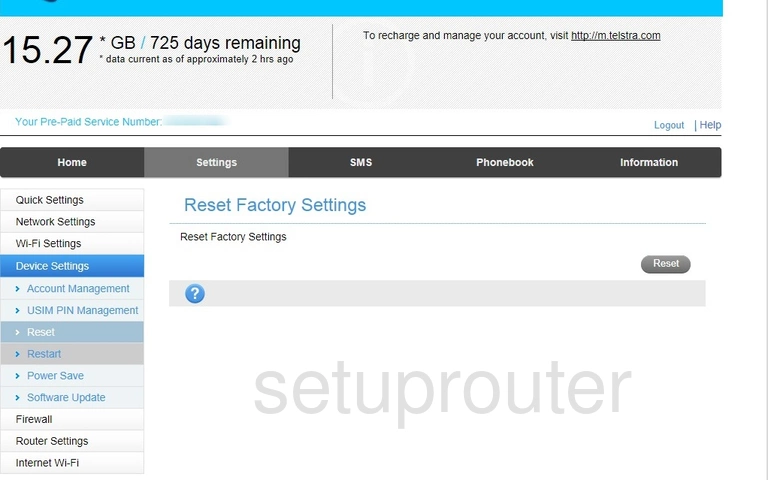
ZTE MF910 Setup Screenshot
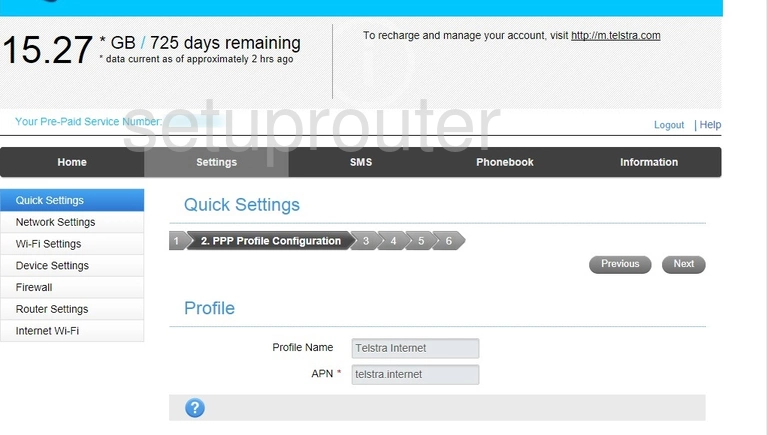
ZTE MF910 Port Forwarding Screenshot
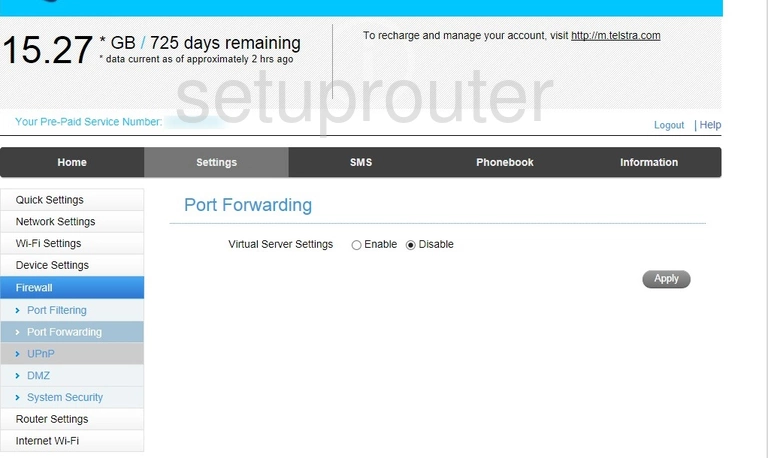
ZTE MF910 Port Filter Screenshot
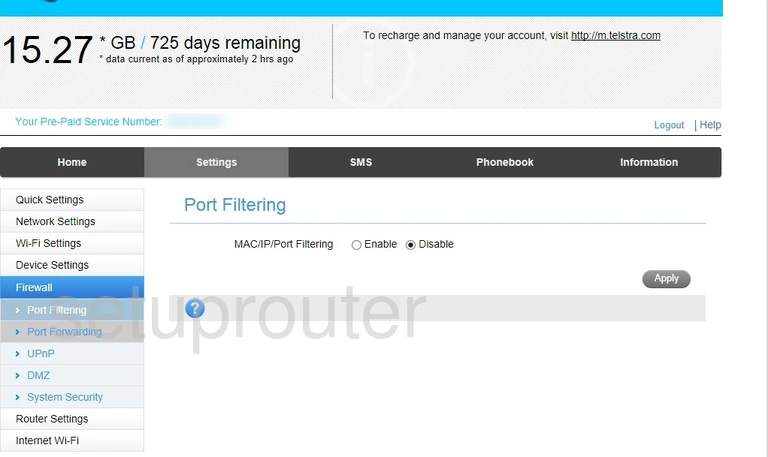
ZTE MF910 3G 4G Wifi Screenshot
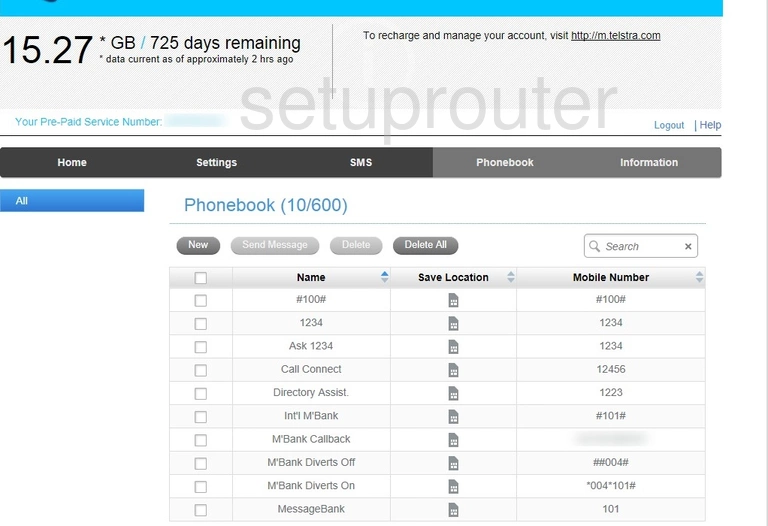
ZTE MF910 General Screenshot
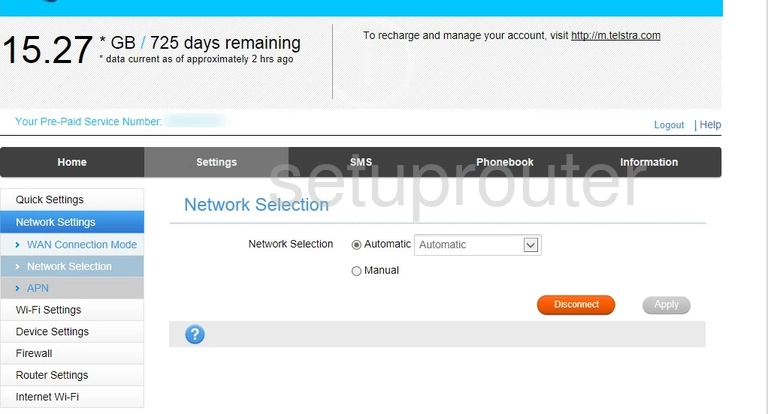
ZTE MF910 Login Screenshot
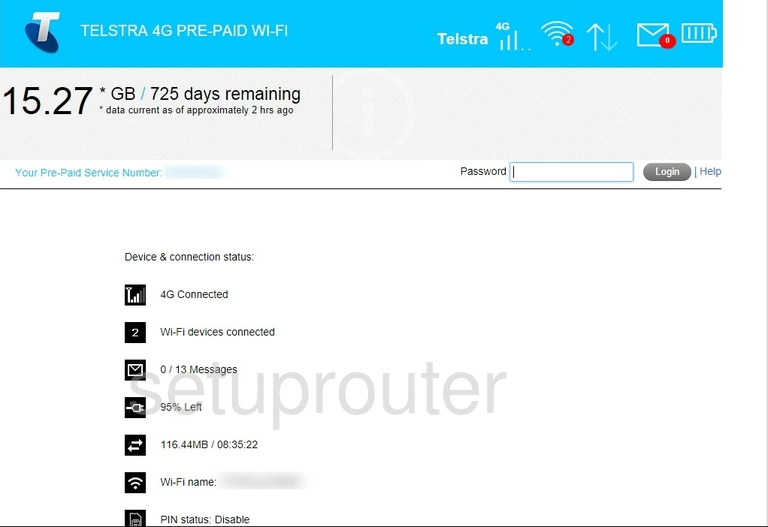
ZTE MF910 Wifi Setup Screenshot
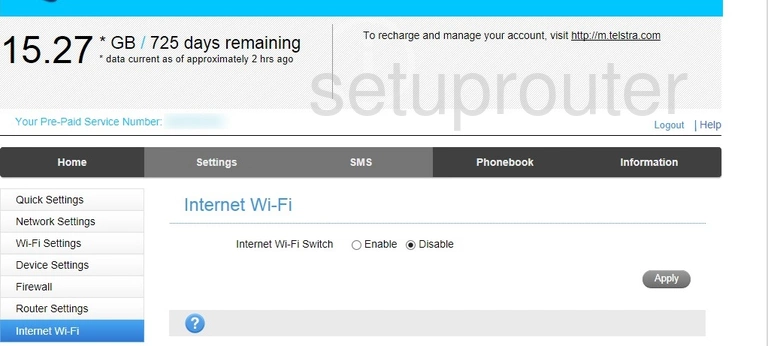
ZTE MF910 Dmz Screenshot
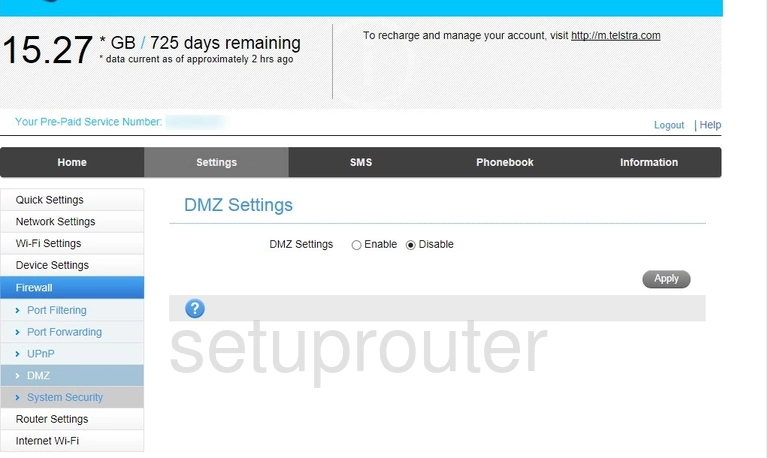
ZTE MF910 3G 4G Wifi Screenshot
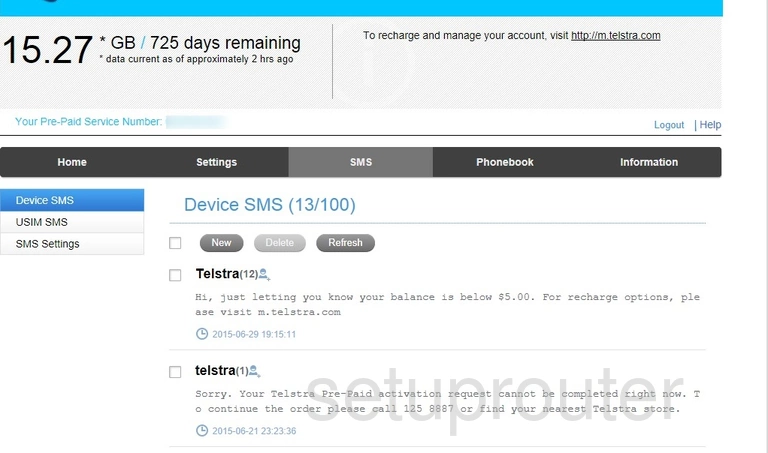
ZTE MF910 Status Screenshot
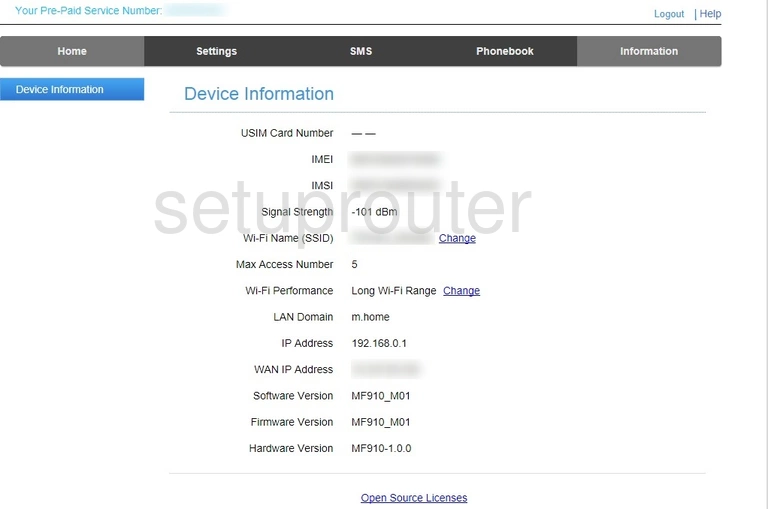
ZTE MF910 Password Screenshot
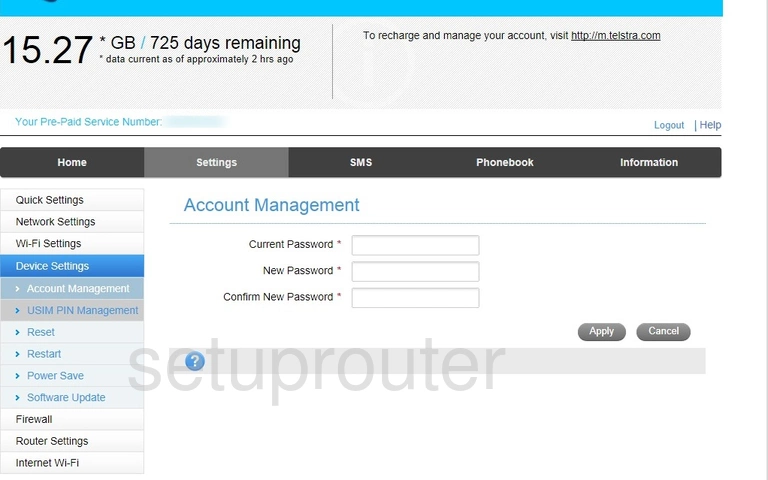
ZTE MF910 Device Image Screenshot
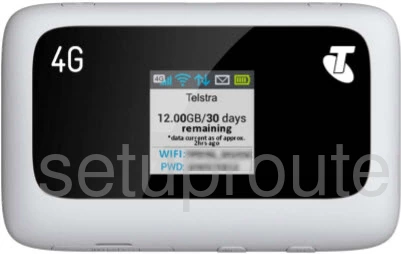
This is the screenshots guide for the ZTE MF910 MF910_M01 Telstra. We also have the following guides for the same router:
- ZTE MF910 MF910_M01 Telstra - Reset the ZTE MF910
- ZTE MF910 MF910_M01 Telstra - How to change the IP Address on a ZTE MF910 router
- ZTE MF910 MF910_M01 Telstra - ZTE MF910 Login Instructions
- ZTE MF910 MF910_M01 Telstra - ZTE MF910 User Manual
- ZTE MF910 MF910_M01 Telstra - Setup WiFi on the ZTE MF910
- ZTE MF910 MF910_M01 Telstra - Information About the ZTE MF910 Router