If you need to login to the ZTE MF910 router, then this guide shows you how.
Other ZTE MF910 Guides
This is the login guide for the ZTE MF910 MF910_M01 Telstra. We also have the following guides for the same router:
- ZTE MF910 MF910_M01 Telstra - Reset the ZTE MF910
- ZTE MF910 MF910_M01 Telstra - How to change the IP Address on a ZTE MF910 router
- ZTE MF910 MF910_M01 Telstra - ZTE MF910 User Manual
- ZTE MF910 MF910_M01 Telstra - Setup WiFi on the ZTE MF910
- ZTE MF910 MF910_M01 Telstra - ZTE MF910 Screenshots
- ZTE MF910 MF910_M01 Telstra - Information About the ZTE MF910 Router
Find Your ZTE MF910 Router IP Address
The first thing that we need to know in order to login to the ZTE MF910 router is it's internal IP address.
| Known MF910 IP Addresses |
|---|
| 192.168.0.1 |
Pick one of these IP addresses and then follow the rest of this guide.
If you do not find your router's interface later in this guide, then try a different IP address. Keep trying different IP addresses until you find your router. I will not hurt anything to try different IP addresses.
If, after trying all of the above IP addresses, you still cannot find your router, then you have the following options:
- Use our Find Your Router's Internal IP Address guide.
- Use our free software called Router Detector.
Once you have the internal IP Address of your router, you can log in to it.
Login to the ZTE MF910 Router
The ZTE MF910 is managed through a web-based interface. You need to use a web browser to manage it, such as Chrome, Edge, or Firefox.
Enter ZTE MF910 Internal IP Address
Either copy/paste or type the internal IP address of your ZTE MF910 router into the address bar of your web browser. The address bar looks like this:

Press the Enter key on your keyboard. You should see a window asking for your ZTE MF910 password.
ZTE MF910 Default Username and Password
You must know your ZTE MF910 username and password in order to log in. It's possible that the router's password is still set to the factory default. Try all of the ZTE MF910 factory default usernames and passwords below.
| ZTE MF910 Default Usernames and Passwords | |
|---|---|
| Username | Password |
| admin | admin |
Enter your username and password in the window that pops up. Put your username and password in the appropriate boxes.
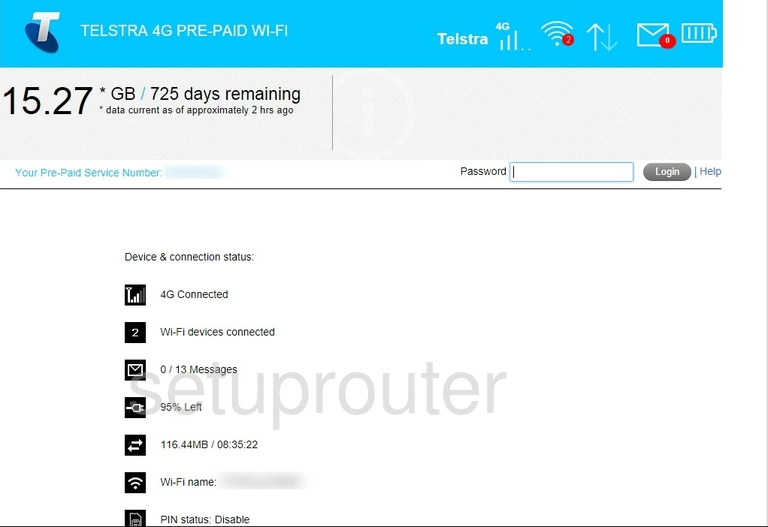
ZTE MF910 Home Screen
Once you are logged in you will see the ZTE MF910 home screen, like this:
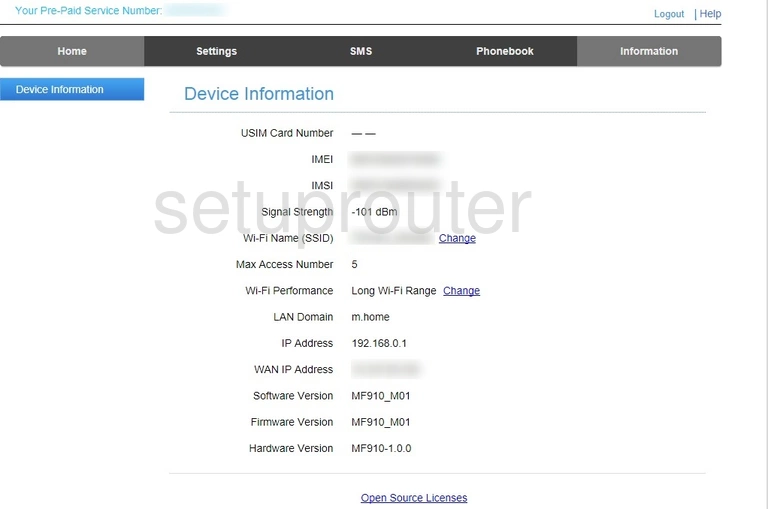
When you see this screen, then you are logged in to your ZTE MF910 router. Now you can follow any of our other guides for this router.
Solutions To ZTE MF910 Login Problems
Here are some ideas to help if you are having problems getting logged in to your router.
ZTE MF910 Password Doesn't Work
Your router's factory default password might be different than what we have listed here. You should try other ZTE passwords. Here is our list of all ZTE Passwords.
Forgot Password to ZTE MF910 Router
If your Internet Service Provider supplied you with your router, then you might want to try giving them a call and see if they either know what your router's username and password are, or maybe they can reset it for you.
How to Reset the ZTE MF910 Router To Default Settings
Your last option when you are unable to get logged in is to reset your router to factory default settings. Our How To Reset your Router guide can help you reset your router to factory defaults.
Other ZTE MF910 Guides
Here are some of our other ZTE MF910 info that you might be interested in.
This is the login guide for the ZTE MF910 MF910_M01 Telstra. We also have the following guides for the same router:
- ZTE MF910 MF910_M01 Telstra - Reset the ZTE MF910
- ZTE MF910 MF910_M01 Telstra - How to change the IP Address on a ZTE MF910 router
- ZTE MF910 MF910_M01 Telstra - ZTE MF910 User Manual
- ZTE MF910 MF910_M01 Telstra - Setup WiFi on the ZTE MF910
- ZTE MF910 MF910_M01 Telstra - ZTE MF910 Screenshots
- ZTE MF910 MF910_M01 Telstra - Information About the ZTE MF910 Router