These screenshots were submitted by our users.
When you want to share screenshots for us to use, please use our Router Screenshot Grabber, which is a free tool in Network Utilities. It makes the capture process easy and sends the screenshots to us automatically.
This is the screenshots guide for the ZTE ZXHN H108L. We also have the following guides for the same router:
- ZTE ZXHN H108L - How to change the IP Address on a ZTE ZXHN H108L router
- ZTE ZXHN H108L - ZTE ZXHN H108L Login Instructions
- ZTE ZXHN H108L - ZTE ZXHN H108L User Manual
- ZTE ZXHN H108L - Setup WiFi on the ZTE ZXHN H108L
- ZTE ZXHN H108L - Information About the ZTE ZXHN H108L Router
- ZTE ZXHN H108L - Reset the ZTE ZXHN H108L
All ZTE ZXHN H108L Screenshots
All screenshots below were captured from a ZTE ZXHN H108L router.
ZTE ZXHN H108L Wifi Setup Screenshot
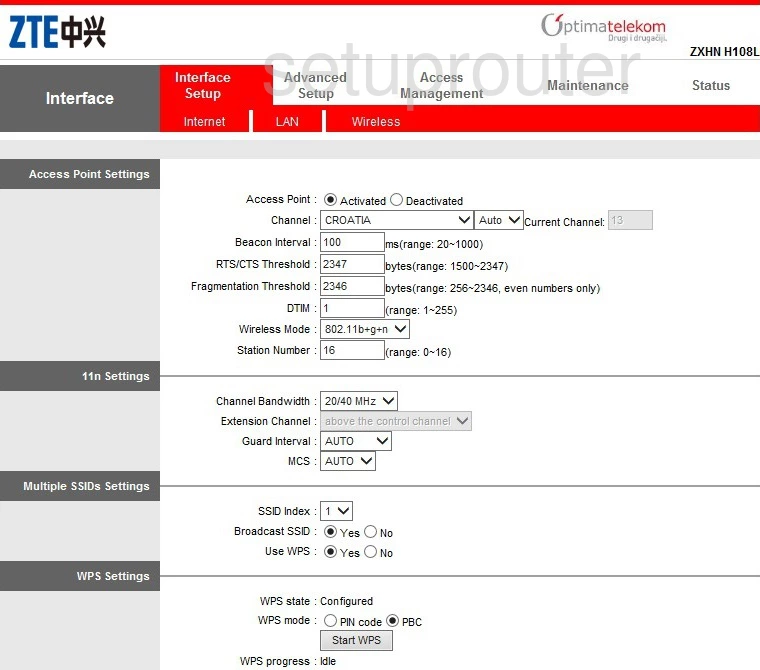
ZTE ZXHN H108L Vlan Screenshot
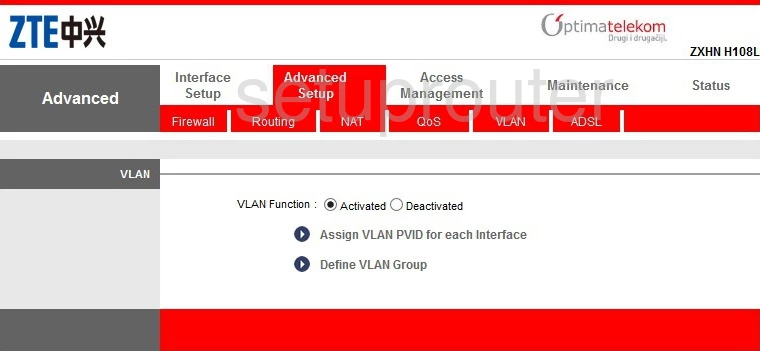
ZTE ZXHN H108L Vlan Screenshot
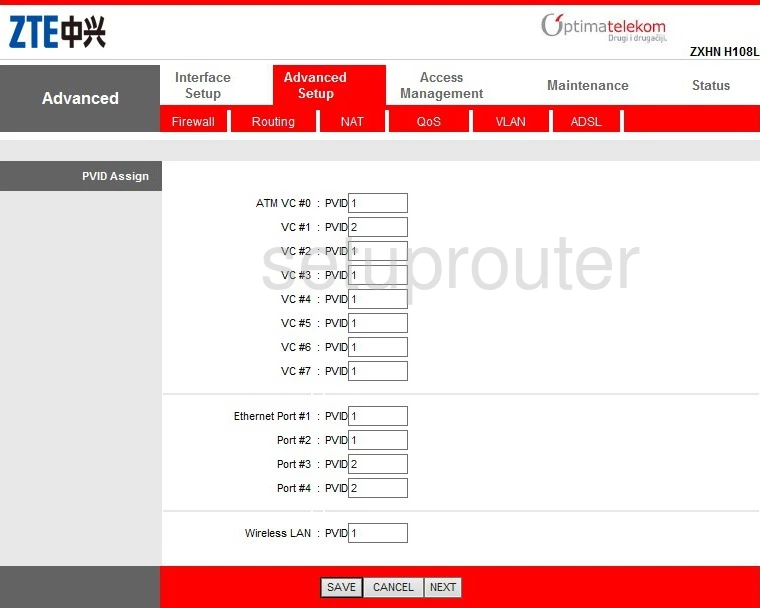
ZTE ZXHN H108L Vlan Screenshot
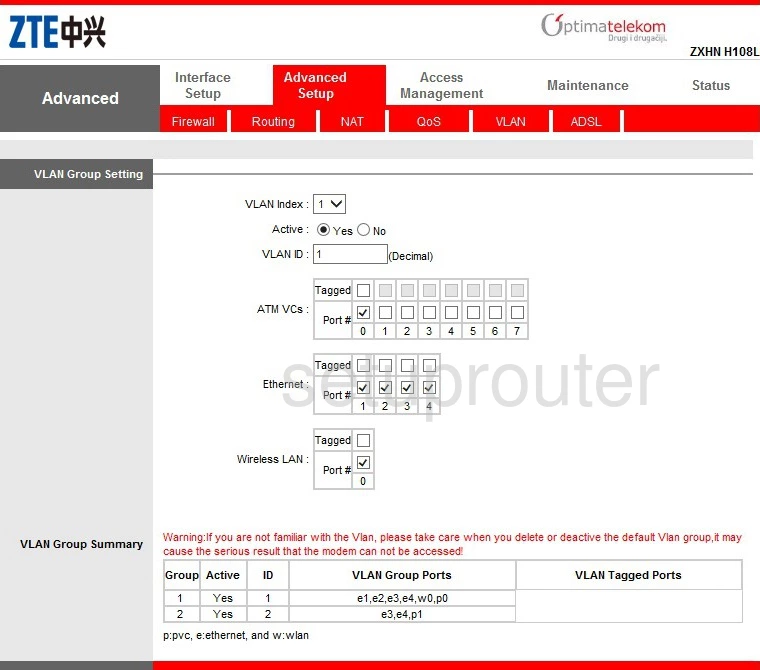
ZTE ZXHN H108L Virtual Server Screenshot
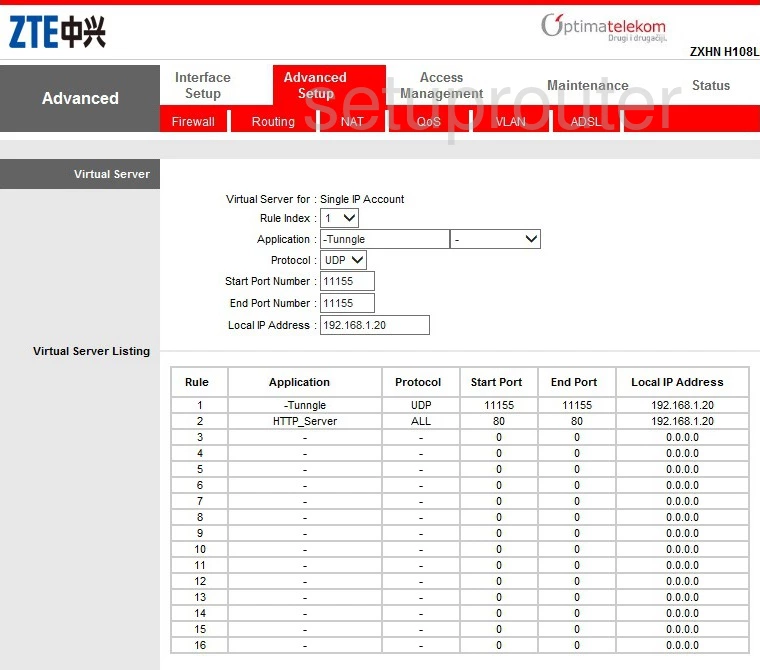
ZTE ZXHN H108L Upnp Screenshot
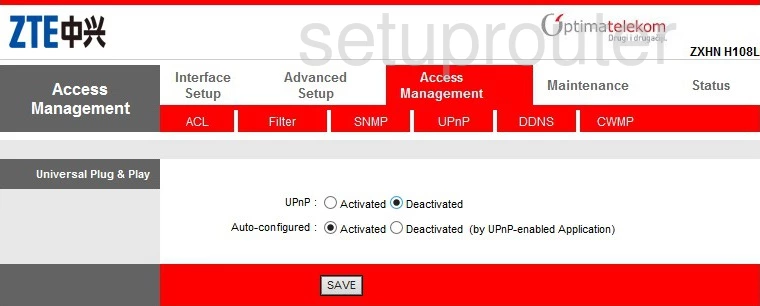
ZTE ZXHN H108L Traffic Statistics Screenshot
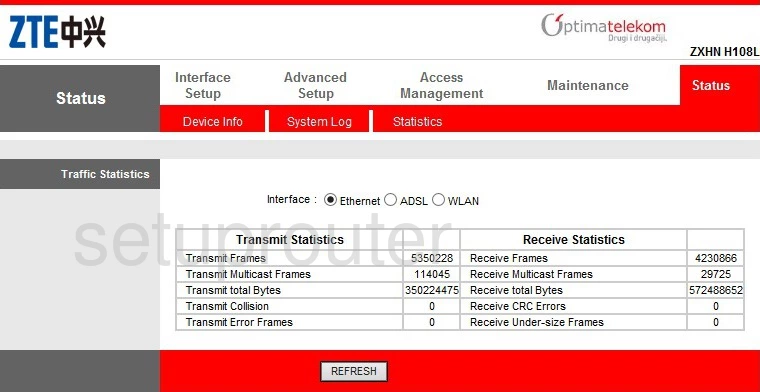
ZTE ZXHN H108L Time Setup Screenshot
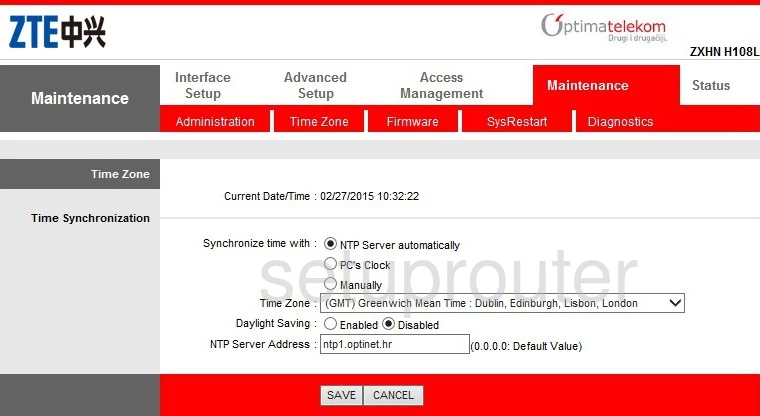
ZTE ZXHN H108L Reboot Screenshot
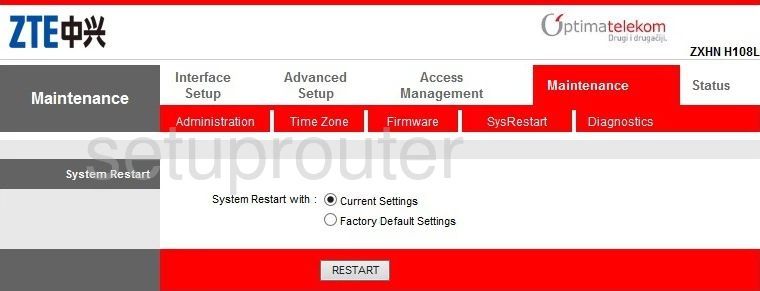
ZTE ZXHN H108L Log Screenshot
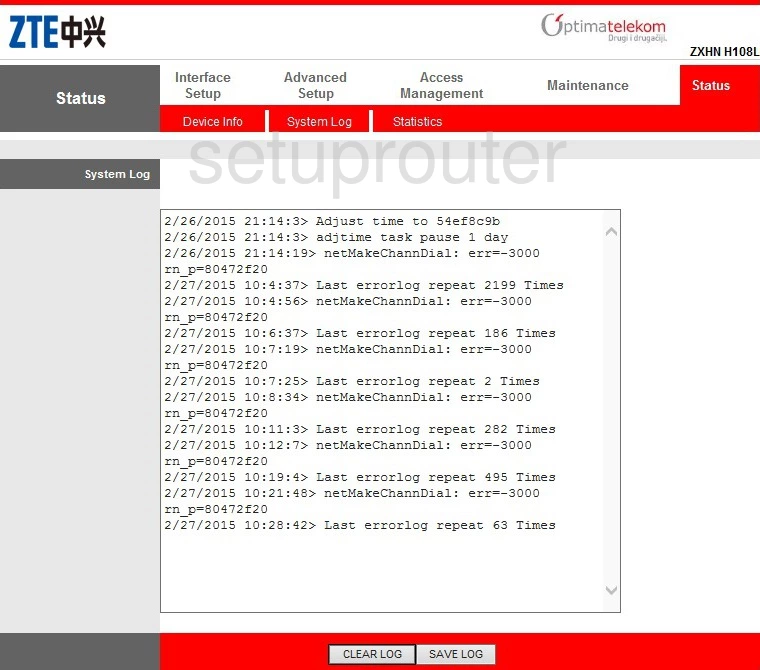
ZTE ZXHN H108L Routing Screenshot
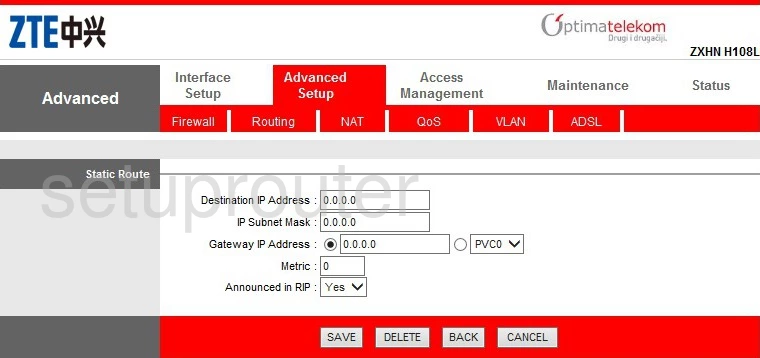
ZTE ZXHN H108L Snmp Screenshot
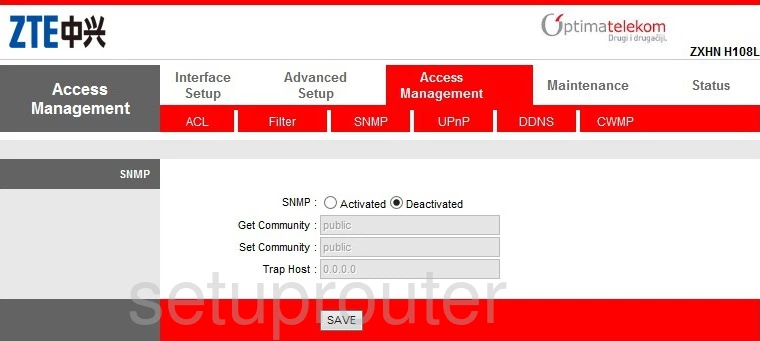
ZTE ZXHN H108L Routing Screenshot
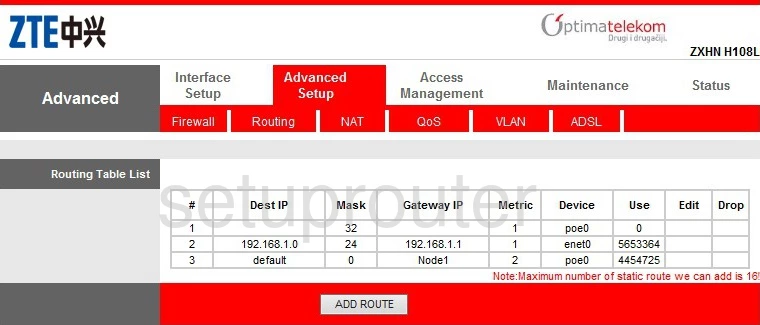
ZTE ZXHN H108L Qos Screenshot
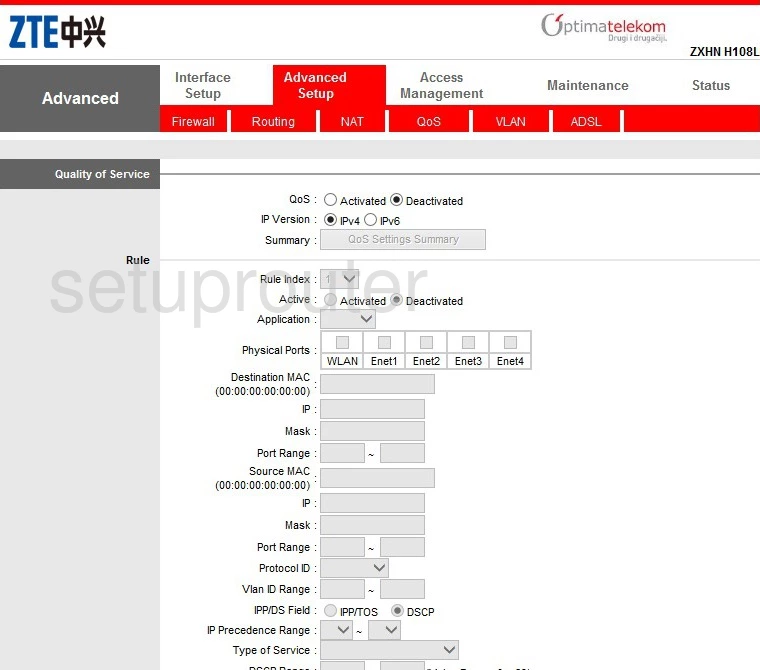
ZTE ZXHN H108L Nat Screenshot
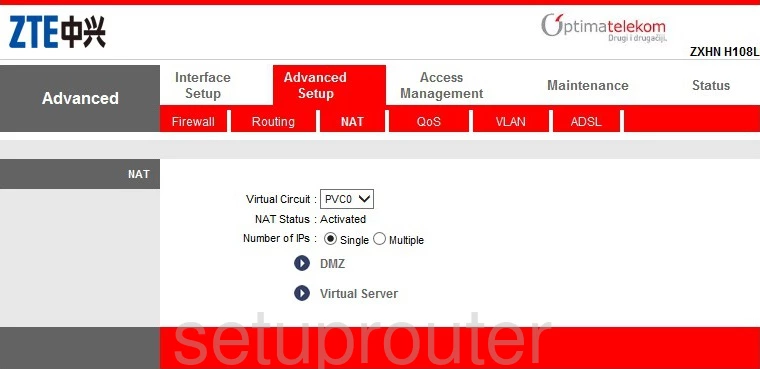
ZTE ZXHN H108L Lan Screenshot
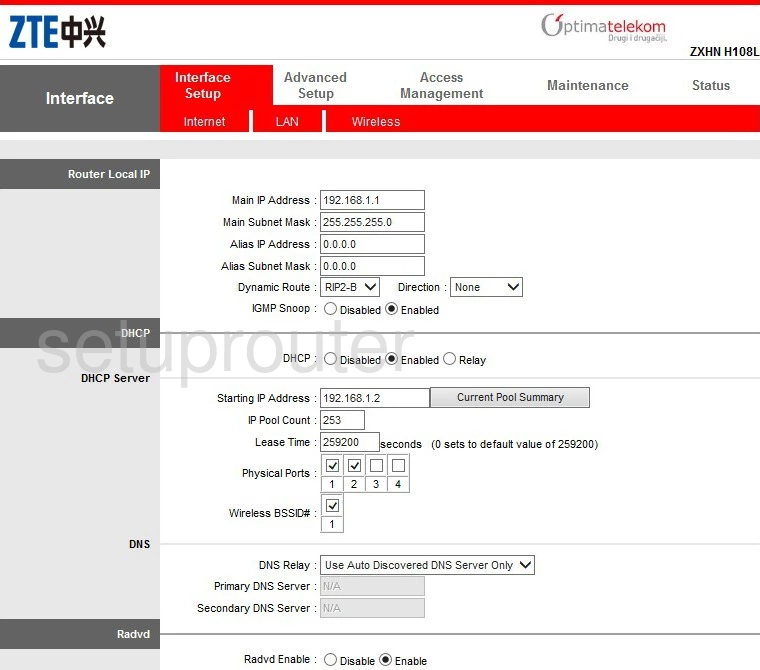
ZTE ZXHN H108L Wan Screenshot
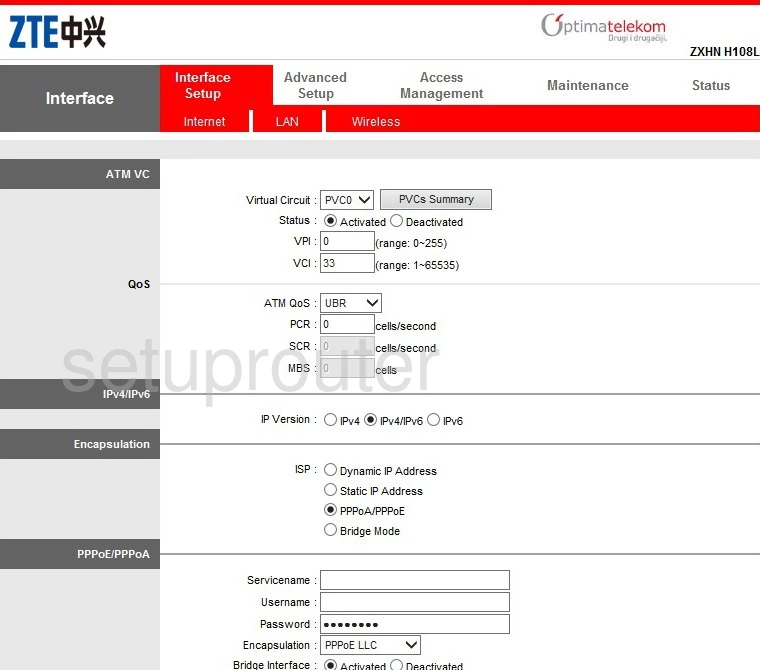
ZTE ZXHN H108L Firmware Screenshot
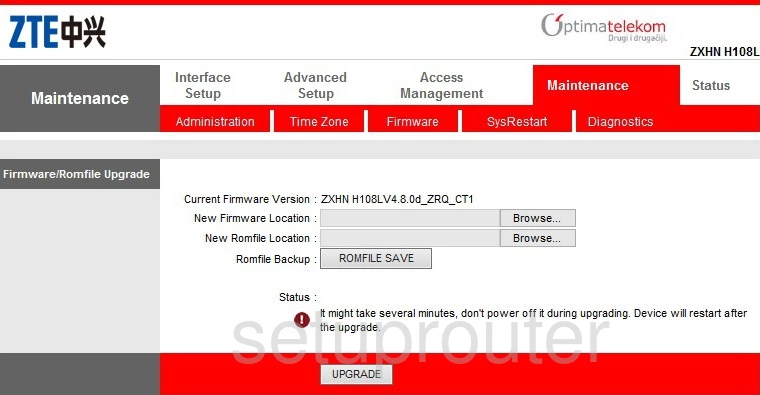
ZTE ZXHN H108L General Screenshot
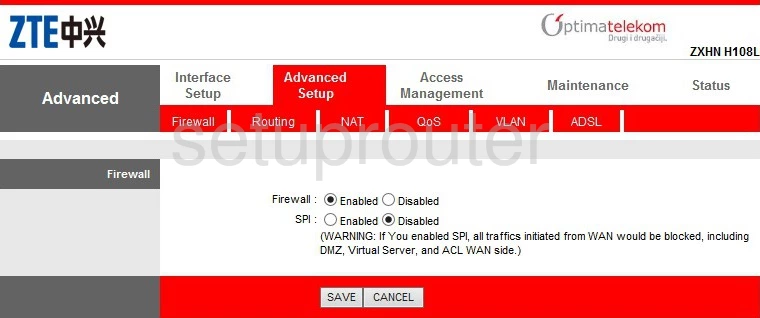
ZTE ZXHN H108L Ip Filter Screenshot
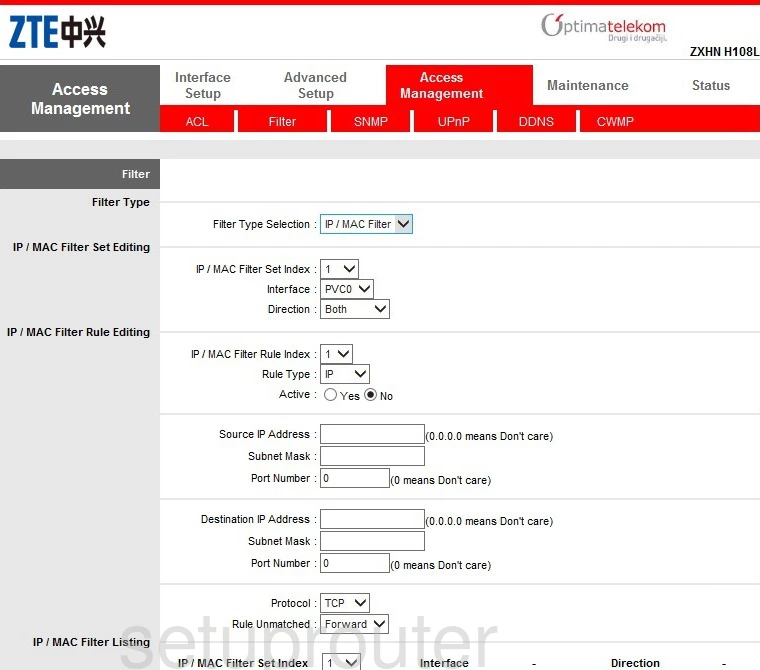
ZTE ZXHN H108L Dynamic Dns Screenshot
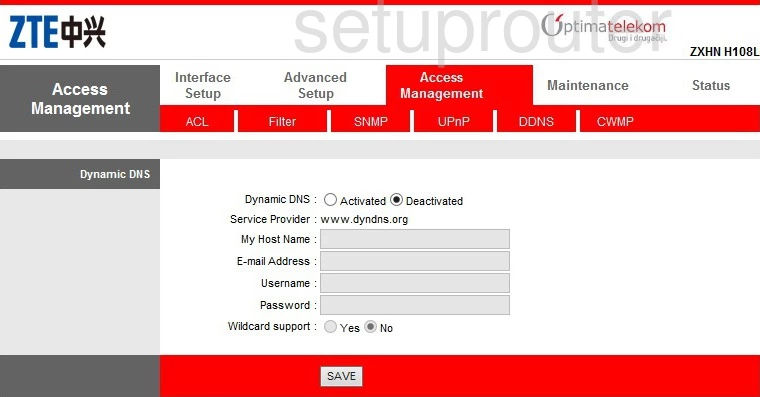
ZTE ZXHN H108L Dmz Screenshot
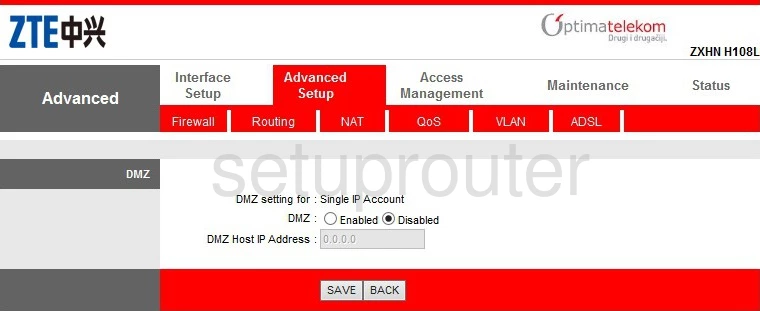
ZTE ZXHN H108L Status Screenshot
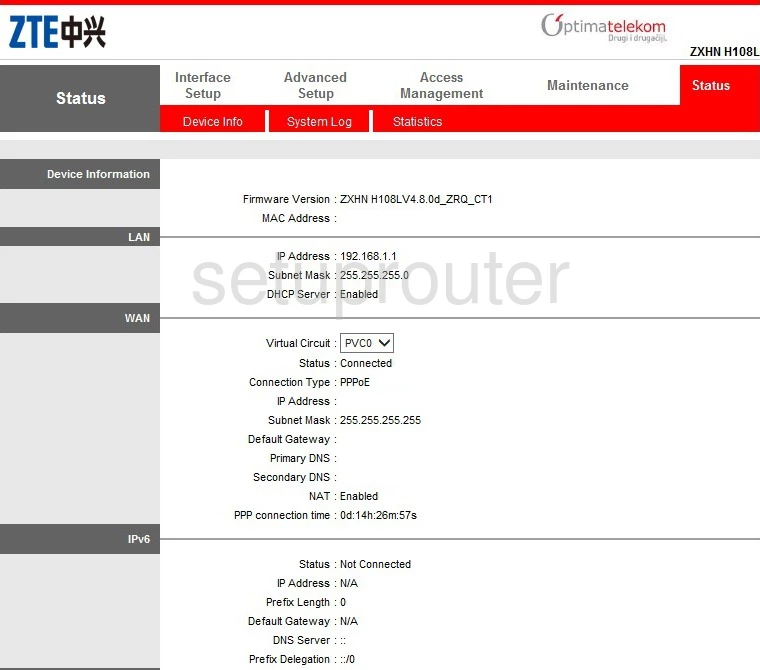
ZTE ZXHN H108L Tr-069 Screenshot
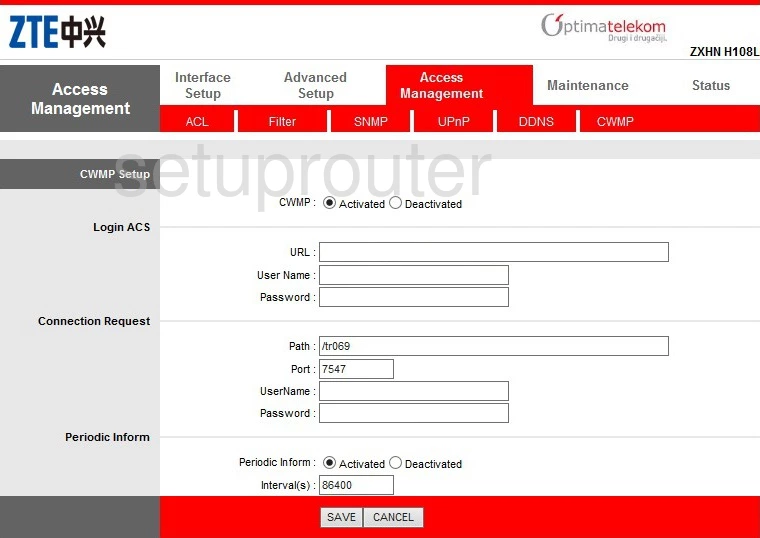
ZTE ZXHN H108L Dsl Screenshot
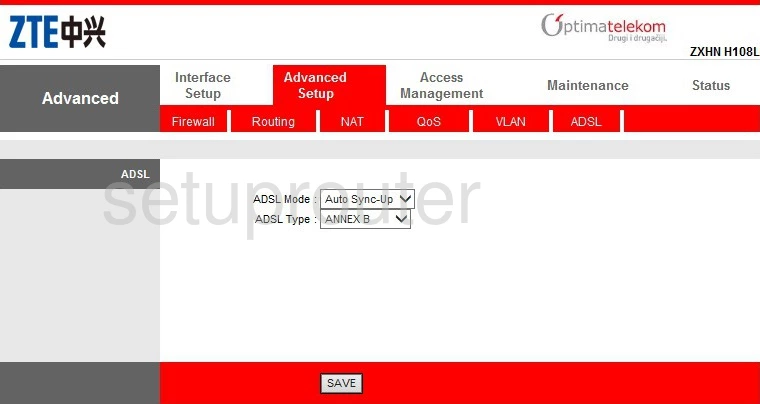
ZTE ZXHN H108L Password Screenshot
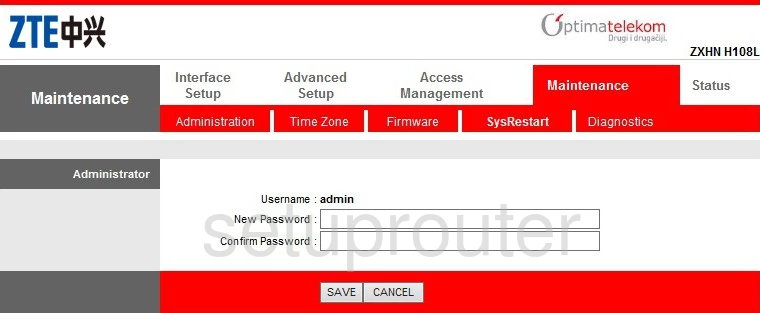
ZTE ZXHN H108L Access Control Screenshot
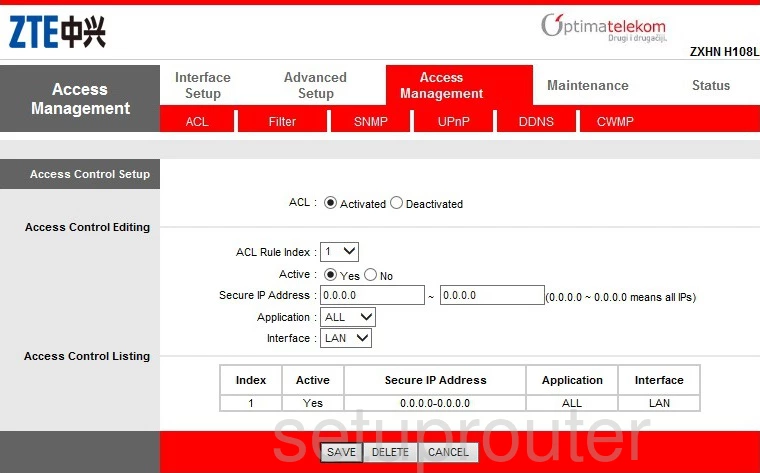
ZTE ZXHN H108L Device Image Screenshot

This is the screenshots guide for the ZTE ZXHN H108L. We also have the following guides for the same router:
- ZTE ZXHN H108L - How to change the IP Address on a ZTE ZXHN H108L router
- ZTE ZXHN H108L - ZTE ZXHN H108L Login Instructions
- ZTE ZXHN H108L - ZTE ZXHN H108L User Manual
- ZTE ZXHN H108L - Setup WiFi on the ZTE ZXHN H108L
- ZTE ZXHN H108L - Information About the ZTE ZXHN H108L Router
- ZTE ZXHN H108L - Reset the ZTE ZXHN H108L