We have a collection of user-submitted screenshots to share.
When you want to share screenshots for us to use, please use our Router Screenshot Grabber, which is a free tool in Network Utilities. It makes the capture process easy and sends the screenshots to us automatically.
This is the screenshots guide for the ZTE ZXHN H108N Telkom. We also have the following guides for the same router:
- ZTE ZXHN H108N Telkom - Reset the ZTE ZXHN H108N Telkom
- ZTE ZXHN H108N Telkom - How to change the IP Address on a ZTE ZXHN H108N Telkom router
- ZTE ZXHN H108N Telkom - ZTE ZXHN H108N Telkom Login Instructions
- ZTE ZXHN H108N Telkom - ZTE ZXHN H108N Telkom User Manual
- ZTE ZXHN H108N Telkom - Setup WiFi on the ZTE ZXHN H108N Telkom
- ZTE ZXHN H108N Telkom - Information About the ZTE ZXHN H108N Telkom Router
All ZTE ZXHN H108N Telkom Screenshots
All screenshots below were captured from a ZTE ZXHN H108N Telkom router.
ZTE ZXHN H108N Telkom Wifi Setup Screenshot
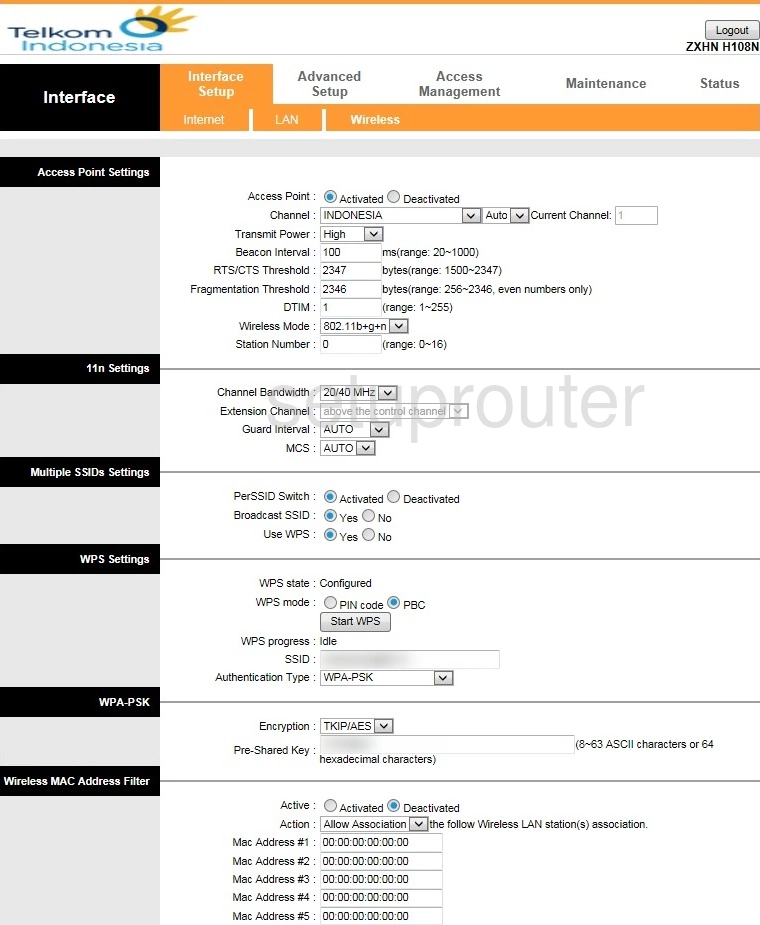
ZTE ZXHN H108N Telkom Vlan Screenshot
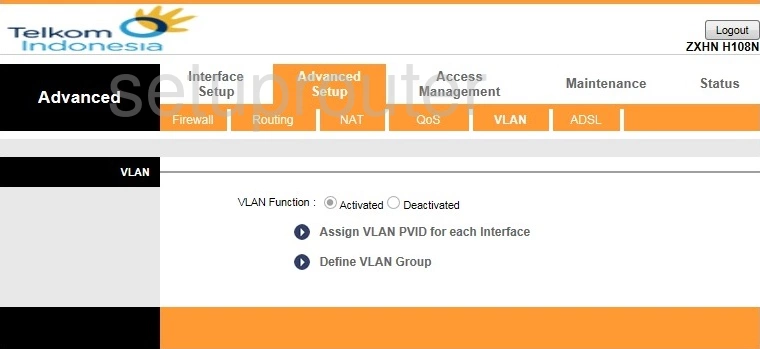
ZTE ZXHN H108N Telkom Upnp Screenshot

ZTE ZXHN H108N Telkom Time Setup Screenshot
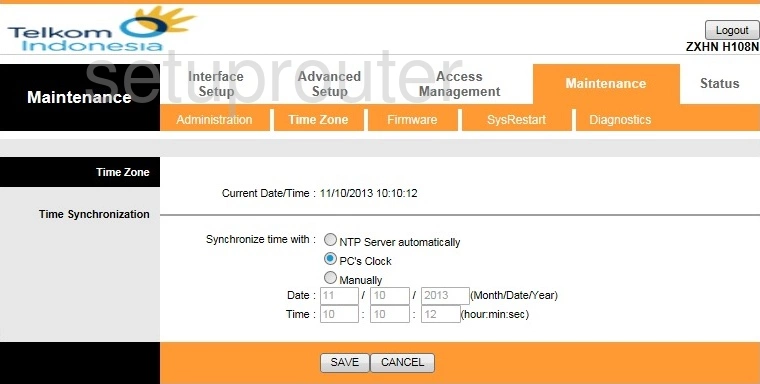
ZTE ZXHN H108N Telkom Reboot Screenshot
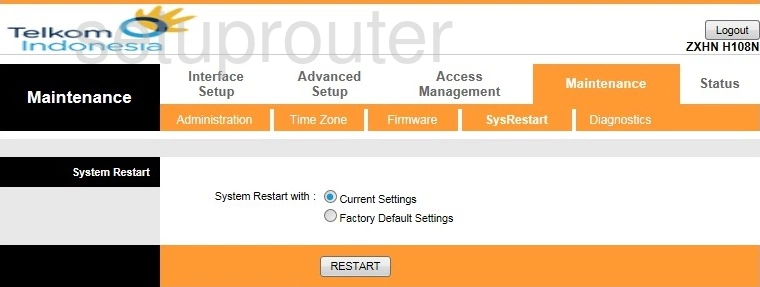
ZTE ZXHN H108N Telkom Snmp Screenshot
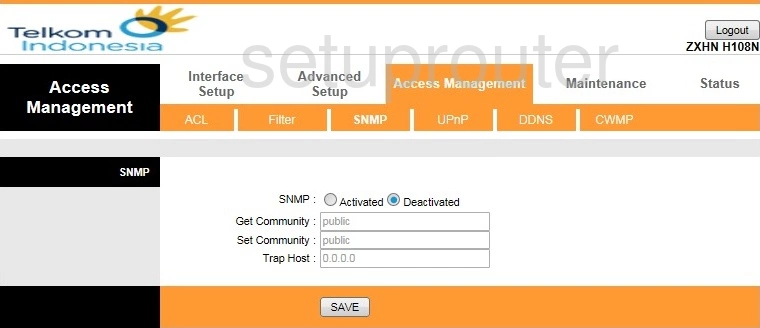
ZTE ZXHN H108N Telkom Routing Screenshot
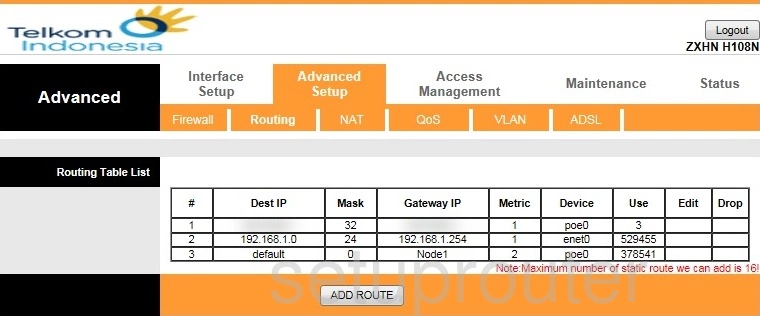
ZTE ZXHN H108N Telkom Qos Screenshot
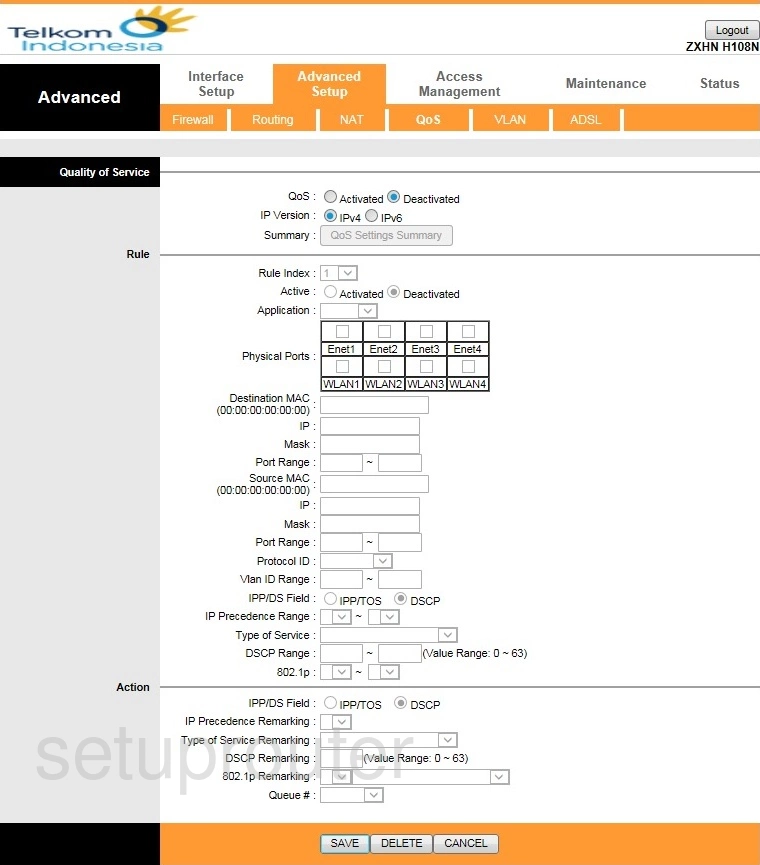
ZTE ZXHN H108N Telkom Nat Screenshot
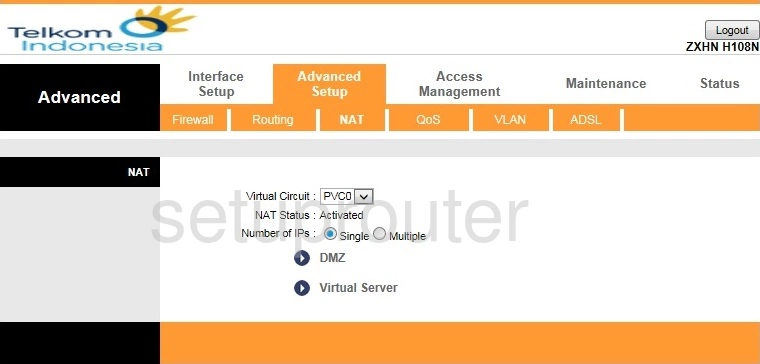
ZTE ZXHN H108N Telkom Lan Screenshot
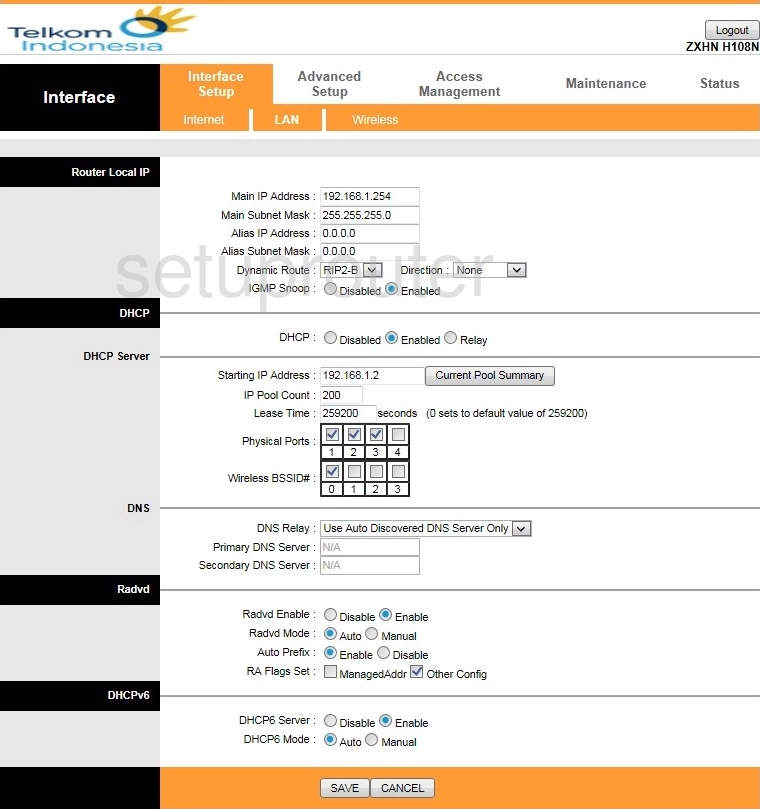
ZTE ZXHN H108N Telkom Wan Screenshot
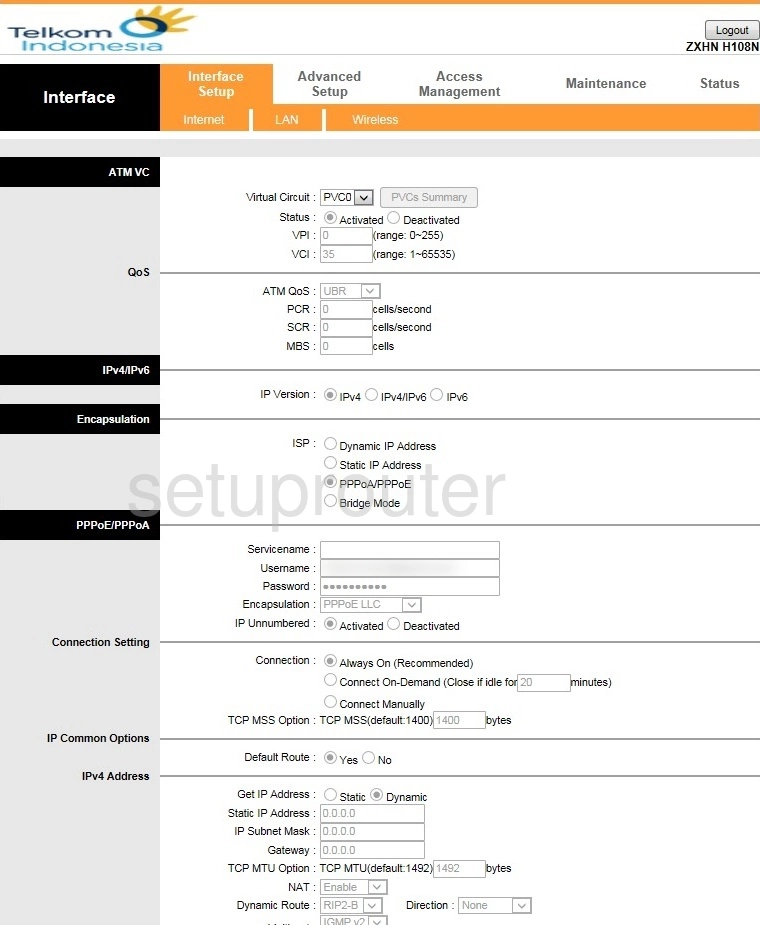
ZTE ZXHN H108N Telkom Firmware Screenshot
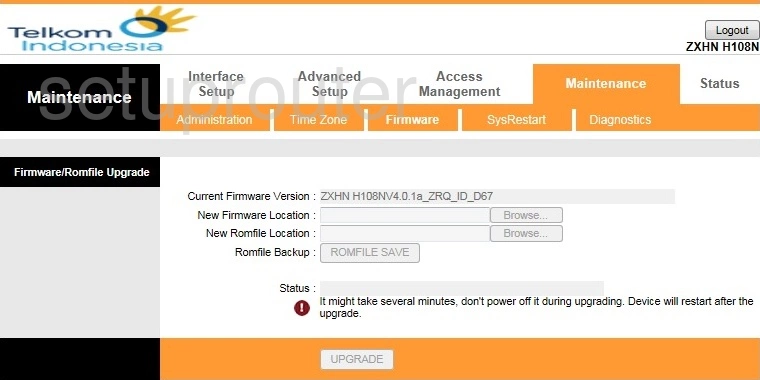
ZTE ZXHN H108N Telkom Firewall Screenshot
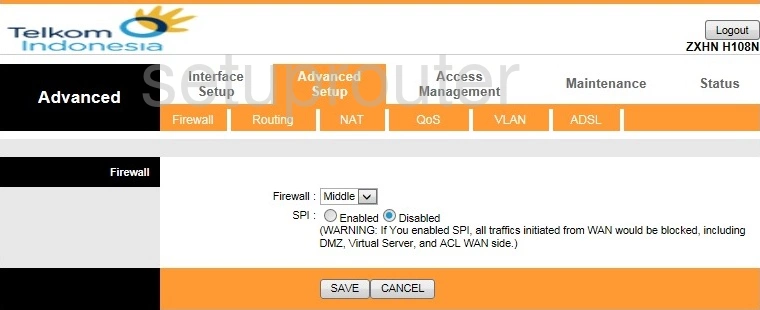
ZTE ZXHN H108N Telkom Ip Filter Screenshot
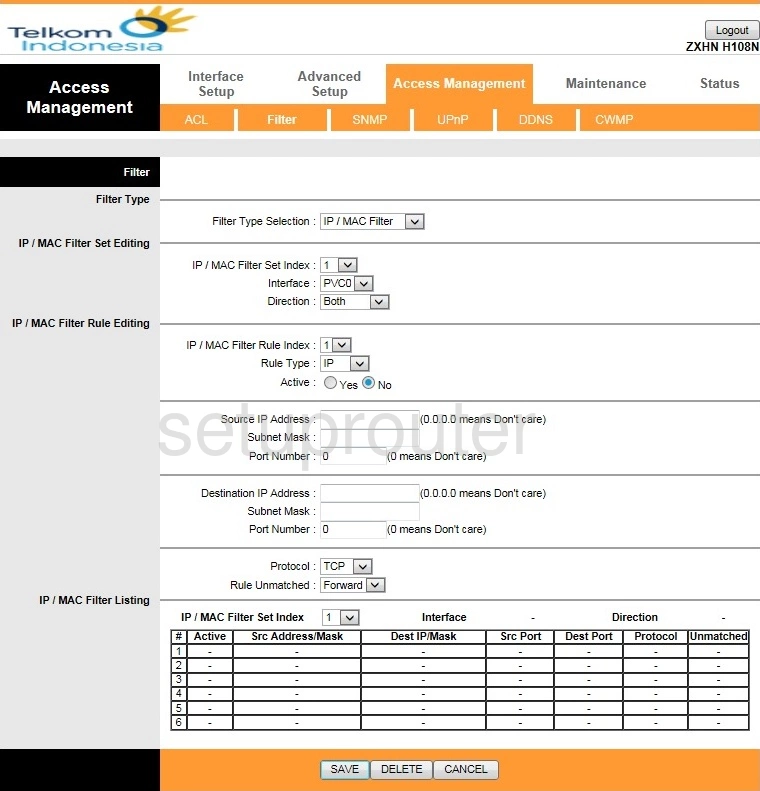
ZTE ZXHN H108N Telkom Dynamic Dns Screenshot
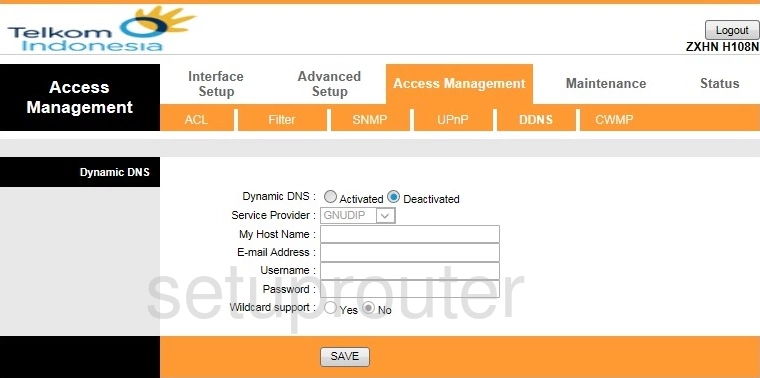
ZTE ZXHN H108N Telkom Diagnostics Screenshot
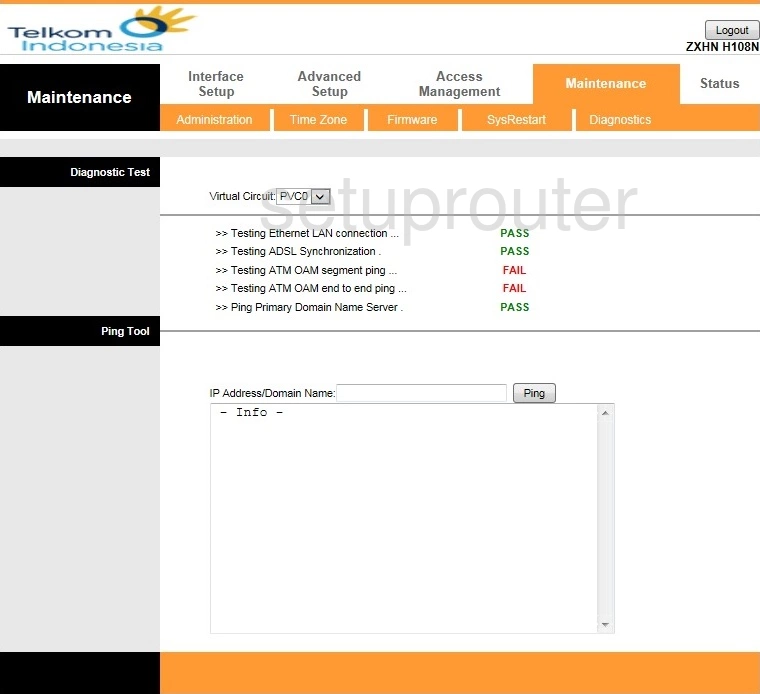
ZTE ZXHN H108N Telkom Status Screenshot
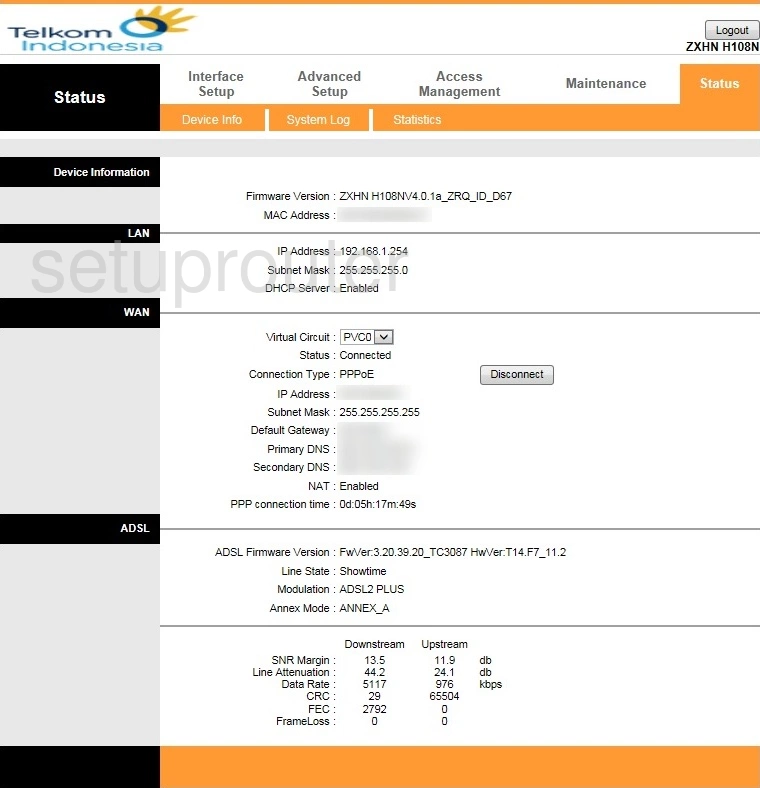
ZTE ZXHN H108N Telkom Tr-069 Screenshot
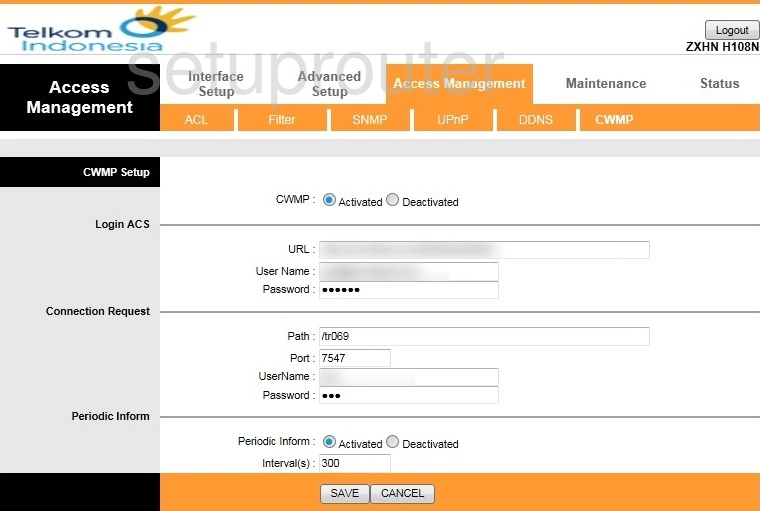
ZTE ZXHN H108N Telkom Dsl Screenshot
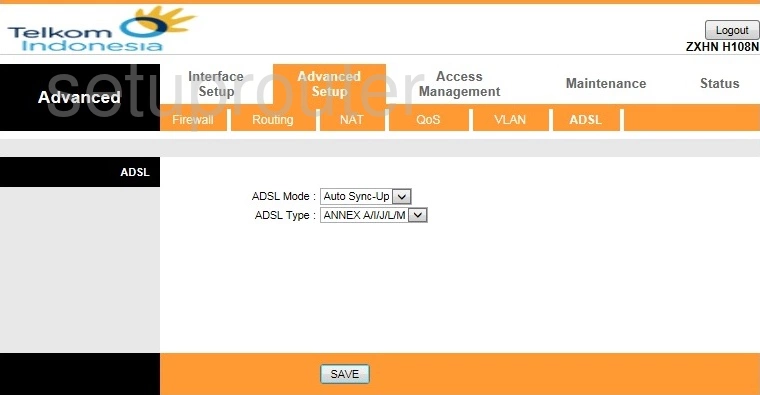
ZTE ZXHN H108N Telkom Password Screenshot
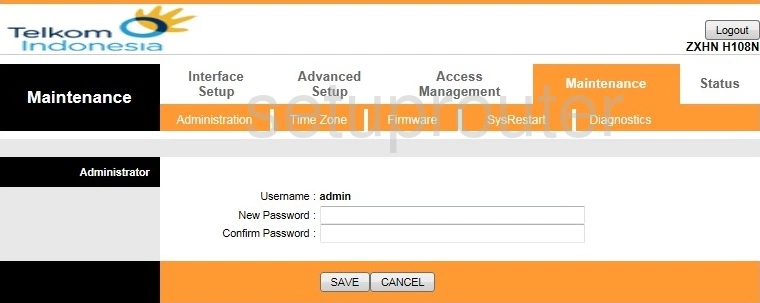
ZTE ZXHN H108N Telkom Access Control Screenshot
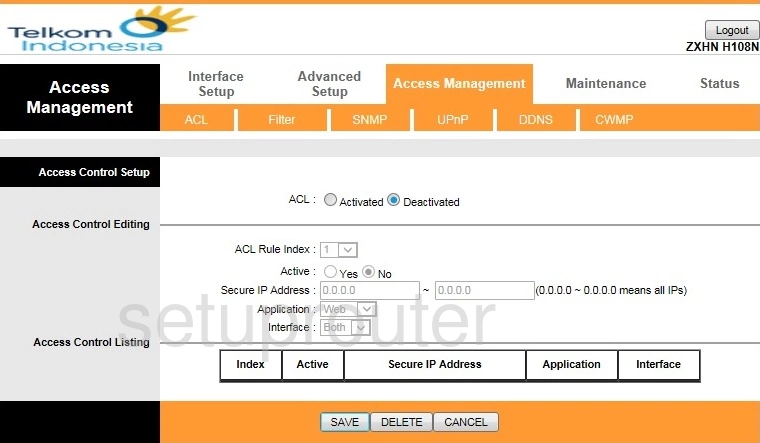
ZTE ZXHN H108N Telkom Device Image Screenshot

This is the screenshots guide for the ZTE ZXHN H108N Telkom. We also have the following guides for the same router:
- ZTE ZXHN H108N Telkom - Reset the ZTE ZXHN H108N Telkom
- ZTE ZXHN H108N Telkom - How to change the IP Address on a ZTE ZXHN H108N Telkom router
- ZTE ZXHN H108N Telkom - ZTE ZXHN H108N Telkom Login Instructions
- ZTE ZXHN H108N Telkom - ZTE ZXHN H108N Telkom User Manual
- ZTE ZXHN H108N Telkom - Setup WiFi on the ZTE ZXHN H108N Telkom
- ZTE ZXHN H108N Telkom - Information About the ZTE ZXHN H108N Telkom Router