This is our collection of screenshots that have been submitted to this site by our users.
We'd love to see your screenshots on our site. Simply use our Router Screenshot Grabber, which is a free tool in Network Utilities. It makes the capture process easy and sends the screenshots to us automatically.
This is the screenshots guide for the ZTE ZXHN H368C. We also have the following guides for the same router:
- ZTE ZXHN H368C - ZTE ZXHN H368C Login Instructions
- ZTE ZXHN H368C - How to change the IP Address on a ZTE ZXHN H368C router
- ZTE ZXHN H368C - How to change the DNS settings on a ZTE ZXHN H368C router
- ZTE ZXHN H368C - Setup WiFi on the ZTE ZXHN H368C
- ZTE ZXHN H368C - Information About the ZTE ZXHN H368C Router
- ZTE ZXHN H368C - Reset the ZTE ZXHN H368C
All ZTE ZXHN H368C Screenshots
All screenshots below were captured from a ZTE ZXHN H368C router.
ZTE ZXHN H368C Arp Table Screenshot
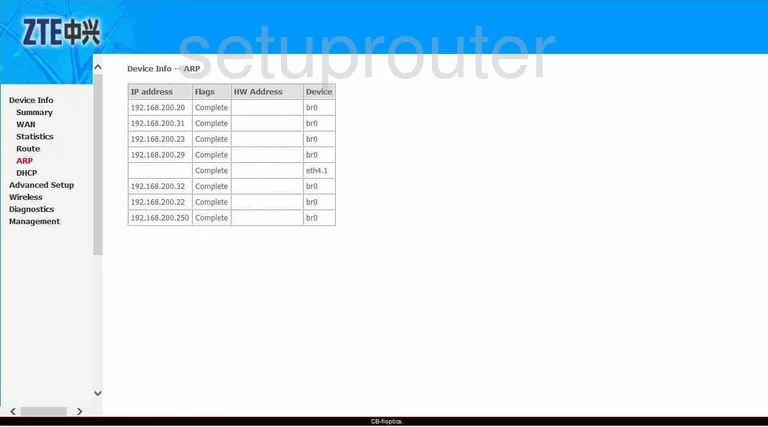
ZTE ZXHN H368C Status Screenshot
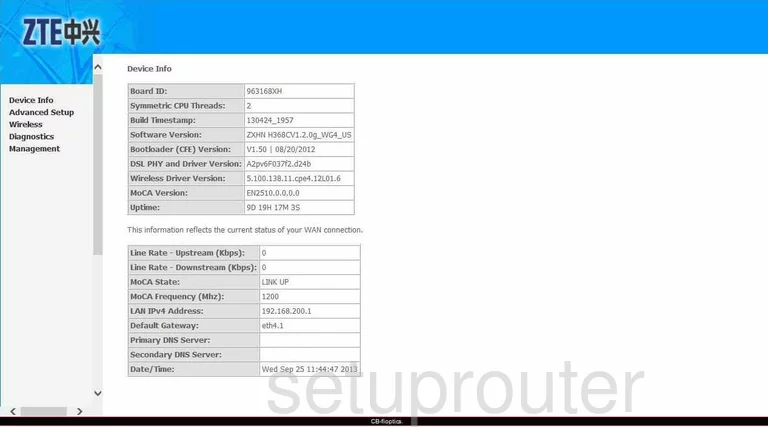
ZTE ZXHN H368C Dhcp Screenshot
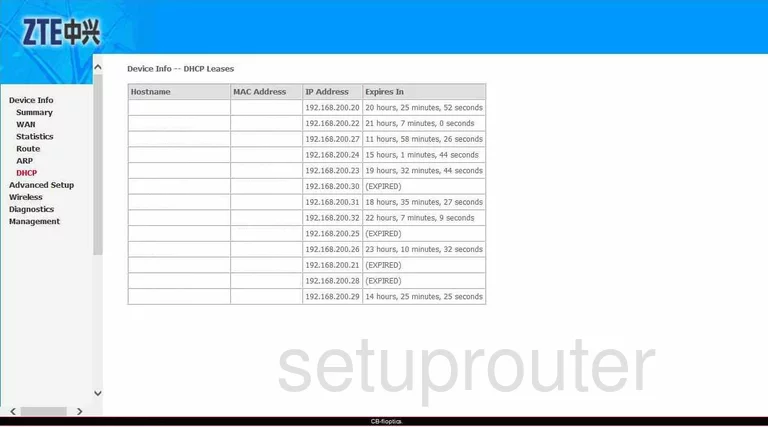
ZTE ZXHN H368C Diagnostics Screenshot
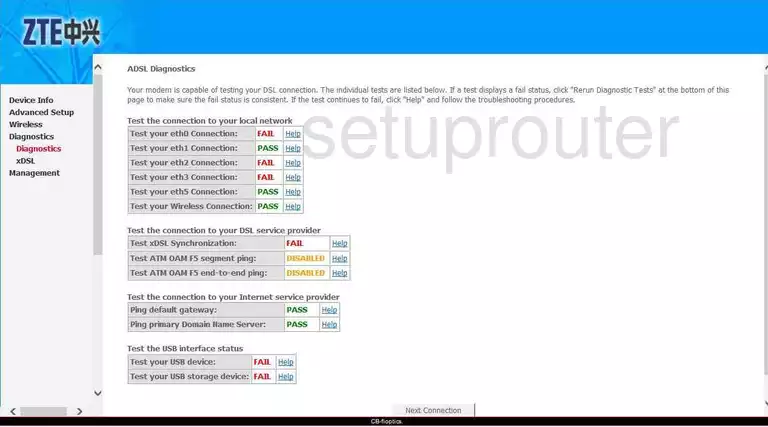
ZTE ZXHN H368C Dmz Screenshot
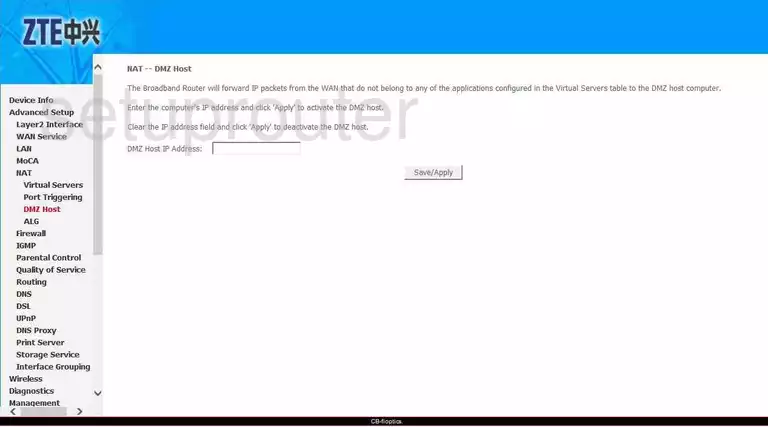
ZTE ZXHN H368C Dns Screenshot
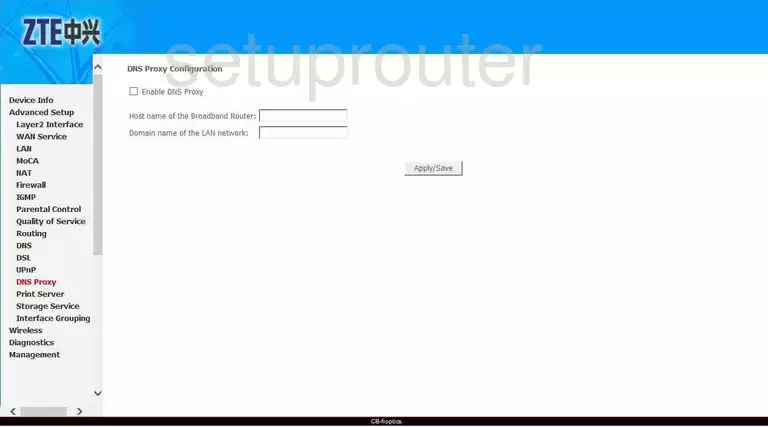
ZTE ZXHN H368C Dns Screenshot
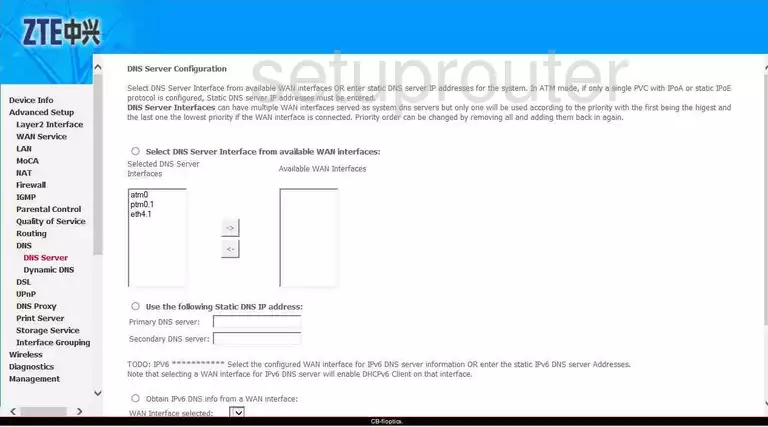
ZTE ZXHN H368C Dsl Screenshot
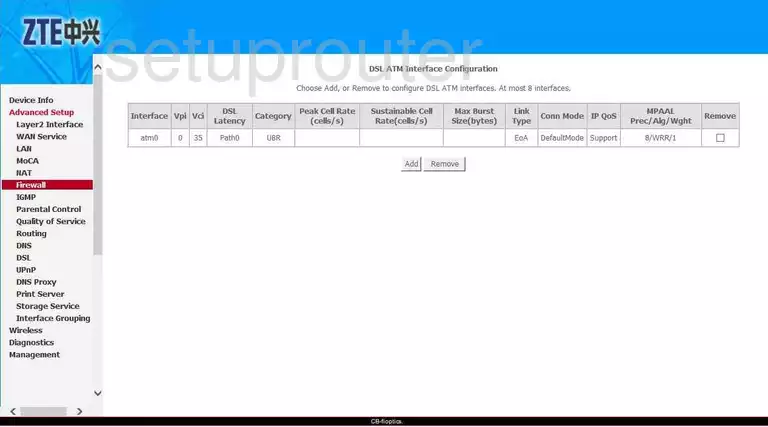
ZTE ZXHN H368C Firewall Screenshot
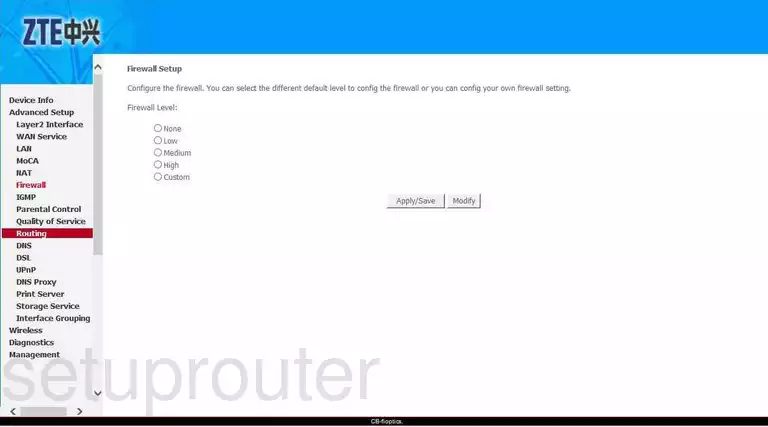
ZTE ZXHN H368C Port Setting Screenshot
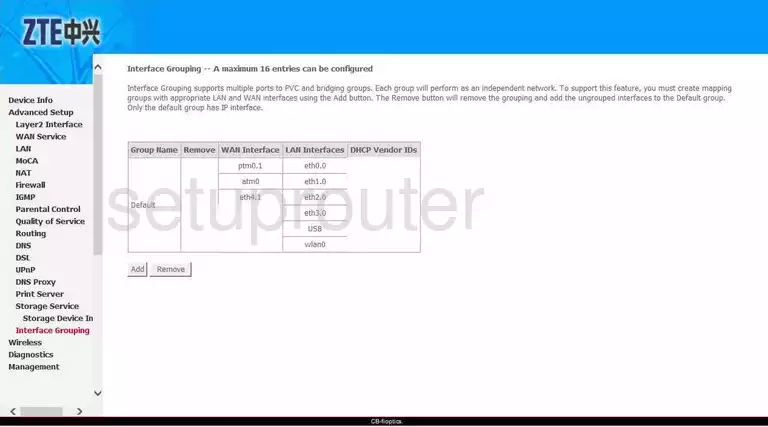
ZTE ZXHN H368C Setup Screenshot
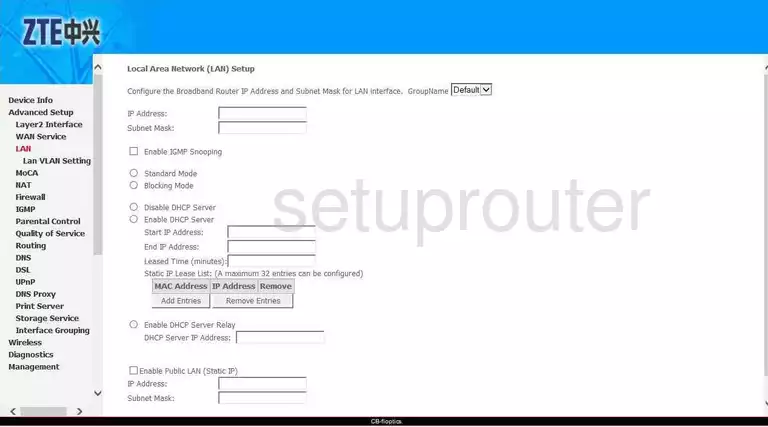
ZTE ZXHN H368C Traffic Statistics Screenshot
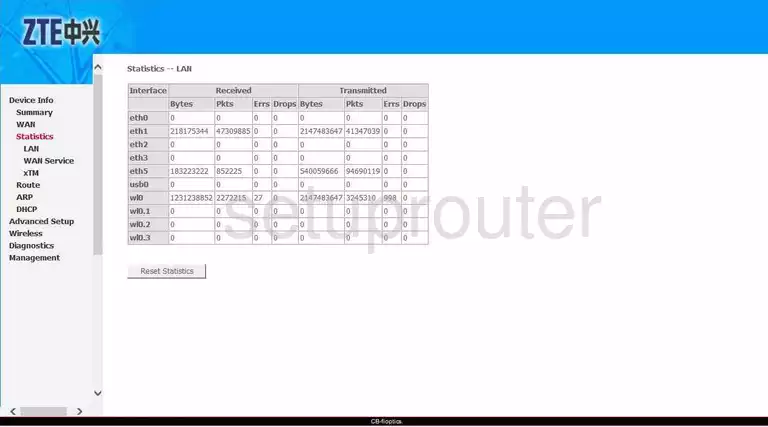
ZTE ZXHN H368C General Screenshot
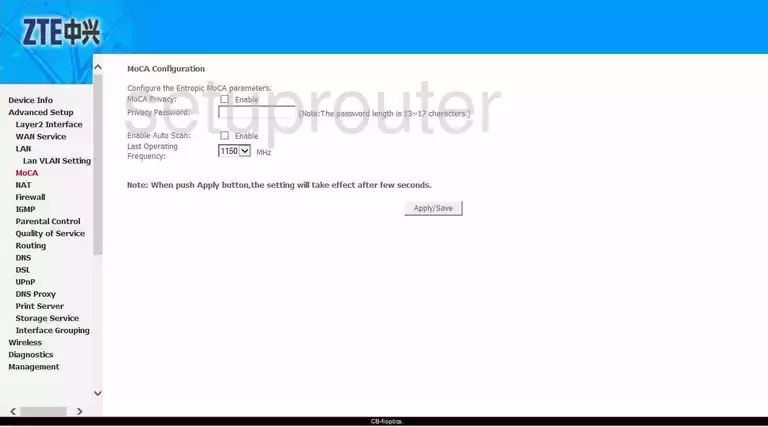
ZTE ZXHN H368C Port Triggering Screenshot
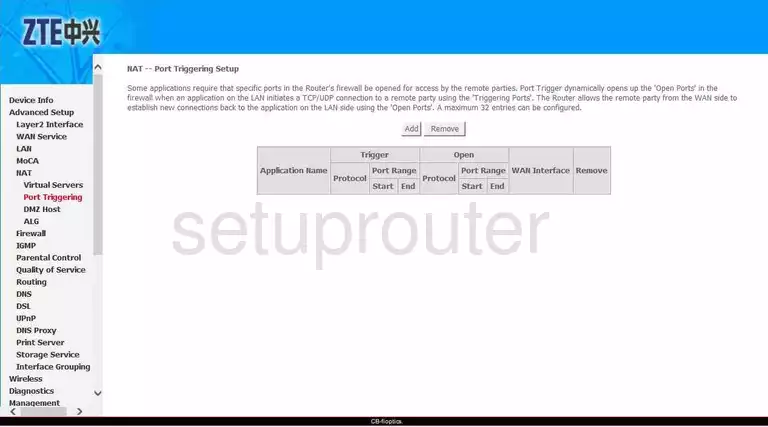
ZTE ZXHN H368C Routing Screenshot
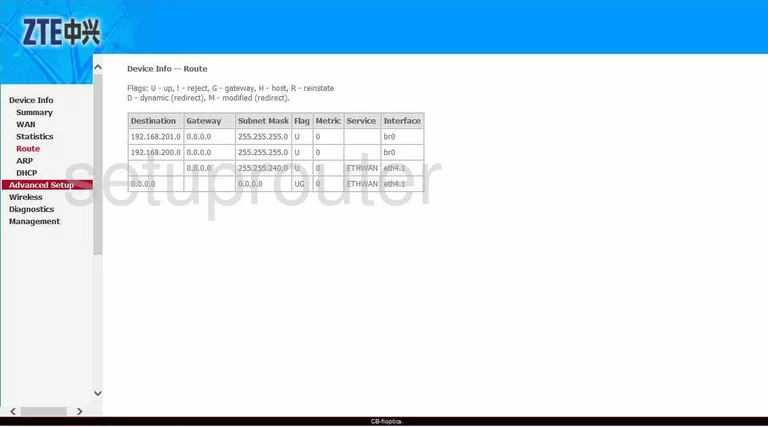
ZTE ZXHN H368C Routing Screenshot
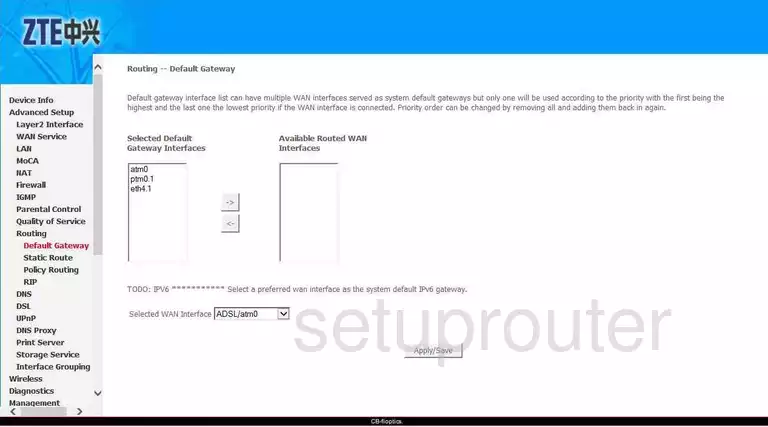
ZTE ZXHN H368C Routing Screenshot
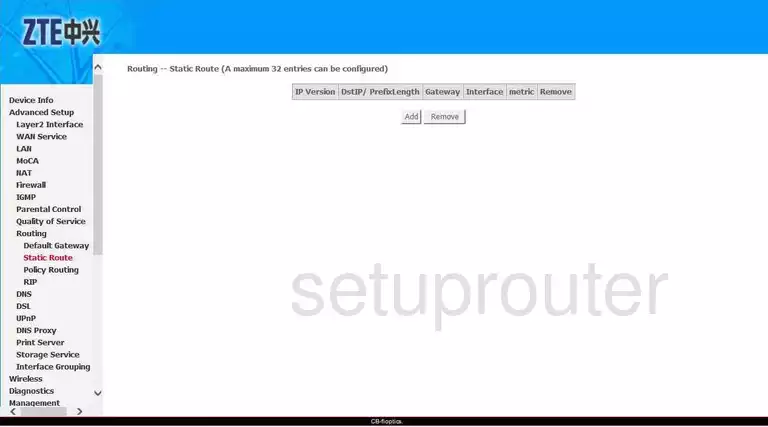
ZTE ZXHN H368C Usb Screenshot
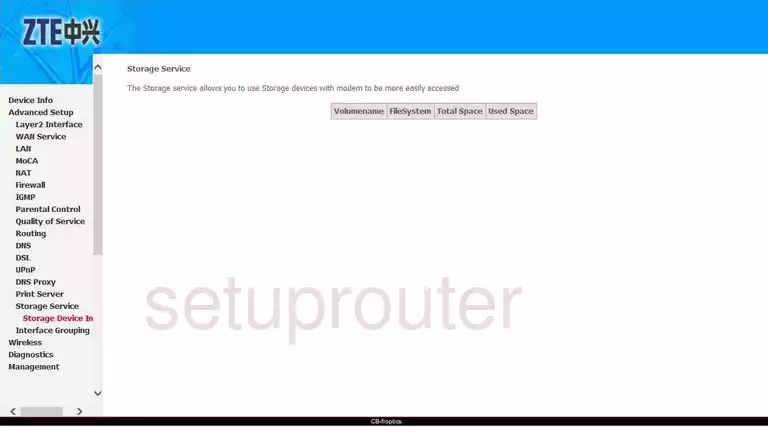
ZTE ZXHN H368C Upnp Screenshot
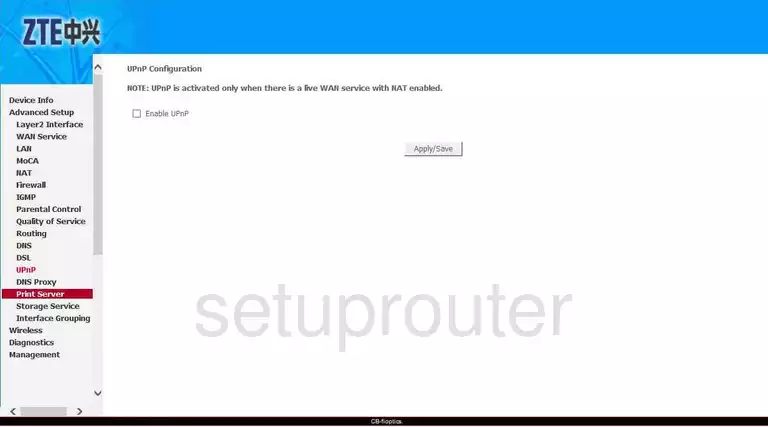
ZTE ZXHN H368C Virtual Server Screenshot
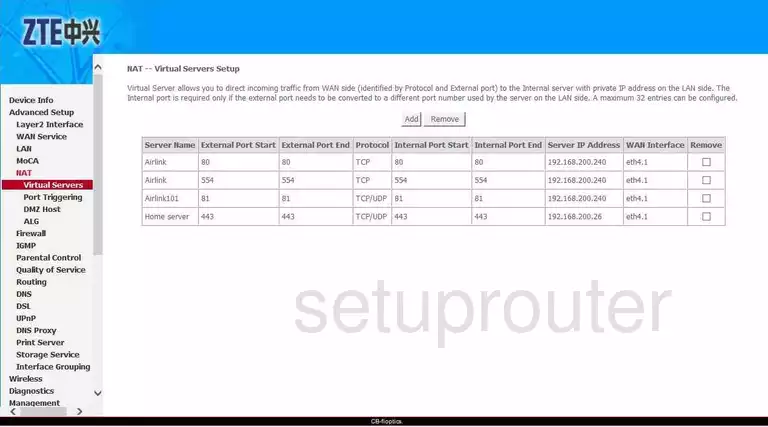
ZTE ZXHN H368C Wan Screenshot
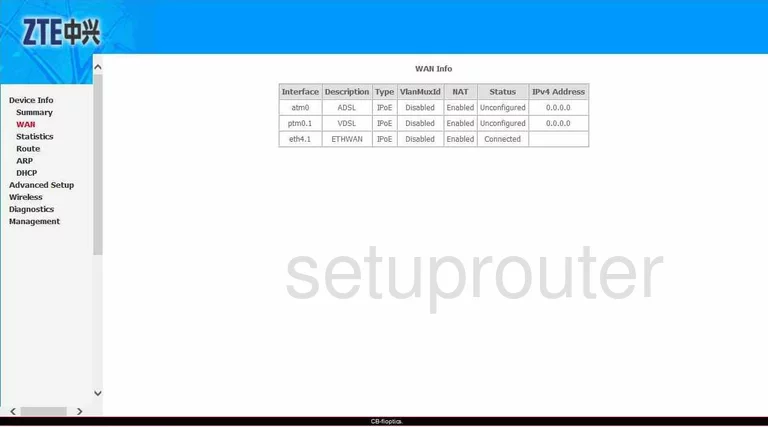
ZTE ZXHN H368C Wan Screenshot
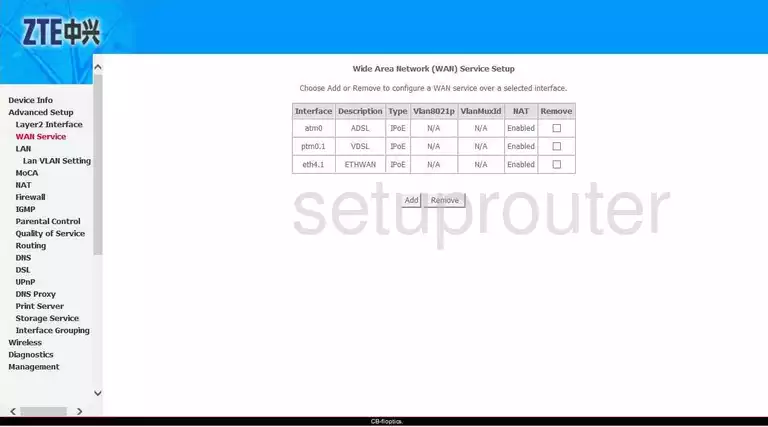
ZTE ZXHN H368C Traffic Statistics Screenshot
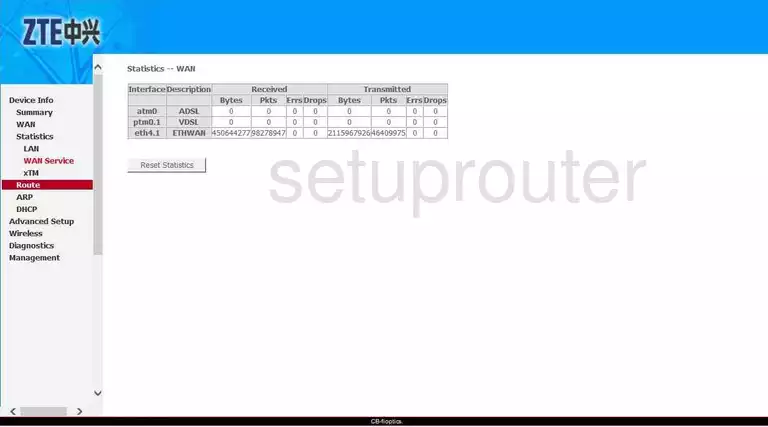
ZTE ZXHN H368C Wifi Advanced Screenshot
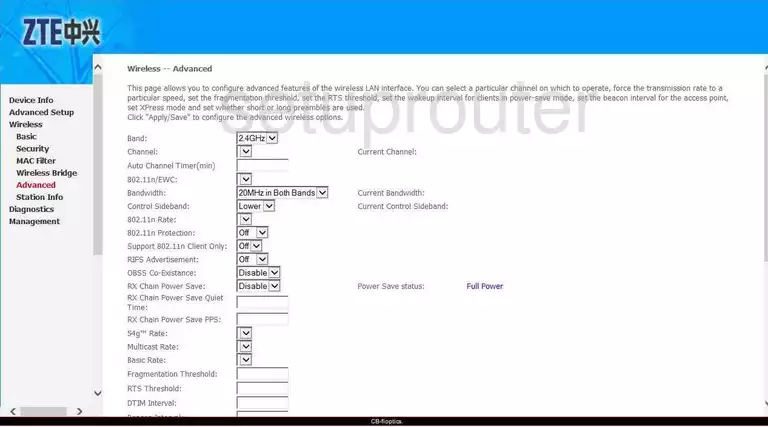
ZTE ZXHN H368C Wifi Status Screenshot
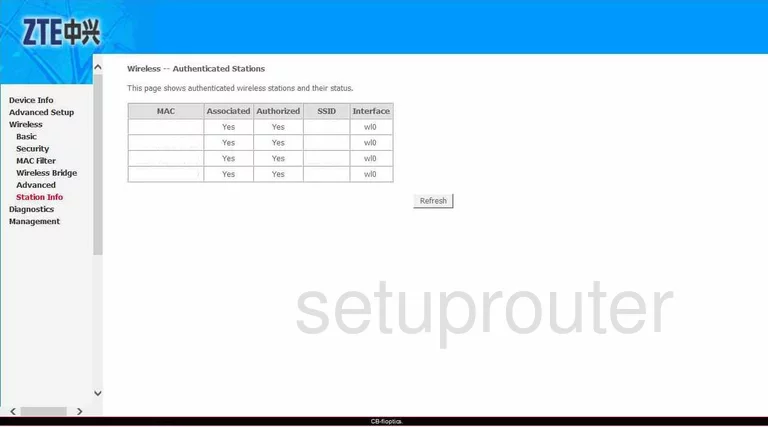
ZTE ZXHN H368C Wifi Setup Screenshot

ZTE ZXHN H368C Wireless Bridge Screenshot
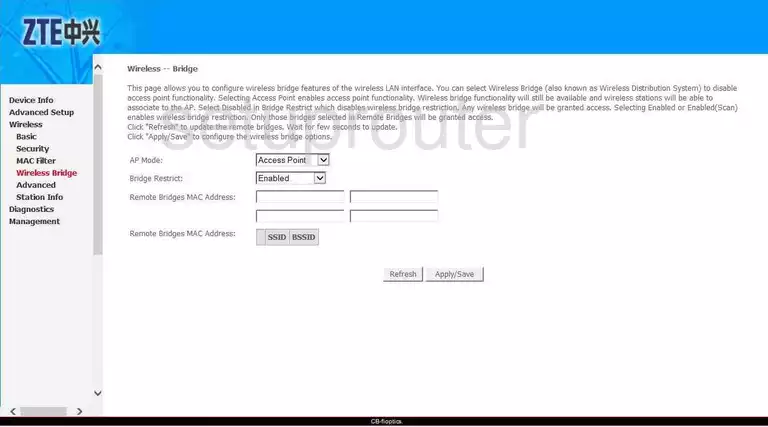
ZTE ZXHN H368C Wifi Security Screenshot
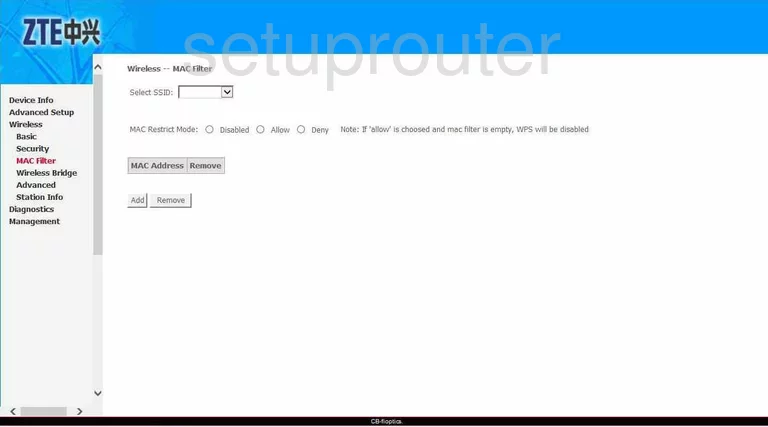
ZTE ZXHN H368C Wifi Security Screenshot
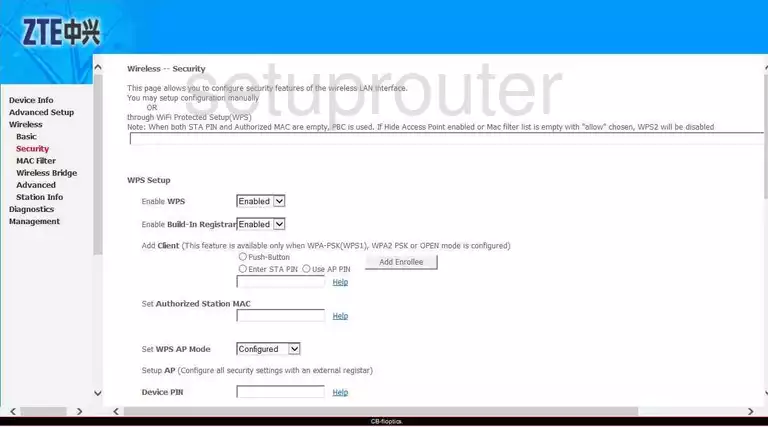
ZTE ZXHN H368C Status Screenshot
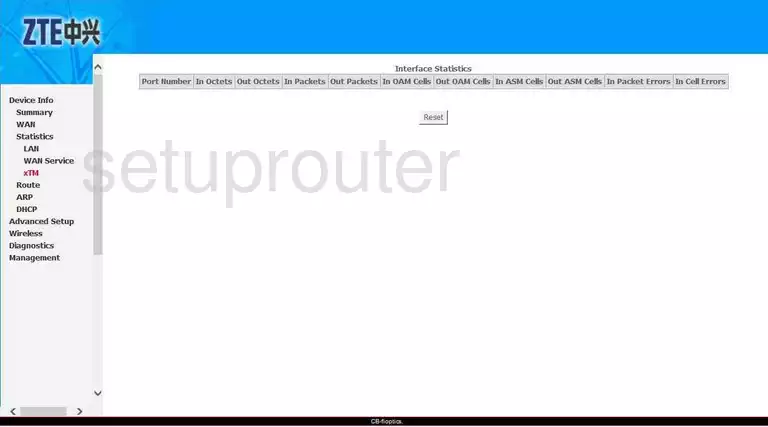
ZTE ZXHN H368C Device Image Screenshot

This is the screenshots guide for the ZTE ZXHN H368C. We also have the following guides for the same router:
- ZTE ZXHN H368C - ZTE ZXHN H368C Login Instructions
- ZTE ZXHN H368C - How to change the IP Address on a ZTE ZXHN H368C router
- ZTE ZXHN H368C - How to change the DNS settings on a ZTE ZXHN H368C router
- ZTE ZXHN H368C - Setup WiFi on the ZTE ZXHN H368C
- ZTE ZXHN H368C - Information About the ZTE ZXHN H368C Router
- ZTE ZXHN H368C - Reset the ZTE ZXHN H368C