The ZTE ZXHN H368C router is considered a wireless router because it offers WiFi connectivity. WiFi, or simply wireless, allows you to connect various devices to your router, such as wireless printers, smart televisions, and WiFi enabled smartphones.
Other ZTE ZXHN H368C Guides
This is the wifi guide for the ZTE ZXHN H368C. We also have the following guides for the same router:
- ZTE ZXHN H368C - ZTE ZXHN H368C Login Instructions
- ZTE ZXHN H368C - How to change the IP Address on a ZTE ZXHN H368C router
- ZTE ZXHN H368C - How to change the DNS settings on a ZTE ZXHN H368C router
- ZTE ZXHN H368C - ZTE ZXHN H368C Screenshots
- ZTE ZXHN H368C - Information About the ZTE ZXHN H368C Router
- ZTE ZXHN H368C - Reset the ZTE ZXHN H368C
WiFi Terms
Before we get started there is a little bit of background info that you should be familiar with.
Wireless Name
Your wireless network needs to have a name to uniquely identify it from other wireless networks. If you are not sure what this means we have a guide explaining what a wireless name is that you can read for more information.
Wireless Password
An important part of securing your wireless network is choosing a strong password.
Wireless Channel
Picking a WiFi channel is not always a simple task. Be sure to read about WiFi channels before making the choice.
Encryption
You should almost definitely pick WPA2 for your networks encryption. If you are unsure, be sure to read our WEP vs WPA guide first.
Login To The ZTE ZXHN H368C
To get started configuring the ZTE ZXHN H368C WiFi settings you need to login to your router. If you are already logged in you can skip this step.
To login to the ZTE ZXHN H368C, follow our ZTE ZXHN H368C Login Guide.
Find the WiFi Settings on the ZTE ZXHN H368C
If you followed our login guide above then you should see this screen.
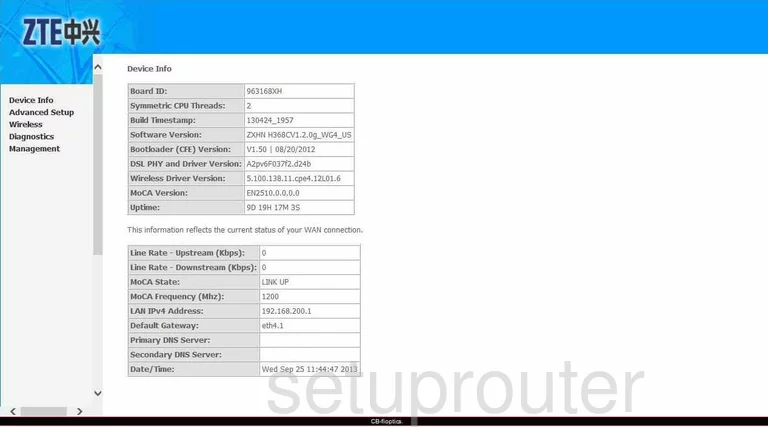
This wireless setup guide starts on the Basic Info page of the ZTE ZXHN H368C router. To begin configuring your wireless settings, click Wireless, then Basic on the left hand side of the page.
Change the WiFi Settings on the ZTE ZXHN H368C

This takes you the page you see here.
On this page you'll set an SSID. This will be your network identification and can be anything you like. For more information regarding wireless network names, see our Wireless Names Guide.
Be sure to click Apply/Save when you're finished.
Now click Security in the left hand sidebar.
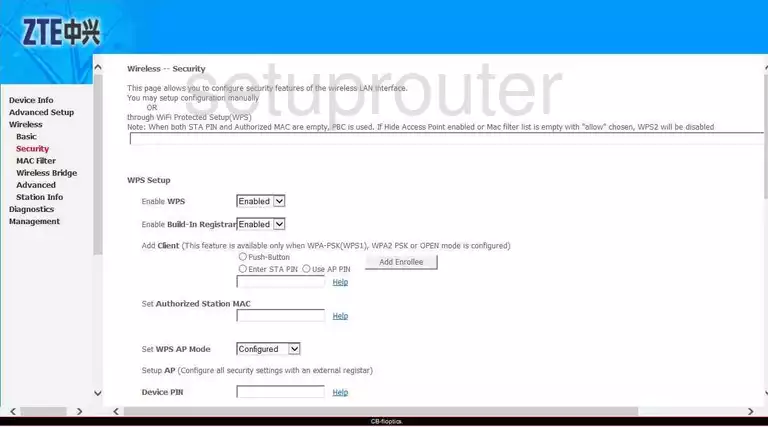
Scroll down until you come to the heading Manual Setup AP. Then select the SSID you just created from the menu labeled Select SSID.
Next, set the Network Authentication to WPA2-PSK. To learn why this is the best option, take a look at our WEP vs. WPA Guide.
Now you need to set a password. A strong password consists of 14-20 characters and contains no personal information. Enter your desired password into the box marked WPA/WAPI passphrase. Need help choosing a strong password? Check out our Choosing a Strong Password Guide.
Finally, be sure the WPA/WAPI Encryption is set to AES.
And that's it! You're finished. Just be sure to click Apply/Save before closing the page.
Possible Problems when Changing your WiFi Settings
After making these changes to your router you will almost definitely have to reconnect any previously connected devices. This is usually done at the device itself and not at your computer.
Other ZTE ZXHN H368C Info
Don't forget about our other ZTE ZXHN H368C info that you might be interested in.
This is the wifi guide for the ZTE ZXHN H368C. We also have the following guides for the same router:
- ZTE ZXHN H368C - ZTE ZXHN H368C Login Instructions
- ZTE ZXHN H368C - How to change the IP Address on a ZTE ZXHN H368C router
- ZTE ZXHN H368C - How to change the DNS settings on a ZTE ZXHN H368C router
- ZTE ZXHN H368C - ZTE ZXHN H368C Screenshots
- ZTE ZXHN H368C - Information About the ZTE ZXHN H368C Router
- ZTE ZXHN H368C - Reset the ZTE ZXHN H368C