This guide shows you exactly how to login to the ZTE ZXHN H368C router.
Other ZTE ZXHN H368C Guides
This is the login guide for the ZTE ZXHN H368C. We also have the following guides for the same router:
- ZTE ZXHN H368C - How to change the IP Address on a ZTE ZXHN H368C router
- ZTE ZXHN H368C - How to change the DNS settings on a ZTE ZXHN H368C router
- ZTE ZXHN H368C - Setup WiFi on the ZTE ZXHN H368C
- ZTE ZXHN H368C - ZTE ZXHN H368C Screenshots
- ZTE ZXHN H368C - Information About the ZTE ZXHN H368C Router
- ZTE ZXHN H368C - Reset the ZTE ZXHN H368C
Find Your ZTE ZXHN H368C Router IP Address
We need to find your ZTE ZXHN H368C router's internal IP address before we can log in to it.
| Known ZXHN H368C IP Addresses |
|---|
| 192.168.200.1 |
Start with the first IP address in the list and then follow the rest of this guide.
If the IP address you picked does not seem to work, then simply try a different one. I will not hurt anything to try different IP addresses.
If you try all of the above IP addresses and still cannot find your router, then try the following:
- Use our Find Your Router's Internal IP Address guide.
- Use our free Router Detector software.
Once you have the internal IP Address of your router, you can log in to it.
Login to the ZTE ZXHN H368C Router
The ZTE ZXHN H368C is managed through a web-based interface. The way you manage it is by using a web browser like Firefox, Edge, or Chrome.
Enter ZTE ZXHN H368C Internal IP Address
Find the address bar in your web browser and type in the internal IP address of your ZTE ZXHN H368C router. The address bar looks like this:

Press the Enter key on your keyboard. A window will show asking for your ZTE ZXHN H368C password.
ZTE ZXHN H368C Default Username and Password
You must know your ZTE ZXHN H368C username and password in order to log in. It's possible that the router's password is still set to the factory default. Try all of the ZTE ZXHN H368C factory default usernames and passwords below.
| ZTE ZXHN H368C Default Usernames and Passwords | |
|---|---|
| Username | Password |
| admin | admin |
Enter your username and password in the dialog box that pops up. You should be able to try them all.

ZTE ZXHN H368C Home Screen
When you get logged in you should be at the ZTE ZXHN H368C home screen, which looks similar to this:
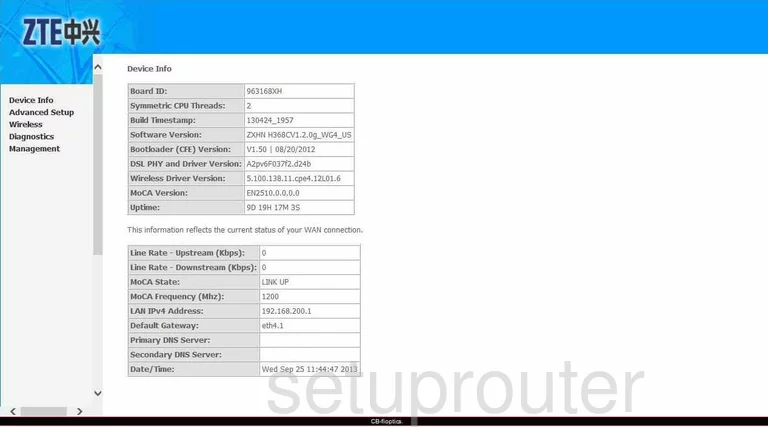
When you see this screen, then you are logged in to your ZTE ZXHN H368C router. You are now ready to follow one of our other guides.
Solutions To ZTE ZXHN H368C Login Problems
Here are some things that you can try if you are having problems getting logged in to your router.
ZTE ZXHN H368C Password Doesn't Work
Your router's factory default password might be different than what we have listed here. Be sure to try other ZTE passwords. Here is our list of all ZTE Passwords.
Forgot Password to ZTE ZXHN H368C Router
If you are using an ISP provided router, then you may need to call their support desk and ask for your login information. Most of the time they will have it on file for you.
How to Reset the ZTE ZXHN H368C Router To Default Settings
As a last resort, you can reset your router to factory defaults. The last option when you are unable to get logged in to your router is to reset it to the factory defaults.
Other ZTE ZXHN H368C Guides
Here are some of our other ZTE ZXHN H368C info that you might be interested in.
This is the login guide for the ZTE ZXHN H368C. We also have the following guides for the same router:
- ZTE ZXHN H368C - How to change the IP Address on a ZTE ZXHN H368C router
- ZTE ZXHN H368C - How to change the DNS settings on a ZTE ZXHN H368C router
- ZTE ZXHN H368C - Setup WiFi on the ZTE ZXHN H368C
- ZTE ZXHN H368C - ZTE ZXHN H368C Screenshots
- ZTE ZXHN H368C - Information About the ZTE ZXHN H368C Router
- ZTE ZXHN H368C - Reset the ZTE ZXHN H368C