These are user-submitted screenshots.
If you would like to upload screenshots for us to use, please use our Router Screenshot Grabber, which is a free tool in Network Utilities. It makes the capture process easy and sends the screenshots to us automatically.
Use a VPN Instead
Have you considered using a VPN instead of forwarding a port? For most users, a VPN is a much simpler and more secure choice than forwarding a port.
We use and recommend NordVPN because not only is it the fastest VPN, it includes a new feature called Meshnet that makes forwarding a port no longer necessary for most applications. With NordVPN Meshnet, you can connect to your devices from anywhere in the world, completely secure, over a highly encrypted VPN tunnel.
When shopping for a VPN, make sure that they meet the following criteria:
- Your VPN provider should have a no-logs policy. This means that they do not keep any logs of any kind.
- Make sure that your VPN provider has lots of exit nodes all around the world.
- Check that your VPN will not affect your speed.
- Verify that your VPN provider uses WireGuard as the underlying protocol.
- Many people prefer a VPN provider that is not based in the United States.
This is the list of requirements that we used when we were shopping around for a VPN provider. There are lots of free, shady VPN providers out there that we looked at and dismissed.
Based in Panama, using diskless servers, and with over 6,100 servers in 61 countries, we can safely say that NordVPN satisfies all of these requirements.
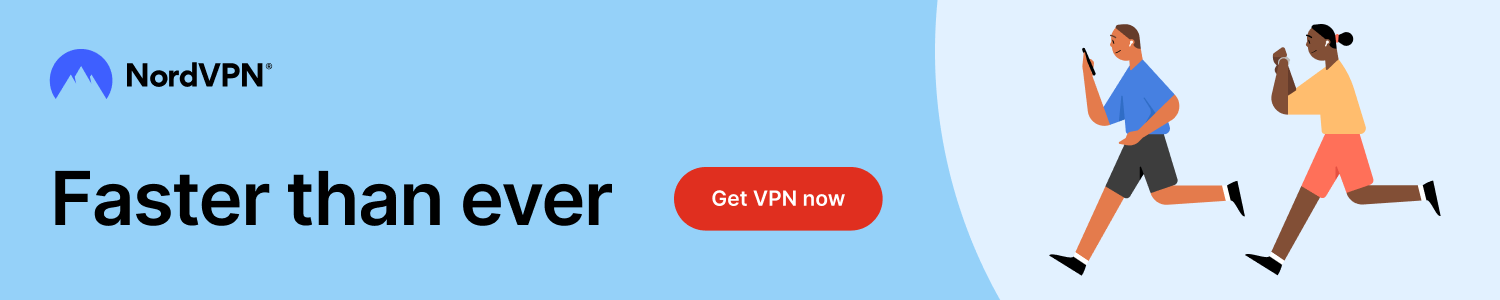
Once you've set up your NordVPN account on multiple computers and enabled Meshnet, you can seamlessly access all of your devices as if they were on the same network. You don't even have to log in to your router. It's very simple.
Every time you click on one of our affiliate links, such as NordVPN, we get a little kickback for introducing you to the service. Think of us as your VPN wingman.
This is the screenshots guide for the ZyXEL D1000 eircom. We also have the following guides for the same router:
- ZyXEL D1000 eircom - Reset the ZyXEL D1000 eircom
- ZyXEL D1000 eircom - Setup WiFi on the ZyXEL D1000 eircom
- ZyXEL D1000 eircom - How to change the IP Address on a ZyXEL D1000 eircom router
- ZyXEL D1000 eircom - ZyXEL D1000 eircom Login Instructions
- ZyXEL D1000 eircom - ZyXEL D1000 eircom User Manual
- ZyXEL D1000 eircom - Information About the ZyXEL D1000 eircom Router
All ZyXEL D1000 eircom Screenshots
All screenshots below were captured from a ZyXEL D1000 eircom router.
ZyXEL D1000 eircom Wifi Wps Screenshot
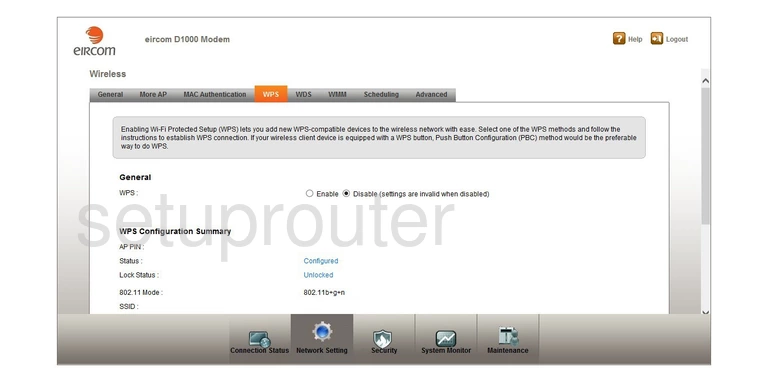
ZyXEL D1000 eircom Wifi Setup Screenshot
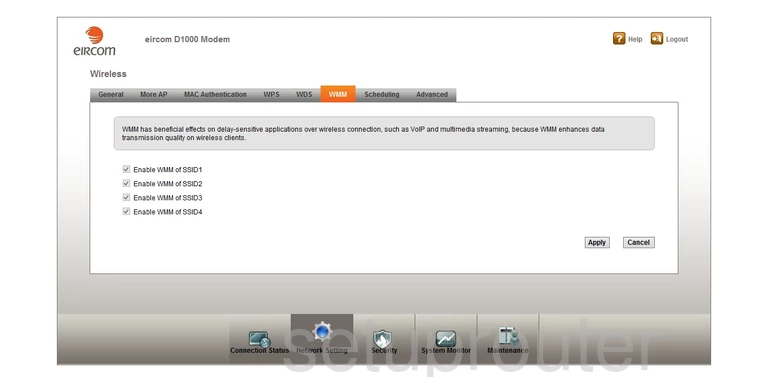
ZyXEL D1000 eircom Wifi Wds Screenshot
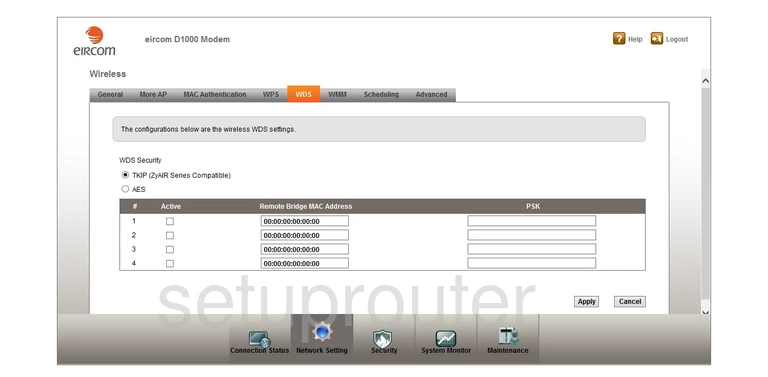
ZyXEL D1000 eircom Wifi Setup Screenshot
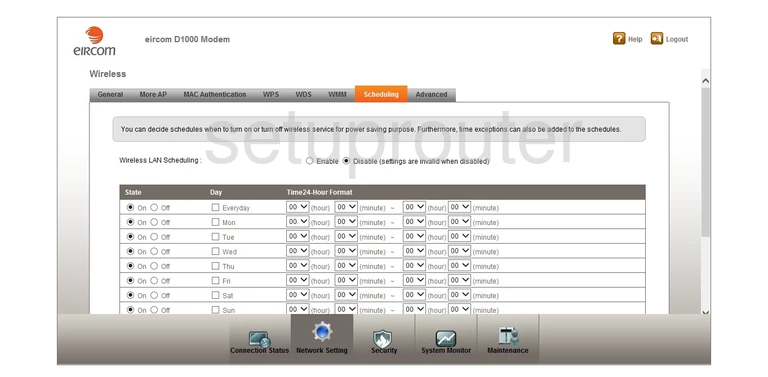
ZyXEL D1000 eircom Wifi Access Point Screenshot
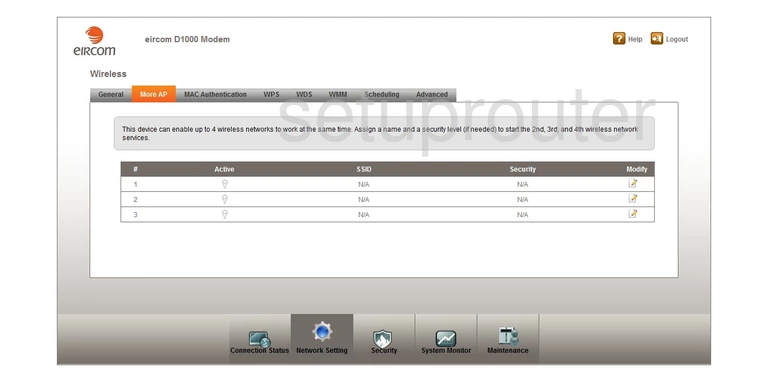
ZyXEL D1000 eircom Wifi Security Screenshot
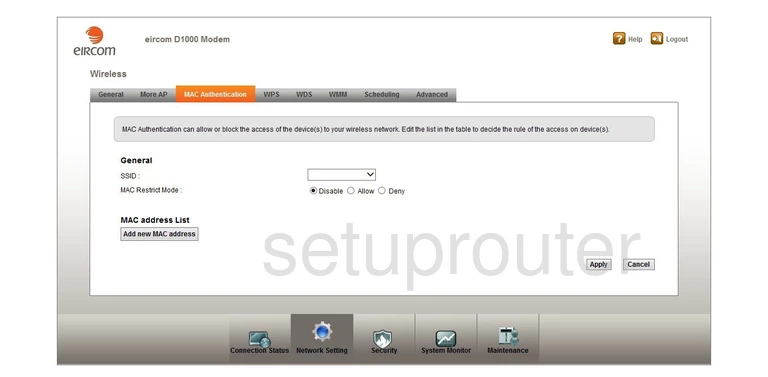
ZyXEL D1000 eircom Wifi Setup Screenshot
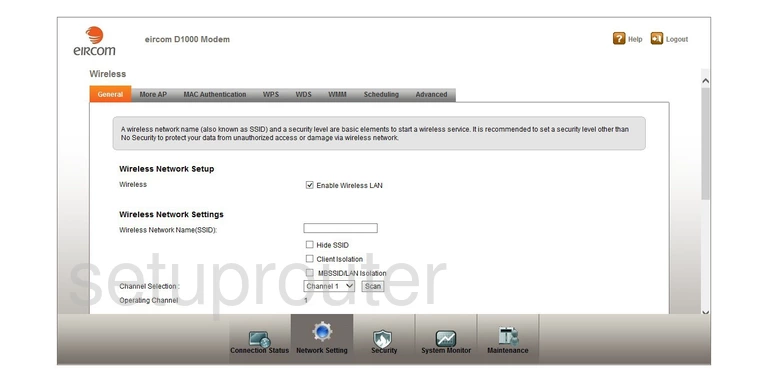
ZyXEL D1000 eircom Wifi Advanced Screenshot
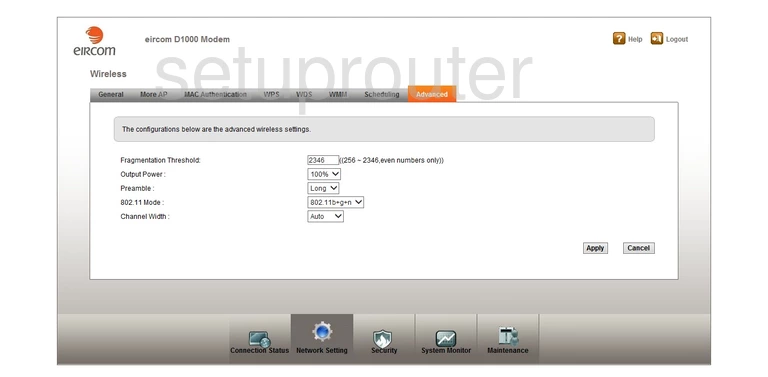
ZyXEL D1000 eircom Password Screenshot
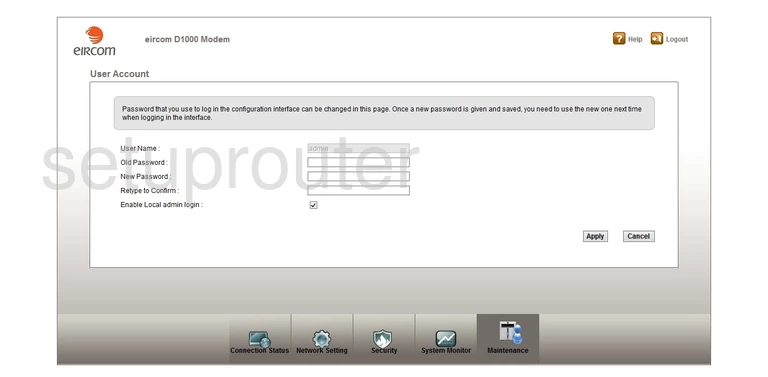
ZyXEL D1000 eircom Upnp Screenshot
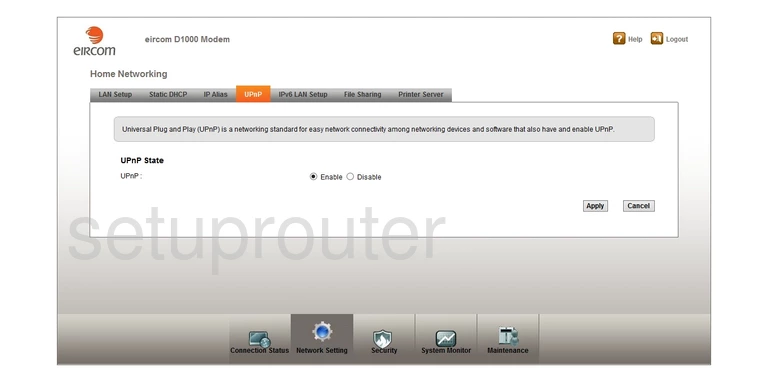
ZyXEL D1000 eircom Certificates Screenshot
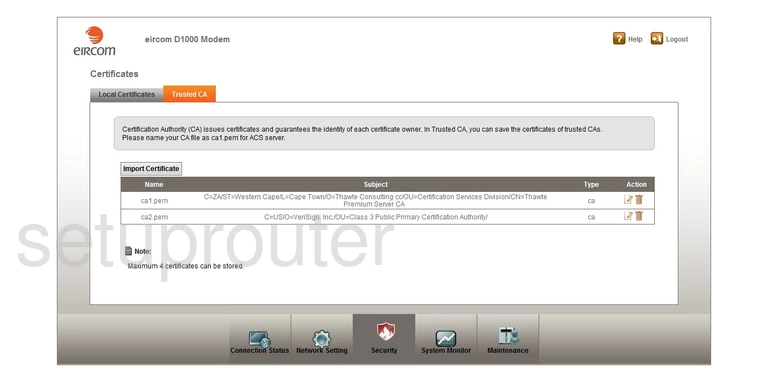
ZyXEL D1000 eircom Traffic Statistics Screenshot
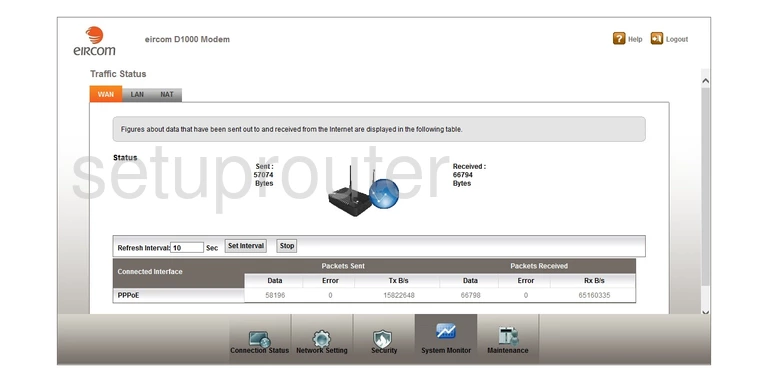
ZyXEL D1000 eircom Traffic Statistics Screenshot
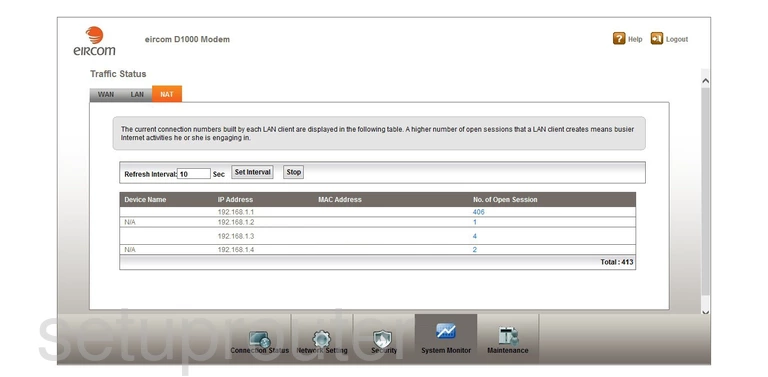
ZyXEL D1000 eircom Traffic Statistics Screenshot
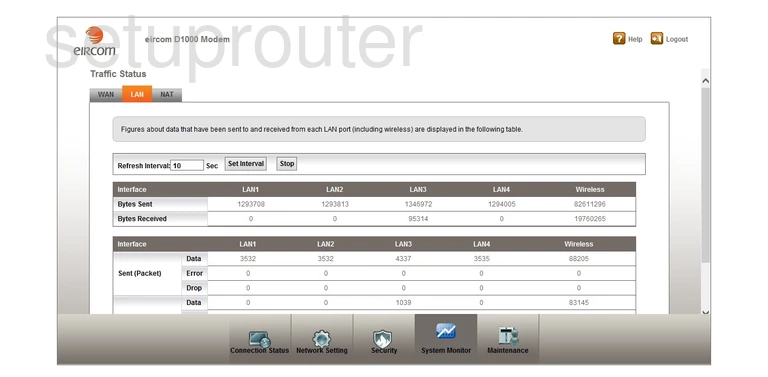
ZyXEL D1000 eircom Time Setup Screenshot
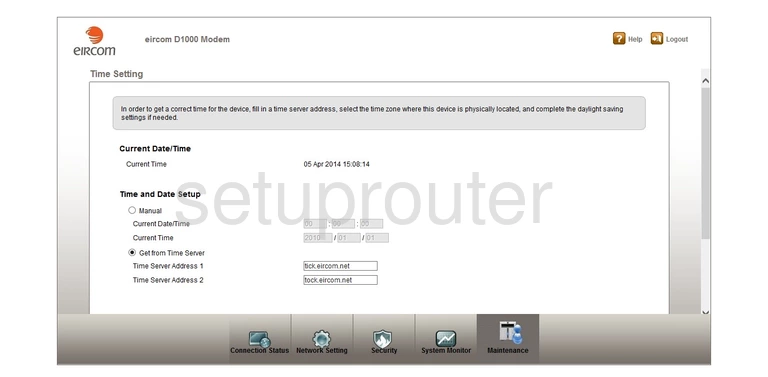
ZyXEL D1000 eircom General Screenshot
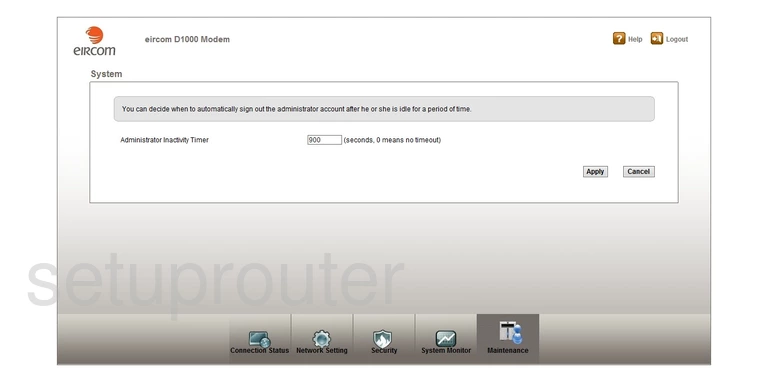
ZyXEL D1000 eircom Status Screenshot
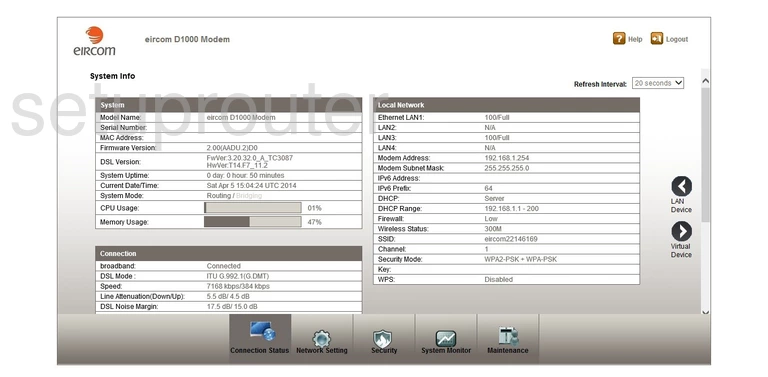
ZyXEL D1000 eircom Routing Screenshot

ZyXEL D1000 eircom Dhcp Screenshot
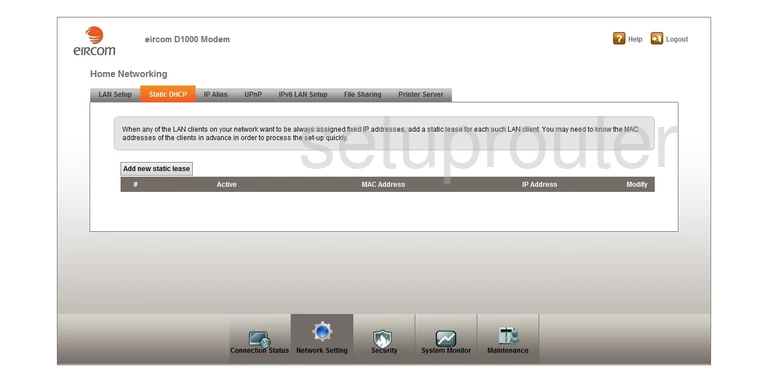
ZyXEL D1000 eircom Remote Management Screenshot
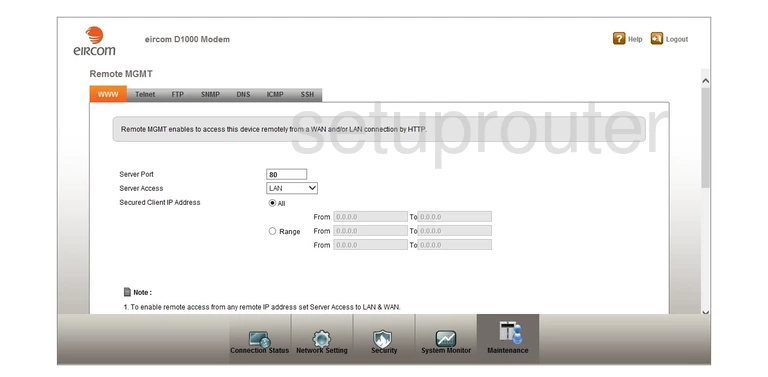
ZyXEL D1000 eircom Remote Management Screenshot
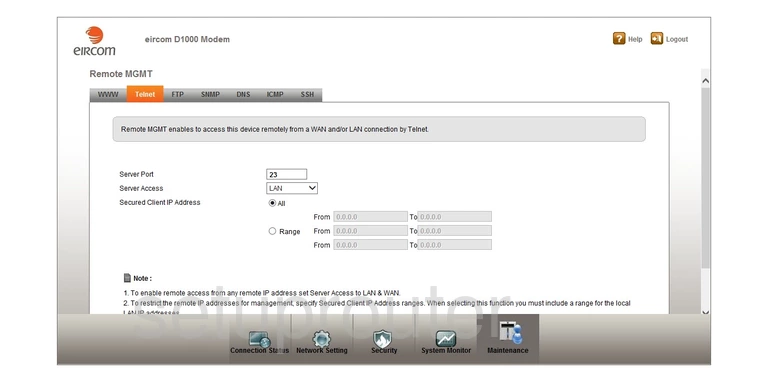
ZyXEL D1000 eircom Remote Management Screenshot
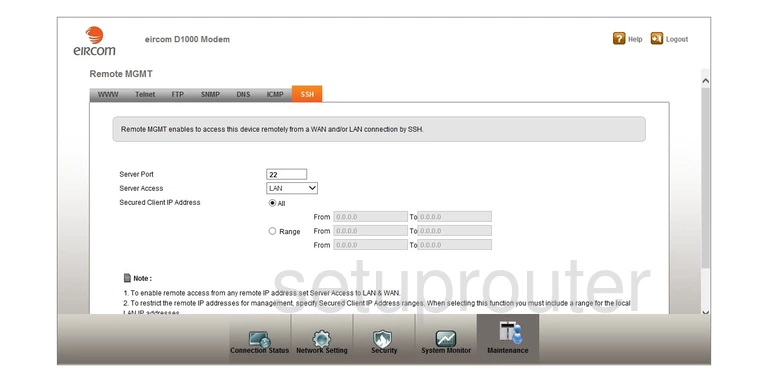
ZyXEL D1000 eircom Remote Management Screenshot
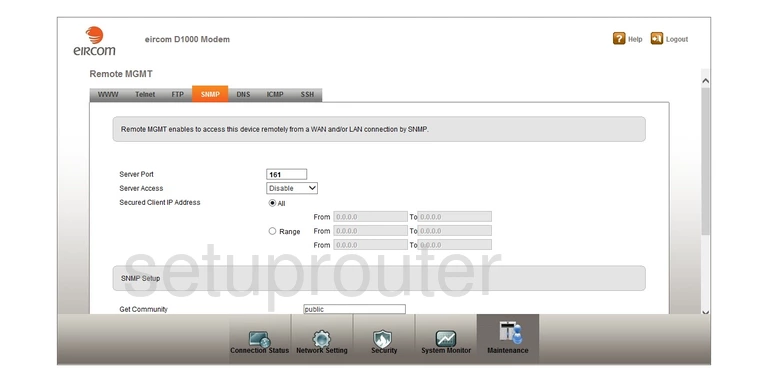
ZyXEL D1000 eircom Remote Management Screenshot
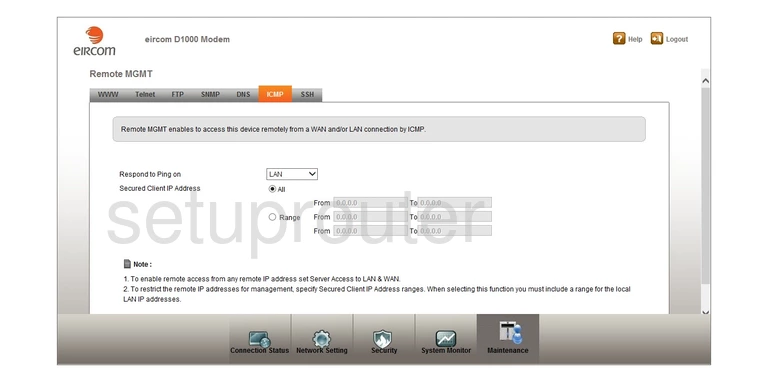
ZyXEL D1000 eircom Remote Management Screenshot
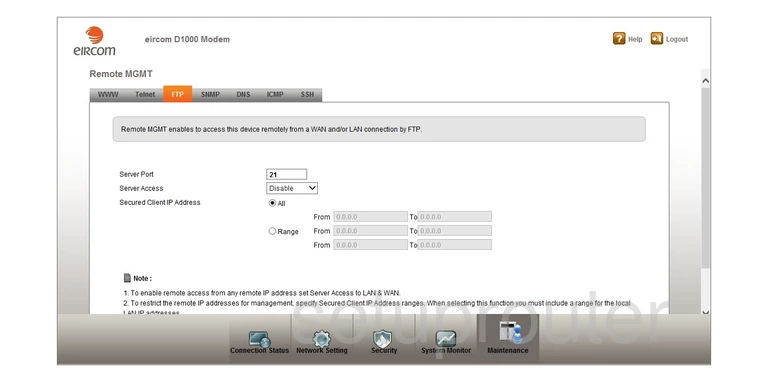
ZyXEL D1000 eircom Remote Management Screenshot
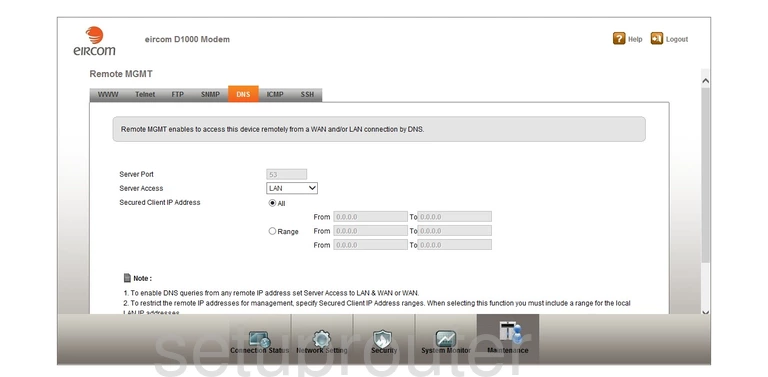
ZyXEL D1000 eircom Reboot Screenshot
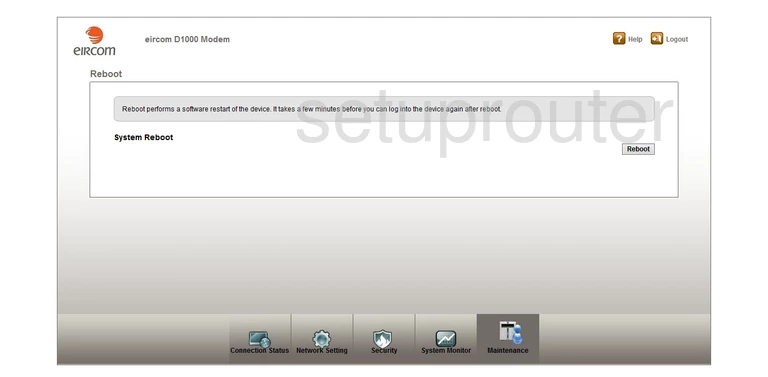
ZyXEL D1000 eircom Qos Screenshot
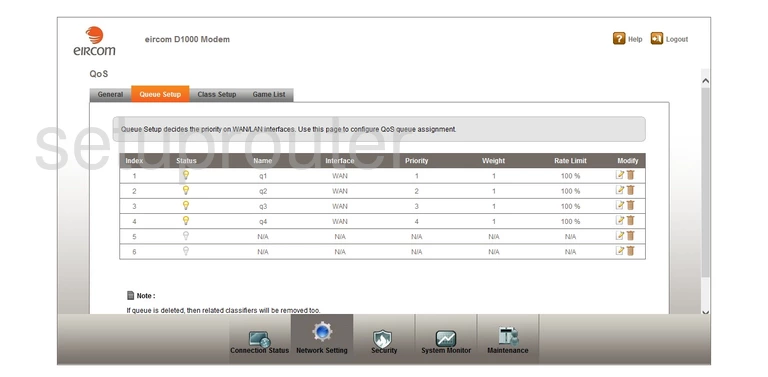
ZyXEL D1000 eircom Qos Screenshot
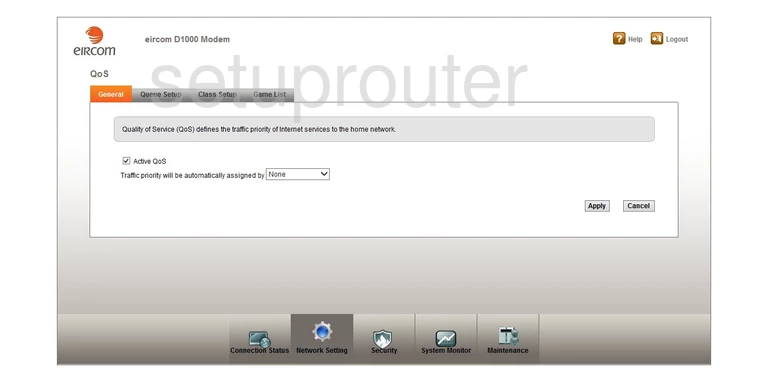
ZyXEL D1000 eircom Usb Screenshot
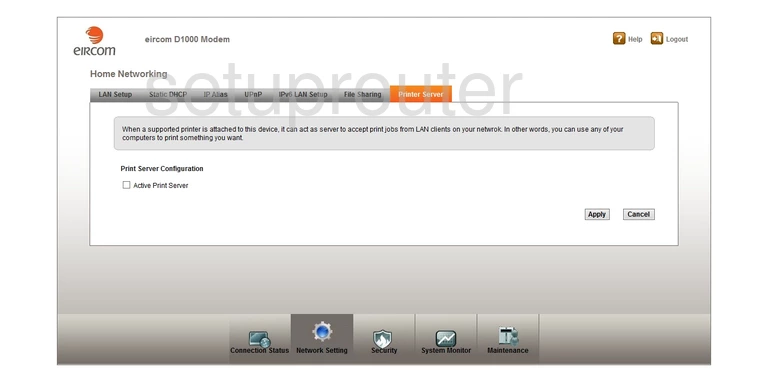
ZyXEL D1000 eircom Port Setting Screenshot
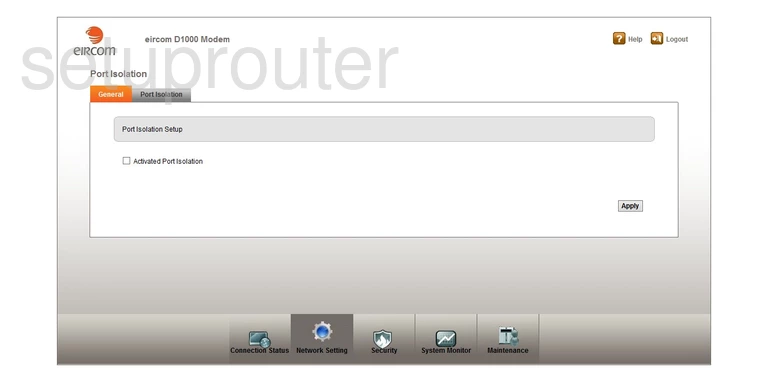
ZyXEL D1000 eircom Port Setting Screenshot
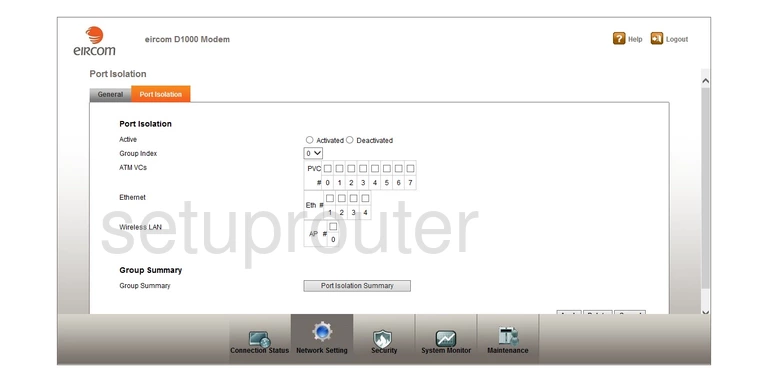
ZyXEL D1000 eircom Port Forwarding Screenshot
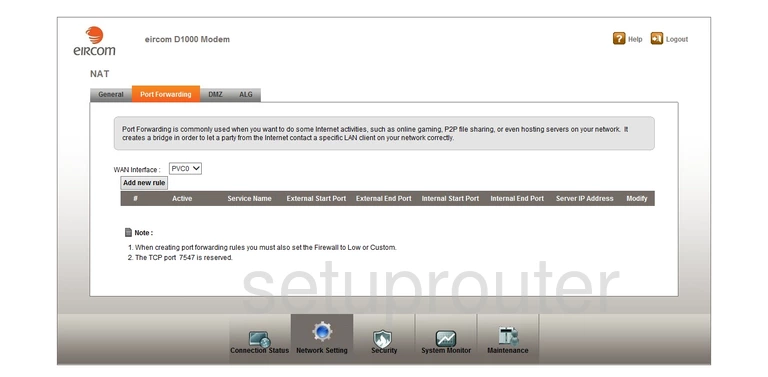
ZyXEL D1000 eircom Access Control Screenshot
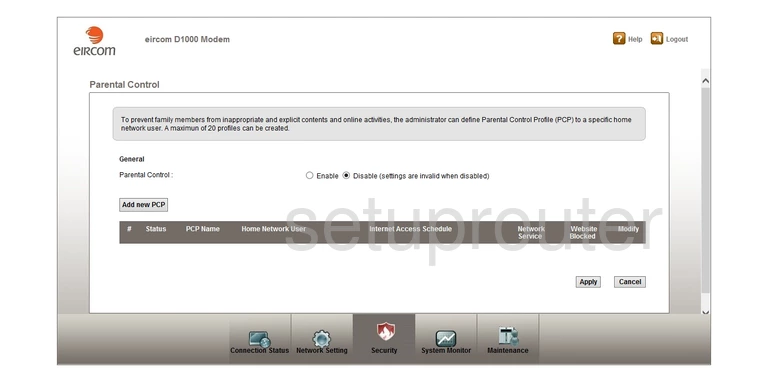
ZyXEL D1000 eircom Nat Screenshot
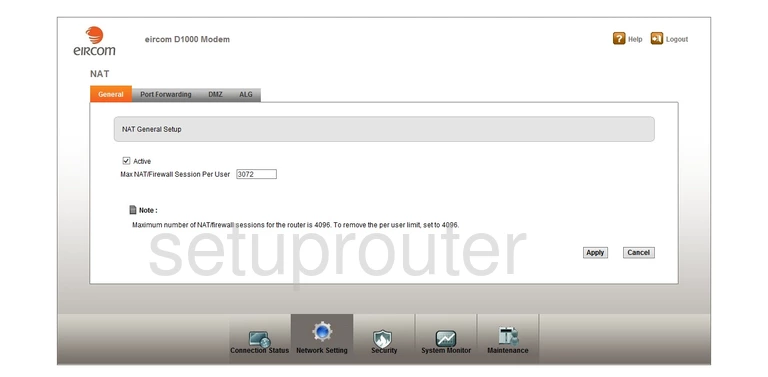
ZyXEL D1000 eircom General Screenshot
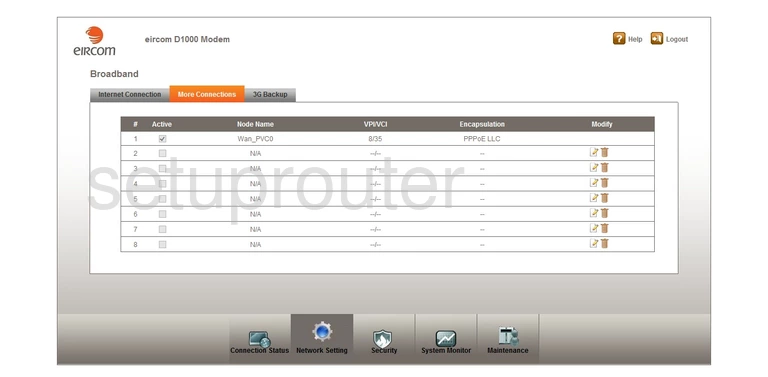
ZyXEL D1000 eircom Login Screenshot
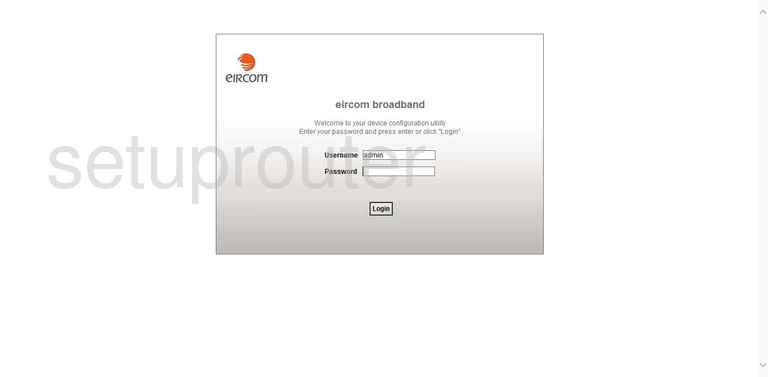
ZyXEL D1000 eircom Log Screenshot

ZyXEL D1000 eircom Log Screenshot
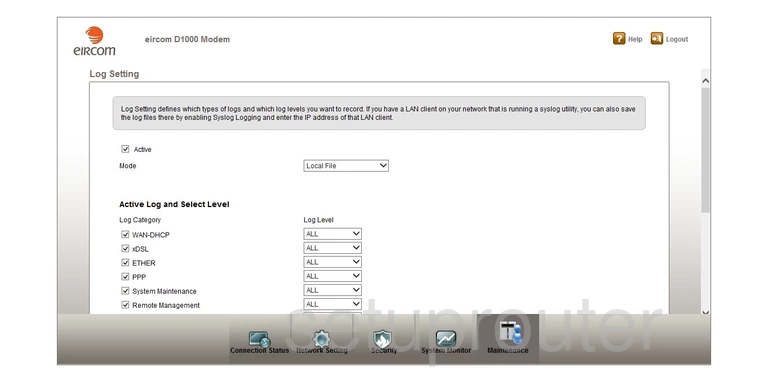
ZyXEL D1000 eircom Certificates Screenshot
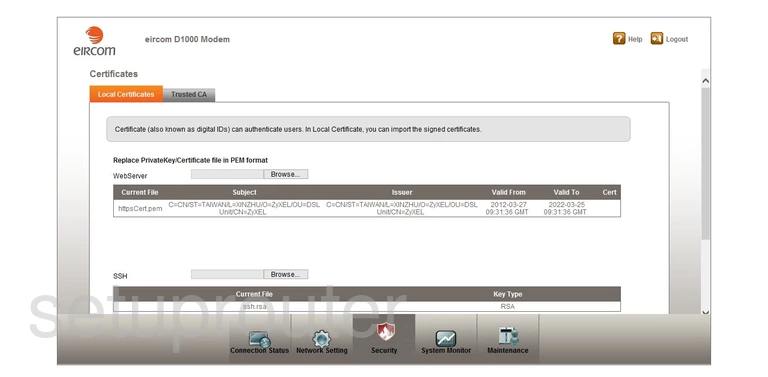
ZyXEL D1000 eircom Lan Screenshot
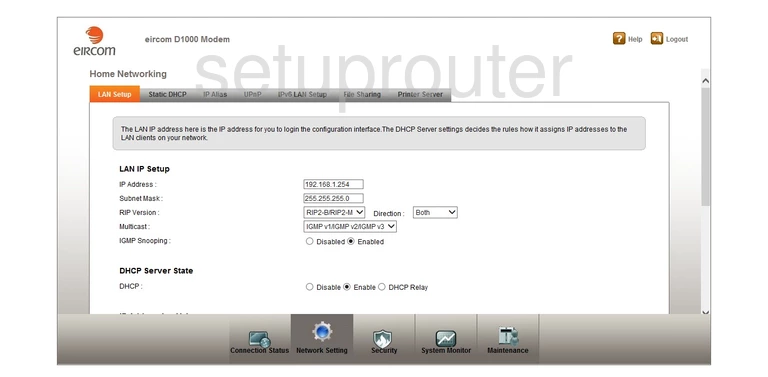
ZyXEL D1000 eircom Routing Screenshot
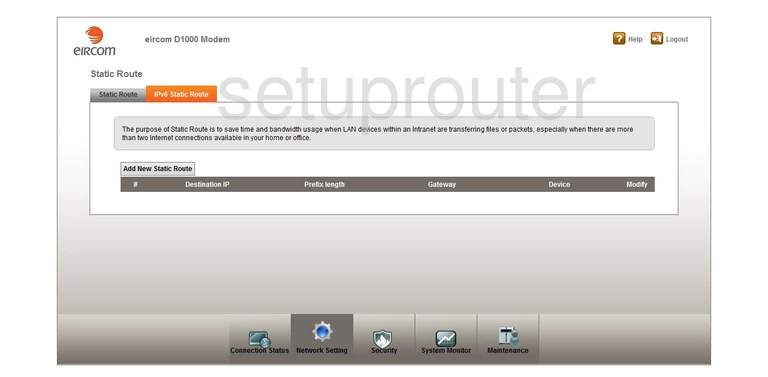
ZyXEL D1000 eircom Mac Address Screenshot
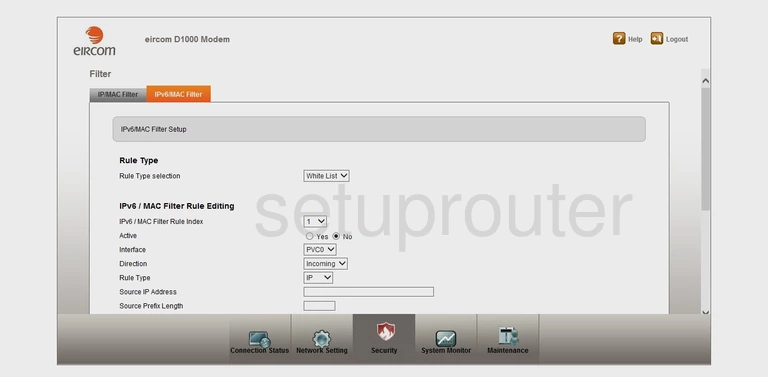
ZyXEL D1000 eircom Lan Screenshot
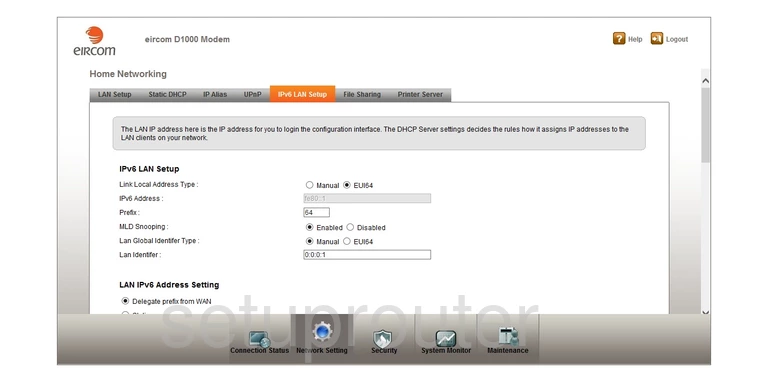
ZyXEL D1000 eircom Ip Filter Screenshot
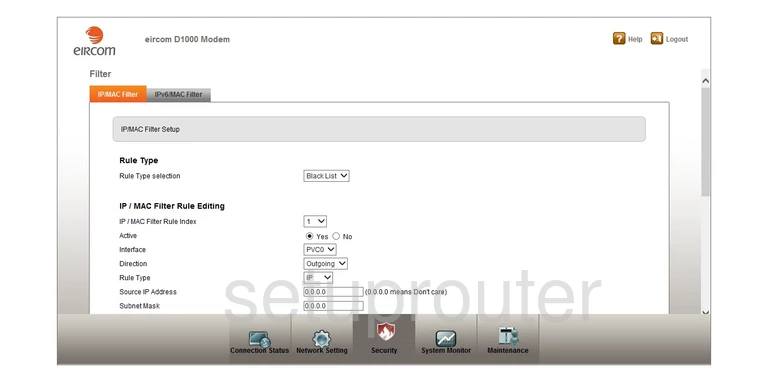
ZyXEL D1000 eircom General Screenshot
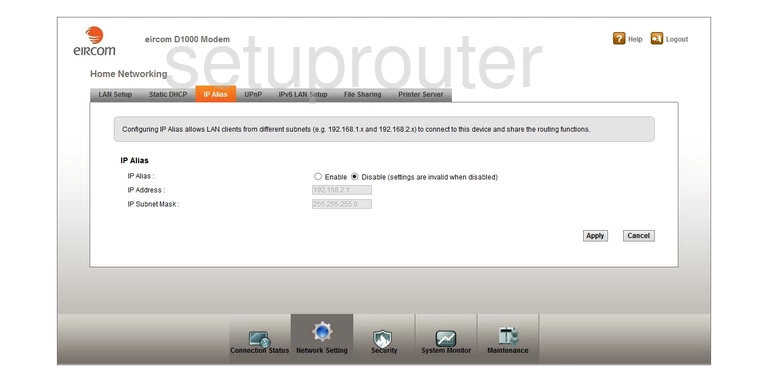
ZyXEL D1000 eircom Wan Screenshot
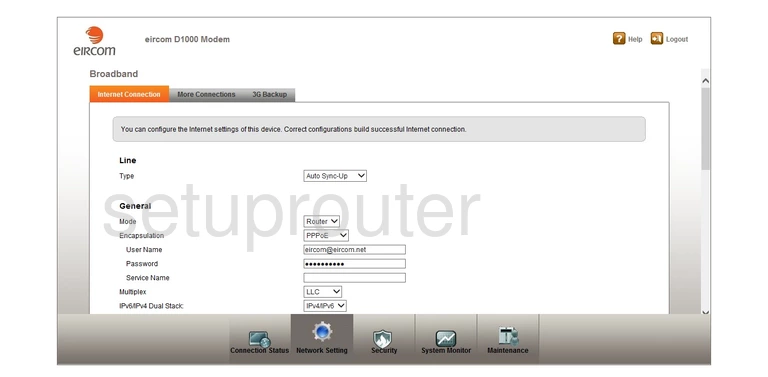
ZyXEL D1000 eircom Qos Screenshot
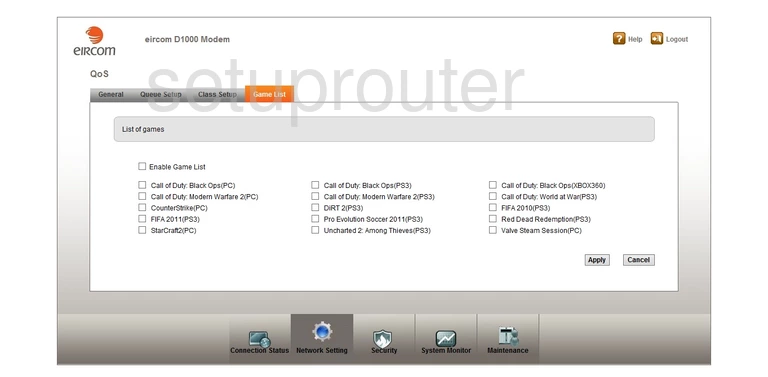
ZyXEL D1000 eircom Firmware Screenshot
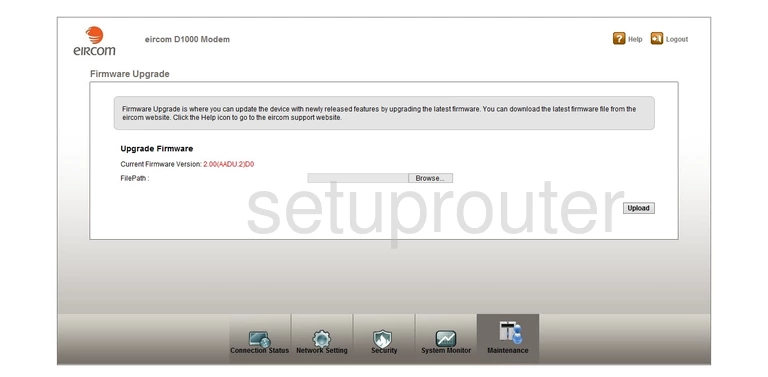
ZyXEL D1000 eircom Firewall Screenshot
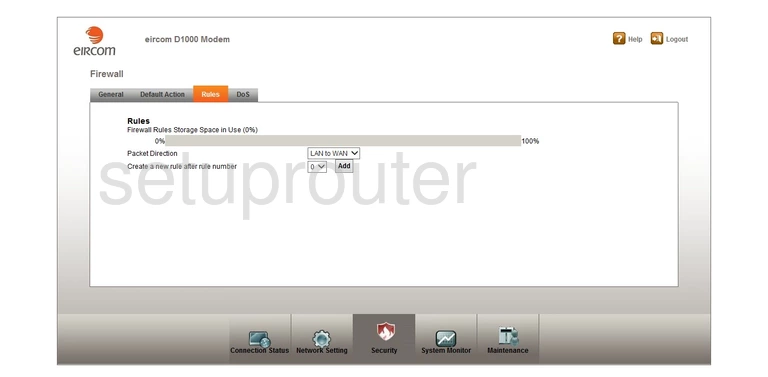
ZyXEL D1000 eircom Firewall Screenshot
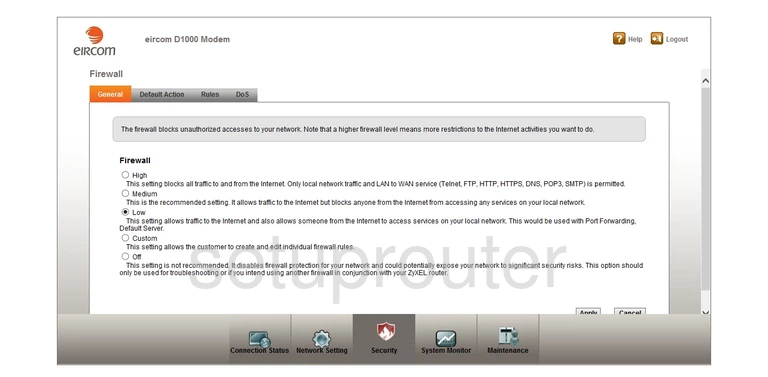
ZyXEL D1000 eircom Dos Screenshot
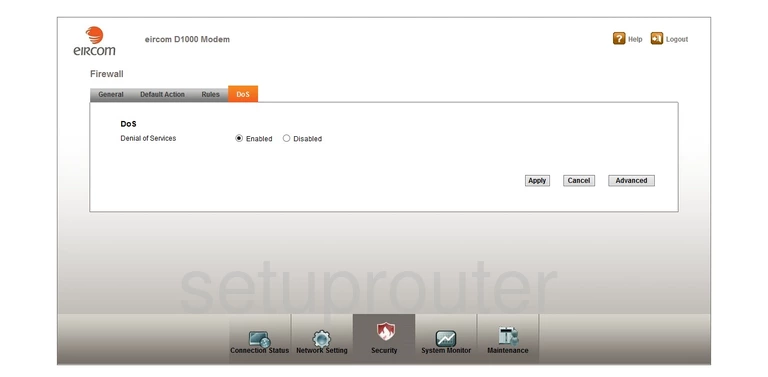
ZyXEL D1000 eircom Firewall Screenshot
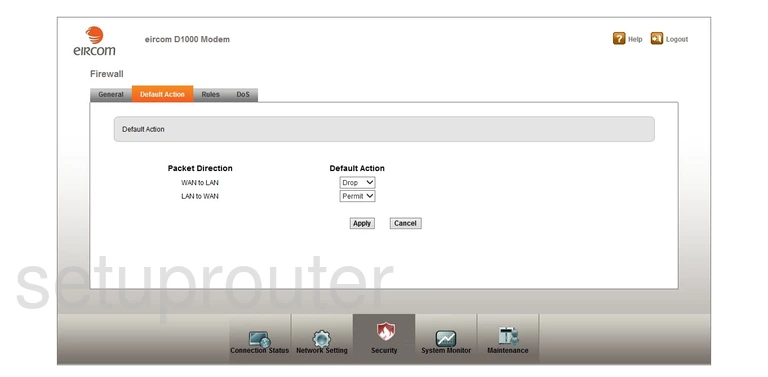
ZyXEL D1000 eircom Usb Screenshot
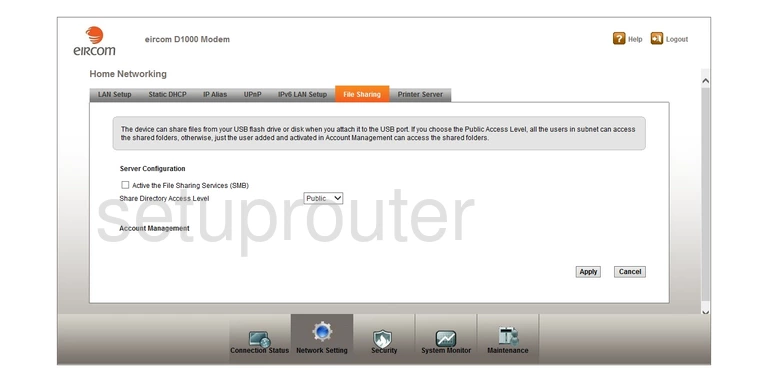
ZyXEL D1000 eircom Dynamic Dns Screenshot
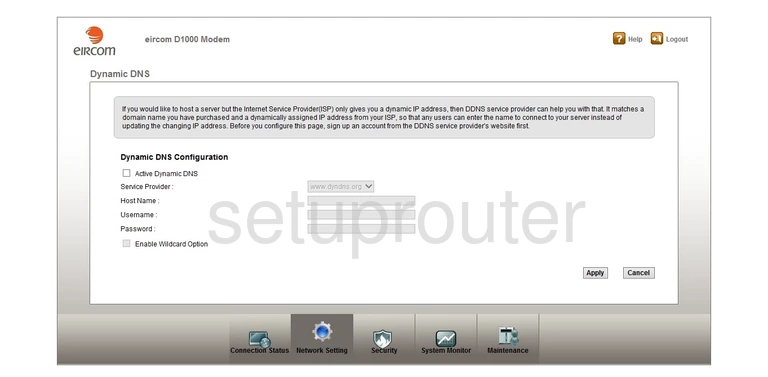
ZyXEL D1000 eircom Dmz Screenshot
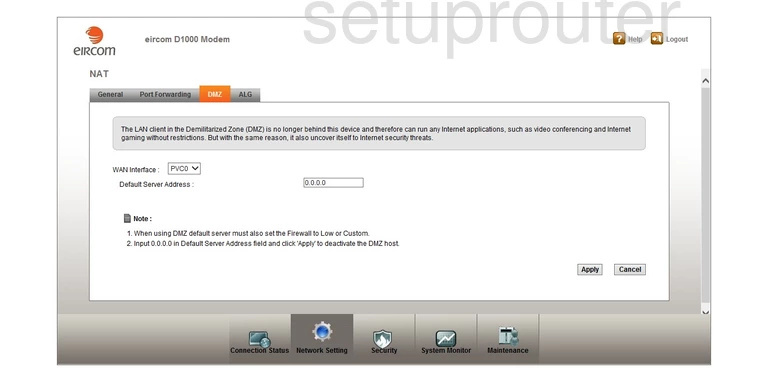
ZyXEL D1000 eircom Ping Screenshot
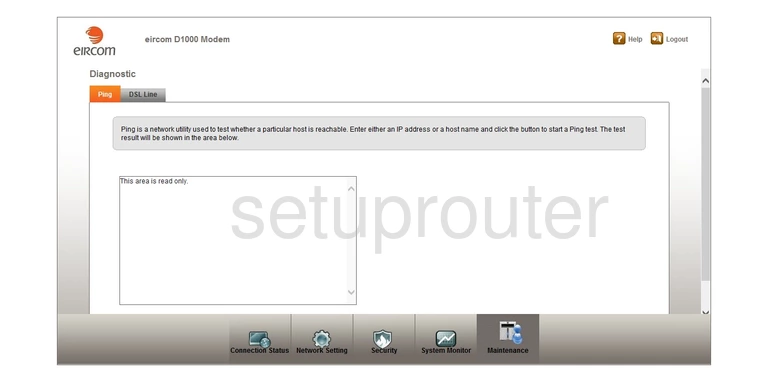
ZyXEL D1000 eircom Diagnostics Screenshot
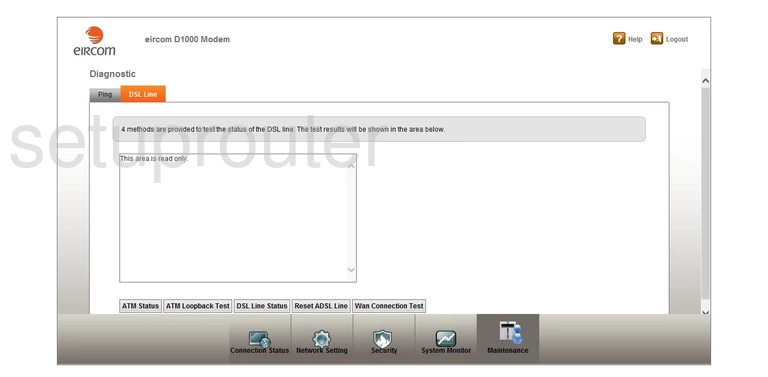
ZyXEL D1000 eircom Qos Screenshot
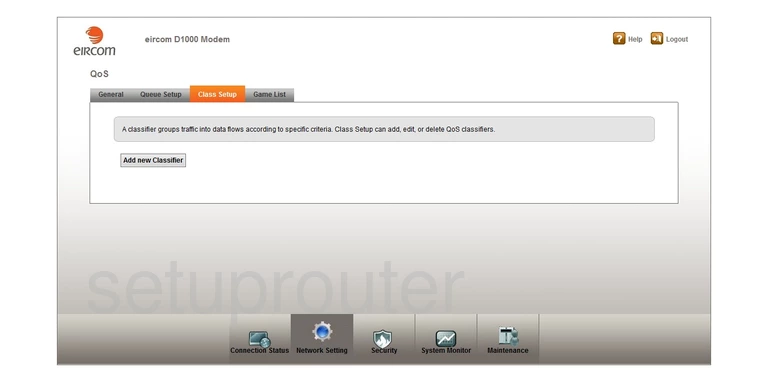
ZyXEL D1000 eircom Backup Screenshot
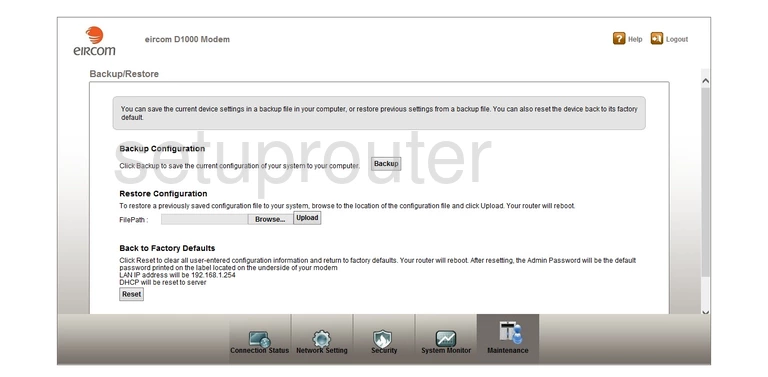
ZyXEL D1000 eircom Alg Screenshot
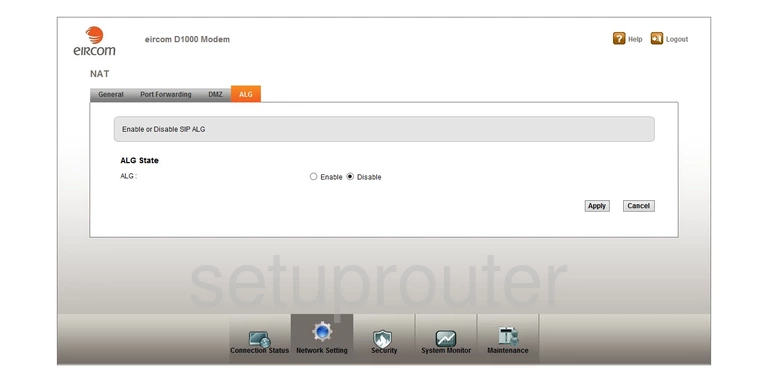
ZyXEL D1000 eircom 3G 4G Wifi Screenshot
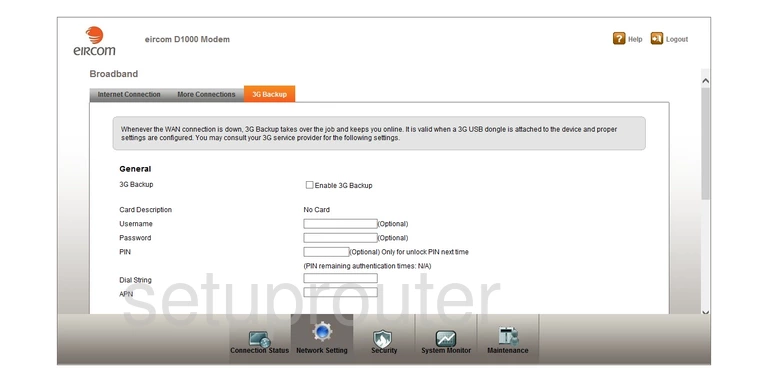
ZyXEL D1000 eircom Device Image Screenshot

This is the screenshots guide for the ZyXEL D1000 eircom. We also have the following guides for the same router:
- ZyXEL D1000 eircom - Reset the ZyXEL D1000 eircom
- ZyXEL D1000 eircom - Setup WiFi on the ZyXEL D1000 eircom
- ZyXEL D1000 eircom - How to change the IP Address on a ZyXEL D1000 eircom router
- ZyXEL D1000 eircom - ZyXEL D1000 eircom Login Instructions
- ZyXEL D1000 eircom - ZyXEL D1000 eircom User Manual
- ZyXEL D1000 eircom - Information About the ZyXEL D1000 eircom Router