The ZyXEL NBG-419N router is considered a wireless router because it offers WiFi connectivity. WiFi, or simply wireless, allows you to connect various devices to your router, such as wireless printers, smart televisions, and WiFi enabled smartphones.
Other ZyXEL NBG-419N Guides
This is the wifi guide for the ZyXEL NBG-419N. We also have the following guides for the same router:
- ZyXEL NBG-419N - How to change the IP Address on a ZyXEL NBG-419N router
- ZyXEL NBG-419N - ZyXEL NBG-419N User Manual
- ZyXEL NBG-419N - ZyXEL NBG-419N Login Instructions
- ZyXEL NBG-419N - How to change the DNS settings on a ZyXEL NBG-419N router
- ZyXEL NBG-419N - Information About the ZyXEL NBG-419N Router
- ZyXEL NBG-419N - ZyXEL NBG-419N Screenshots
- ZyXEL NBG-419N - Reset the ZyXEL NBG-419N
WiFi Terms
Before we get started there is a little bit of background info that you should be familiar with.
Wireless Name
Your wireless network needs to have a name to uniquely identify it from other wireless networks. If you are not sure what this means we have a guide explaining what a wireless name is that you can read for more information.
Wireless Password
An important part of securing your wireless network is choosing a strong password.
Wireless Channel
Picking a WiFi channel is not always a simple task. Be sure to read about WiFi channels before making the choice.
Encryption
You should almost definitely pick WPA2 for your networks encryption. If you are unsure, be sure to read our WEP vs WPA guide first.
Login To The ZyXEL NBG-419N
To get started configuring the ZyXEL NBG-419N WiFi settings you need to login to your router. If you are already logged in you can skip this step.
To login to the ZyXEL NBG-419N, follow our ZyXEL NBG-419N Login Guide.
Find the WiFi Settings on the ZyXEL NBG-419N
If you followed our login guide above then you should see this screen.
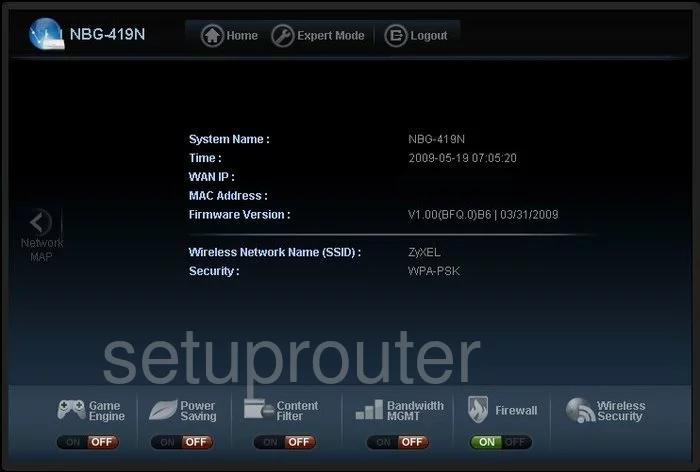
This guide starts on the Home page of the ZyXEL NBG-419N. Click the option of Expert Mode at the top of the page.
On the new page, on the left are some different choices. Pick the one that looks like a set of gears. This is the Configuration option.
Now on the left side of the page is a new set of choices. Pick Network. Then under that pick Wireless LAN.
Finally, back at the top of the page are a set of tabs. Make sure you are on the one titled General.
Change the WiFi Settings on the ZyXEL NBG-419N
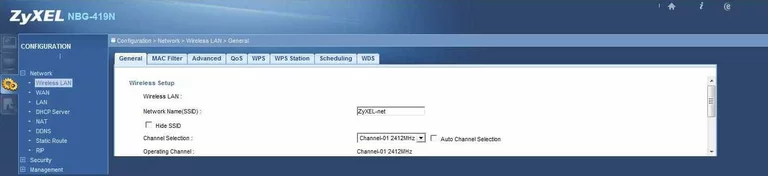
You should now be on a page that looks like the one you see above. The first setting to change is titled Network Name(SSID). This is your network identification. Be creative and come up with a new name for your network. This name can be anything you like but avoid personal information. To learn more, check out this Wireless Name Guide.
The second setting you should check is the Channel Selection. Make sure to use channels 1, 6, or 11. Find out why in this WiFi Channels Guide.
Now scroll down to the Security section. The first setting here is the Security Mode. For maximum security, we recommend using WPA2-PSK. To learn more, check out this WEP vs. WPA guide.
Next is the Passphrase. This is the password you use to access your internet. Create a strong password of at least 14 to 20 characters. If you need help, this Password Guide might help.
Once you have made all the changes you wanted to, click the Apply button.
Possible Problems when Changing your WiFi Settings
After making these changes to your router you will almost definitely have to reconnect any previously connected devices. This is usually done at the device itself and not at your computer.
Other ZyXEL NBG-419N Info
Don't forget about our other ZyXEL NBG-419N info that you might be interested in.
This is the wifi guide for the ZyXEL NBG-419N. We also have the following guides for the same router:
- ZyXEL NBG-419N - How to change the IP Address on a ZyXEL NBG-419N router
- ZyXEL NBG-419N - ZyXEL NBG-419N User Manual
- ZyXEL NBG-419N - ZyXEL NBG-419N Login Instructions
- ZyXEL NBG-419N - How to change the DNS settings on a ZyXEL NBG-419N router
- ZyXEL NBG-419N - Information About the ZyXEL NBG-419N Router
- ZyXEL NBG-419N - ZyXEL NBG-419N Screenshots
- ZyXEL NBG-419N - Reset the ZyXEL NBG-419N