Thank you to the users of this site who have submitted the screenshots below.
If you would like to upload screenshots for us to use, please use our Router Screenshot Grabber, which is a free tool in Network Utilities. It makes the capture process easy and sends the screenshots to us automatically.
This is the screenshots guide for the ZyXEL P 2601HN F1. We also have the following guides for the same router:
- ZyXEL P 2601HN F1 - How to change the IP Address on a ZyXEL P 2601HN router
- ZyXEL P 2601HN F1 - ZyXEL P 2601HN User Manual
- ZyXEL P 2601HN F1 - ZyXEL P 2601HN Login Instructions
- ZyXEL P 2601HN F1 - How to change the DNS settings on a ZyXEL P 2601HN router
- ZyXEL P 2601HN F1 - Setup WiFi on the ZyXEL P 2601HN
- ZyXEL P 2601HN F1 - Information About the ZyXEL P 2601HN Router
- ZyXEL P 2601HN F1 - Reset the ZyXEL P 2601HN
All ZyXEL P 2601HN Screenshots
All screenshots below were captured from a ZyXEL P 2601HN router.
ZyXEL P 2601HN Port Forwarding Screenshot
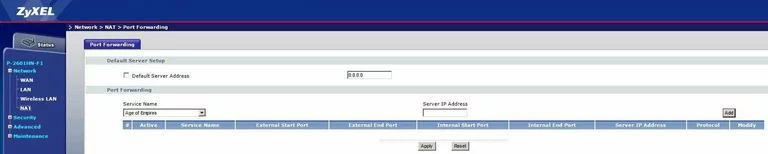
ZyXEL P 2601HN Firewall Screenshot

ZyXEL P 2601HN Dynamic Dns Screenshot
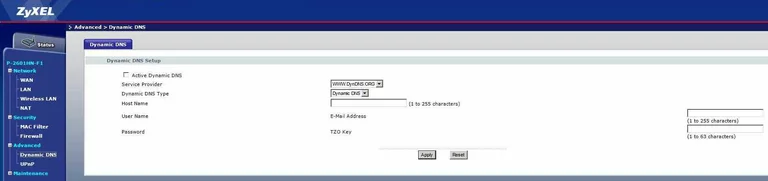
ZyXEL P 2601HN Login Screenshot
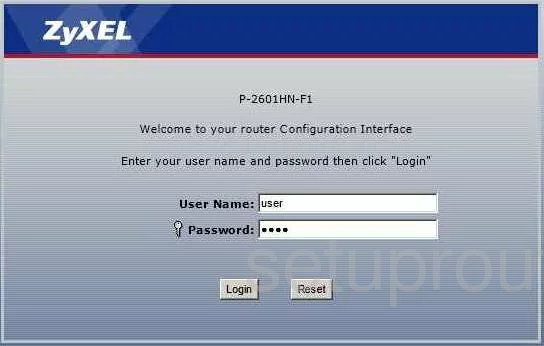
ZyXEL P 2601HN Status Screenshot
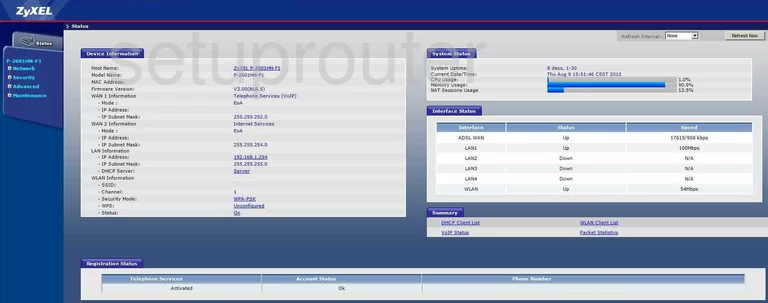
ZyXEL P 2601HN Log Screenshot
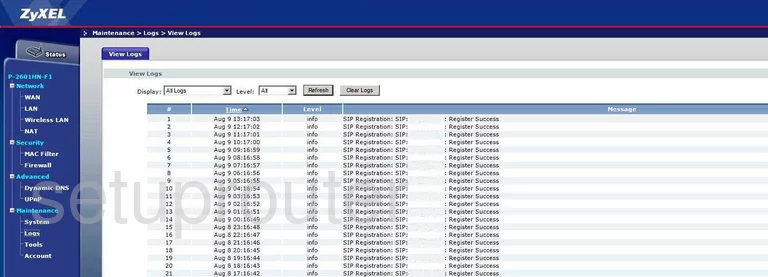
ZyXEL P 2601HN Wan Screenshot

ZyXEL P 2601HN Dhcp Screenshot
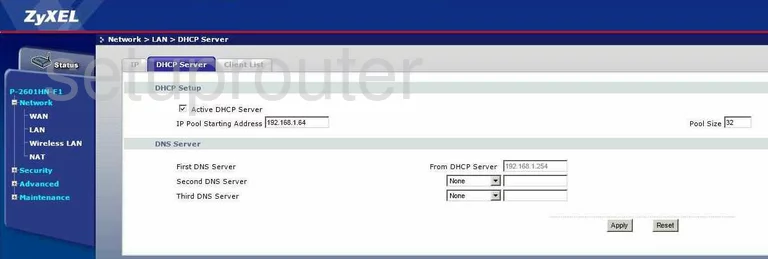
ZyXEL P 2601HN Mac Filter Screenshot
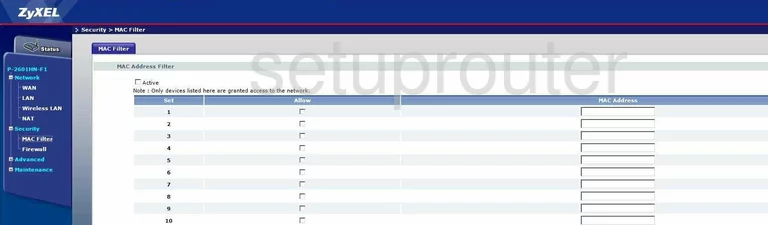
ZyXEL P 2601HN Wifi Wps Screenshot
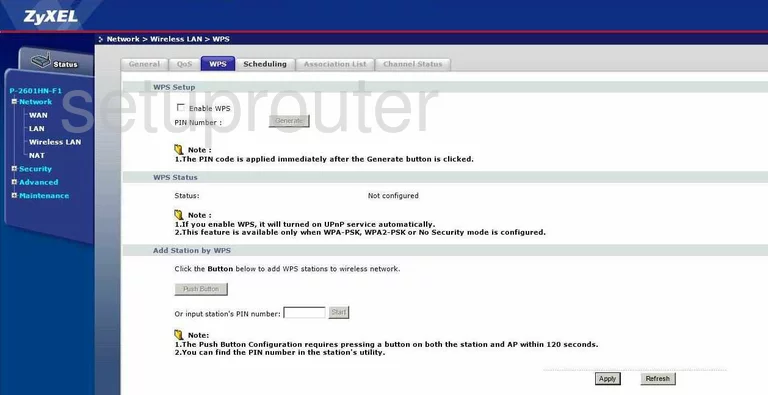
ZyXEL P 2601HN Setup Screenshot
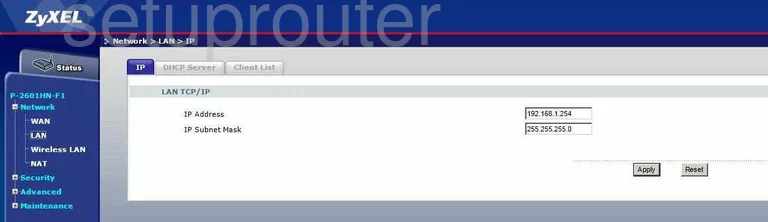
ZyXEL P 2601HN Reset Screenshot
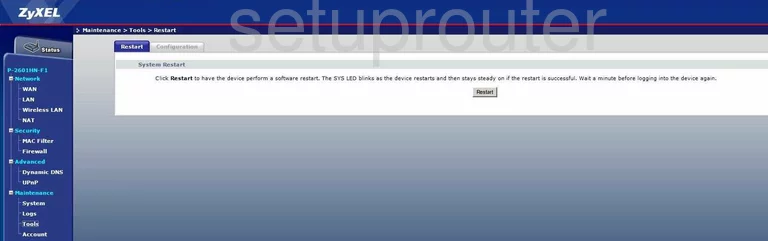
ZyXEL P 2601HN Qos Screenshot
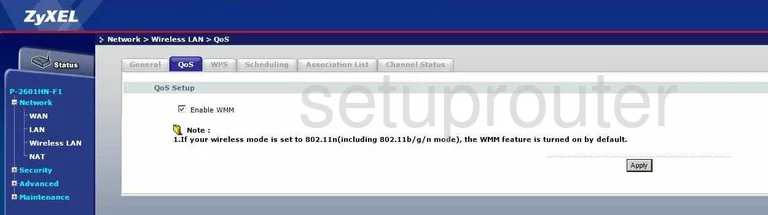
ZyXEL P 2601HN Wifi Channel Screenshot
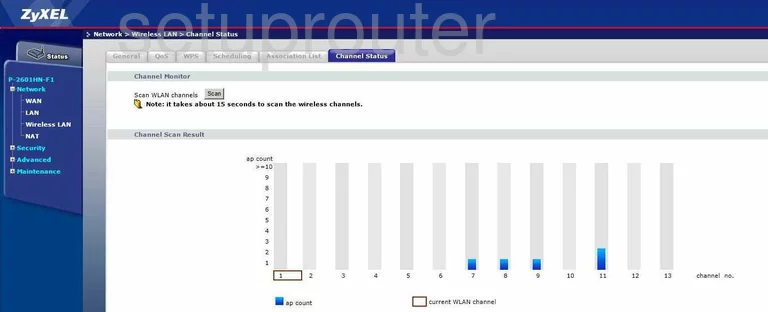
ZyXEL P 2601HN Wifi Setup Screenshot
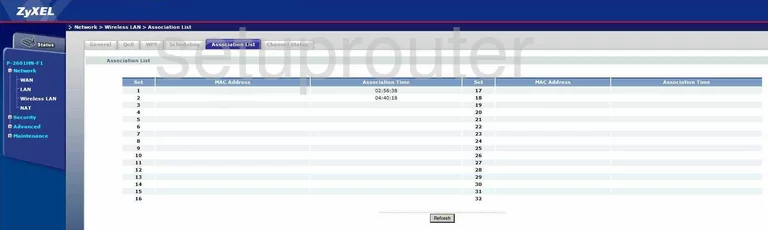
ZyXEL P 2601HN Wifi Setup Screenshot
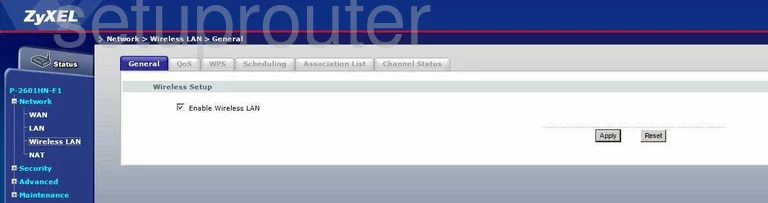
ZyXEL P 2601HN Wifi Setup Screenshot
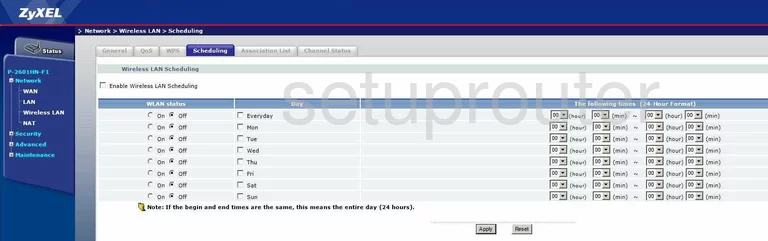
ZyXEL P 2601HN Upnp Screenshot
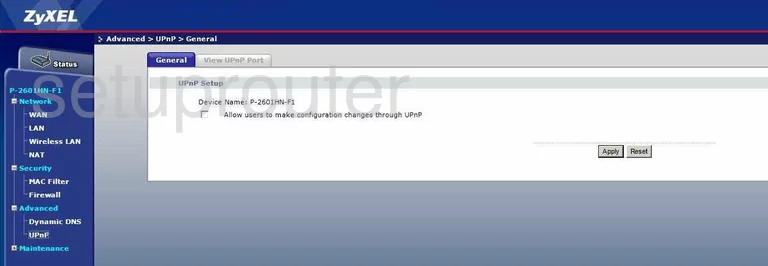
ZyXEL P 2601HN Upnp Screenshot
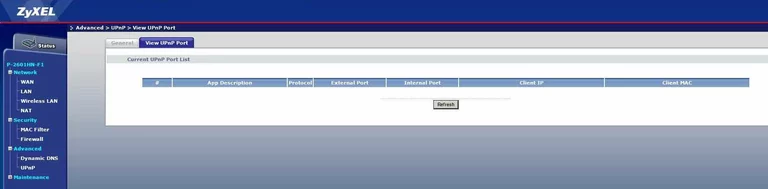
ZyXEL P 2601HN General Screenshot
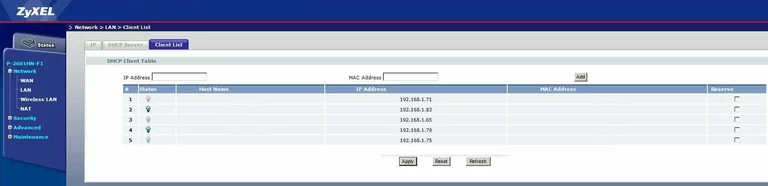
ZyXEL P 2601HN General Screenshot
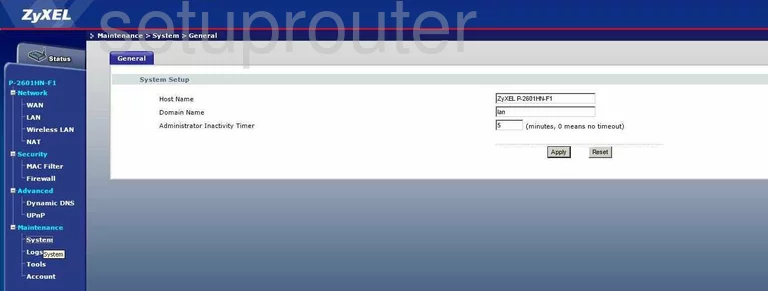
ZyXEL P 2601HN General Screenshot
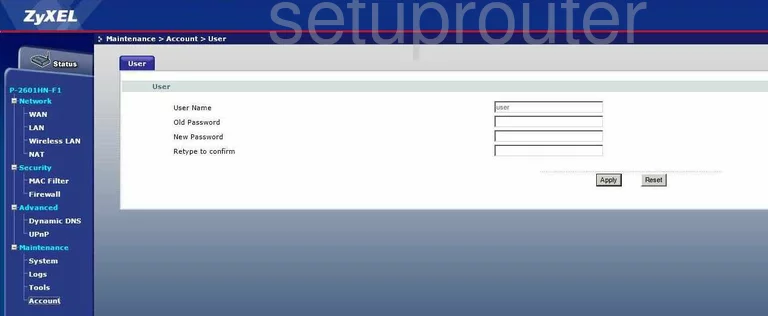
ZyXEL P 2601HN General Screenshot
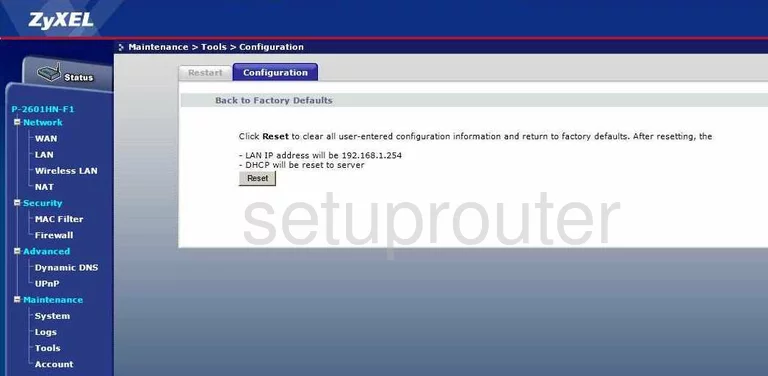
ZyXEL P 2601HN Device Image Screenshot

This is the screenshots guide for the ZyXEL P 2601HN F1. We also have the following guides for the same router:
- ZyXEL P 2601HN F1 - How to change the IP Address on a ZyXEL P 2601HN router
- ZyXEL P 2601HN F1 - ZyXEL P 2601HN User Manual
- ZyXEL P 2601HN F1 - ZyXEL P 2601HN Login Instructions
- ZyXEL P 2601HN F1 - How to change the DNS settings on a ZyXEL P 2601HN router
- ZyXEL P 2601HN F1 - Setup WiFi on the ZyXEL P 2601HN
- ZyXEL P 2601HN F1 - Information About the ZyXEL P 2601HN Router
- ZyXEL P 2601HN F1 - Reset the ZyXEL P 2601HN