This page shows how to change the LAN IP Address on the ZyXEL P 2602HW router.
Other ZyXEL P 2602HW Guides
This is the ip address guide for the ZyXEL P 2602HW D1A. We also have the following guides for the same router:
- ZyXEL P 2602HW D1A - Reset the ZyXEL P 2602HW
- ZyXEL P 2602HW D1A - ZyXEL P 2602HW Login Instructions
- ZyXEL P 2602HW D1A - ZyXEL P 2602HW User Manual
- ZyXEL P 2602HW D1A - How to change the DNS settings on a ZyXEL P 2602HW router
- ZyXEL P 2602HW D1A - Setup WiFi on the ZyXEL P 2602HW
- ZyXEL P 2602HW D1A - Information About the ZyXEL P 2602HW Router
- ZyXEL P 2602HW D1A - ZyXEL P 2602HW Screenshots
What is the LAN IP Address of a Router
The LAN IP Address of a router is also known as its internal IP address. It is also the IP address that you connect to when you want to configure your router. It is only useful from inside your network and has no use from the Internet side.
Routers have 2 IP addresses: an internal ip address and an external ip address. The external IP address is assigned to you by your Internet Service Provider, or ISP, and is generally not something that you can change. The internal IP address is set to a default value at the factory but can be changed if you want.
Common internal IP addresses for routers are:
- 192.168.0.1
- 192.168.1.1
- 10.0.0.1
It is generally a good idea to make the last number of your router's internal IP address a '1', as in 192.168.0.1 or 10.0.0.1. This is not necessary, but many people do it and it makes it a bit easier to remember which IP address is assigned to your router. If you want to change the internal IP address of your router, this guide shows you how.
Login To The ZyXEL P 2602HW
To get started configuring the ZyXEL P 2602HW LAN page you need to login to your router. If you are already logged in you can skip this step.
To login to the ZyXEL P 2602HW, follow our ZyXEL P 2602HW Login Guide.
Change the LAN IP Address on a ZyXEL P 2602HW
If you followed our login guide above then you should see this screen.
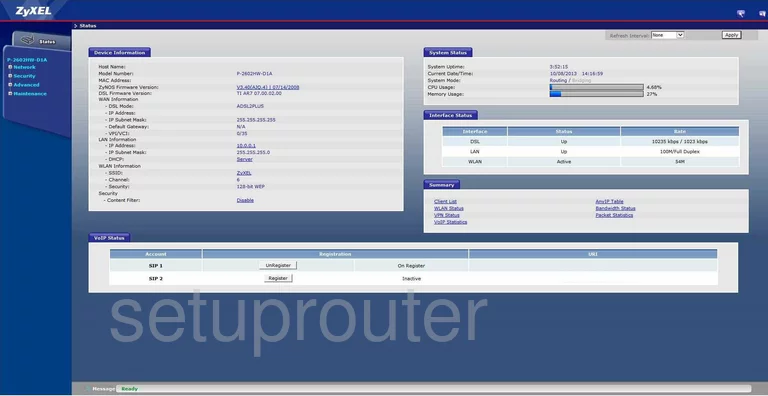
After you have successfully logged into the ZyXEL P-2602HW-D1A you begin on the Device Information page. To change your IP Address, the address you see when inside your network, click the choice labeled Network on the left side of the screen. Next, click LAN. At the top of this new page are four choices, choose the first one labeled IP.
Configure the LAN section of your ZyXEL P 2602HW
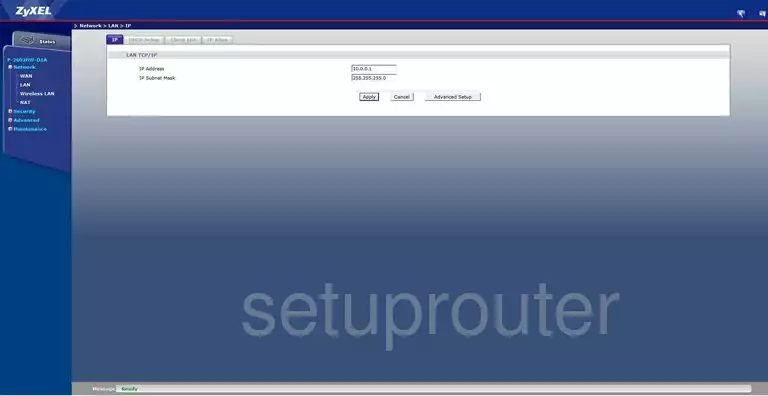
You are now on the correct screen to change your LAN IP Address. Place your cursor in the box labeled IP Address and enter the new address you have selected for your Router. We recommend using an address such as 192.168.1.1
Make sure that you leave the IP Subnet Mask at 255.255.255.0 and when you are done click Apply.
Possible Problems when Changing your LAN IP Address
When you change your LAN IP Address you are making a fundamental change to how your network functions and all computers on your network will be affected. You will lose your Internet connection when you apply these changes. Your router may reboot and require a couple of minutes to start responding again.
Also note that some computers may need to be rebooted after you make this change before they can talk to the router or on the Internet again.
Other ZyXEL P 2602HW Info
Don't forget about our other ZyXEL P 2602HW info that you might be interested in.
This is the ip address guide for the ZyXEL P 2602HW D1A. We also have the following guides for the same router:
- ZyXEL P 2602HW D1A - Reset the ZyXEL P 2602HW
- ZyXEL P 2602HW D1A - ZyXEL P 2602HW Login Instructions
- ZyXEL P 2602HW D1A - ZyXEL P 2602HW User Manual
- ZyXEL P 2602HW D1A - How to change the DNS settings on a ZyXEL P 2602HW router
- ZyXEL P 2602HW D1A - Setup WiFi on the ZyXEL P 2602HW
- ZyXEL P 2602HW D1A - Information About the ZyXEL P 2602HW Router
- ZyXEL P 2602HW D1A - ZyXEL P 2602HW Screenshots