All of the screenshots below were submitted to this site by our users.
We'd love to see your screenshots on our site. Simply use our Router Screenshot Grabber, which is a free tool in Network Utilities. It makes the capture process easy and sends the screenshots to us automatically.
This is the screenshots guide for the ZyXEL P 2602HW D1A. We also have the following guides for the same router:
- ZyXEL P 2602HW D1A - Reset the ZyXEL P 2602HW
- ZyXEL P 2602HW D1A - ZyXEL P 2602HW Login Instructions
- ZyXEL P 2602HW D1A - ZyXEL P 2602HW User Manual
- ZyXEL P 2602HW D1A - How to change the IP Address on a ZyXEL P 2602HW router
- ZyXEL P 2602HW D1A - How to change the DNS settings on a ZyXEL P 2602HW router
- ZyXEL P 2602HW D1A - Setup WiFi on the ZyXEL P 2602HW
- ZyXEL P 2602HW D1A - Information About the ZyXEL P 2602HW Router
All ZyXEL P 2602HW Screenshots
All screenshots below were captured from a ZyXEL P 2602HW router.
ZyXEL P 2602HW Access Control Screenshot
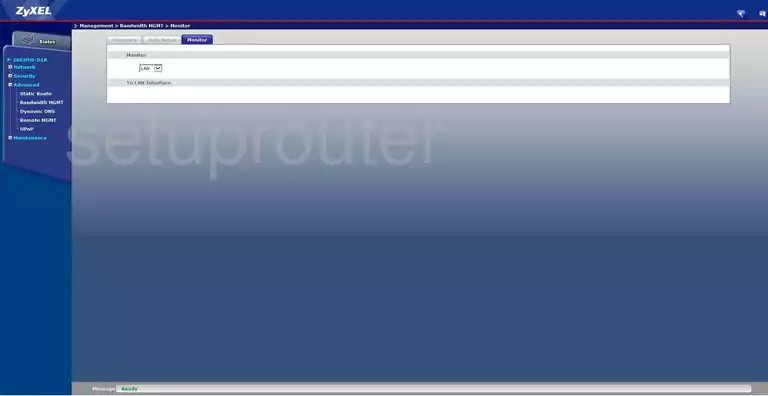
ZyXEL P 2602HW Access Control Screenshot
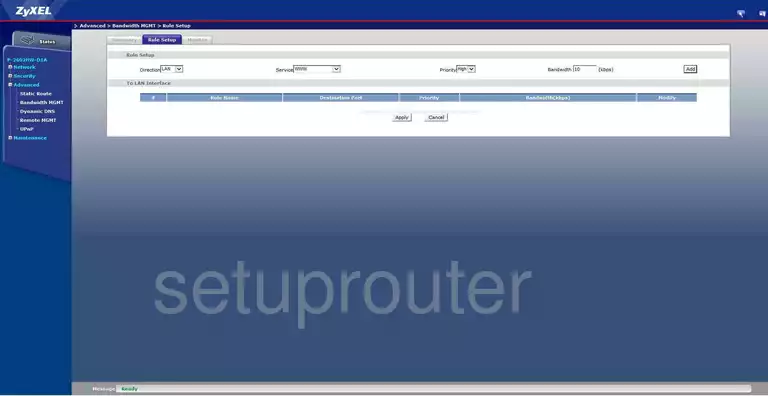
ZyXEL P 2602HW Access Control Screenshot
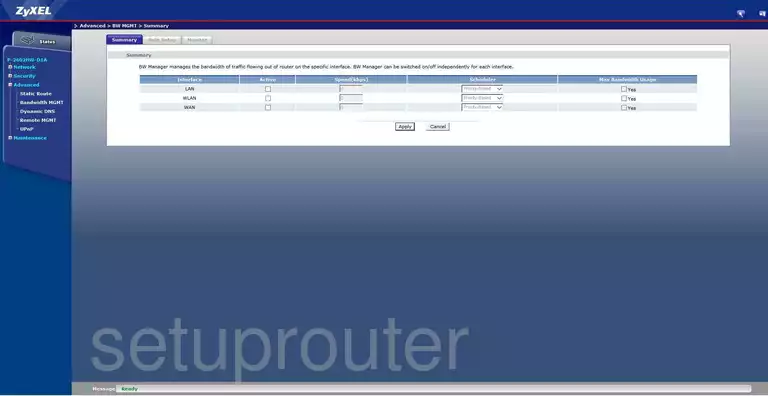
ZyXEL P 2602HW Access Control Screenshot
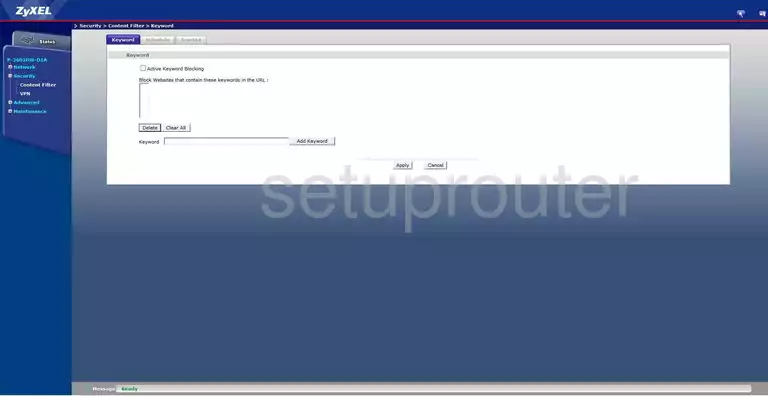
ZyXEL P 2602HW Diagnostics Screenshot
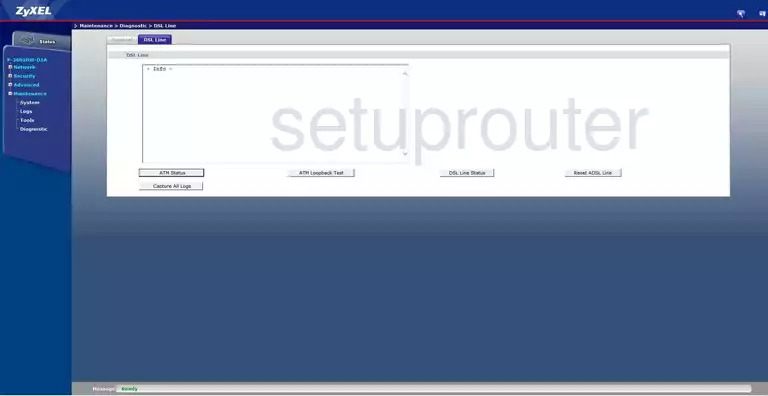
ZyXEL P 2602HW Diagnostics Screenshot
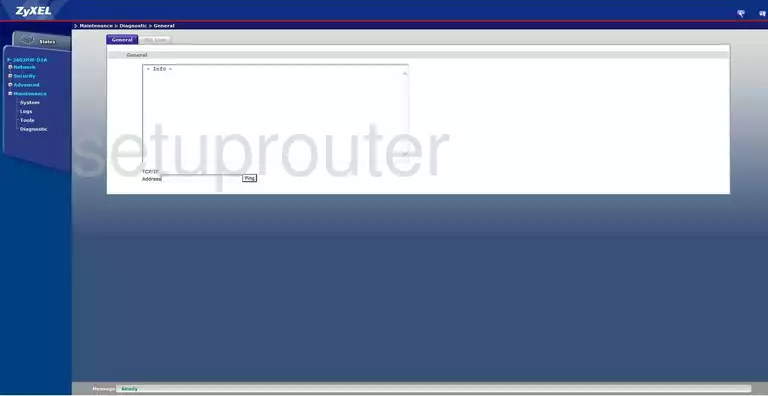
ZyXEL P 2602HW Dynamic Dns Screenshot
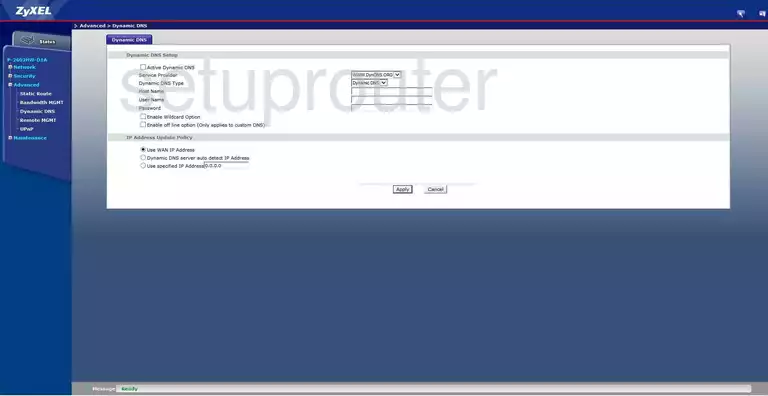
ZyXEL P 2602HW Dhcp Screenshot
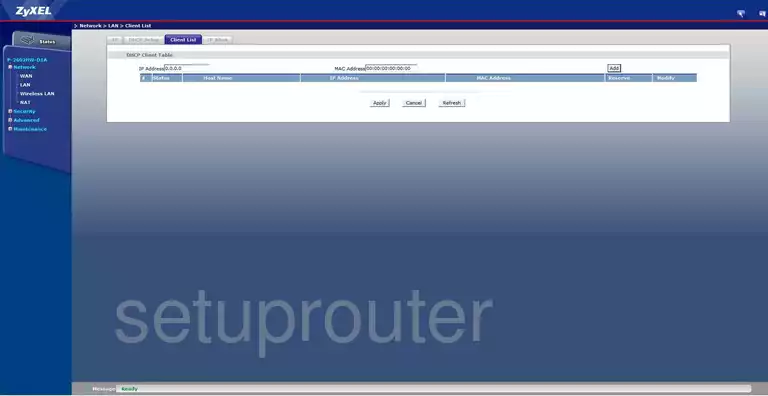
ZyXEL P 2602HW Dhcp Screenshot
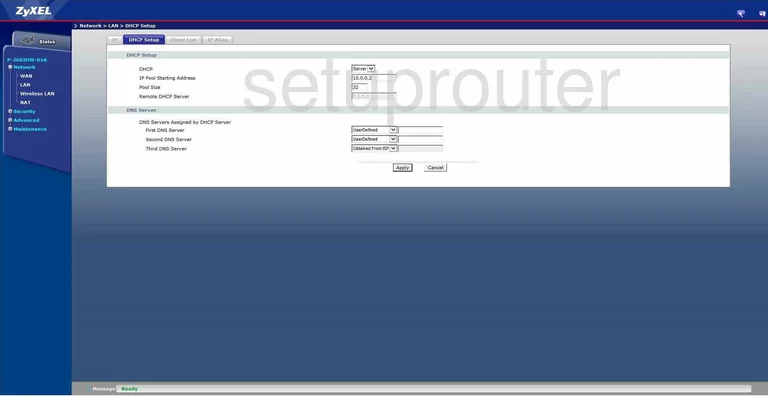
ZyXEL P 2602HW Lan Screenshot
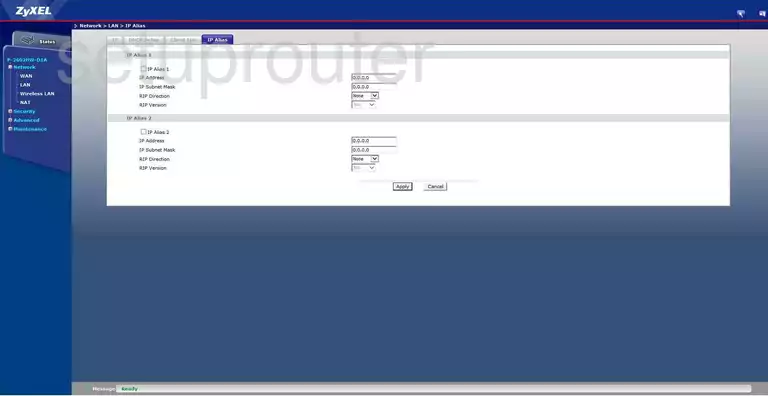
ZyXEL P 2602HW Setup Screenshot
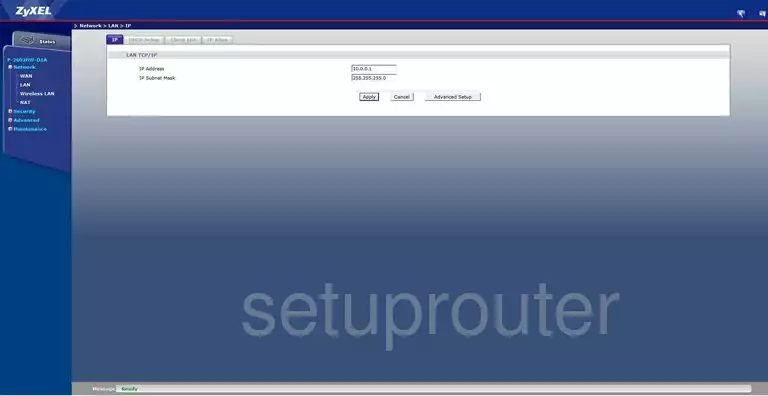
ZyXEL P 2602HW Login Screenshot
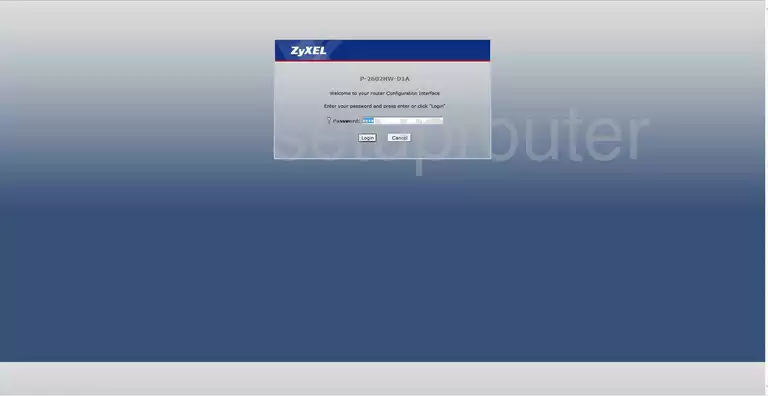
ZyXEL P 2602HW Log Screenshot
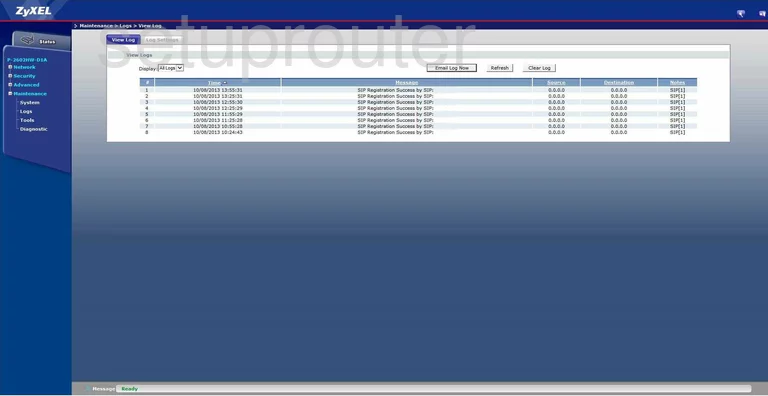
ZyXEL P 2602HW Alg Screenshot
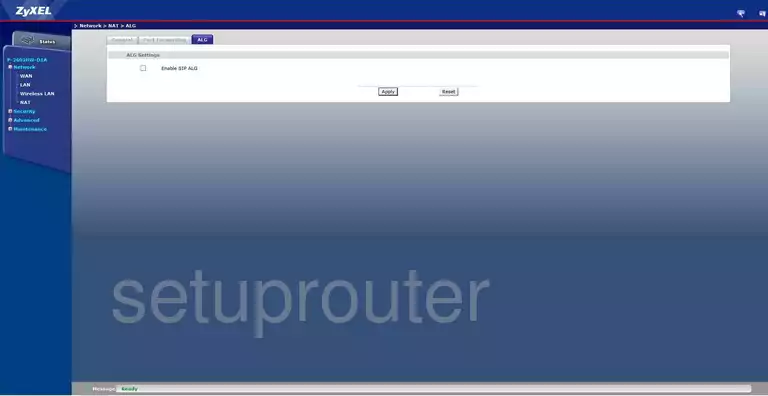
ZyXEL P 2602HW Nat Screenshot
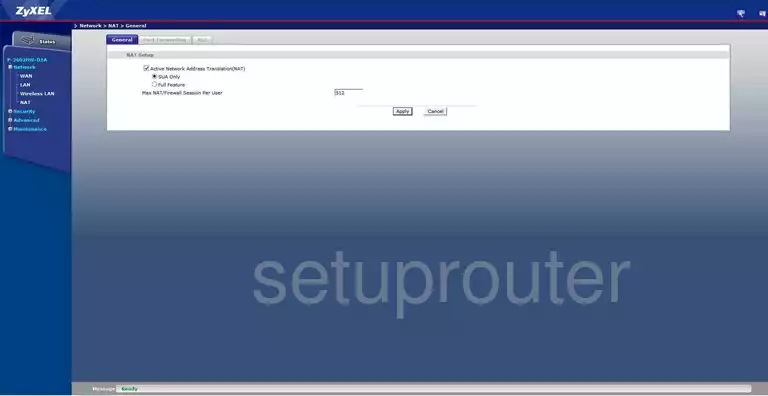
ZyXEL P 2602HW Port Forwarding Screenshot
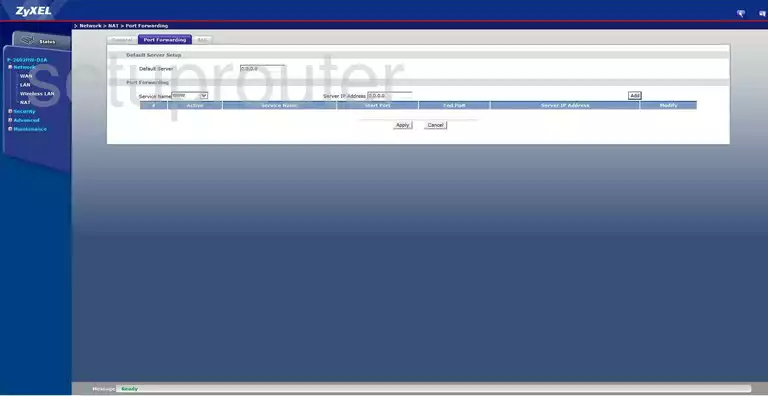
ZyXEL P 2602HW Remote Management Screenshot

ZyXEL P 2602HW Remote Management Screenshot
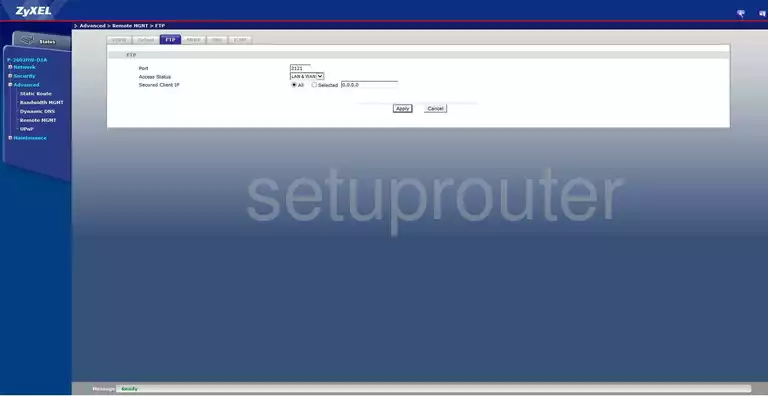
ZyXEL P 2602HW Remote Management Screenshot
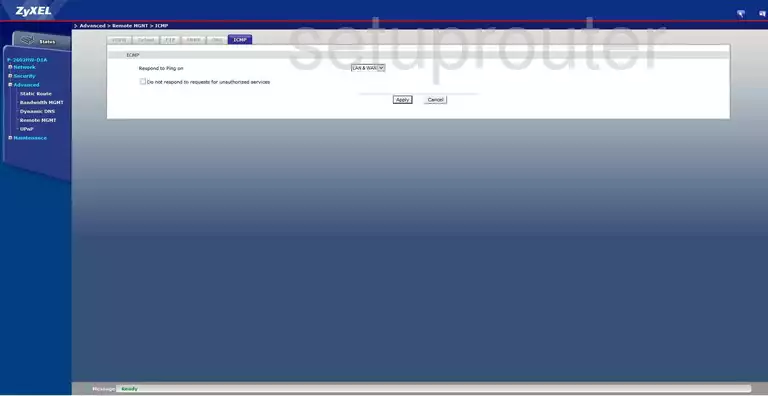
ZyXEL P 2602HW Remote Management Screenshot
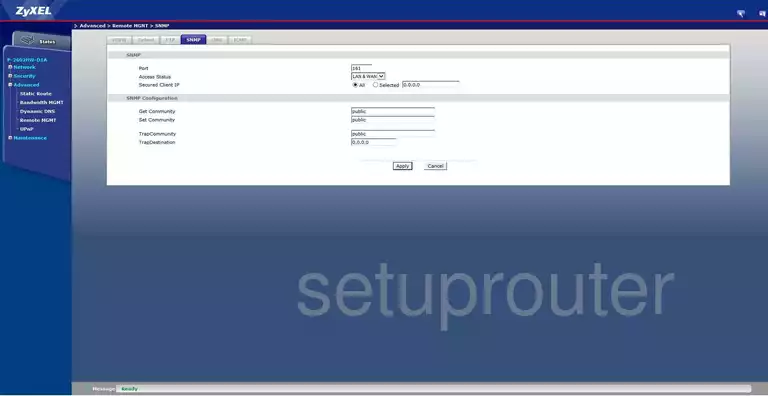
ZyXEL P 2602HW Remote Management Screenshot
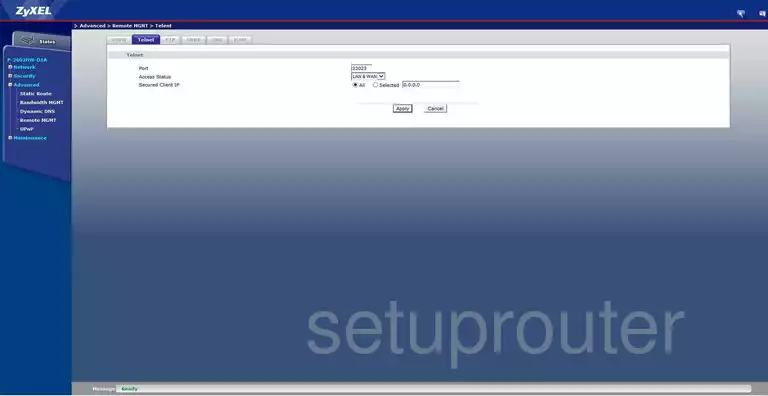
ZyXEL P 2602HW Remote Management Screenshot
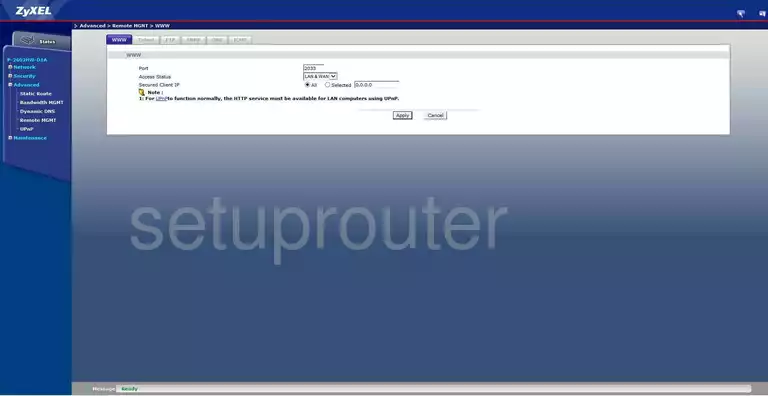
ZyXEL P 2602HW Routing Screenshot
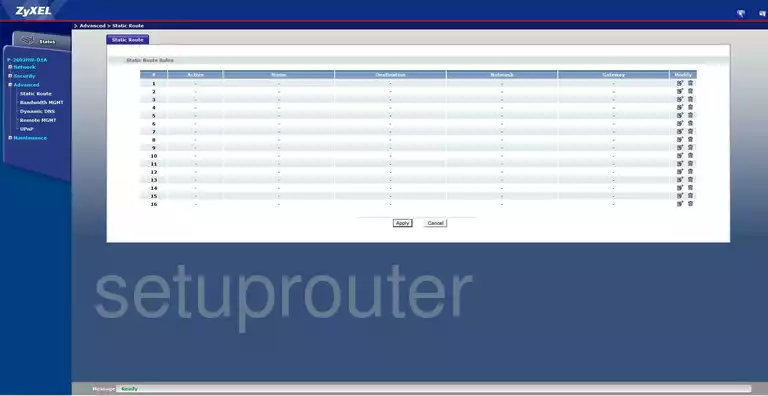
ZyXEL P 2602HW Status Screenshot
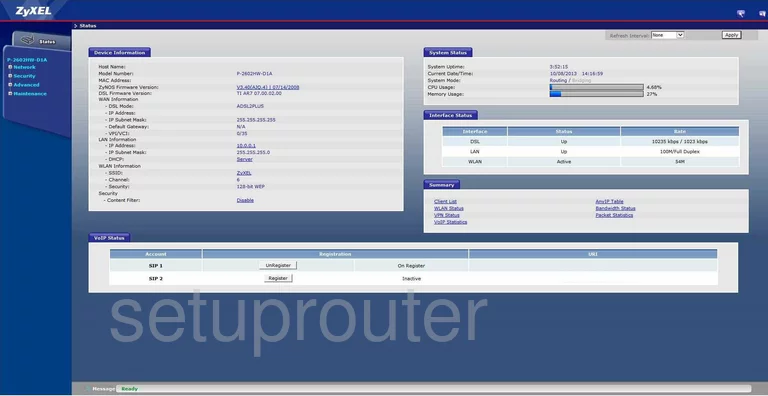
ZyXEL P 2602HW Time Setup Screenshot
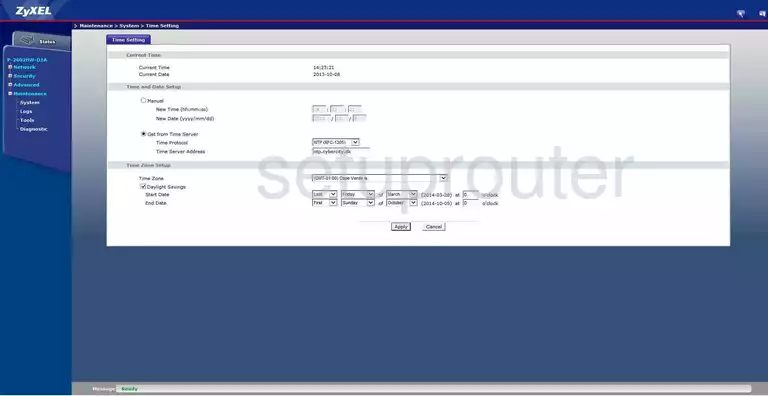
ZyXEL P 2602HW Firmware Screenshot
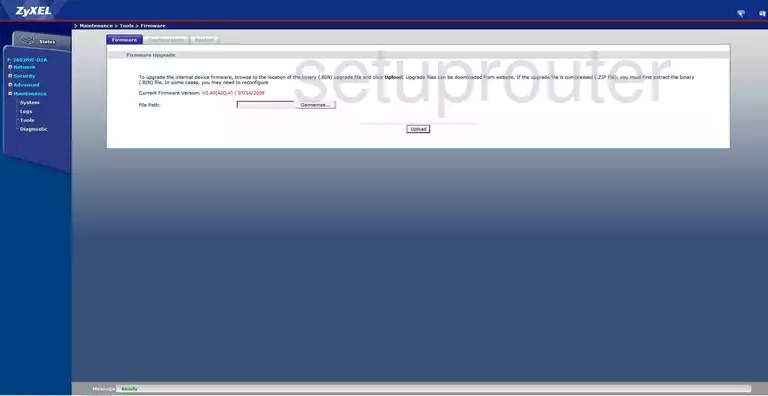
ZyXEL P 2602HW Upnp Screenshot

ZyXEL P 2602HW Vpn Screenshot
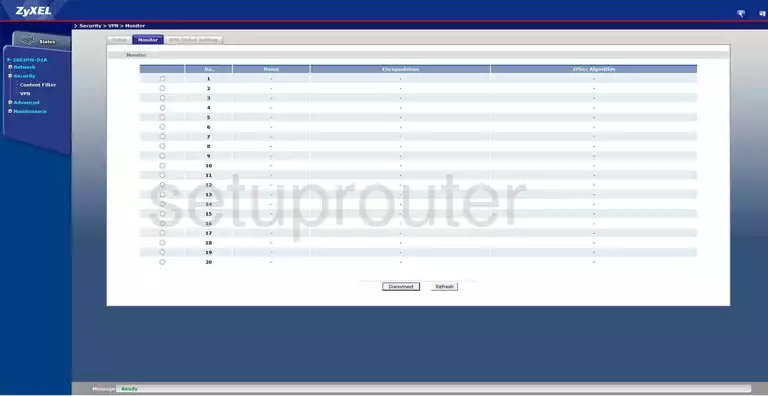
ZyXEL P 2602HW Vpn Screenshot
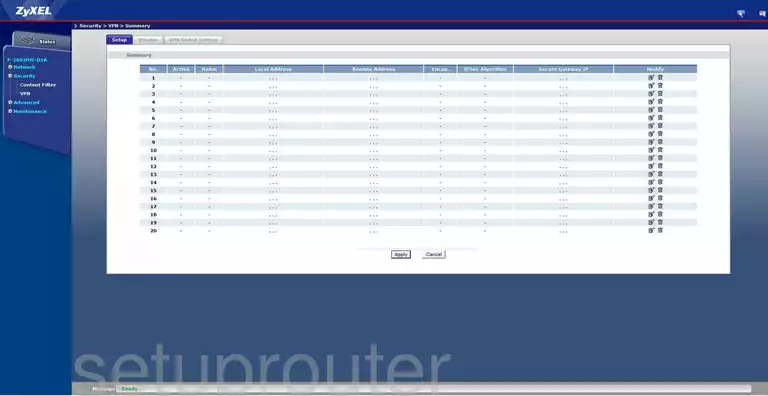
ZyXEL P 2602HW Vpn Screenshot
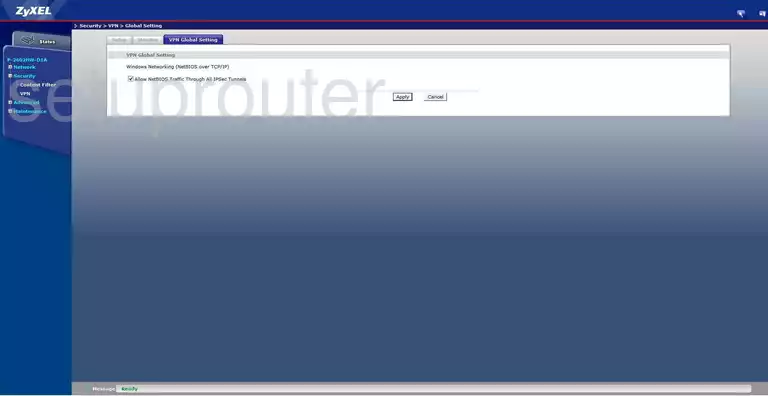
ZyXEL P 2602HW Wan Screenshot
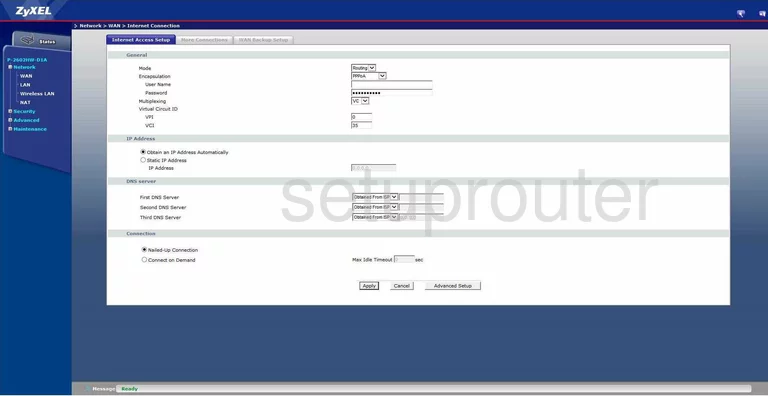
ZyXEL P 2602HW Wan Screenshot
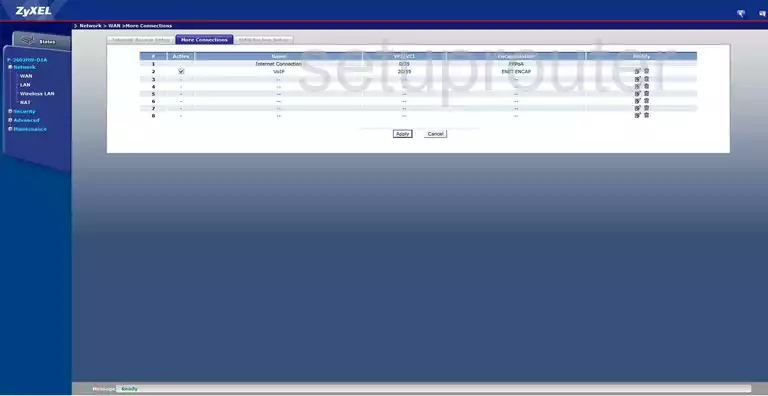
ZyXEL P 2602HW Wan Screenshot
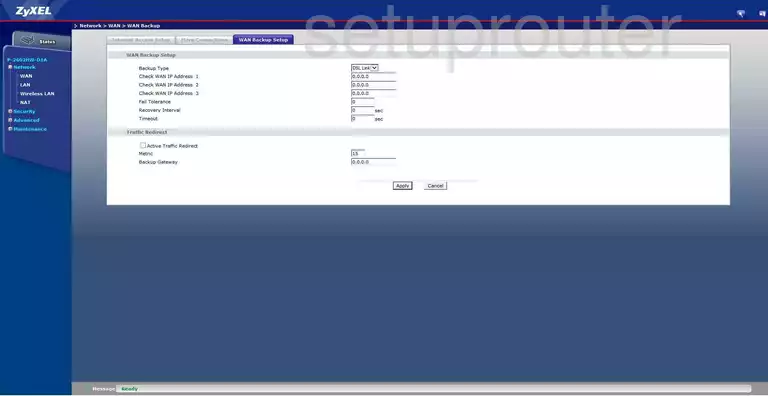
ZyXEL P 2602HW Wifi Setup Screenshot
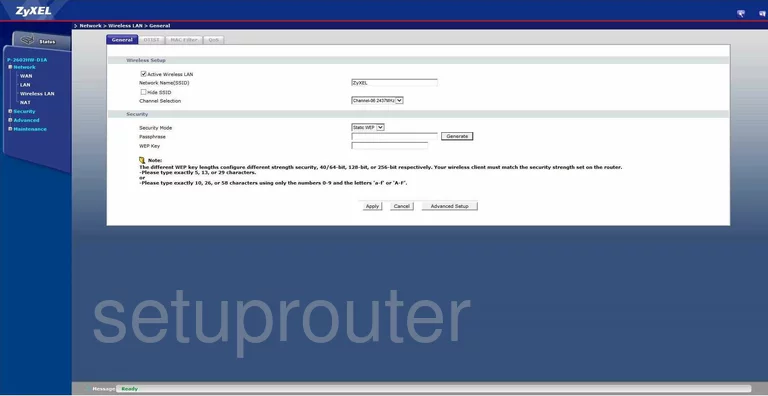
ZyXEL P 2602HW Wifi Security Screenshot
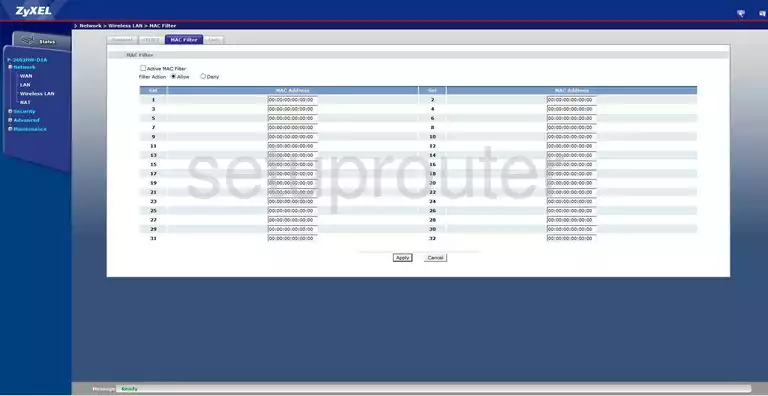
ZyXEL P 2602HW Wifi Setup Screenshot
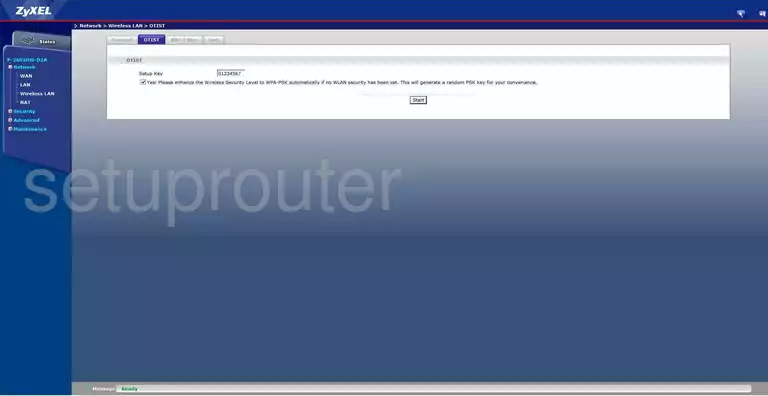
ZyXEL P 2602HW Wifi Setup Screenshot
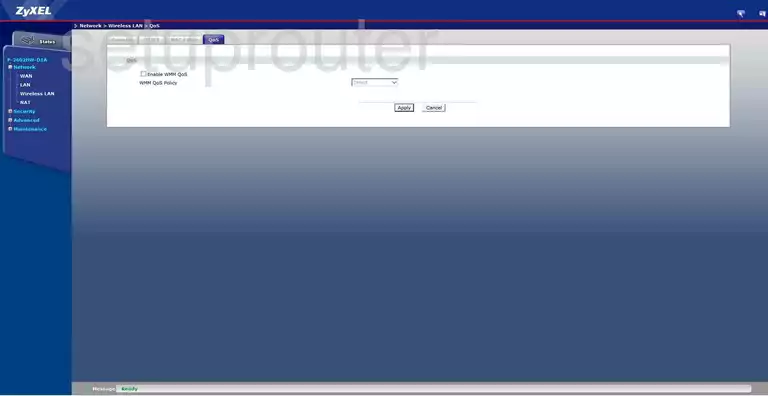
ZyXEL P 2602HW Device Image Screenshot

This is the screenshots guide for the ZyXEL P 2602HW D1A. We also have the following guides for the same router:
- ZyXEL P 2602HW D1A - Reset the ZyXEL P 2602HW
- ZyXEL P 2602HW D1A - ZyXEL P 2602HW Login Instructions
- ZyXEL P 2602HW D1A - ZyXEL P 2602HW User Manual
- ZyXEL P 2602HW D1A - How to change the IP Address on a ZyXEL P 2602HW router
- ZyXEL P 2602HW D1A - How to change the DNS settings on a ZyXEL P 2602HW router
- ZyXEL P 2602HW D1A - Setup WiFi on the ZyXEL P 2602HW
- ZyXEL P 2602HW D1A - Information About the ZyXEL P 2602HW Router