This is our collection of screenshots that have been submitted to this site by our users.
If you would like to upload screenshots for us to use, please use our Router Screenshot Grabber, which is a free tool in Network Utilities. It makes the capture process easy and sends the screenshots to us automatically.
This is the screenshots guide for the ZyXEL P 330w. We also have the following guides for the same router:
- ZyXEL P 330w - Reset the ZyXEL P 330w
- ZyXEL P 330w - How to change the IP Address on a ZyXEL P 330w router
- ZyXEL P 330w - ZyXEL P 330w User Manual
- ZyXEL P 330w - ZyXEL P 330w Login Instructions
- ZyXEL P 330w - How to change the DNS settings on a ZyXEL P 330w router
- ZyXEL P 330w - Setup WiFi on the ZyXEL P 330w
- ZyXEL P 330w - Information About the ZyXEL P 330w Router
All ZyXEL P 330w Screenshots
All screenshots below were captured from a ZyXEL P 330w router.
ZyXEL P 330w Dmz Screenshot
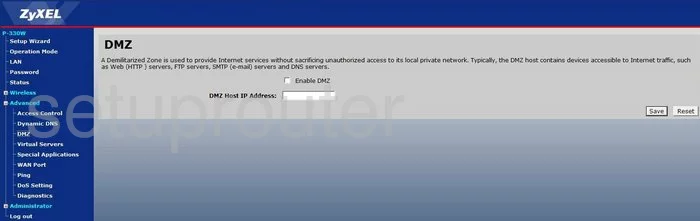
ZyXEL P 330w Status Screenshot
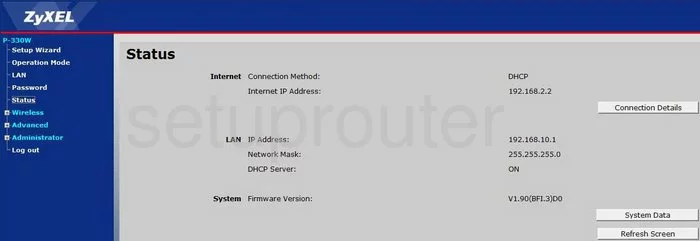
ZyXEL P 330w Diagnostics Screenshot
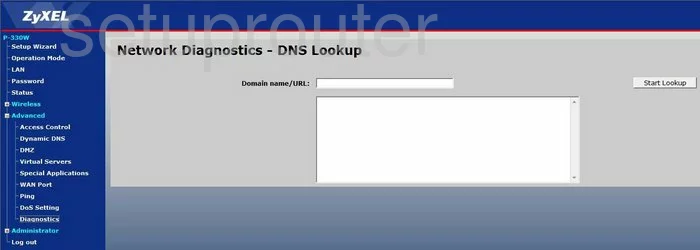
ZyXEL P 330w Log Screenshot
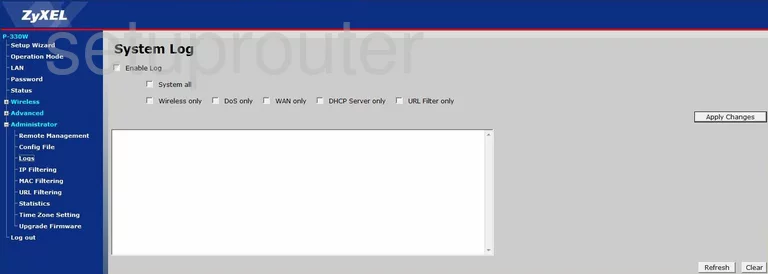
ZyXEL P 330w Setup Screenshot

ZyXEL P 330w Remote Management Screenshot
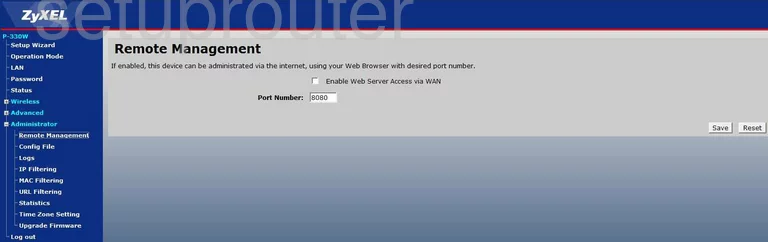
ZyXEL P 330w Port Forwarding Screenshot
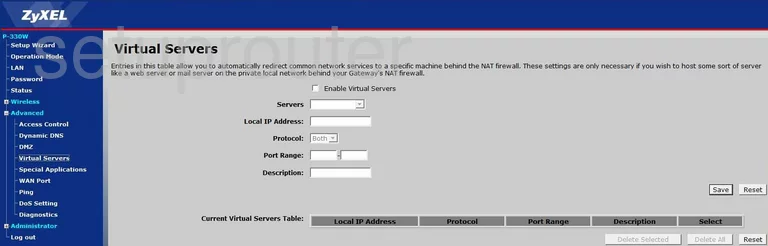
ZyXEL P 330w Access Control Screenshot
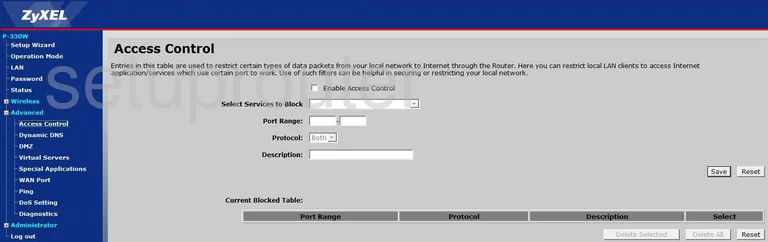
ZyXEL P 330w Open Port Screenshot
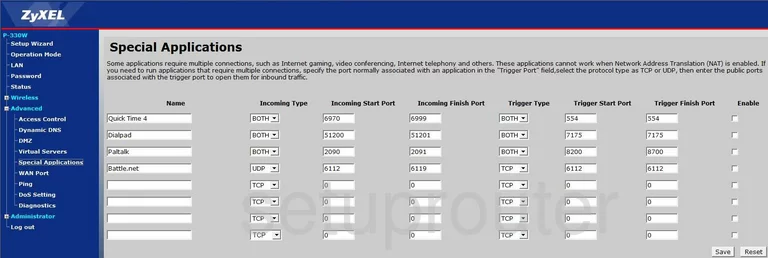
ZyXEL P 330w Traffic Statistics Screenshot
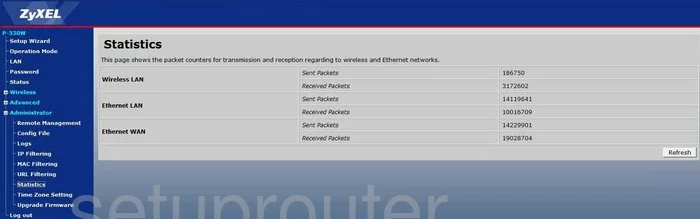
ZyXEL P 330w Mac Filter Screenshot
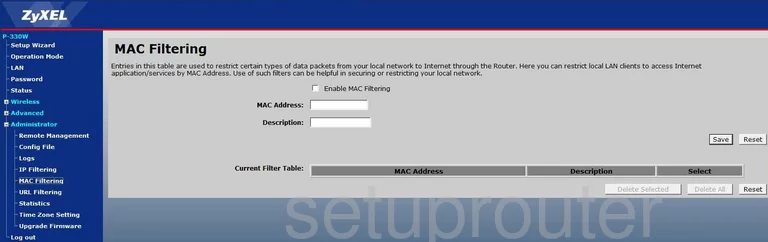
ZyXEL P 330w Firmware Screenshot
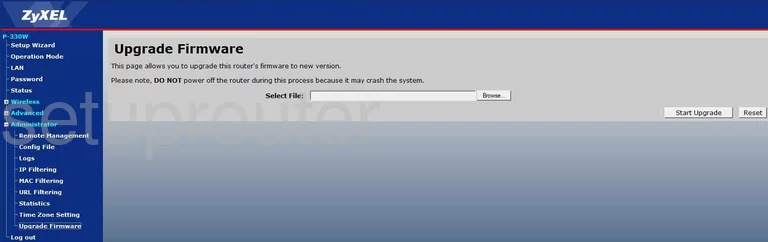
ZyXEL P 330w Ip Filter Screenshot
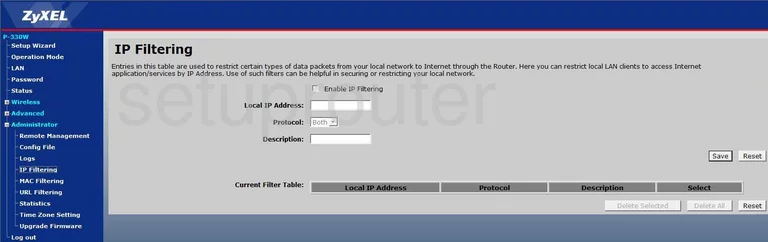
ZyXEL P 330w Wifi Setup Screenshot
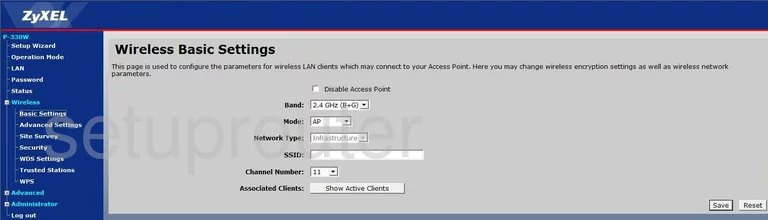
ZyXEL P 330w Wifi Wps Screenshot
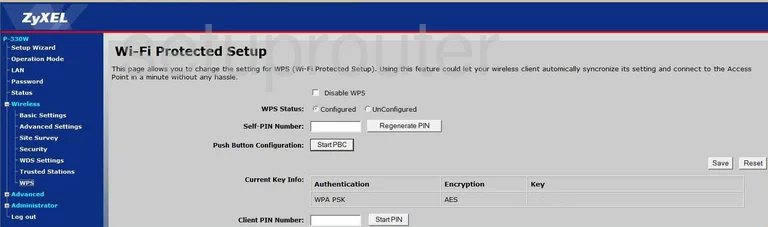
ZyXEL P 330w Wifi Advanced Screenshot
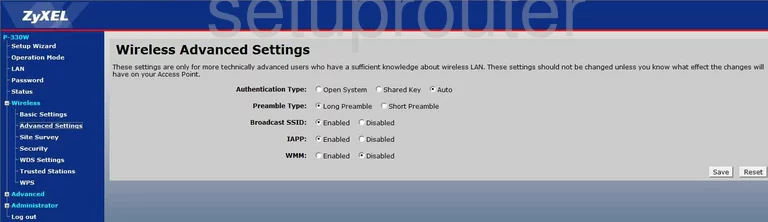
ZyXEL P 330w Password Screenshot

ZyXEL P 330w Url Filter Screenshot
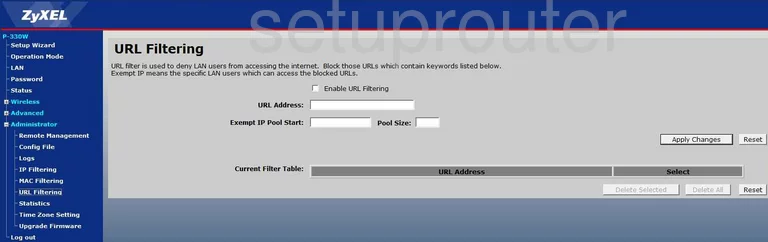
ZyXEL P 330w Reset Screenshot
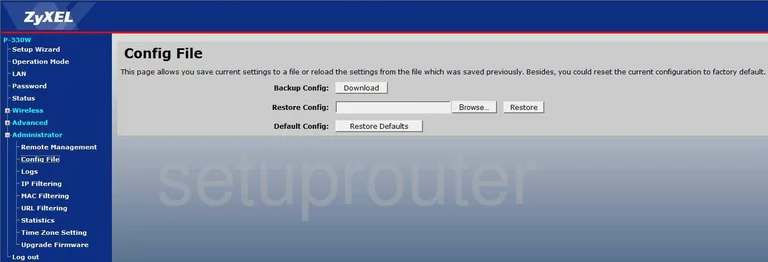
ZyXEL P 330w Setup Screenshot
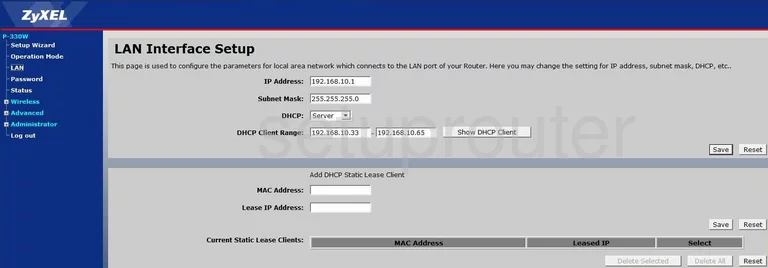
ZyXEL P 330w Wifi Security Screenshot
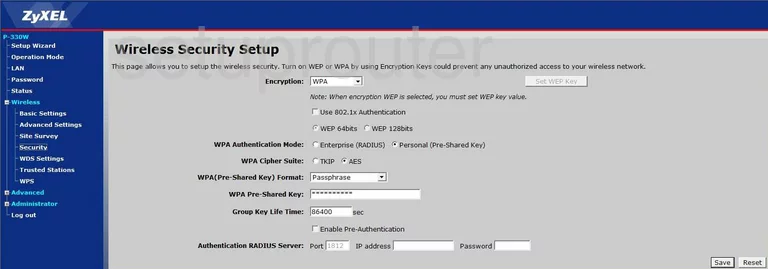
ZyXEL P 330w Wifi Wds Screenshot
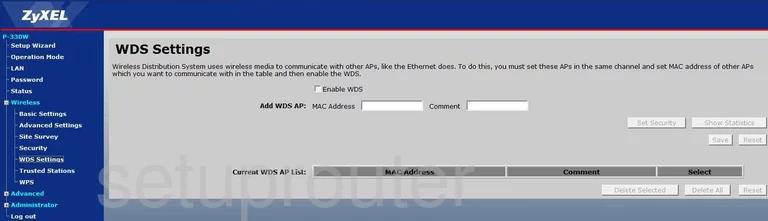
ZyXEL P 330w Wifi Access Point Screenshot
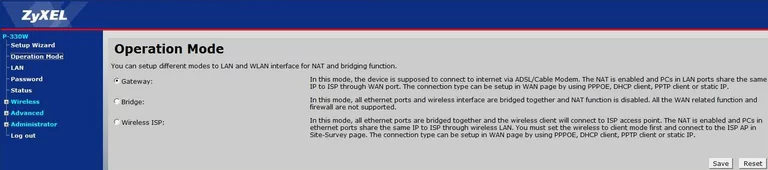
ZyXEL P 330w Ping Screenshot
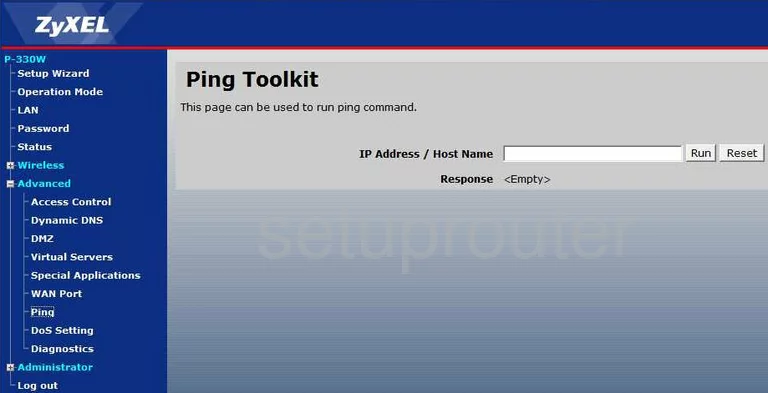
ZyXEL P 330w Dynamic Dns Screenshot
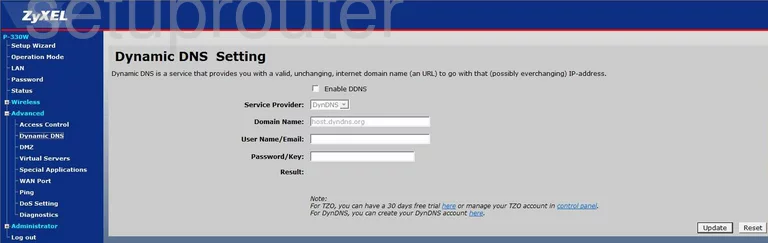
ZyXEL P 330w Wifi Setup Screenshot
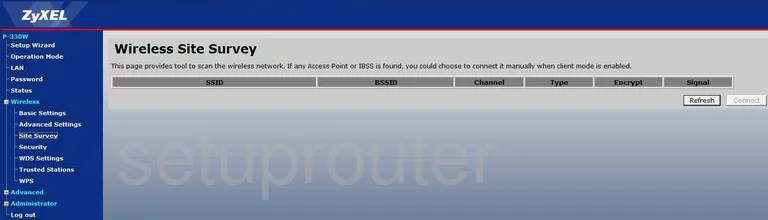
ZyXEL P 330w Wifi Setup Screenshot
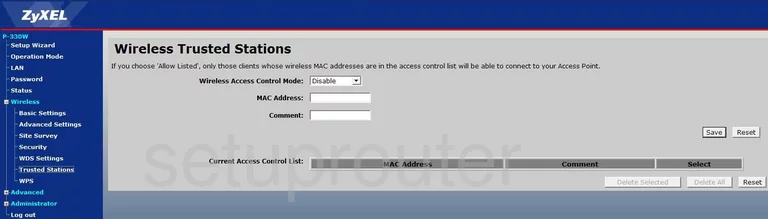
ZyXEL P 330w Time Setup Screenshot
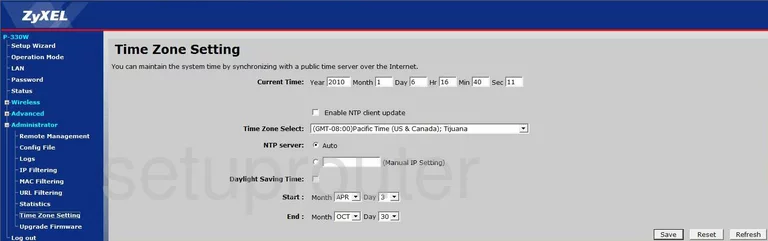
ZyXEL P 330w General Screenshot
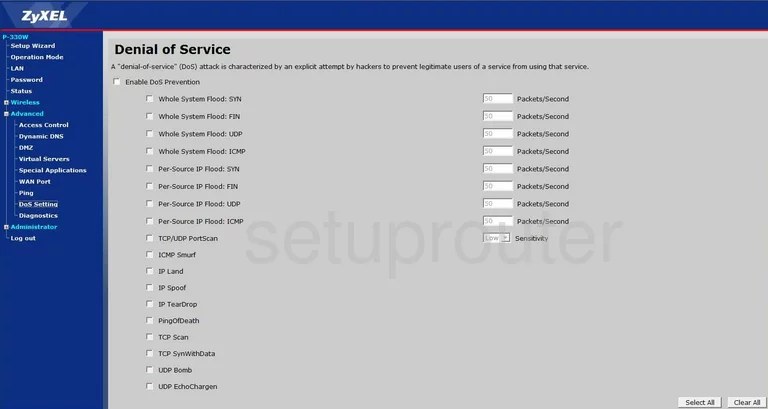
ZyXEL P 330w General Screenshot
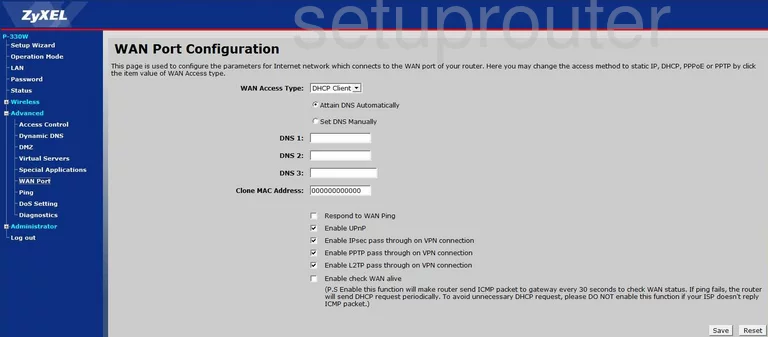
ZyXEL P 330w Device Image Screenshot

This is the screenshots guide for the ZyXEL P 330w. We also have the following guides for the same router:
- ZyXEL P 330w - Reset the ZyXEL P 330w
- ZyXEL P 330w - How to change the IP Address on a ZyXEL P 330w router
- ZyXEL P 330w - ZyXEL P 330w User Manual
- ZyXEL P 330w - ZyXEL P 330w Login Instructions
- ZyXEL P 330w - How to change the DNS settings on a ZyXEL P 330w router
- ZyXEL P 330w - Setup WiFi on the ZyXEL P 330w
- ZyXEL P 330w - Information About the ZyXEL P 330w Router