This is our collection of screenshots that have been submitted to this site by our users.
If you would like to submit screenshots for us to use, please use our Router Screenshot Grabber, which is a free tool in Network Utilities. It makes the capture process easy and sends the screenshots to us automatically.
This is the screenshots guide for the ZyXEL P 660H T3. We also have the following guides for the same router:
- ZyXEL P 660H T3 - Reset the ZyXEL P 660H T3
- ZyXEL P 660H T3 - How to change the IP Address on a ZyXEL P 660H T3 router
- ZyXEL P 660H T3 - ZyXEL P 660H T3 User Manual
- ZyXEL P 660H T3 - ZyXEL P 660H T3 Login Instructions
- ZyXEL P 660H T3 - How to change the DNS settings on a ZyXEL P 660H T3 router
- ZyXEL P 660H T3 - Information About the ZyXEL P 660H T3 Router
All ZyXEL P 660H T3 Screenshots
All screenshots below were captured from a ZyXEL P 660H T3 router.
ZyXEL P 660H T3 Firmware Screenshot
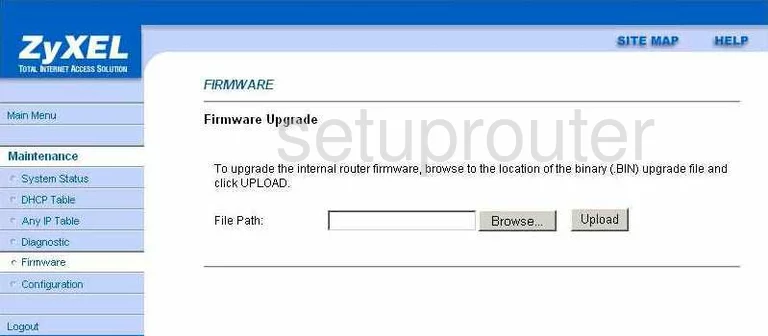
ZyXEL P 660H T3 Firewall Screenshot
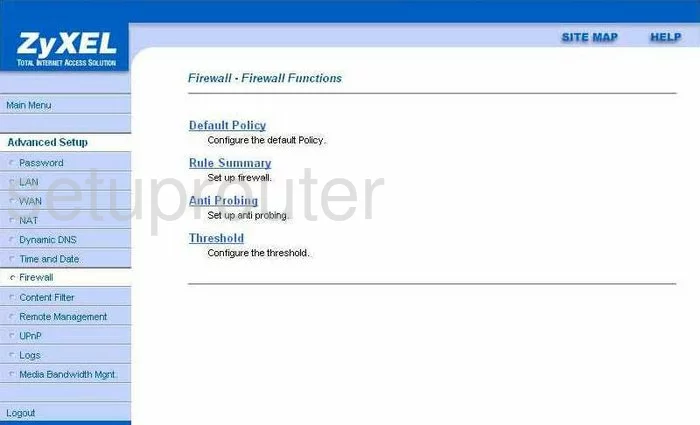
ZyXEL P 660H T3 Dynamic Dns Screenshot
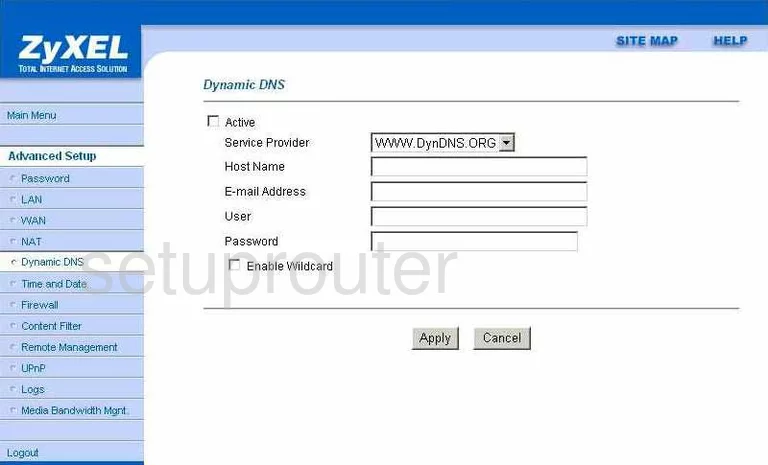
ZyXEL P 660H T3 Login Screenshot
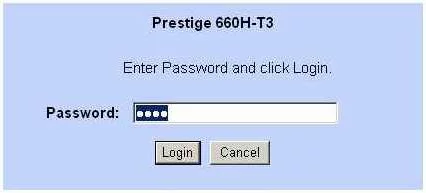
ZyXEL P 660H T3 Upnp Screenshot
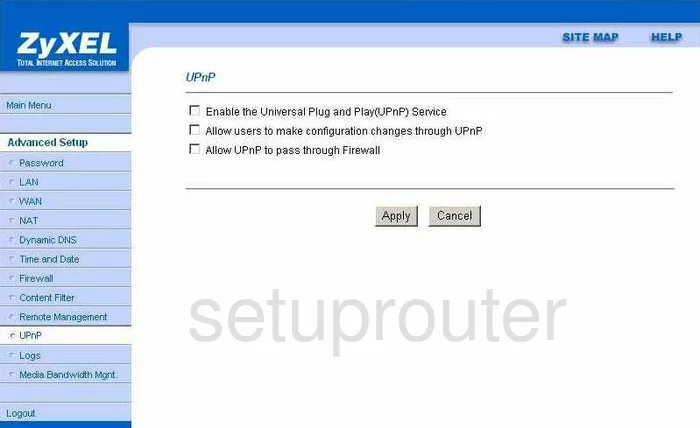
ZyXEL P 660H T3 Status Screenshot
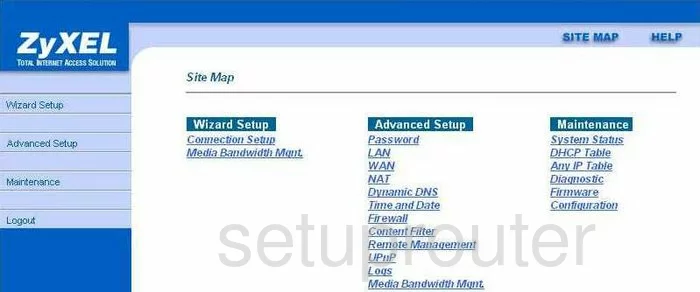
ZyXEL P 660H T3 Log Screenshot
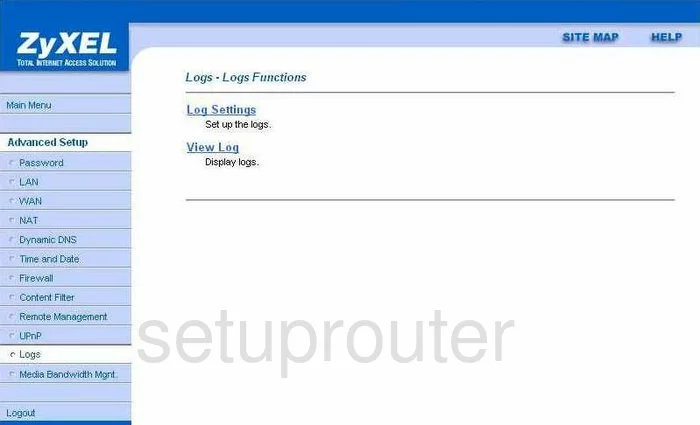
ZyXEL P 660H T3 Password Screenshot
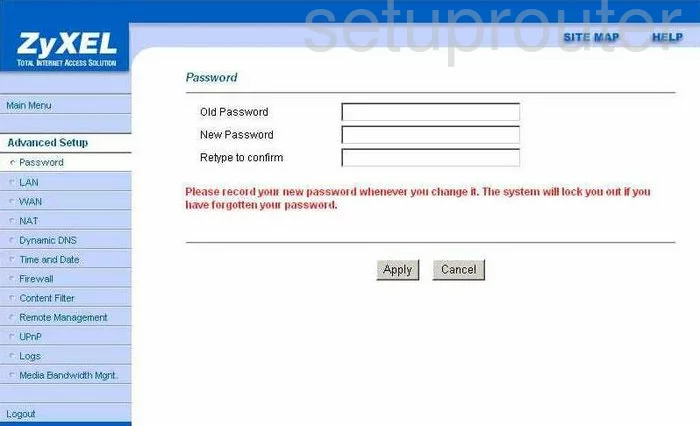
ZyXEL P 660H T3 Lan Screenshot
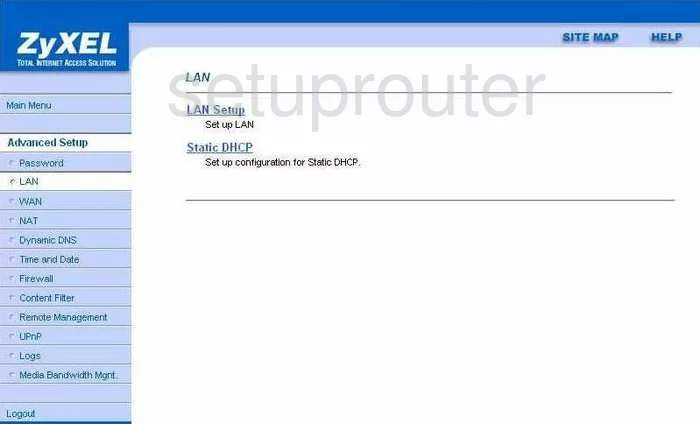
ZyXEL P 660H T3 Status Screenshot
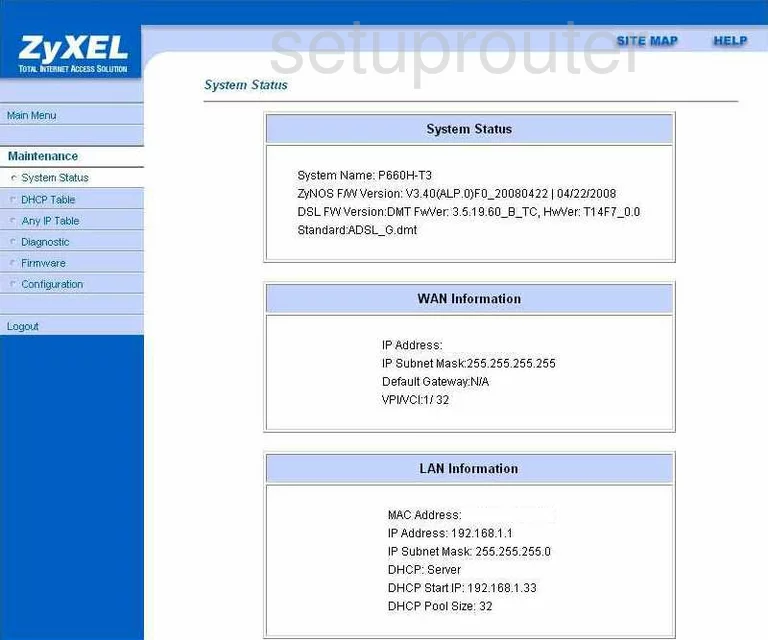
ZyXEL P 660H T3 Wan Screenshot
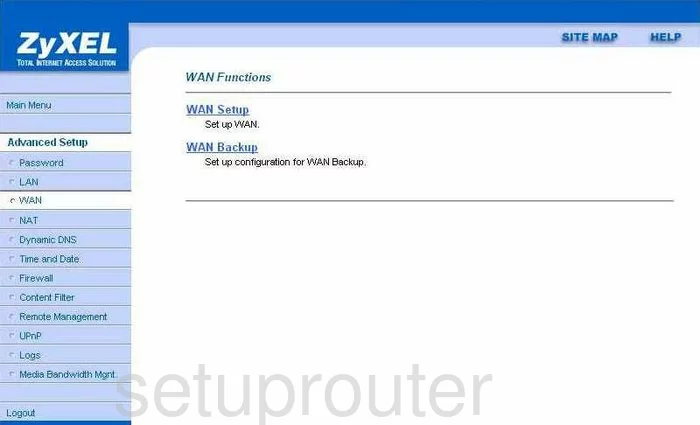
ZyXEL P 660H T3 Time Setup Screenshot
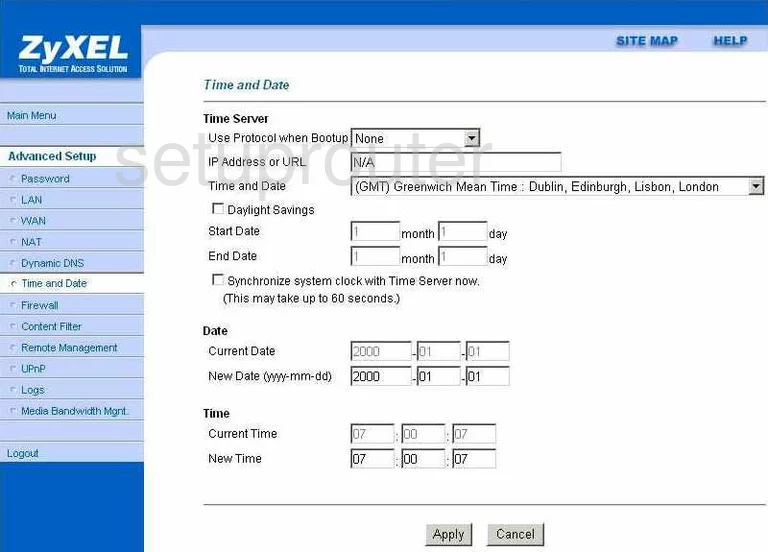
ZyXEL P 660H T3 Dhcp Client Screenshot
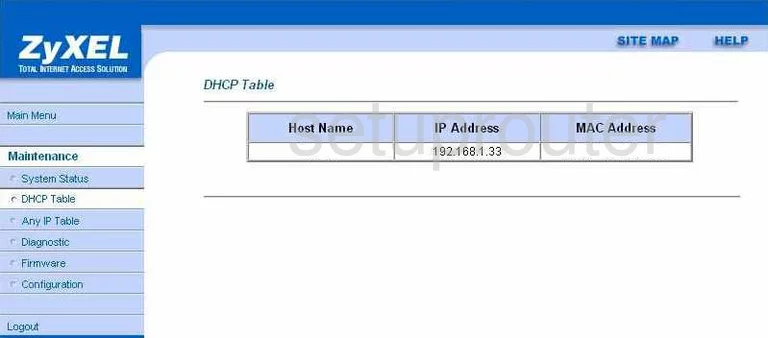
ZyXEL P 660H T3 General Screenshot
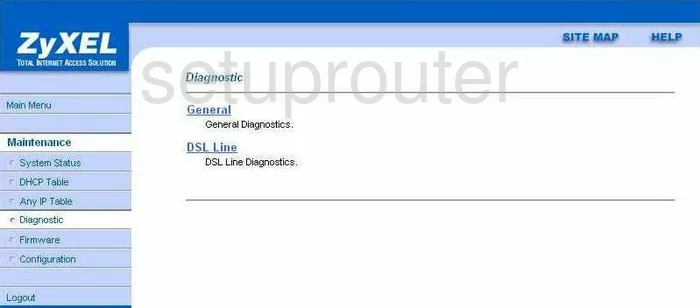
ZyXEL P 660H T3 General Screenshot
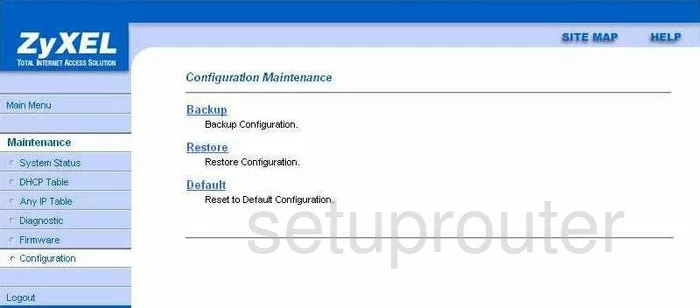
ZyXEL P 660H T3 Remote Management Screenshot
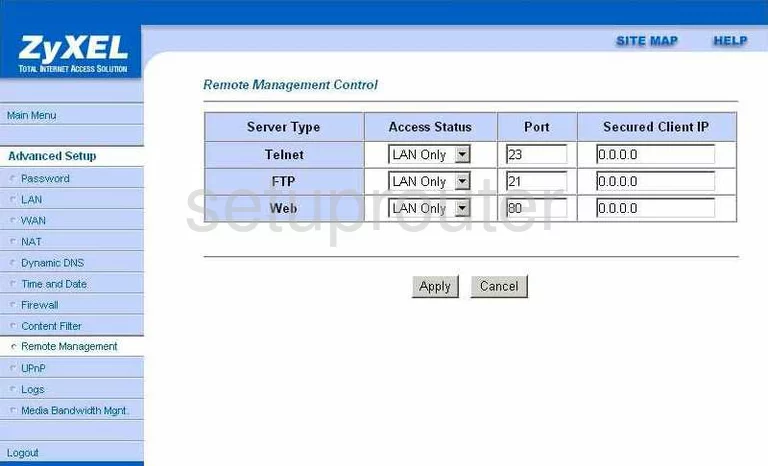
ZyXEL P 660H T3 Nat Screenshot
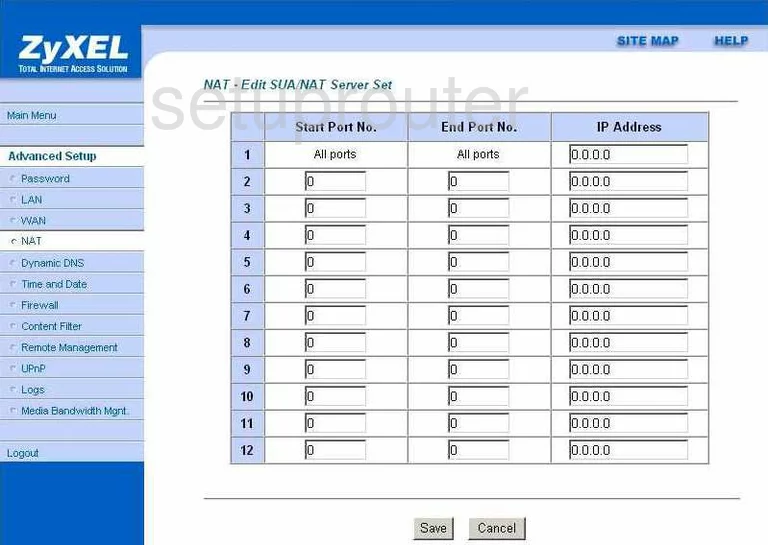
ZyXEL P 660H T3 Nat Screenshot
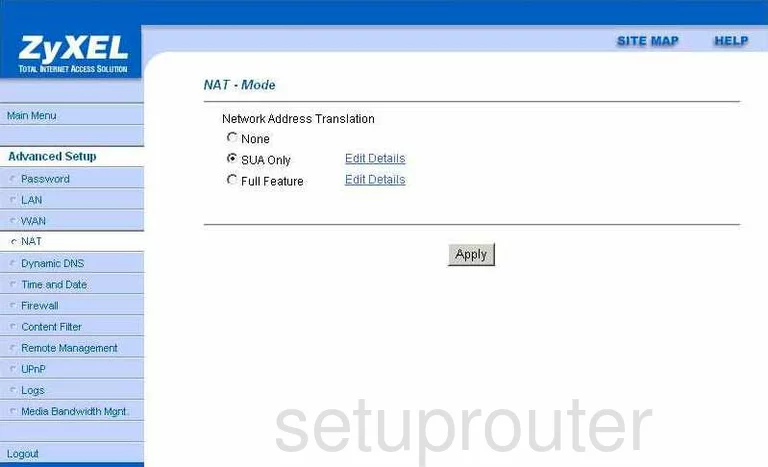
ZyXEL P 660H T3 Setup Screenshot
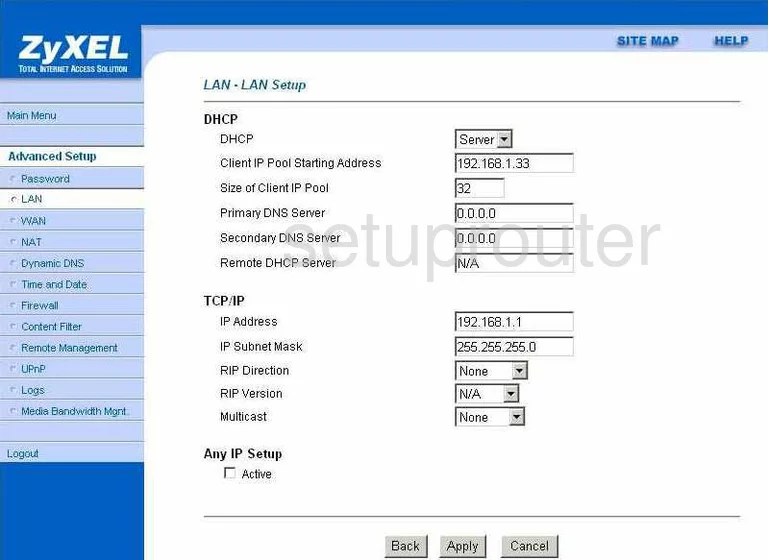
ZyXEL P 660H T3 Firewall Screenshot
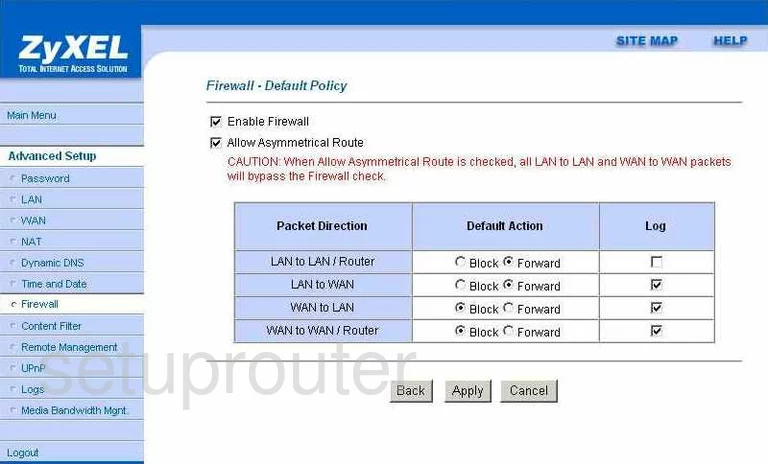
ZyXEL P 660H T3 Url Filter Screenshot
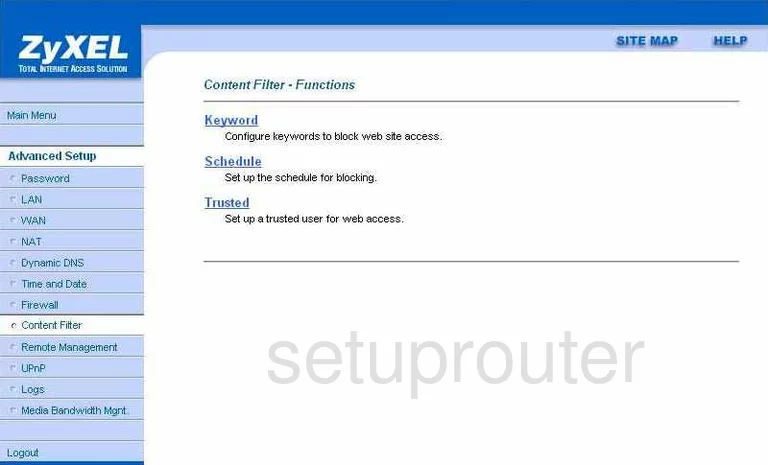
ZyXEL P 660H T3 Url Filter Screenshot
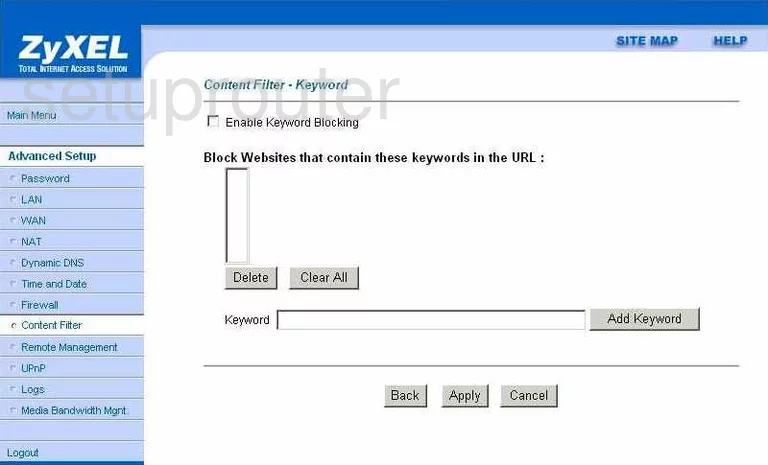
ZyXEL P 660H T3 Log Screenshot
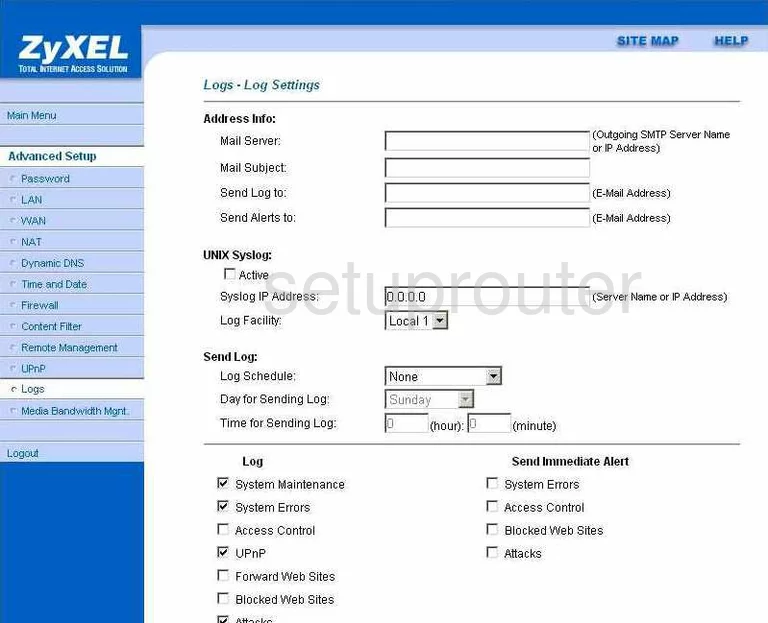
ZyXEL P 660H T3 Log Screenshot
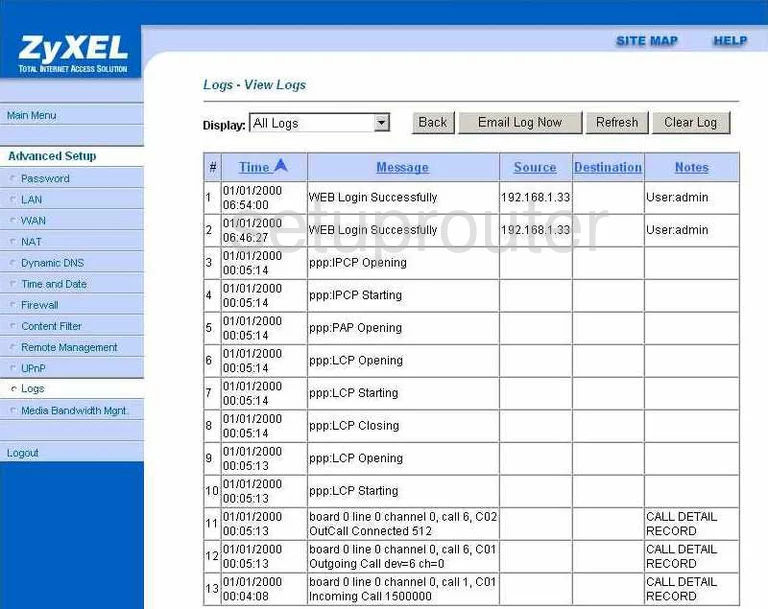
ZyXEL P 660H T3 General Screenshot
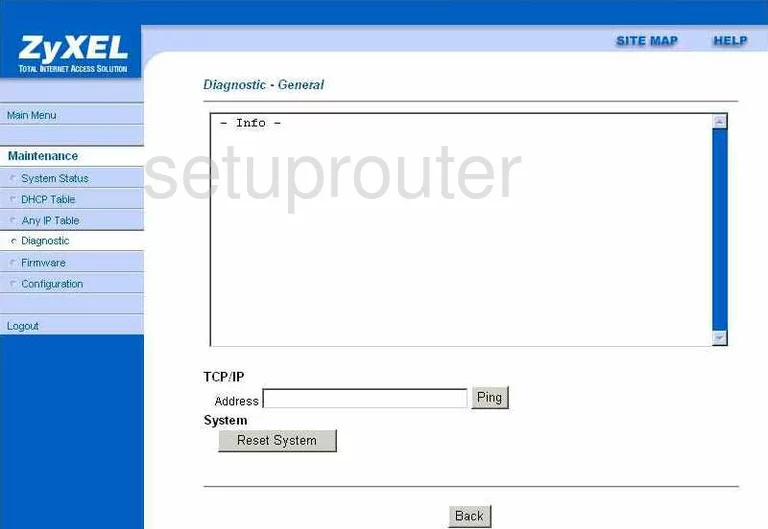
ZyXEL P 660H T3 General Screenshot
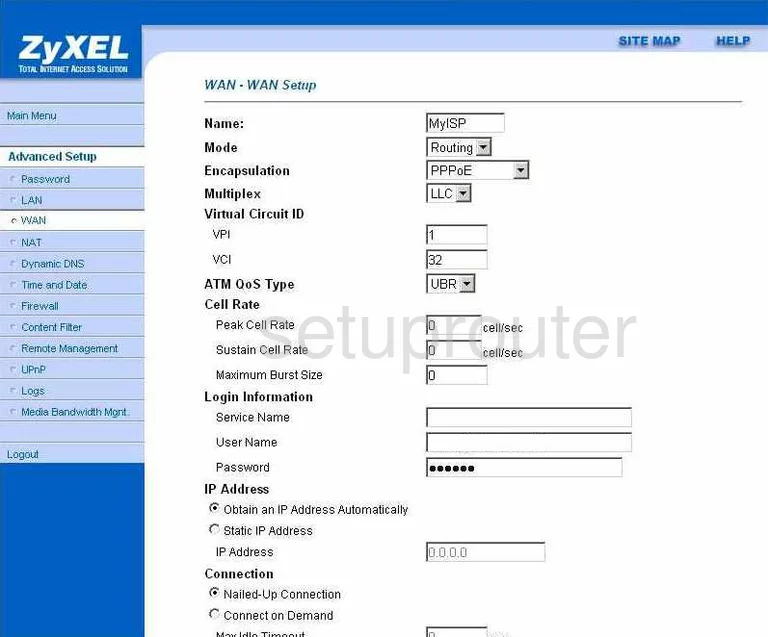
ZyXEL P 660H T3 General Screenshot
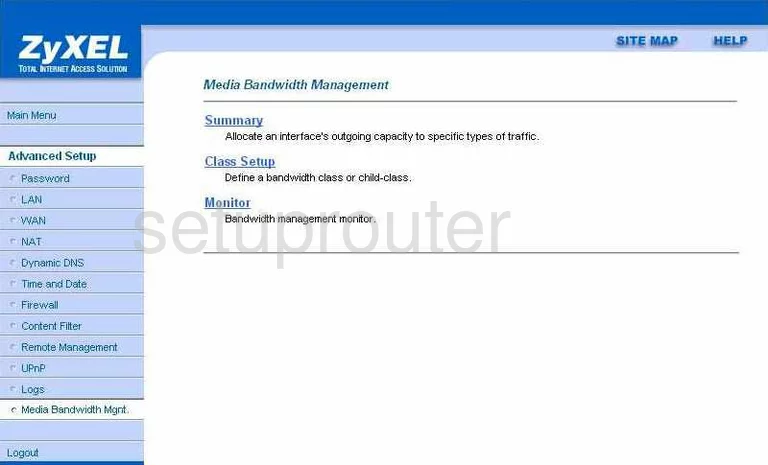
ZyXEL P 660H T3 General Screenshot
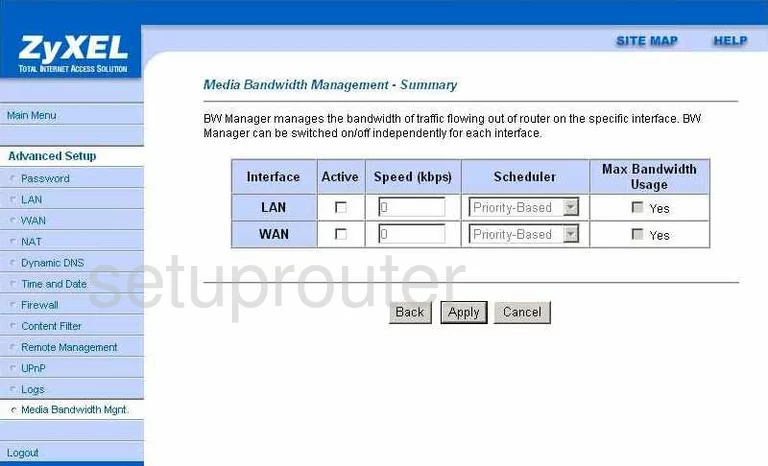
ZyXEL P 660H T3 General Screenshot
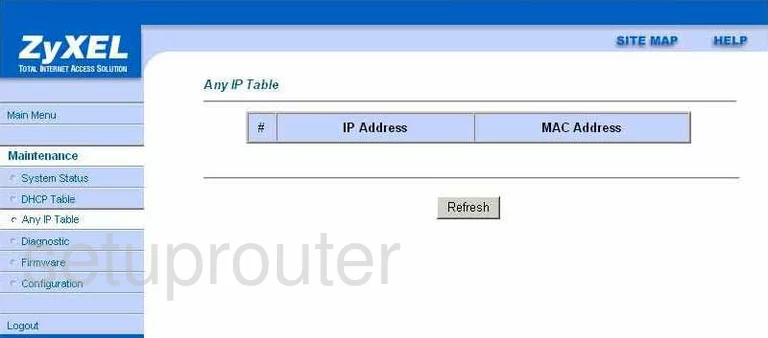
ZyXEL P 660H T3 Device Image Screenshot

This is the screenshots guide for the ZyXEL P 660H T3. We also have the following guides for the same router:
- ZyXEL P 660H T3 - Reset the ZyXEL P 660H T3
- ZyXEL P 660H T3 - How to change the IP Address on a ZyXEL P 660H T3 router
- ZyXEL P 660H T3 - ZyXEL P 660H T3 User Manual
- ZyXEL P 660H T3 - ZyXEL P 660H T3 Login Instructions
- ZyXEL P 660H T3 - How to change the DNS settings on a ZyXEL P 660H T3 router
- ZyXEL P 660H T3 - Information About the ZyXEL P 660H T3 Router