Without our users, we would not have screenshots like these to share.
If you would like to upload screenshots for us to use, please use our Router Screenshot Grabber, which is a free tool in Network Utilities. It makes the capture process easy and sends the screenshots to us automatically.
This is the screenshots guide for the ZyXEL P 660RU T1. We also have the following guides for the same router:
- ZyXEL P 660RU T1 - How to change the IP Address on a ZyXEL P 660RU T1 router
- ZyXEL P 660RU T1 - ZyXEL P 660RU T1 User Manual
- ZyXEL P 660RU T1 - ZyXEL P 660RU T1 Login Instructions
- ZyXEL P 660RU T1 - How to change the DNS settings on a ZyXEL P 660RU T1 router
- ZyXEL P 660RU T1 - Information About the ZyXEL P 660RU T1 Router
- ZyXEL P 660RU T1 - Reset the ZyXEL P 660RU T1
All ZyXEL P 660RU T1 Screenshots
All screenshots below were captured from a ZyXEL P 660RU T1 router.
ZyXEL P 660RU T1 Dmz Screenshot
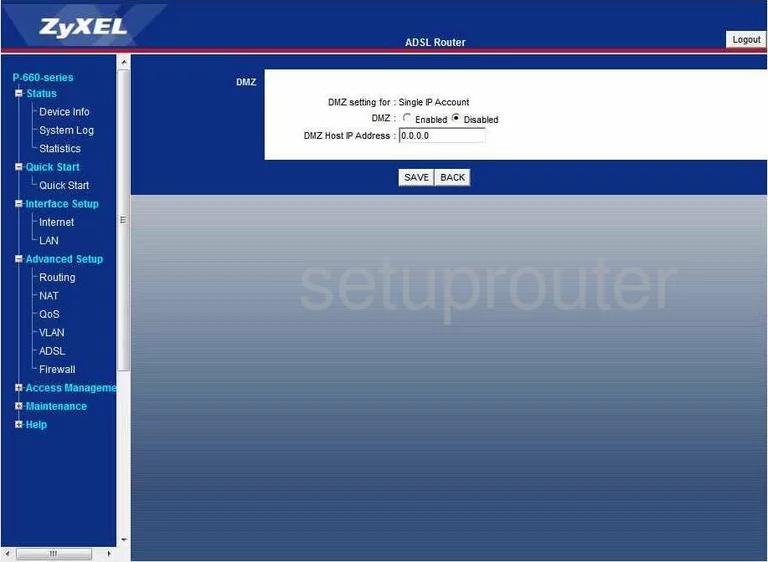
ZyXEL P 660RU T1 Firewall Screenshot
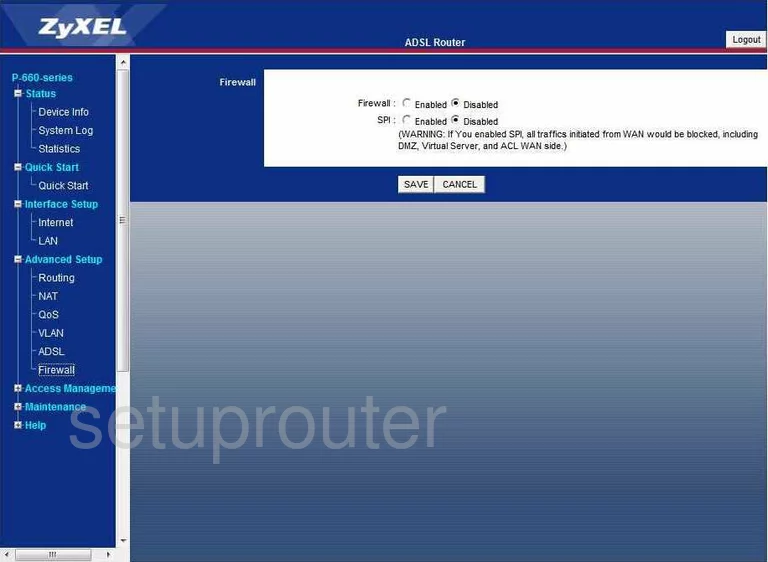
ZyXEL P 660RU T1 Dynamic Dns Screenshot
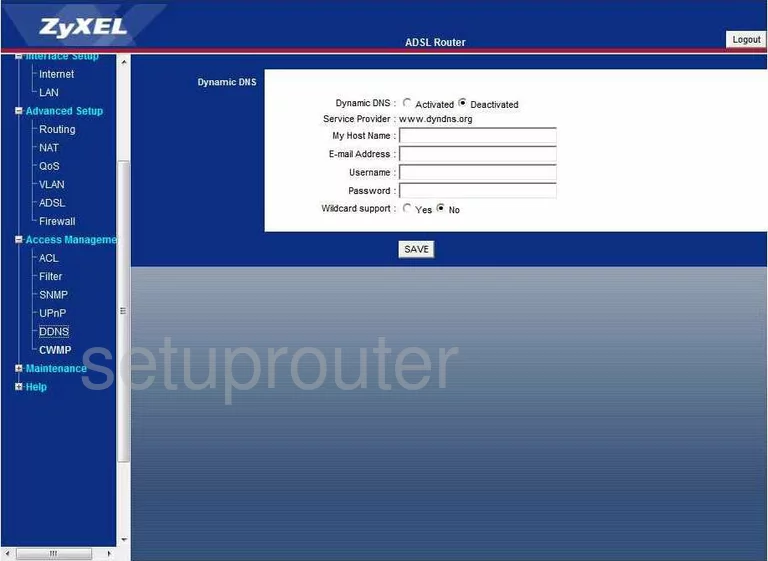
ZyXEL P 660RU T1 Upnp Screenshot
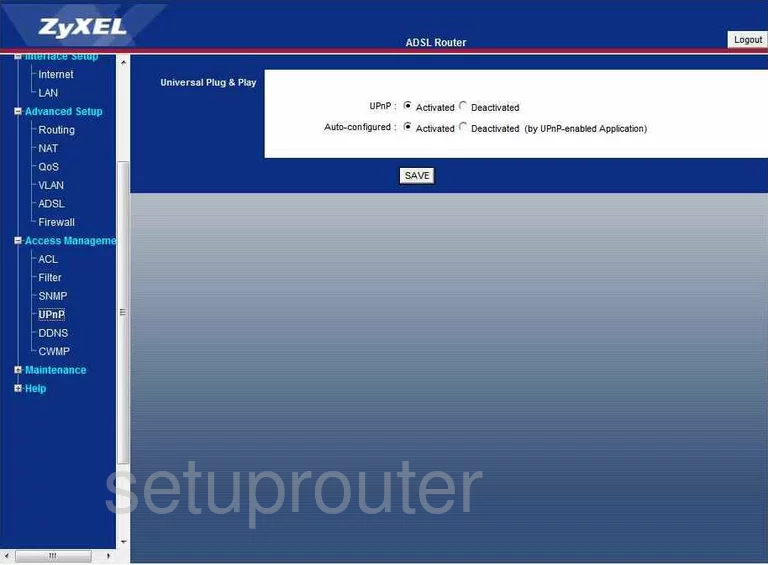
ZyXEL P 660RU T1 Log Screenshot
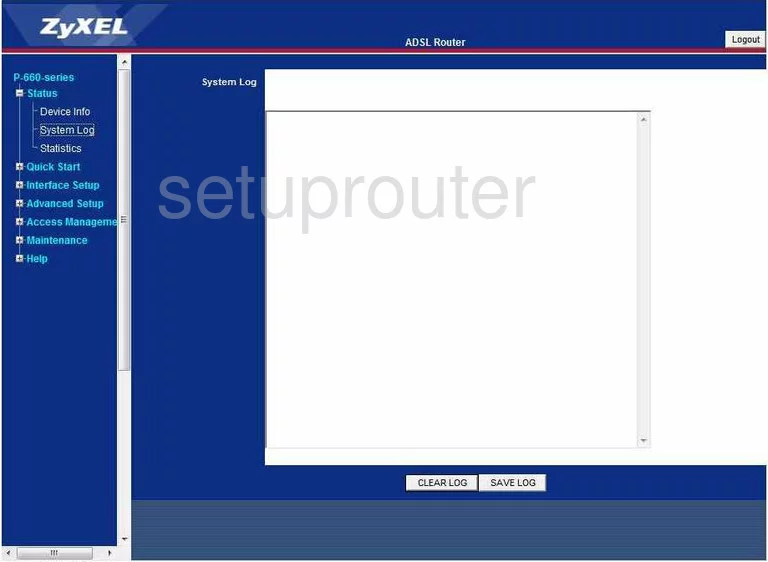
ZyXEL P 660RU T1 Port Forwarding Screenshot
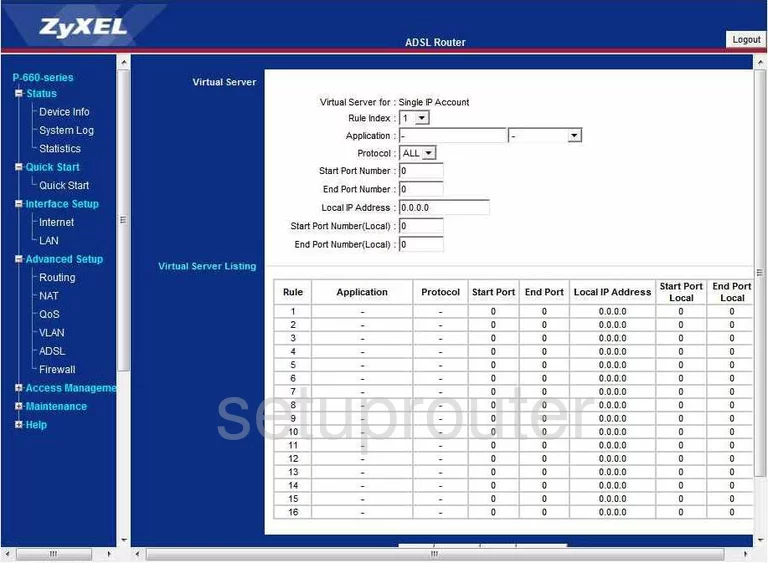
ZyXEL P 660RU T1 Qos Screenshot
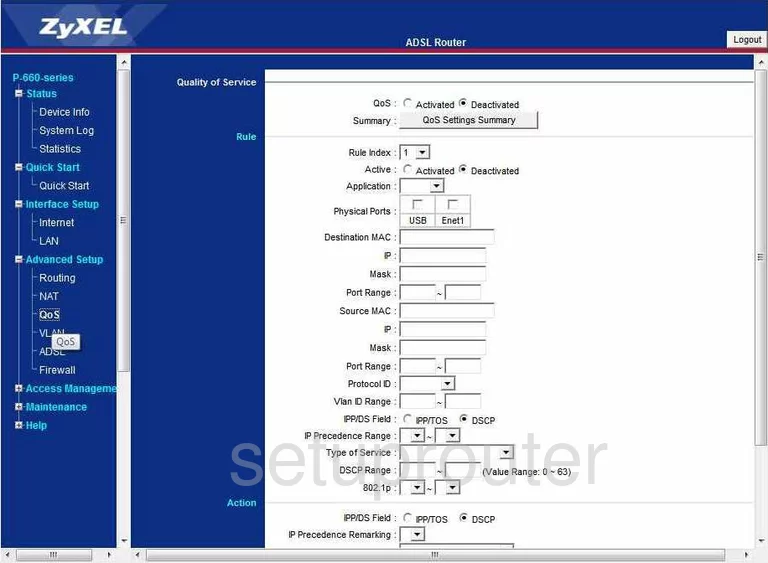
ZyXEL P 660RU T1 Status Screenshot

ZyXEL P 660RU T1 Setup Screenshot
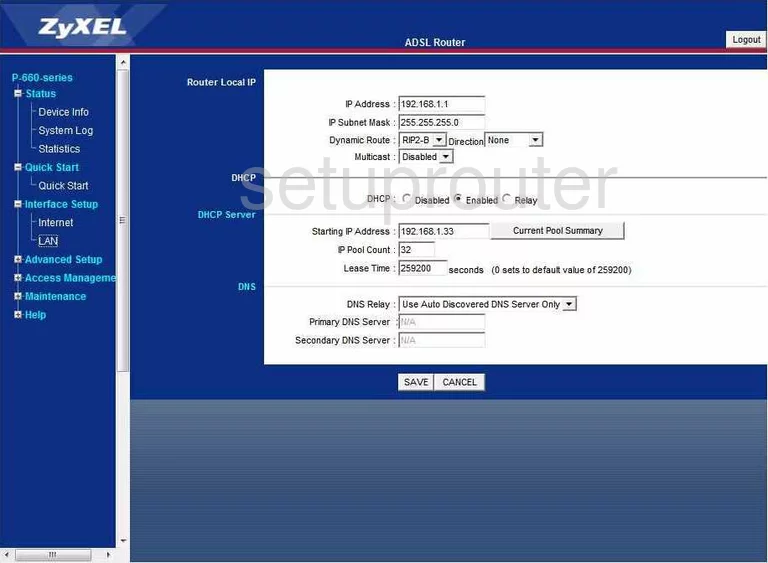
ZyXEL P 660RU T1 Traffic Statistics Screenshot
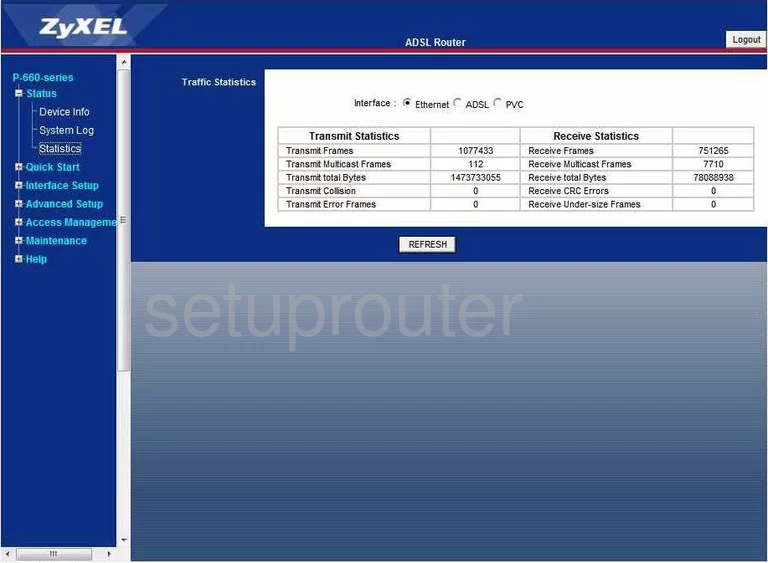
ZyXEL P 660RU T1 Routing Screenshot
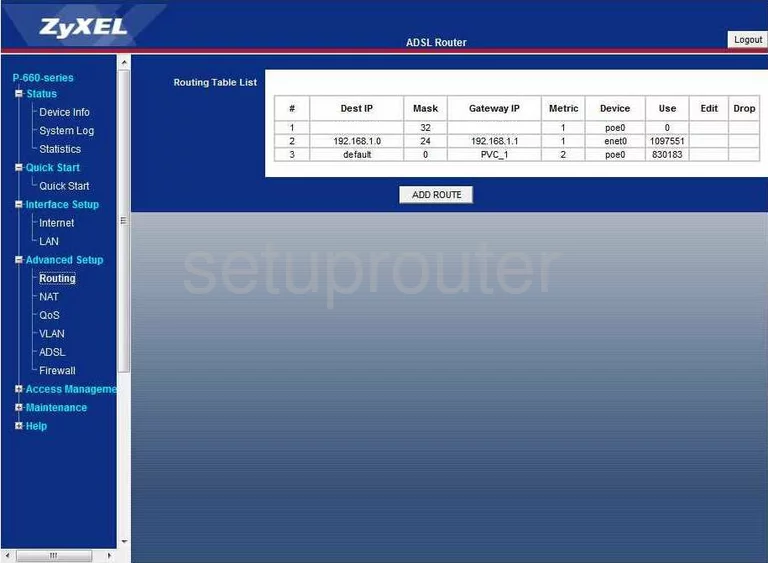
ZyXEL P 660RU T1 Snmp Screenshot
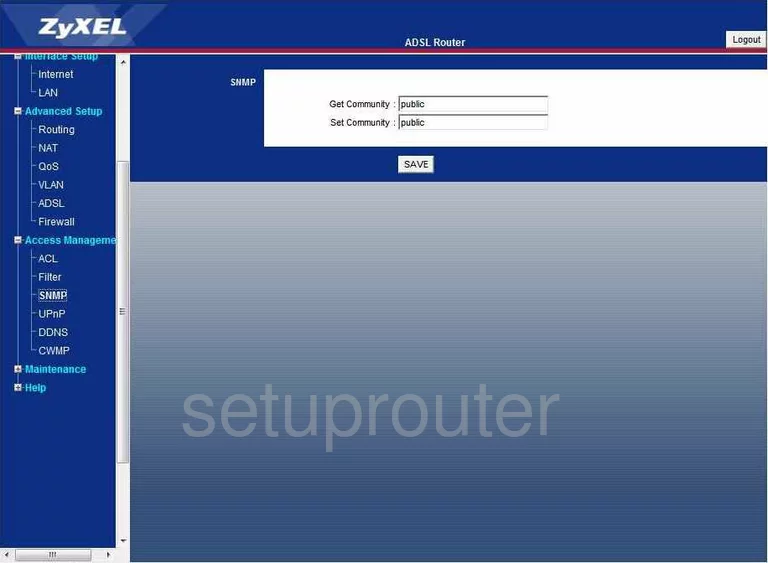
ZyXEL P 660RU T1 Time Setup Screenshot
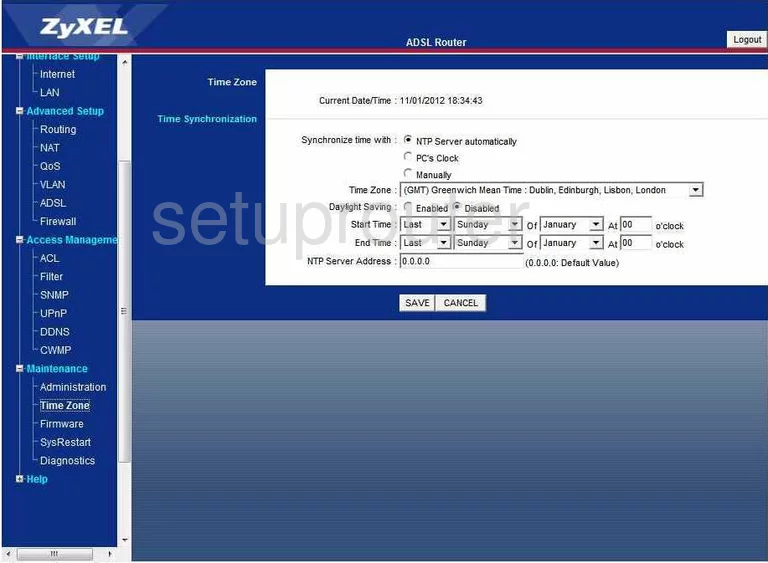
ZyXEL P 660RU T1 Setup Screenshot
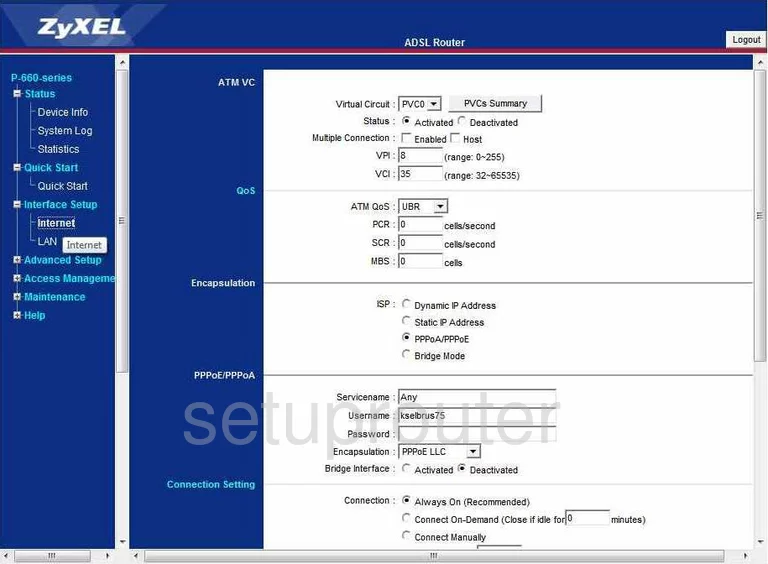
ZyXEL P 660RU T1 Nat Screenshot
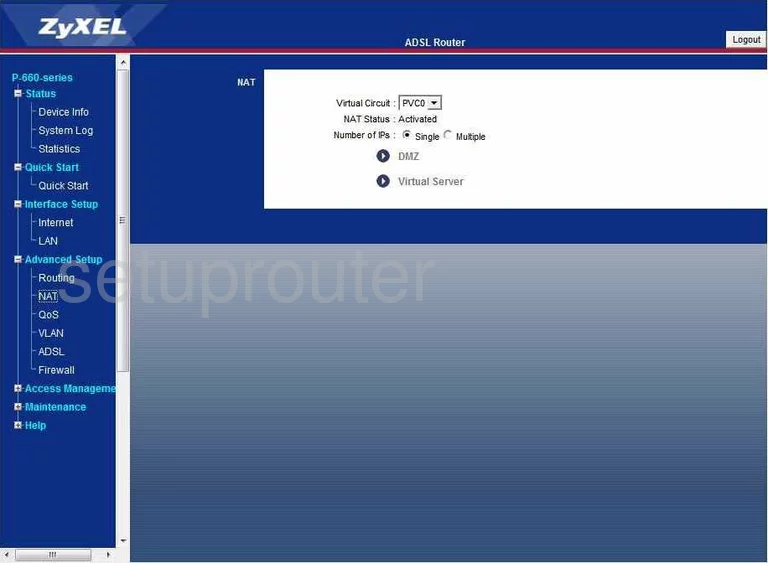
ZyXEL P 660RU T1 Firmware Screenshot
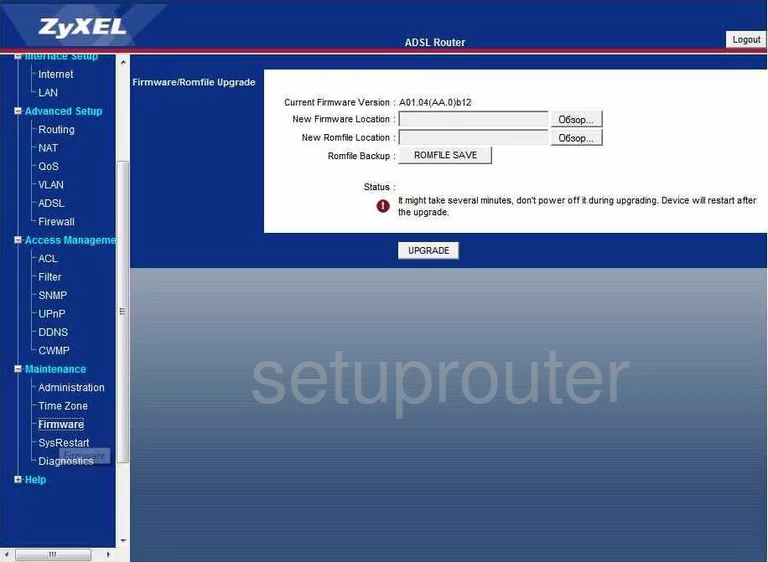
ZyXEL P 660RU T1 Ip Filter Screenshot
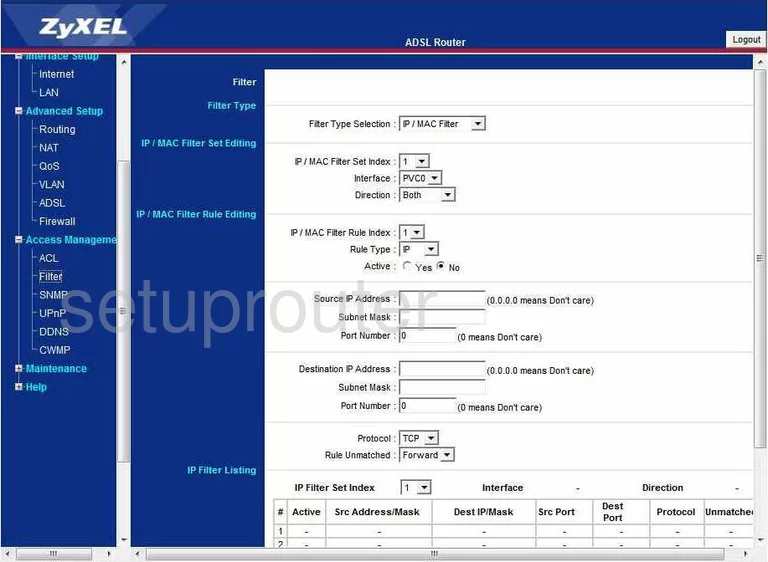
ZyXEL P 660RU T1 Dsl Screenshot
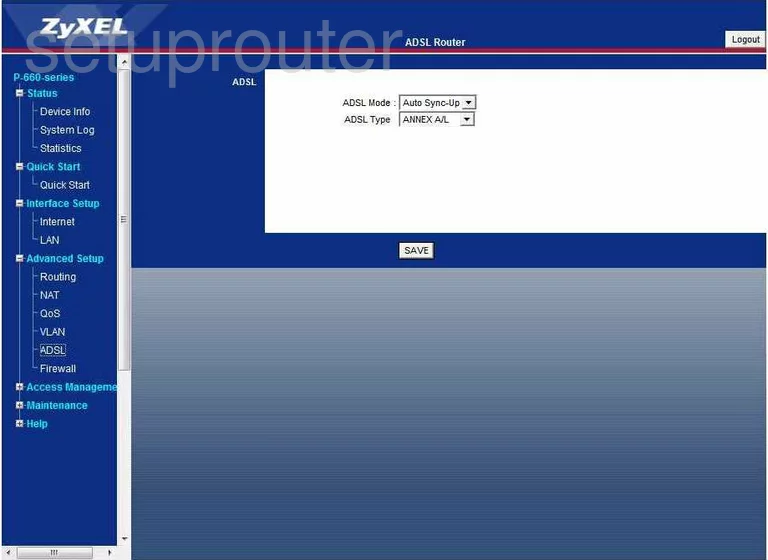
ZyXEL P 660RU T1 Setup Screenshot
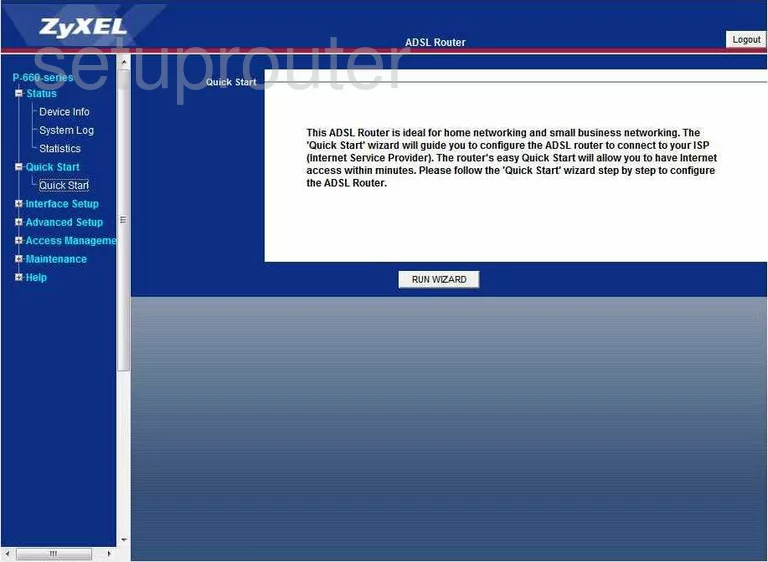
ZyXEL P 660RU T1 Vlan Screenshot
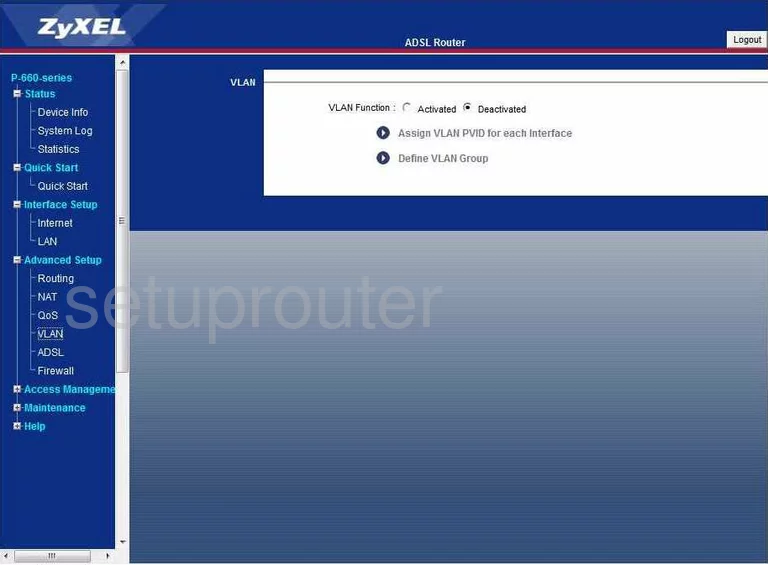
ZyXEL P 660RU T1 Access Control Screenshot
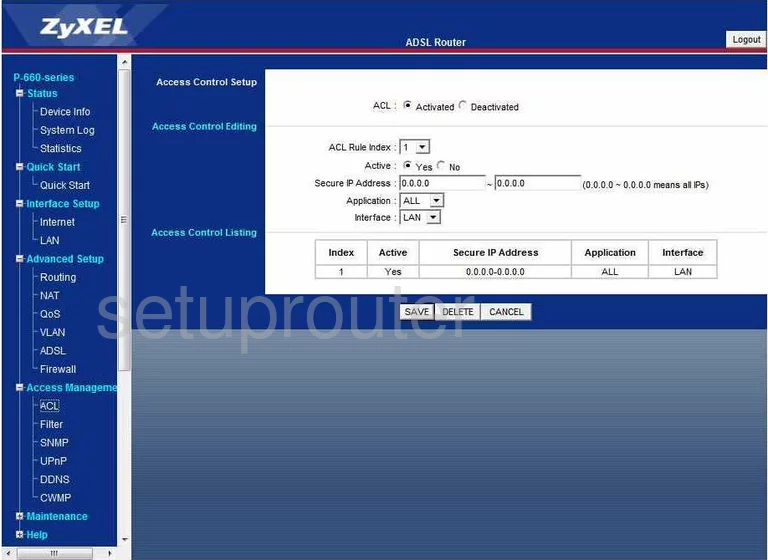
ZyXEL P 660RU T1 General Screenshot
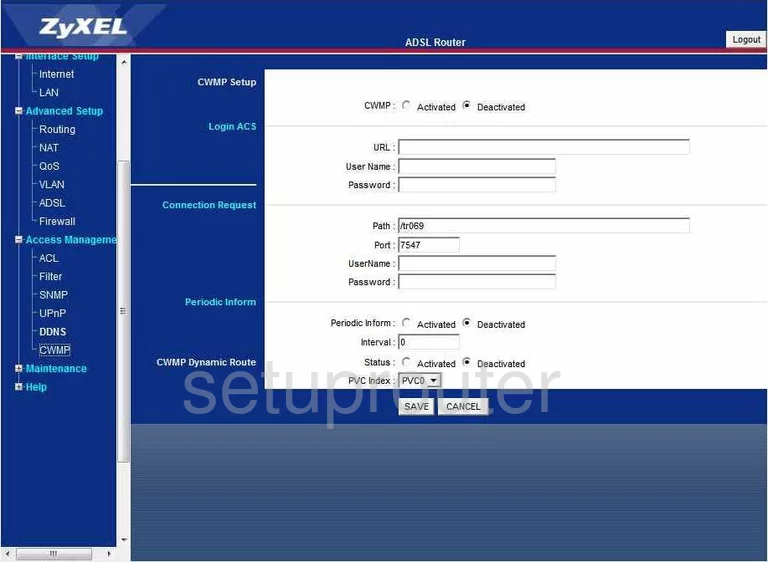
ZyXEL P 660RU T1 Reboot Screenshot
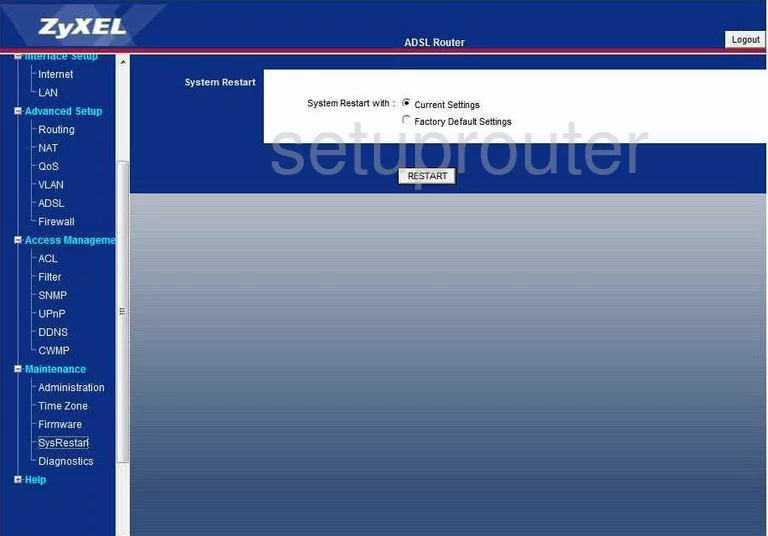
ZyXEL P 660RU T1 General Screenshot
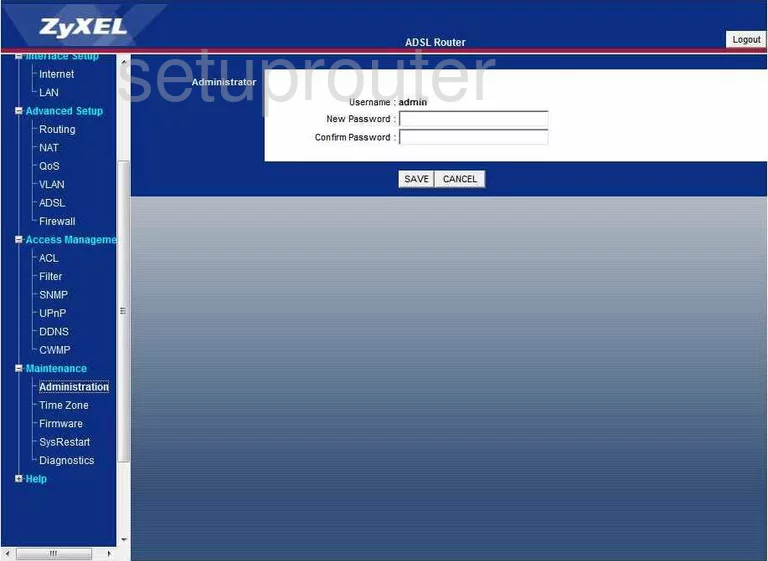
ZyXEL P 660RU T1 Device Image Screenshot

This is the screenshots guide for the ZyXEL P 660RU T1. We also have the following guides for the same router:
- ZyXEL P 660RU T1 - How to change the IP Address on a ZyXEL P 660RU T1 router
- ZyXEL P 660RU T1 - ZyXEL P 660RU T1 User Manual
- ZyXEL P 660RU T1 - ZyXEL P 660RU T1 Login Instructions
- ZyXEL P 660RU T1 - How to change the DNS settings on a ZyXEL P 660RU T1 router
- ZyXEL P 660RU T1 - Information About the ZyXEL P 660RU T1 Router
- ZyXEL P 660RU T1 - Reset the ZyXEL P 660RU T1