The ZyXEL P 661HNU F1 router is considered a wireless router because it offers WiFi connectivity. WiFi, or simply wireless, allows you to connect various devices to your router, such as wireless printers, smart televisions, and WiFi enabled smartphones.
Other ZyXEL P 661HNU F1 Guides
This is the wifi guide for the ZyXEL P 661HNU F1. We also have the following guides for the same router:
- ZyXEL P 661HNU F1 - How to change the IP Address on a ZyXEL P 661HNU F1 router
- ZyXEL P 661HNU F1 - ZyXEL P 661HNU F1 Login Instructions
- ZyXEL P 661HNU F1 - ZyXEL P 661HNU F1 User Manual
- ZyXEL P 661HNU F1 - ZyXEL P 661HNU F1 Screenshots
- ZyXEL P 661HNU F1 - Information About the ZyXEL P 661HNU F1 Router
- ZyXEL P 661HNU F1 - Reset the ZyXEL P 661HNU F1
WiFi Terms
Before we get started there is a little bit of background info that you should be familiar with.
Wireless Name
Your wireless network needs to have a name to uniquely identify it from other wireless networks. If you are not sure what this means we have a guide explaining what a wireless name is that you can read for more information.
Wireless Password
An important part of securing your wireless network is choosing a strong password.
Wireless Channel
Picking a WiFi channel is not always a simple task. Be sure to read about WiFi channels before making the choice.
Encryption
You should almost definitely pick WPA2 for your networks encryption. If you are unsure, be sure to read our WEP vs WPA guide first.
Login To The ZyXEL P 661HNU F1
To get started configuring the ZyXEL P 661HNU F1 WiFi settings you need to login to your router. If you are already logged in you can skip this step.
To login to the ZyXEL P 661HNU F1, follow our ZyXEL P 661HNU F1 Login Guide.
Find the WiFi Settings on the ZyXEL P 661HNU F1
If you followed our login guide above then you should see this screen.
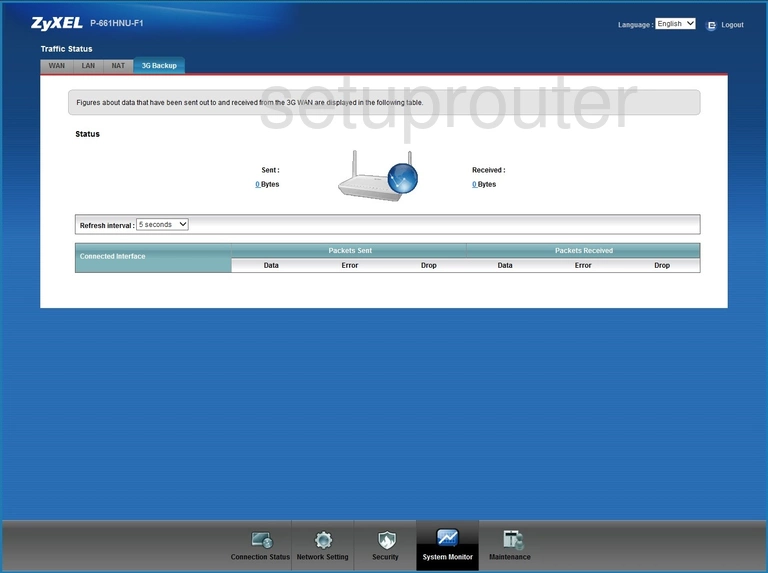
The wireless setup guide for the ZyXEL P-661HNU-F1 router begins on the Home page. To start out, click Network Setting at the bottom of the page. From here, click General near the top of the page.
Change the WiFi Settings on the ZyXEL P 661HNU F1
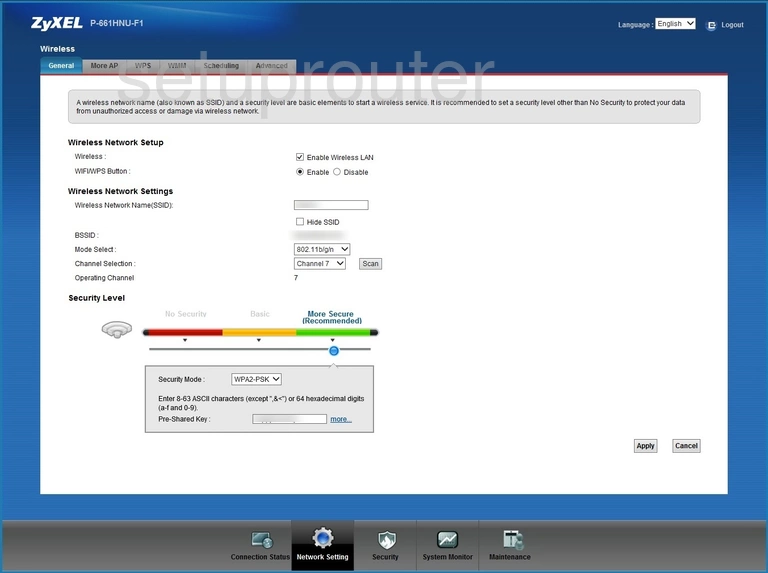
You should be taken to the page you see here.
First, make sure that the WIFI/WPS Button is set to Disable. Want to learn why this is important? Check out our What is WPS Guide.
Now you need to set a Wireless Network Name(SSID). This can be anything you like, however we recommend avoiding any personal information due to security reasons. To learn more, take a look at our Wireless Names Guide.
After that, open the Channel Selection drop down menu and choose either 1, 6, or 11. To learn why these are the best options, see our WiFi Channels Guide.
Next, be sure that the Security Mode is set to WPA2-PSK. This will provide you with the best security. Why? Read our WEP vs. WPA Guide to find out.
Finally, enter your desired network password into the box labeled Pre-Shared Key. A strong password can be difficult to come up with on your own, so we've created a Choosing a Strong Password Guide to help you out.
Congratulations! You're done. Just be sure to click Apply near the bottom of the page before leaving.
Possible Problems when Changing your WiFi Settings
After making these changes to your router you will almost definitely have to reconnect any previously connected devices. This is usually done at the device itself and not at your computer.
Other ZyXEL P 661HNU F1 Info
Don't forget about our other ZyXEL P 661HNU F1 info that you might be interested in.
This is the wifi guide for the ZyXEL P 661HNU F1. We also have the following guides for the same router:
- ZyXEL P 661HNU F1 - How to change the IP Address on a ZyXEL P 661HNU F1 router
- ZyXEL P 661HNU F1 - ZyXEL P 661HNU F1 Login Instructions
- ZyXEL P 661HNU F1 - ZyXEL P 661HNU F1 User Manual
- ZyXEL P 661HNU F1 - ZyXEL P 661HNU F1 Screenshots
- ZyXEL P 661HNU F1 - Information About the ZyXEL P 661HNU F1 Router
- ZyXEL P 661HNU F1 - Reset the ZyXEL P 661HNU F1