We have a collection of user-submitted screenshots to share.
If you would like to upload screenshots for us to use, please use our Router Screenshot Grabber, which is a free tool in Network Utilities. It makes the capture process easy and sends the screenshots to us automatically.
This is the screenshots guide for the ZyXEL P8701T. We also have the following guides for the same router:
All ZyXEL P8701T Screenshots
All screenshots below were captured from a ZyXEL P8701T router.
ZyXEL P8701T Traffic Statistics Screenshot
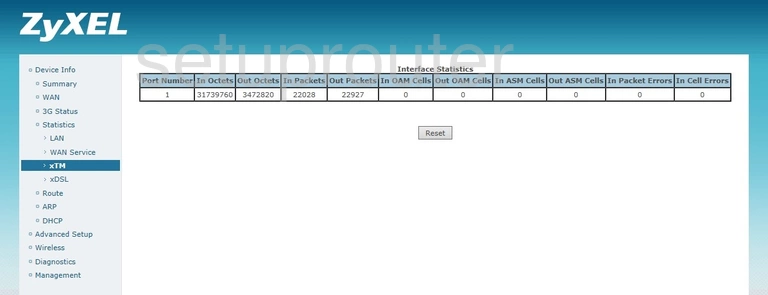
ZyXEL P8701T Traffic Statistics Screenshot
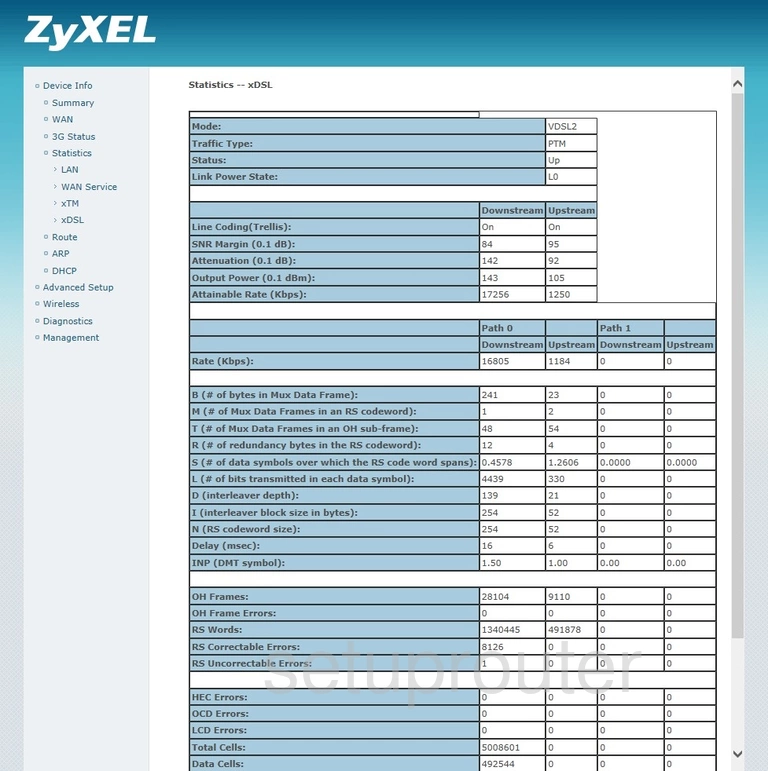
ZyXEL P8701T Wifi Status Screenshot
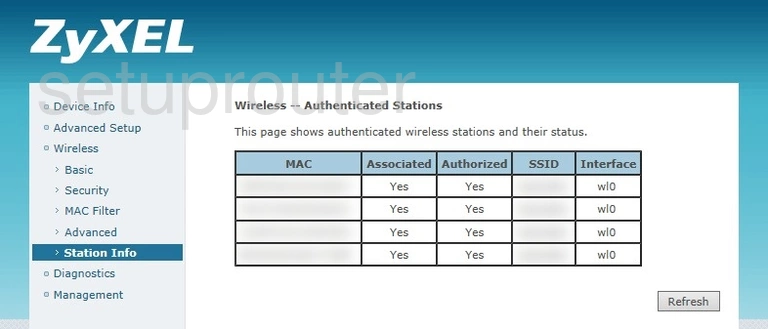
ZyXEL P8701T Wifi Security Screenshot
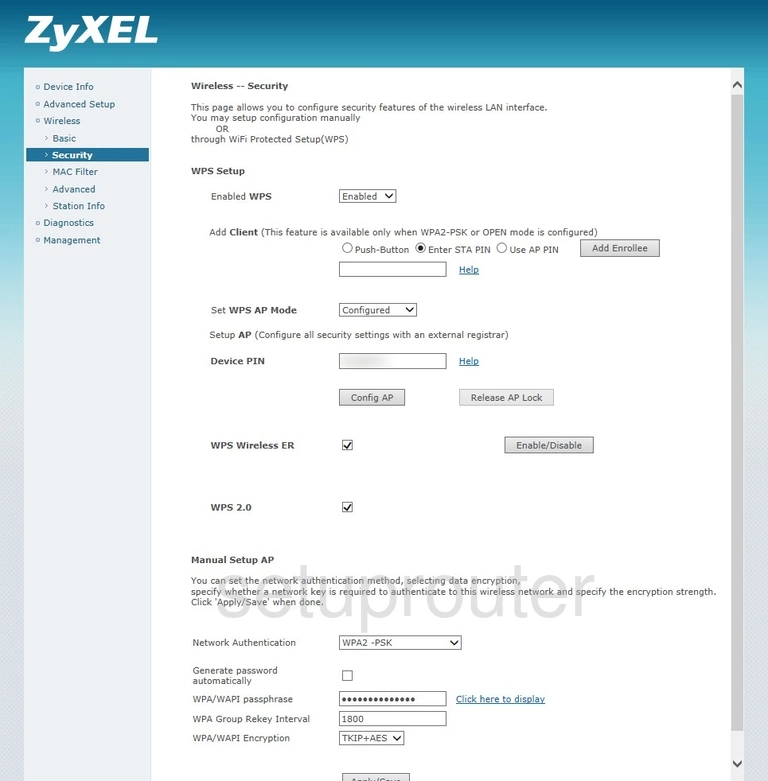
ZyXEL P8701T Wifi Security Screenshot
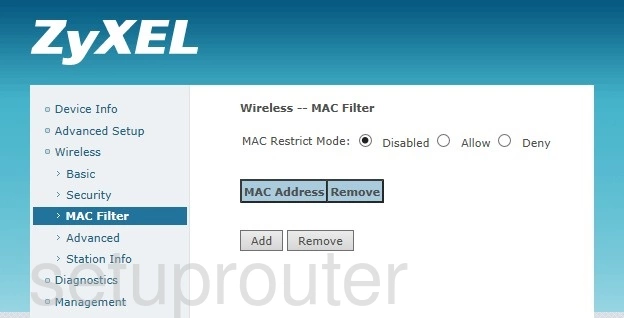
ZyXEL P8701T Wifi Setup Screenshot
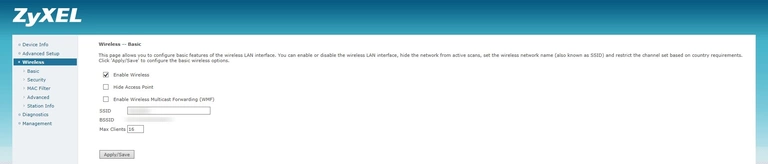
ZyXEL P8701T Wifi Advanced Screenshot
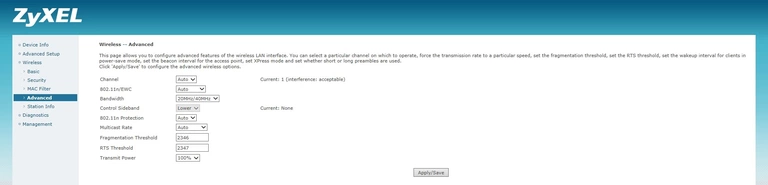
ZyXEL P8701T Traffic Statistics Screenshot
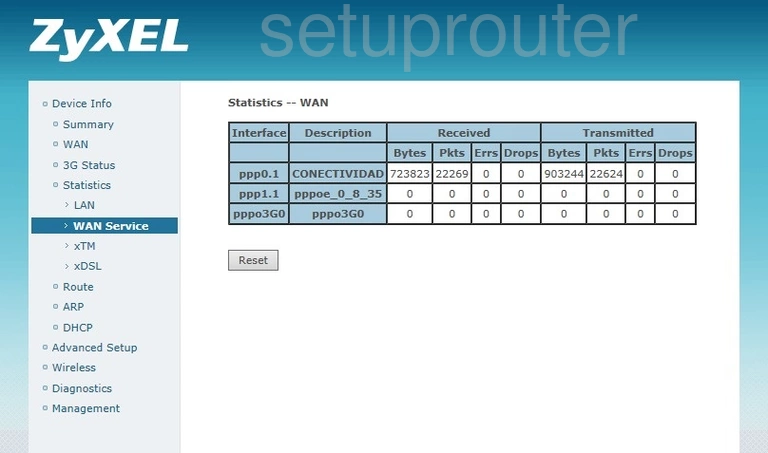
ZyXEL P8701T Wan Screenshot
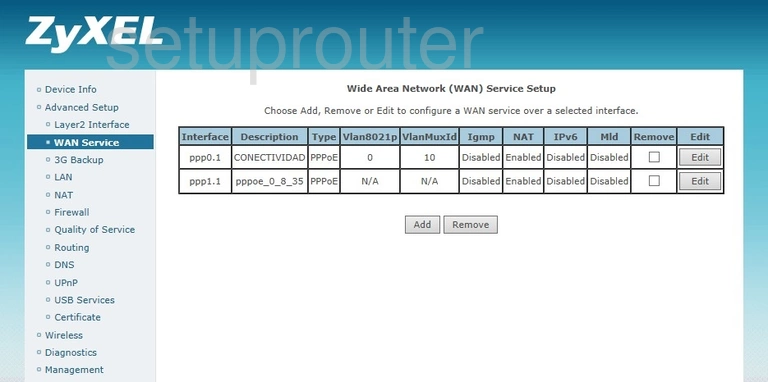
ZyXEL P8701T Status Screenshot
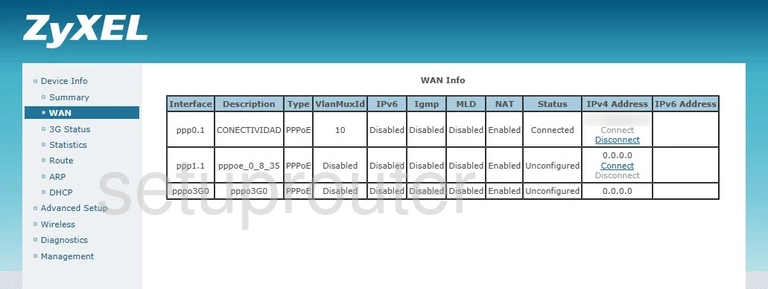
ZyXEL P8701T Virtual Server Screenshot
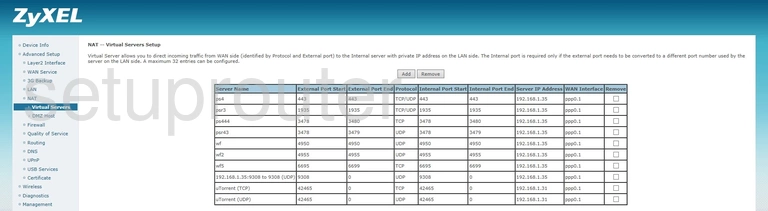
ZyXEL P8701T Usb Screenshot
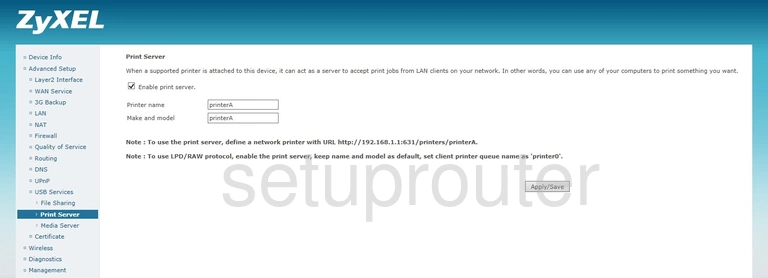
ZyXEL P8701T Usb Screenshot
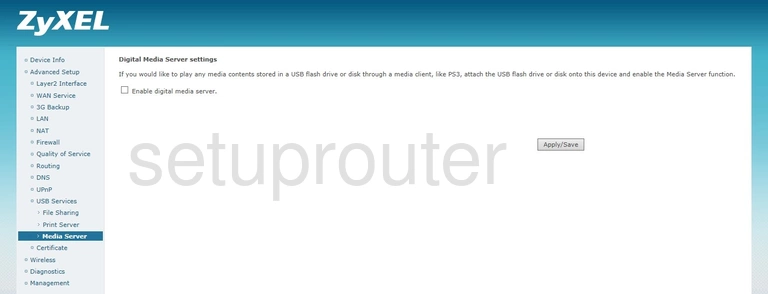
ZyXEL P8701T Usb Screenshot
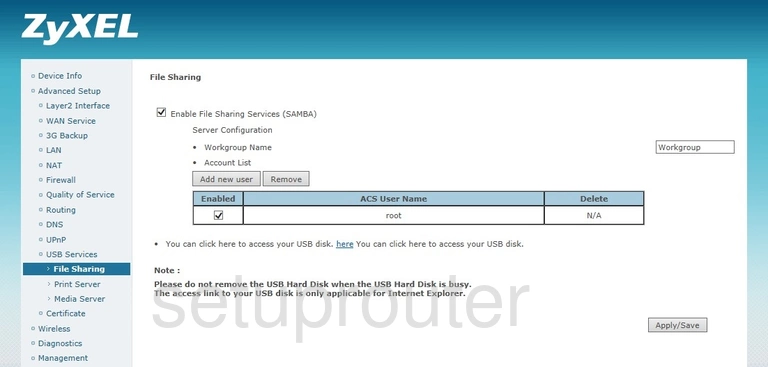
ZyXEL P8701T Upnp Screenshot
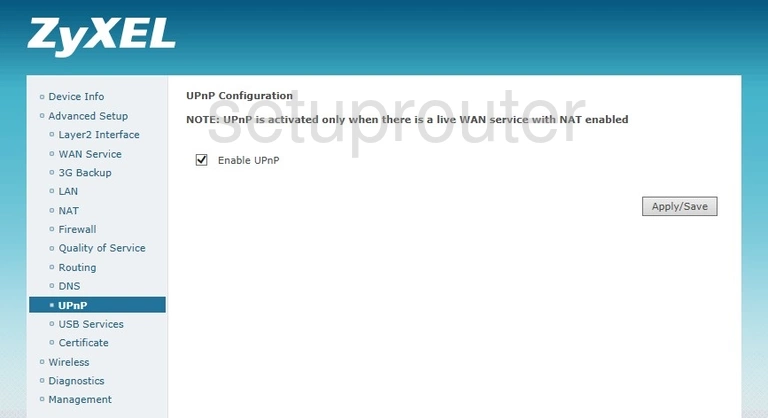
ZyXEL P8701T Firmware Screenshot
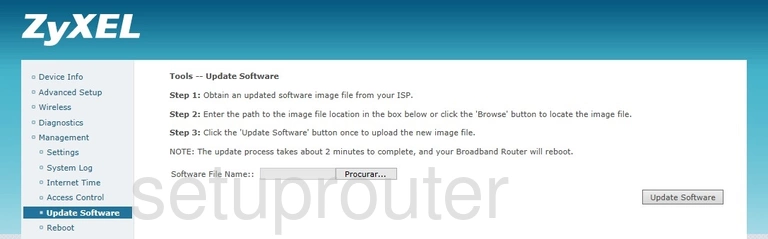
ZyXEL P8701T Backup Screenshot
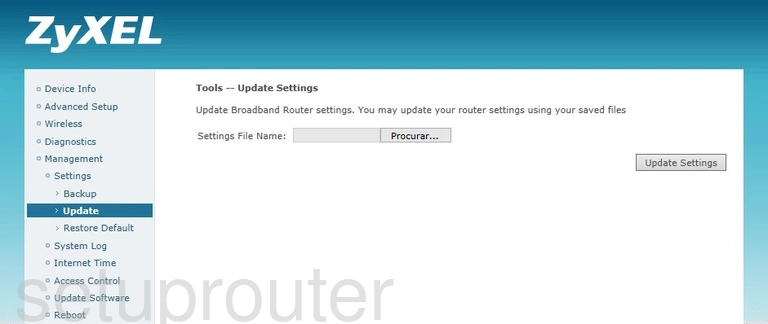
ZyXEL P8701T Log Screenshot
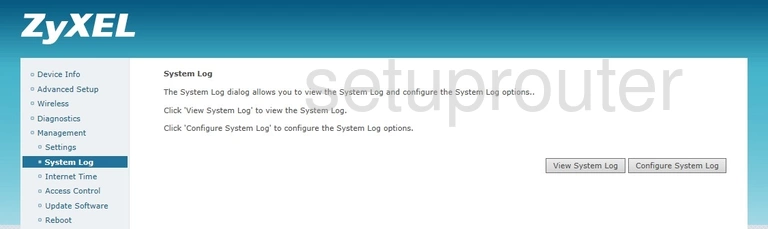
ZyXEL P8701T Routing Screenshot
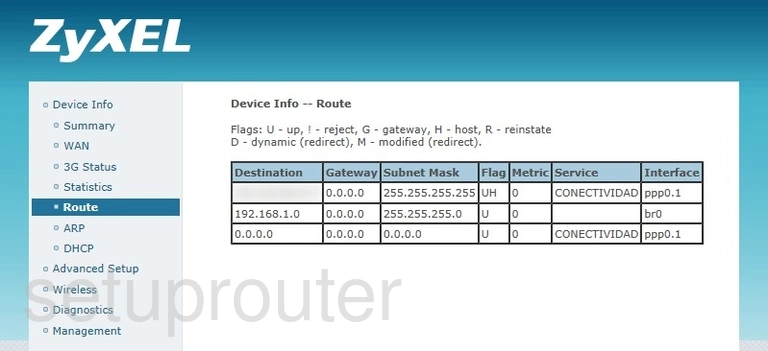
ZyXEL P8701T Reset Screenshot
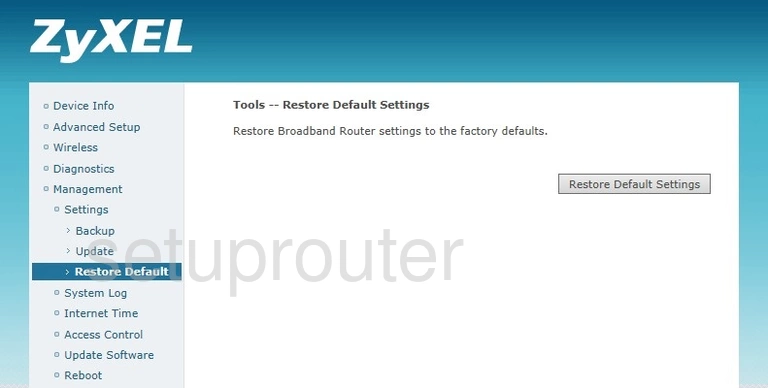
ZyXEL P8701T Reboot Screenshot
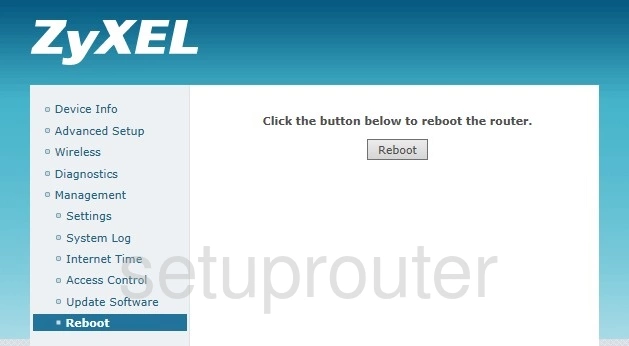
ZyXEL P8701T Qos Screenshot
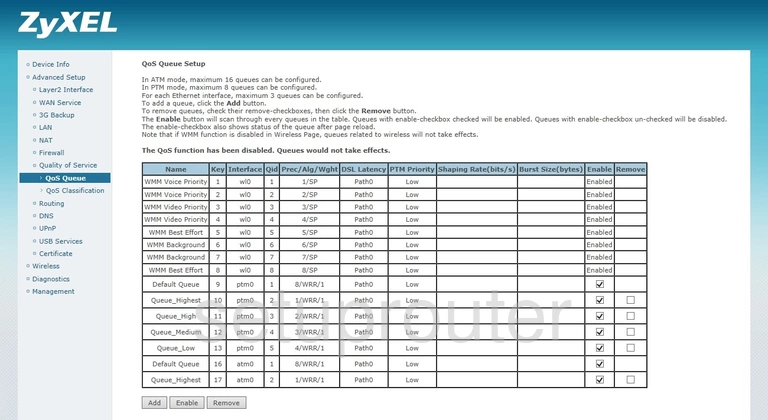
ZyXEL P8701T Qos Screenshot
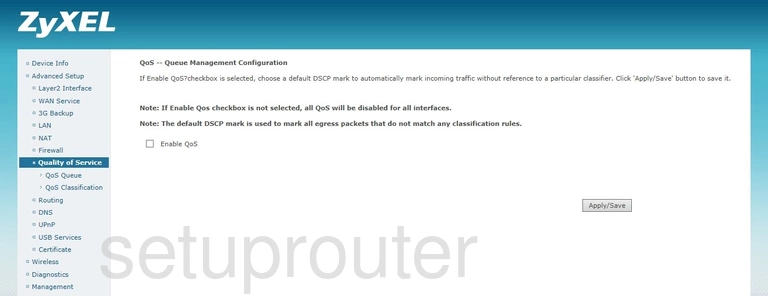
ZyXEL P8701T Qos Screenshot
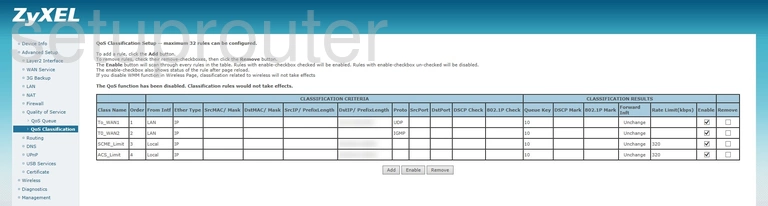
ZyXEL P8701T Pppoe Screenshot
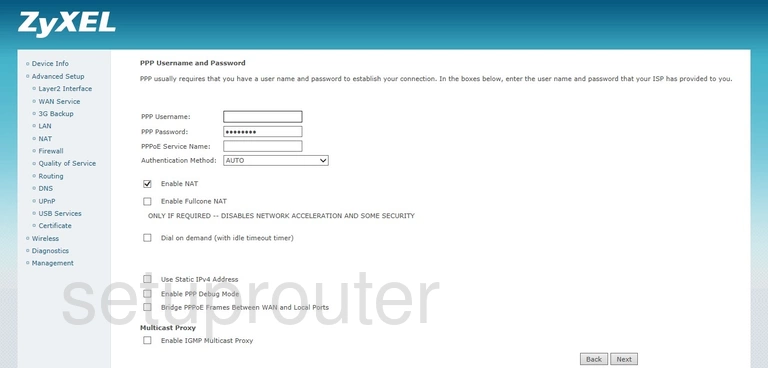
ZyXEL P8701T Traffic Statistics Screenshot
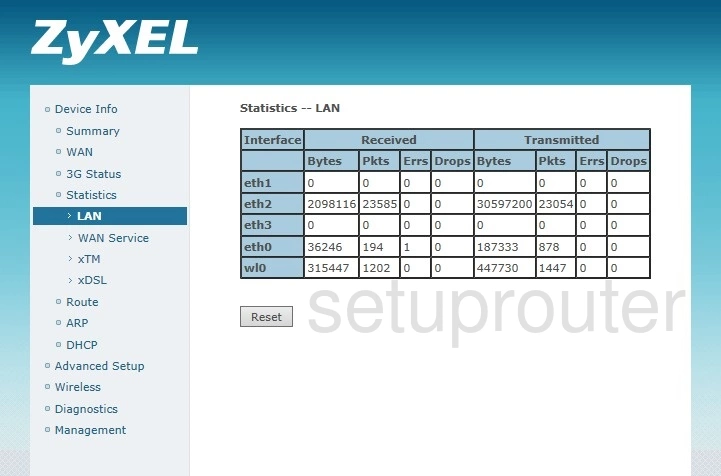
ZyXEL P8701T Lan Screenshot
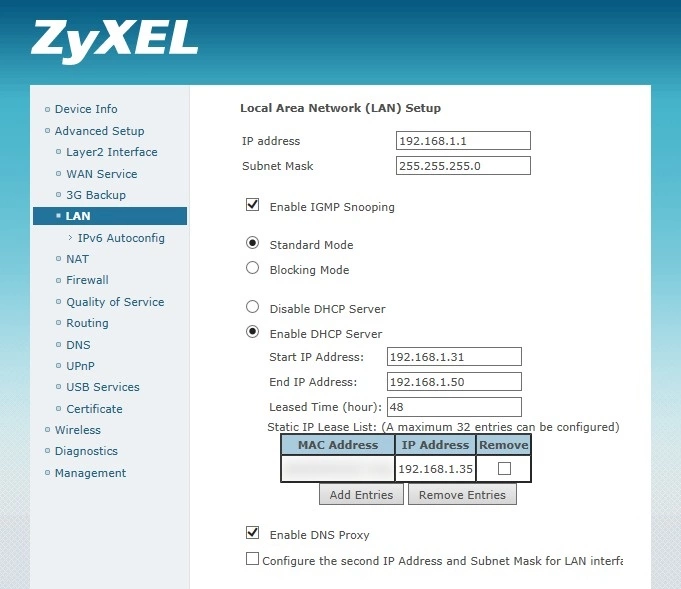
ZyXEL P8701T Ipv6 Screenshot
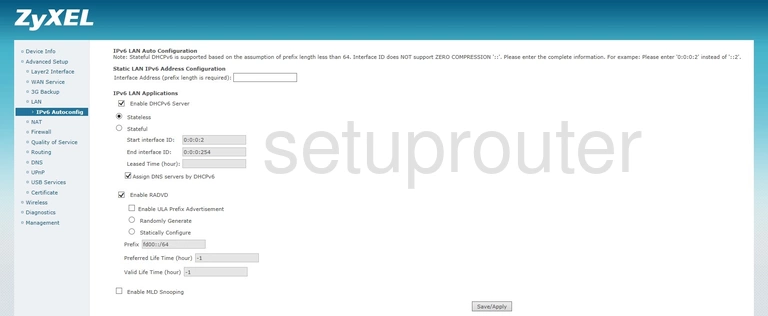
ZyXEL P8701T Time Setup Screenshot
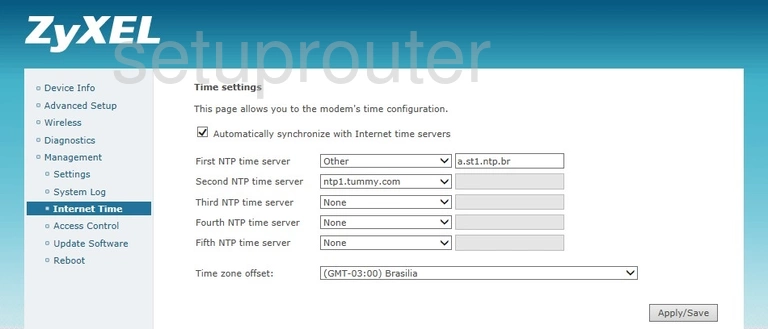
ZyXEL P8701T Firewall Screenshot
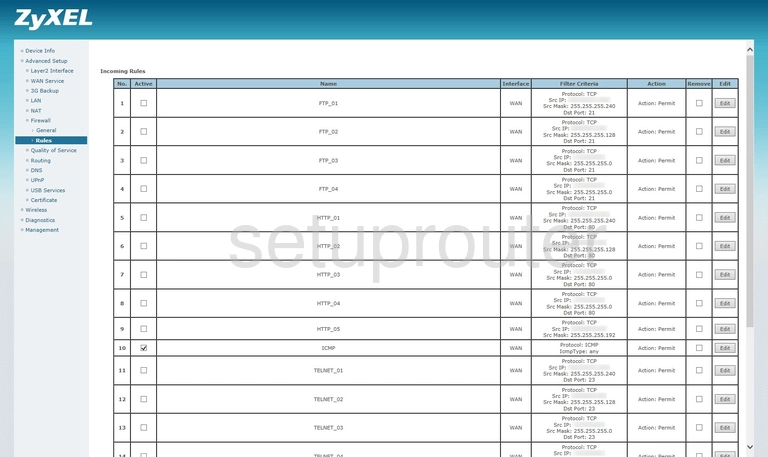
ZyXEL P8701T Firewall Screenshot
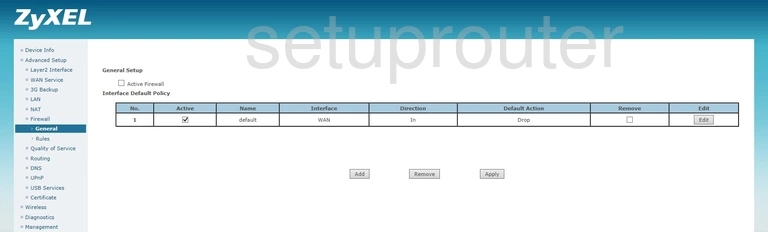
ZyXEL P8701T Dynamic Dns Screenshot
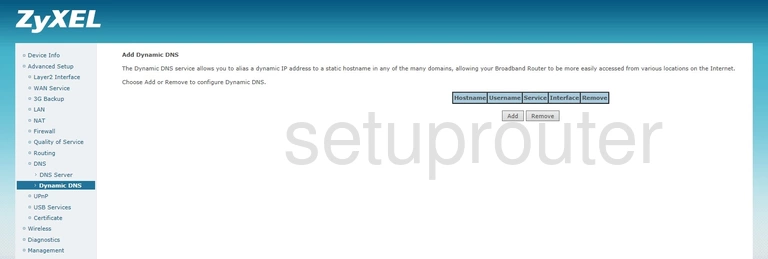
ZyXEL P8701T Dsl Screenshot
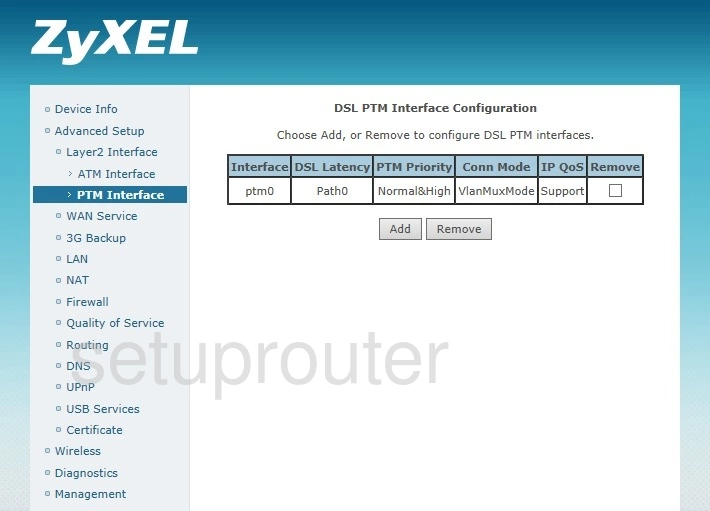
ZyXEL P8701T Dsl Screenshot
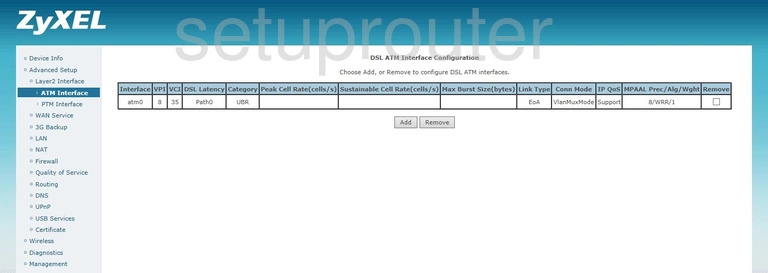
ZyXEL P8701T Dns Screenshot
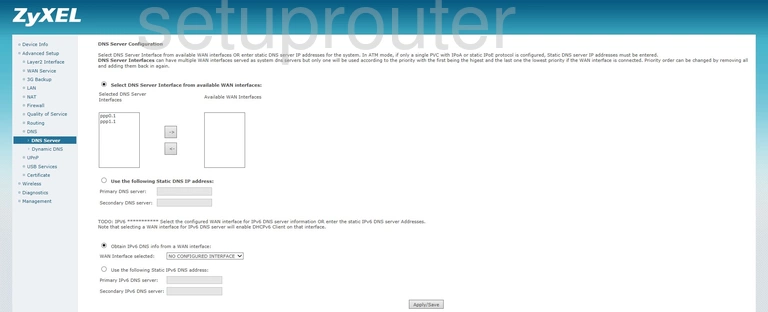
ZyXEL P8701T Dmz Screenshot
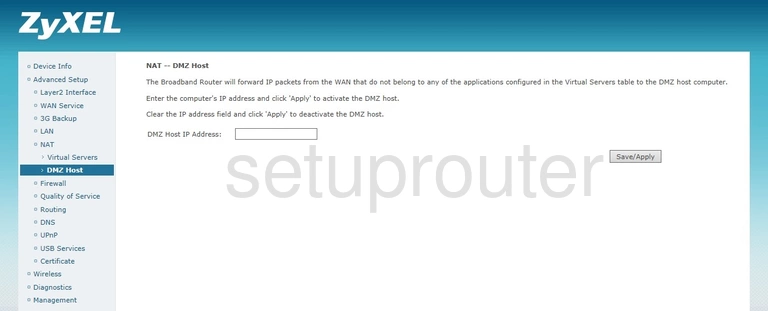
ZyXEL P8701T Diagnostics Screenshot
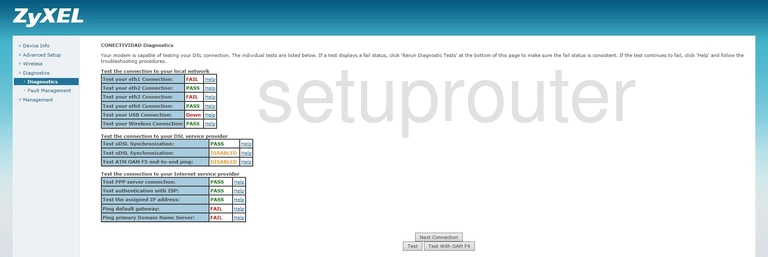
ZyXEL P8701T Diagnostics Screenshot
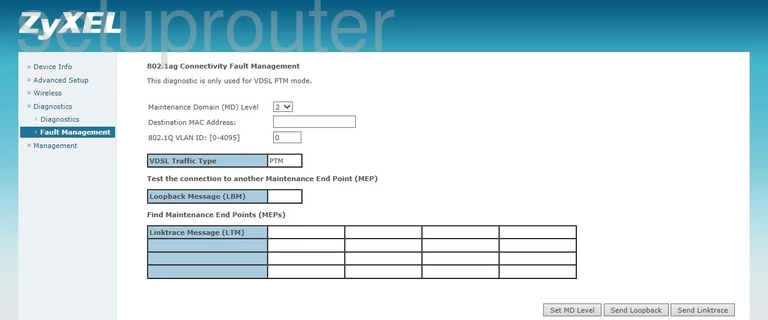
ZyXEL P8701T Attached Devices Screenshot
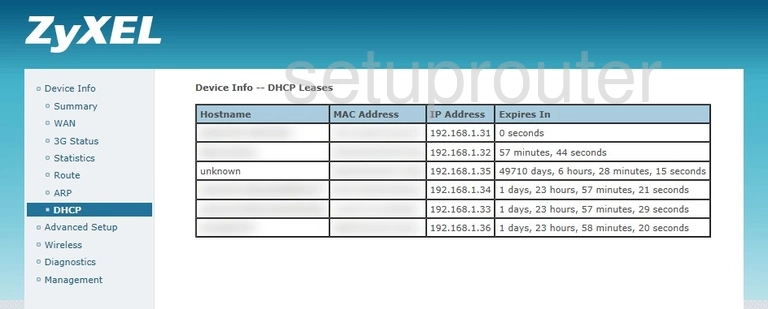
ZyXEL P8701T Status Screenshot
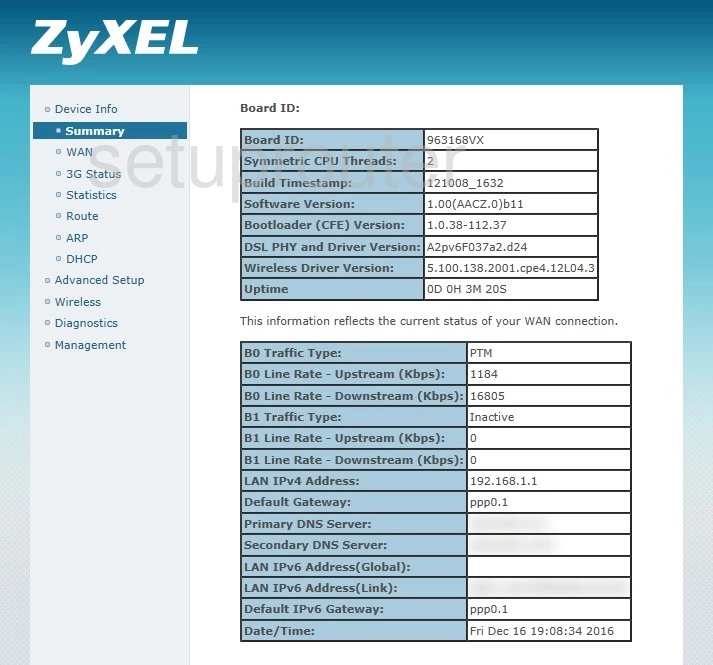
ZyXEL P8701T Backup Screenshot
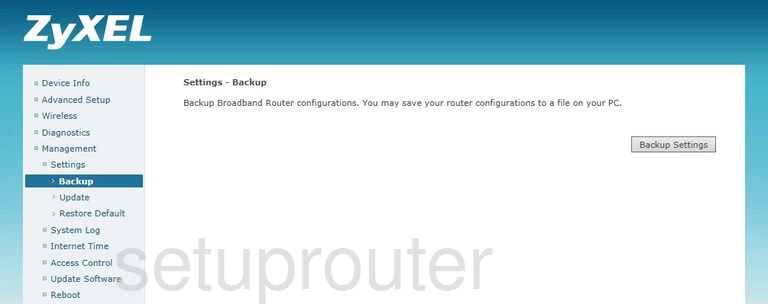
ZyXEL P8701T Arp Table Screenshot
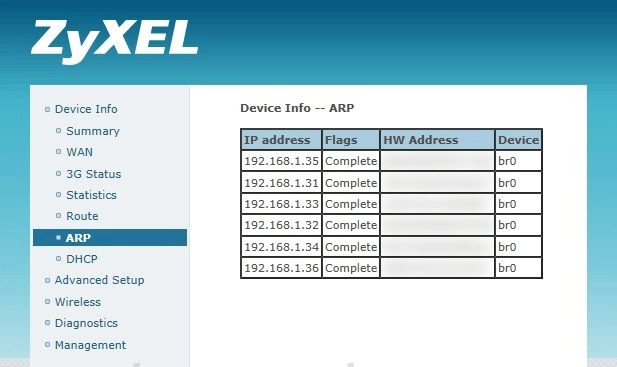
ZyXEL P8701T Password Screenshot
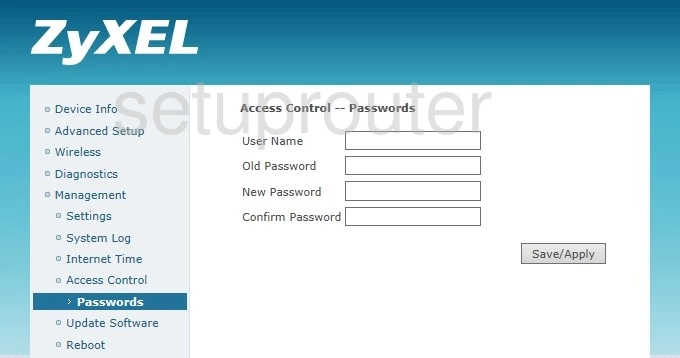
ZyXEL P8701T Status Screenshot
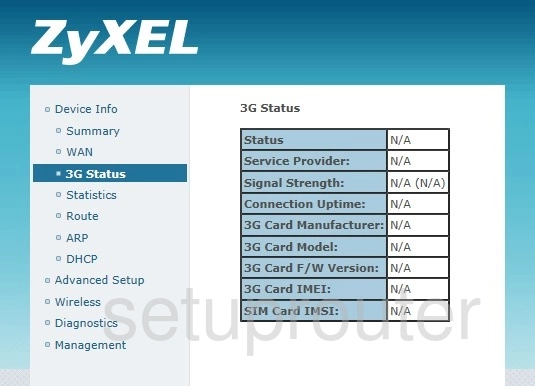
ZyXEL P8701T 3G 4G Wifi Screenshot
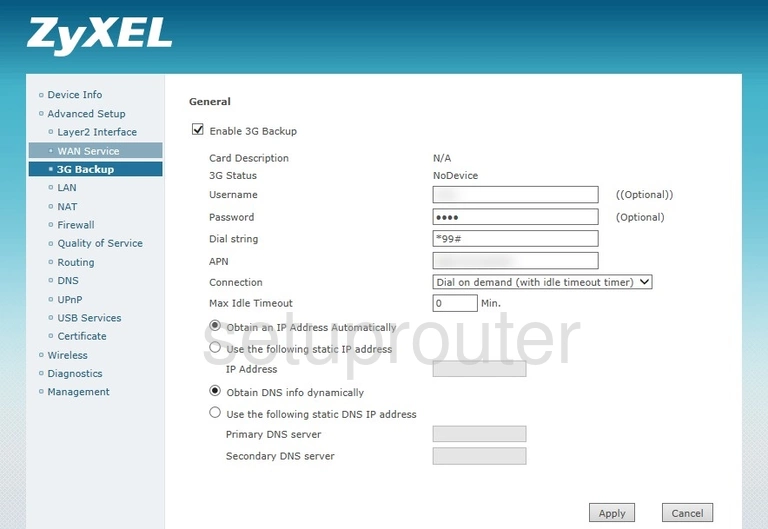
This is the screenshots guide for the ZyXEL P8701T. We also have the following guides for the same router: