Here are instructions for logging in to the ZyXEL P8702N router.
Other ZyXEL P8702N Guides
This is the login guide for the ZyXEL P8702N 1.00 (NO) Telenor. We also have the following guides for the same router:
Find Your ZyXEL P8702N Router IP Address
Before you can log in to your ZyXEL P8702N router, you need to figure out it's internal IP address.
| Known P8702N IP Addresses |
|---|
| 10.0.0.138 |
| http://cpe.telenor.no/ |
Pick one of these IP addresses and then follow the rest of this guide.
If you do not find your router's interface later in this guide, then try a different IP address. Keep trying different IP addresses until you find your router. It is harmless to try different IP addresses.
If, after trying all of the above IP addresses, you still cannot find your router, then you can try one of the following steps:
- Check our out Find Your Router's Internal IP Address guide.
- Use our free software called Router Detector.
After you find your router's internal IP Address, it is time to try logging in to it.
Login to the ZyXEL P8702N Router
Your ZyXEL P8702N is managed through a web-based interface. You can manage it by using a web browser such as Chrome, Firefox, or Edge.
Enter ZyXEL P8702N Internal IP Address
Put the internal IP Address of your ZyXEL P8702N in the address bar of your web browser. Your address bar should look something like this:

Press the Enter key on your keyboard. You will be prompted for your ZyXEL P8702N password.
ZyXEL P8702N Default Username and Password
You must know your ZyXEL P8702N username and password in order to log in. If you are not sure what the username and password are, then perhaps they are still set to the factory defaults. Below is a list of all known ZyXEL P8702N default usernames and passwords.
| ZyXEL P8702N Default Usernames and Passwords | |
|---|---|
| Username | Password |
| none | printed on router |
Enter your username and password in the dialog box that pops up. Keep trying them all until you get logged in.

ZyXEL P8702N Home Screen
You should now see the ZyXEL P8702N home Screen, which looks similar to this:
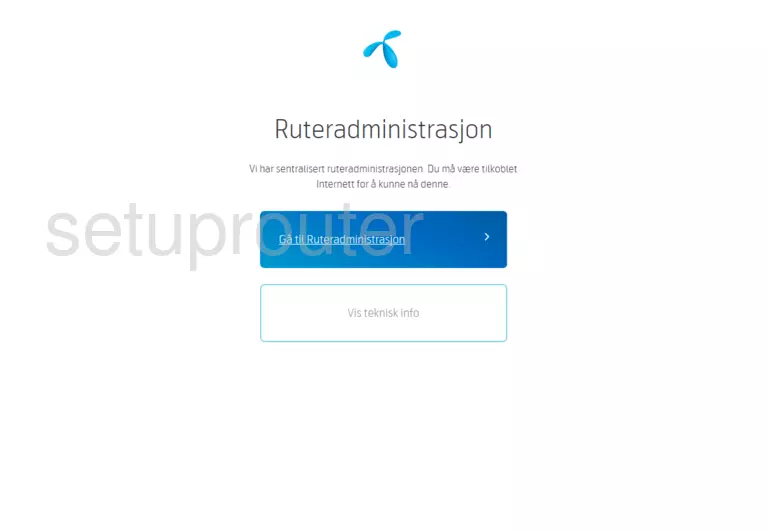
If you see this screen, then good job, you are now logged in to your ZyXEL P8702N router. Now you can follow any of our other guides for this router.
Solutions To ZyXEL P8702N Login Problems
If things are not going right and you are unable to login to your router, then here are some other things that you can try.
ZyXEL P8702N Password Doesn't Work
Perhaps your router's default password is different than what we have listed here. Be sure to try other ZyXEL passwords. Head over to our list of all ZyXEL Passwords.
Forgot Password to ZyXEL P8702N Router
If your Internet Service Provider supplied you with your router, then you might want to try giving them a call and see if they either know what your router's username and password are, or maybe they can reset it for you.
How to Reset the ZyXEL P8702N Router To Default Settings
Your last option when you are unable to get logged in is to reset your router to factory default settings. If all else fails and you are unable to login to your router, then you may have to reset it to its factory default settings.
Other ZyXEL P8702N Guides
Here are some of our other ZyXEL P8702N info that you might be interested in.
This is the login guide for the ZyXEL P8702N 1.00 (NO) Telenor. We also have the following guides for the same router: