Each of these screenshots was captured and submitted to us by users of this site.
If you would like to share screenshots for us to use, please use our Router Screenshot Grabber, which is a free tool in Network Utilities. It makes the capture process easy and sends the screenshots to us automatically.
This is the screenshots guide for the ZyXEL PK5000Z. We also have the following guides for the same router:
- ZyXEL PK5000Z - Reset the ZyXEL PK5000Z
- ZyXEL PK5000Z - ZyXEL PK5000Z Login Instructions
- ZyXEL PK5000Z - Information About the ZyXEL PK5000Z Router
- ZyXEL PK5000Z Qwest - Reset the ZyXEL PK5000Z
- ZyXEL PK5000Z Qwest - How to change the IP Address on a ZyXEL PK5000Z router
- ZyXEL PK5000Z Qwest - ZyXEL PK5000Z User Manual
- ZyXEL PK5000Z Qwest - ZyXEL PK5000Z Login Instructions
- ZyXEL PK5000Z Qwest - Information About the ZyXEL PK5000Z Router
- ZyXEL PK5000Z Qwest - ZyXEL PK5000Z Screenshots
All ZyXEL PK5000Z Screenshots
All screenshots below were captured from a ZyXEL PK5000Z router.
ZyXEL PK5000Z Port Forwarding Screenshot
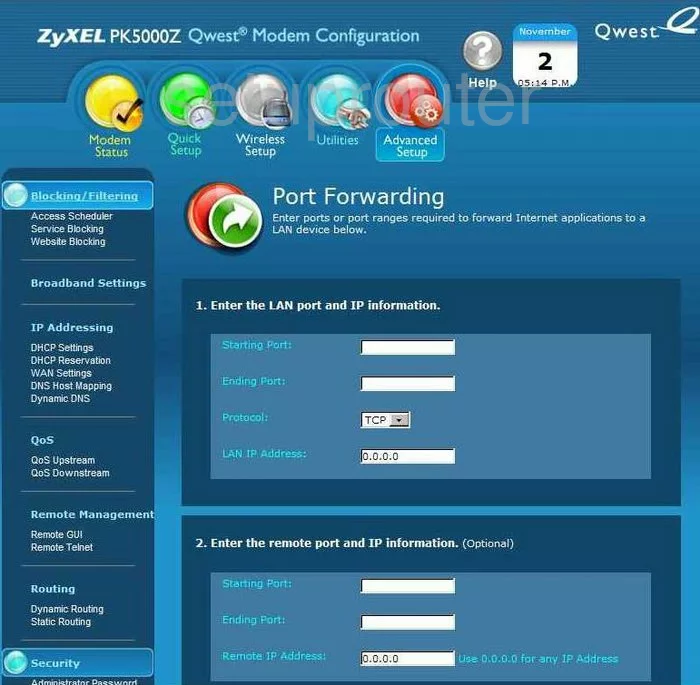
ZyXEL PK5000Z Status Screenshot

ZyXEL PK5000Z Routing Screenshot
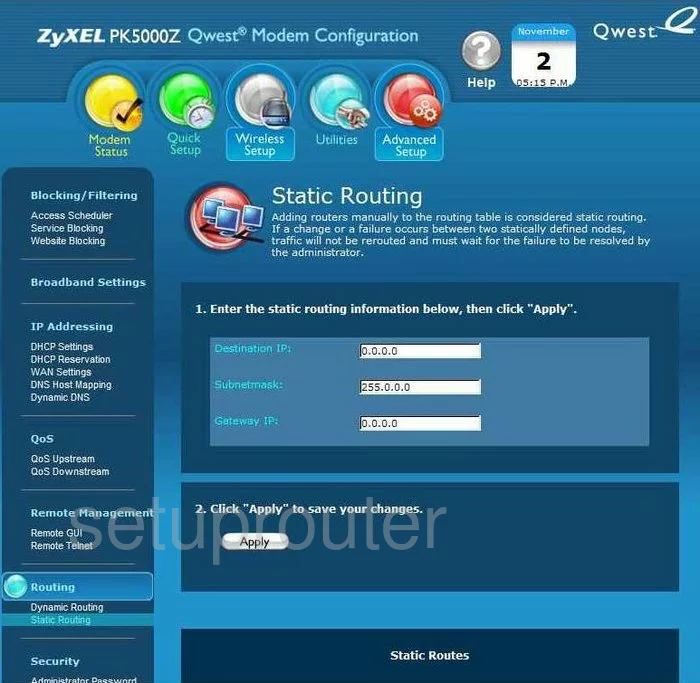
ZyXEL PK5000Z Setup Screenshot
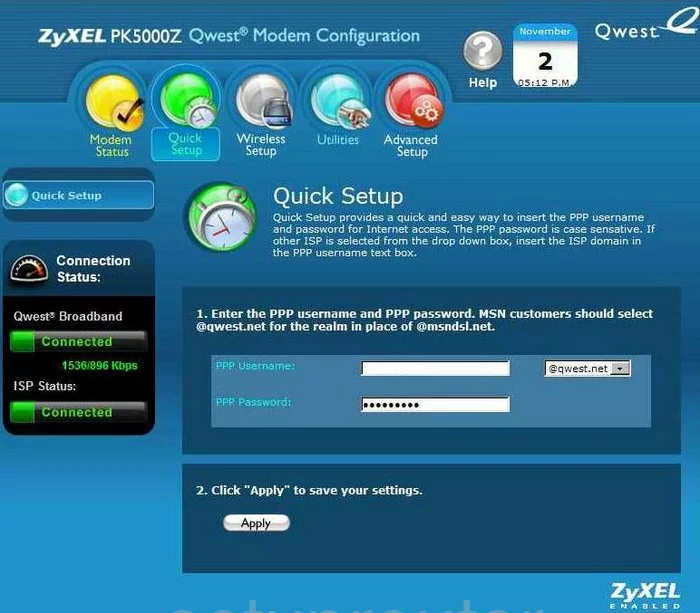
ZyXEL PK5000Z Wifi Setup Screenshot

ZyXEL PK5000Z Routing Screenshot
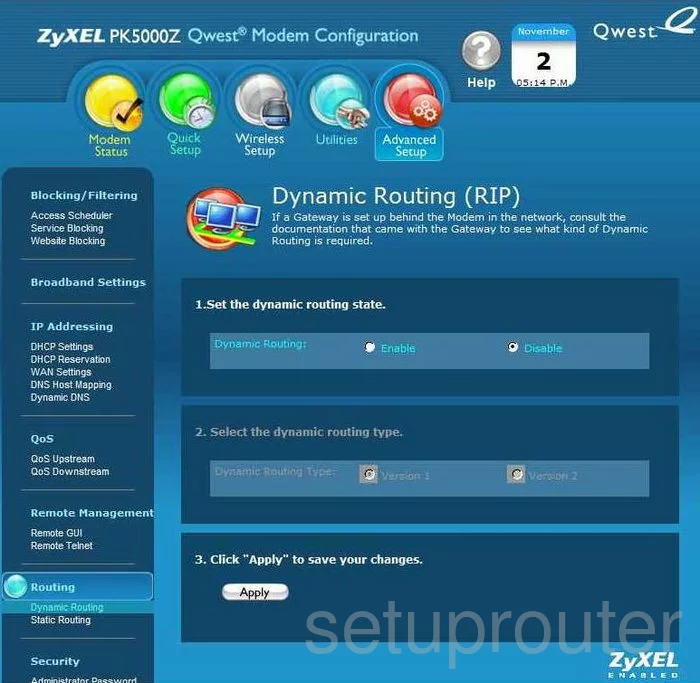
ZyXEL PK5000Z Status Screenshot
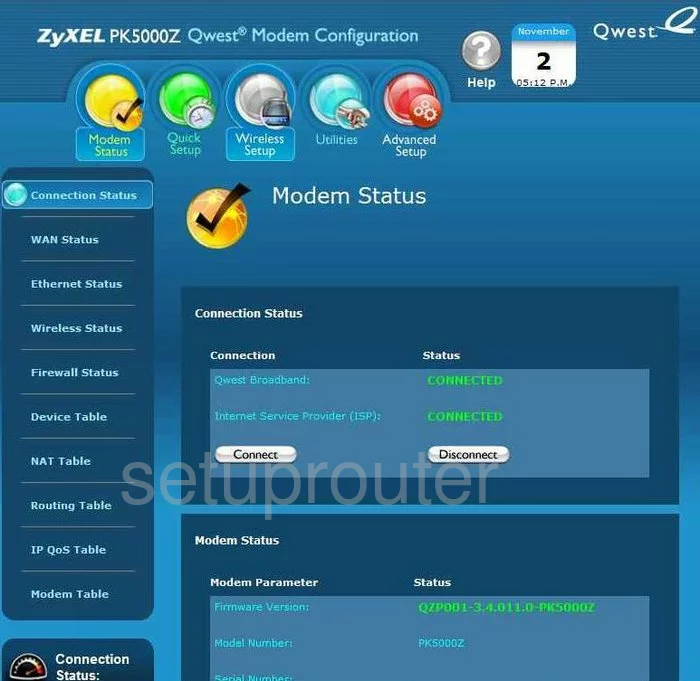
ZyXEL PK5000Z Remote Management Screenshot
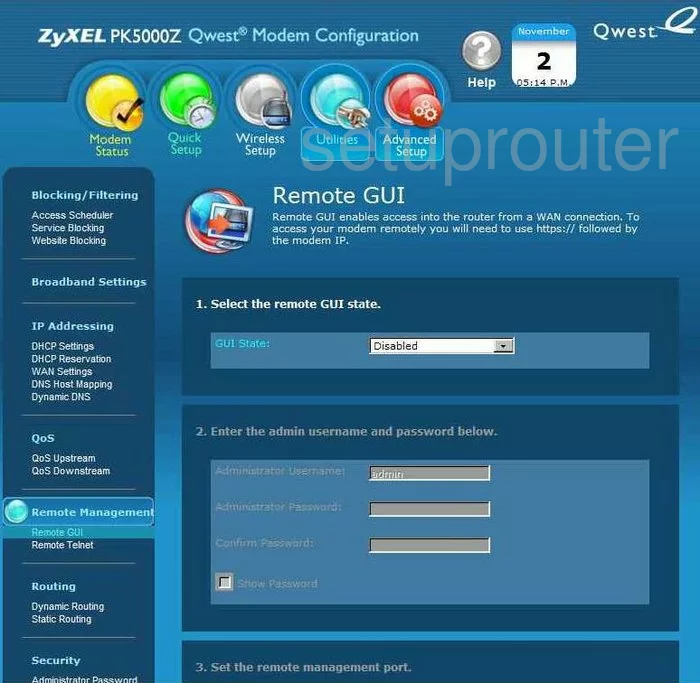
ZyXEL PK5000Z General Screenshot
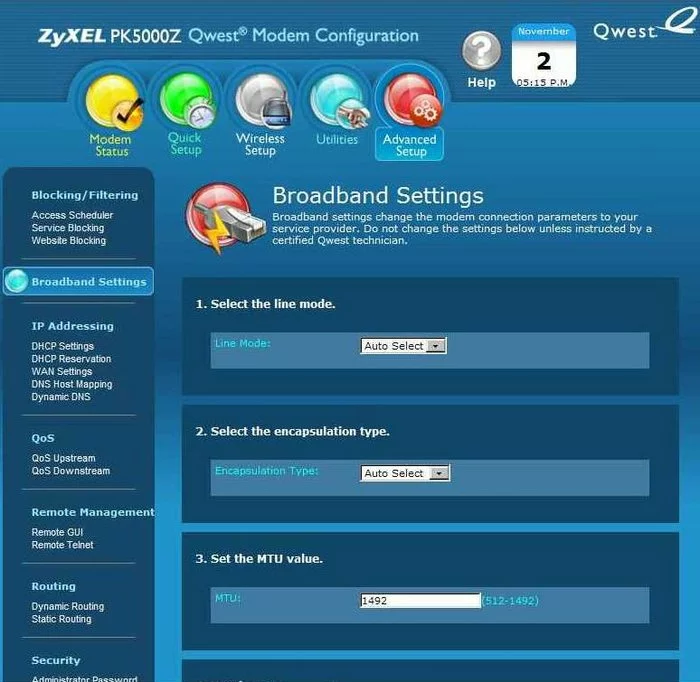
ZyXEL PK5000Z Schedule Screenshot
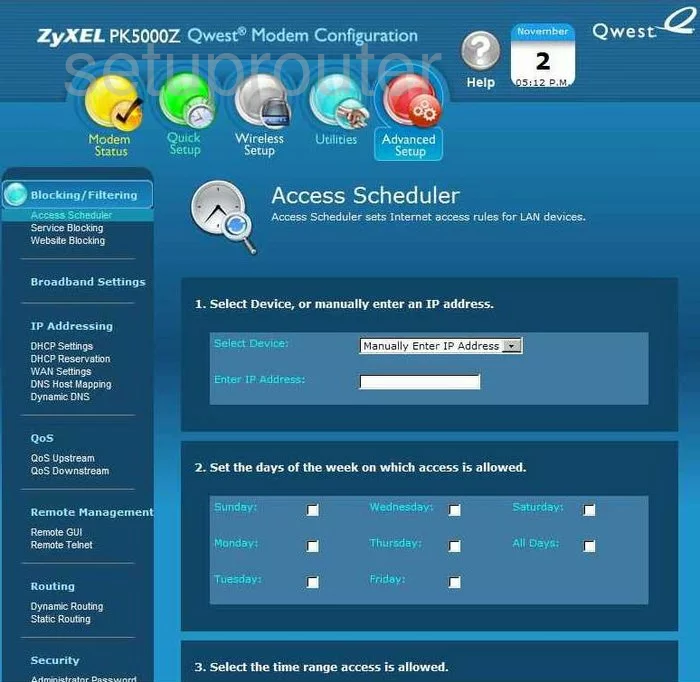
ZyXEL PK5000Z Reboot Screenshot

ZyXEL PK5000Z Device Image Screenshot

This is the screenshots guide for the ZyXEL PK5000Z. We also have the following guides for the same router:
- ZyXEL PK5000Z - Reset the ZyXEL PK5000Z
- ZyXEL PK5000Z - ZyXEL PK5000Z Login Instructions
- ZyXEL PK5000Z - Information About the ZyXEL PK5000Z Router
- ZyXEL PK5000Z Qwest - Reset the ZyXEL PK5000Z
- ZyXEL PK5000Z Qwest - How to change the IP Address on a ZyXEL PK5000Z router
- ZyXEL PK5000Z Qwest - ZyXEL PK5000Z User Manual
- ZyXEL PK5000Z Qwest - ZyXEL PK5000Z Login Instructions
- ZyXEL PK5000Z Qwest - Information About the ZyXEL PK5000Z Router
- ZyXEL PK5000Z Qwest - ZyXEL PK5000Z Screenshots