Each of these screenshots was captured and submitted to us by users of this site.
If you would like to share screenshots for us to use, please use our Router Screenshot Grabber, which is a free tool in Network Utilities. It makes the capture process easy and sends the screenshots to us automatically.
Use a VPN Instead
Have you considered using a VPN instead of forwarding a port? For most users, a VPN is a much simpler and more secure choice than forwarding a port.
We use and recommend NordVPN because not only is it the fastest VPN, it includes a new feature called Meshnet that makes forwarding a port no longer necessary for most applications. With NordVPN Meshnet, you can connect to your devices from anywhere in the world, completely secure, over a highly encrypted VPN tunnel.
When shopping for a VPN, make sure that they meet the following criteria:
- Your VPN provider should have a no-logs policy. This means that they do not keep any logs of any kind.
- Make sure that your VPN provider has lots of exit nodes all around the world.
- Check that your VPN will not affect your speed.
- Verify that your VPN provider uses WireGuard as the underlying protocol.
- Many people prefer a VPN provider that is not based in the United States.
This is the list of requirements that we used when we were shopping around for a VPN provider. There are lots of free, shady VPN providers out there that we looked at and dismissed.
Based in Panama, using diskless servers, and with over 6,100 servers in 61 countries, we can safely say that NordVPN satisfies all of these requirements.
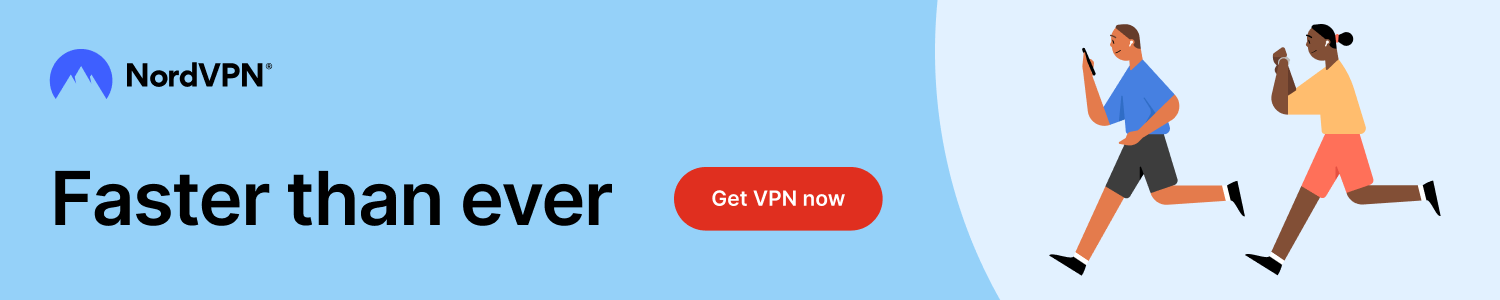
Once you've set up your NordVPN account on multiple computers and enabled Meshnet, you can seamlessly access all of your devices as if they were on the same network. You don't even have to log in to your router. It's very simple.
Every time you click on one of our affiliate links, such as NordVPN, we get a little kickback for introducing you to the service. Think of us as your VPN wingman.
This is the screenshots guide for the ZyXEL PK5000Z. We also have the following guides for the same router:
- ZyXEL PK5000Z - Reset the ZyXEL PK5000Z
- ZyXEL PK5000Z - ZyXEL PK5000Z Login Instructions
- ZyXEL PK5000Z - Information About the ZyXEL PK5000Z Router
- ZyXEL PK5000Z Qwest - Reset the ZyXEL PK5000Z
- ZyXEL PK5000Z Qwest - How to change the IP Address on a ZyXEL PK5000Z router
- ZyXEL PK5000Z Qwest - ZyXEL PK5000Z User Manual
- ZyXEL PK5000Z Qwest - ZyXEL PK5000Z Login Instructions
- ZyXEL PK5000Z Qwest - Information About the ZyXEL PK5000Z Router
- ZyXEL PK5000Z Qwest - ZyXEL PK5000Z Screenshots
All ZyXEL PK5000Z Screenshots
All screenshots below were captured from a ZyXEL PK5000Z router.
ZyXEL PK5000Z Port Forwarding Screenshot
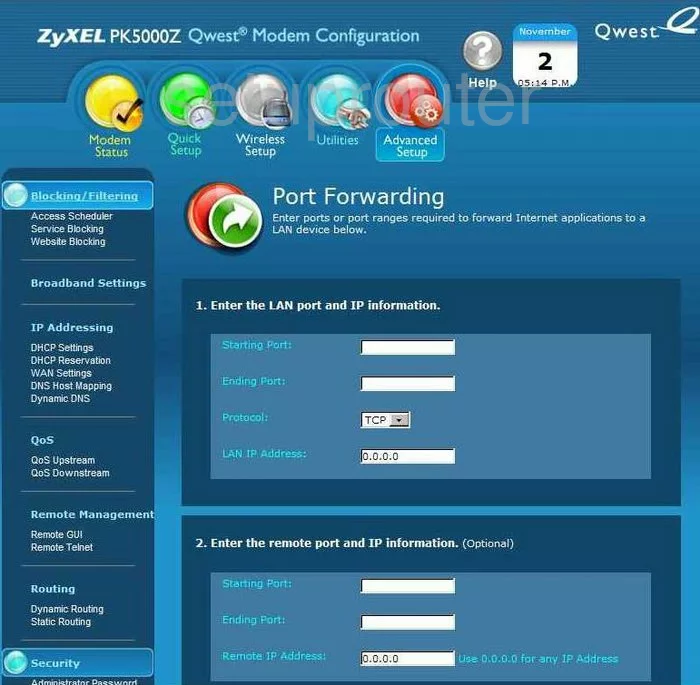
ZyXEL PK5000Z Status Screenshot

ZyXEL PK5000Z Routing Screenshot
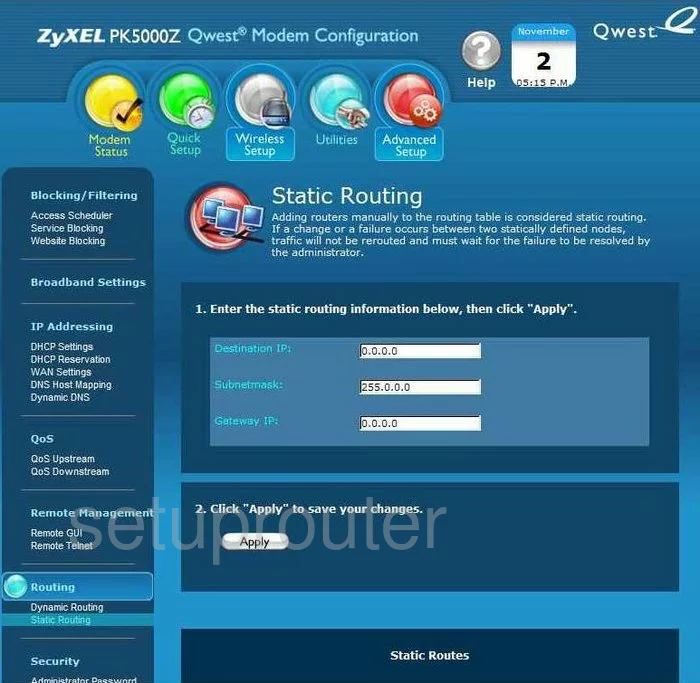
ZyXEL PK5000Z Setup Screenshot
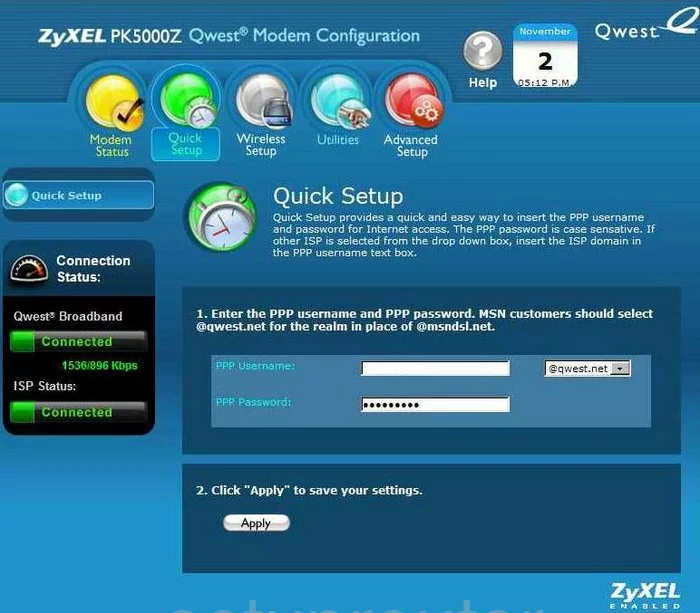
ZyXEL PK5000Z Wifi Setup Screenshot

ZyXEL PK5000Z Routing Screenshot
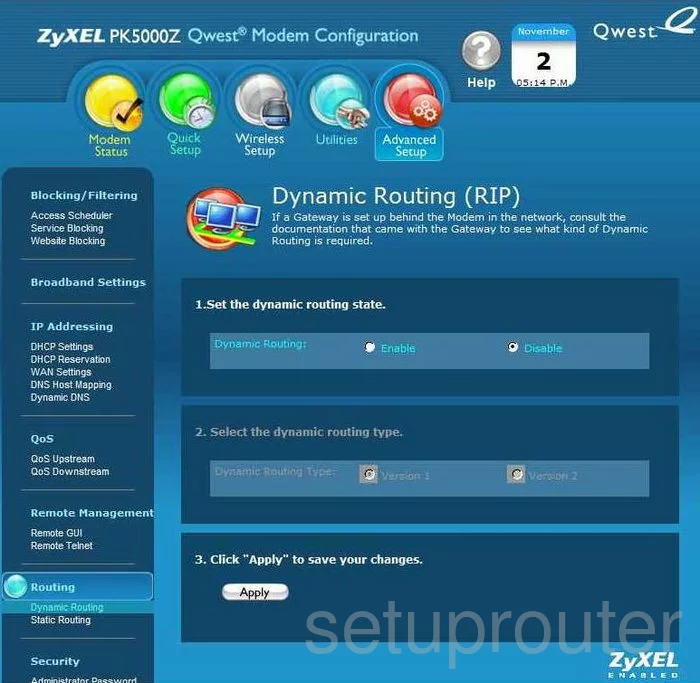
ZyXEL PK5000Z Status Screenshot
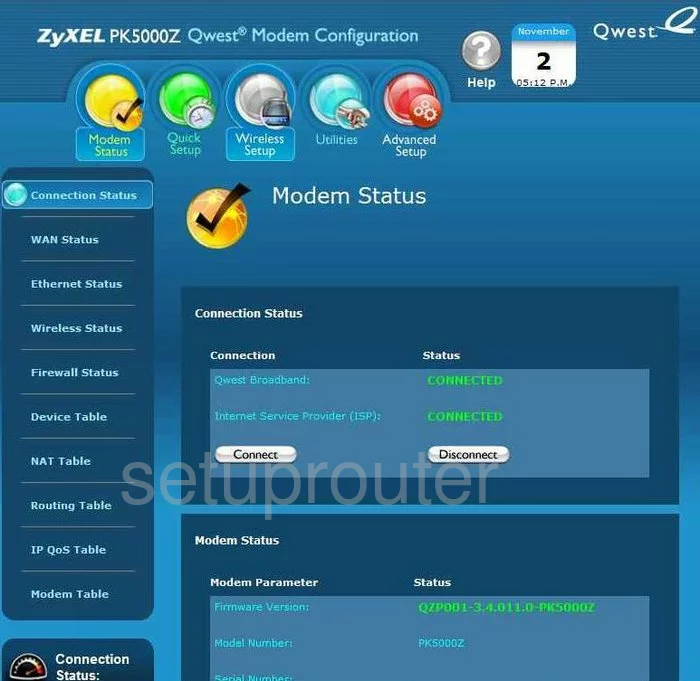
ZyXEL PK5000Z Remote Management Screenshot
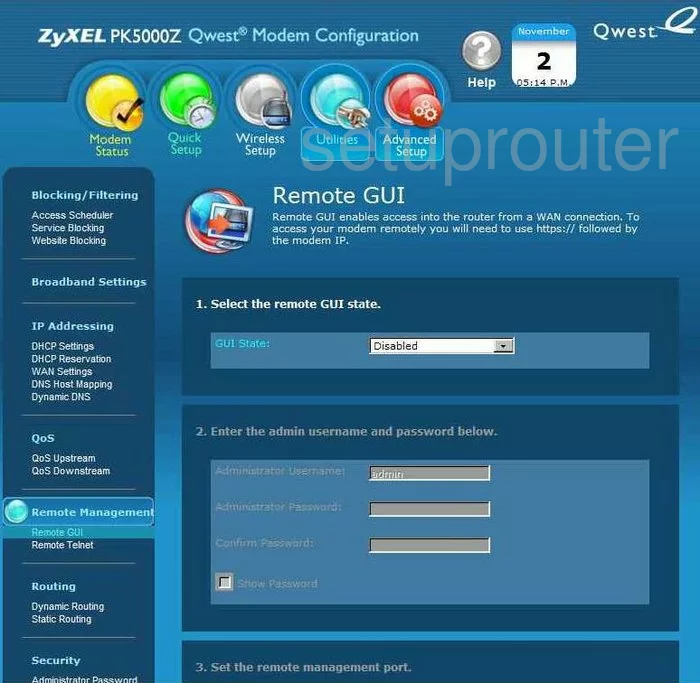
ZyXEL PK5000Z General Screenshot
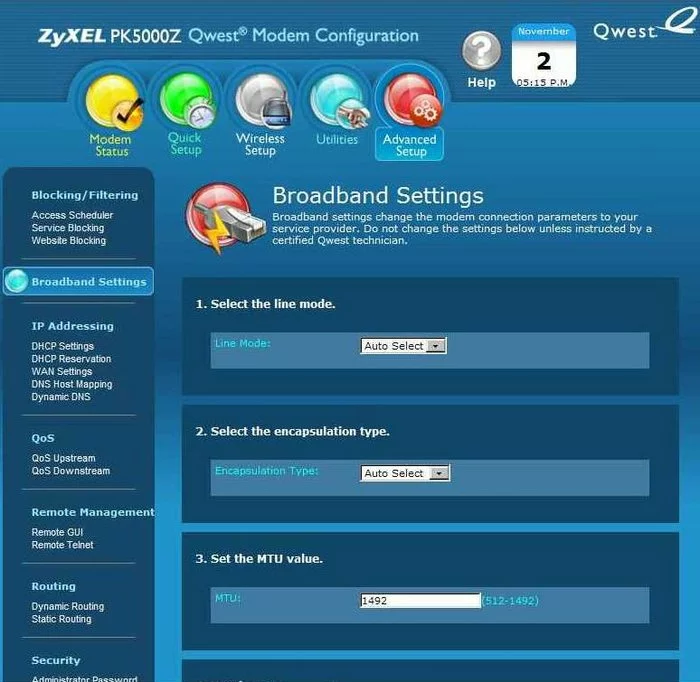
ZyXEL PK5000Z Schedule Screenshot
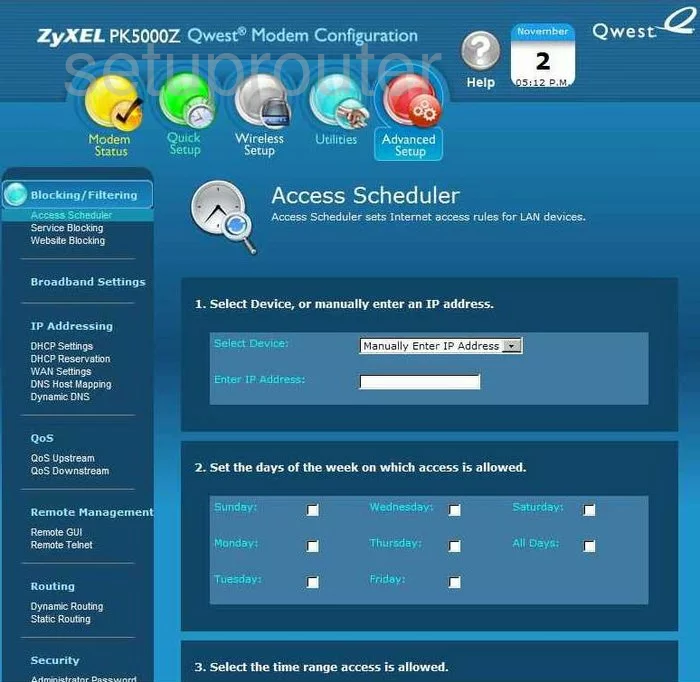
ZyXEL PK5000Z Reboot Screenshot

ZyXEL PK5000Z Device Image Screenshot

This is the screenshots guide for the ZyXEL PK5000Z. We also have the following guides for the same router:
- ZyXEL PK5000Z - Reset the ZyXEL PK5000Z
- ZyXEL PK5000Z - ZyXEL PK5000Z Login Instructions
- ZyXEL PK5000Z - Information About the ZyXEL PK5000Z Router
- ZyXEL PK5000Z Qwest - Reset the ZyXEL PK5000Z
- ZyXEL PK5000Z Qwest - How to change the IP Address on a ZyXEL PK5000Z router
- ZyXEL PK5000Z Qwest - ZyXEL PK5000Z User Manual
- ZyXEL PK5000Z Qwest - ZyXEL PK5000Z Login Instructions
- ZyXEL PK5000Z Qwest - Information About the ZyXEL PK5000Z Router
- ZyXEL PK5000Z Qwest - ZyXEL PK5000Z Screenshots