Thank you to the users of this site who have submitted the screenshots below.
If you would like to submit screenshots for us to use, please use our Router Screenshot Grabber, which is a free tool in Network Utilities. It makes the capture process easy and sends the screenshots to us automatically.
This is the screenshots guide for the ZyXEL VFG6005N. We also have the following guides for the same router:
- ZyXEL VFG6005N - Reset the ZyXEL VFG6005N
- ZyXEL VFG6005N - How to change the IP Address on a ZyXEL VFG6005N router
- ZyXEL VFG6005N - ZyXEL VFG6005N Login Instructions
- ZyXEL VFG6005N - ZyXEL VFG6005N User Manual
- ZyXEL VFG6005N - Setup WiFi on the ZyXEL VFG6005N
- ZyXEL VFG6005N - Information About the ZyXEL VFG6005N Router
All ZyXEL VFG6005N Screenshots
All screenshots below were captured from a ZyXEL VFG6005N router.
ZyXEL VFG6005N Wifi Wps Screenshot
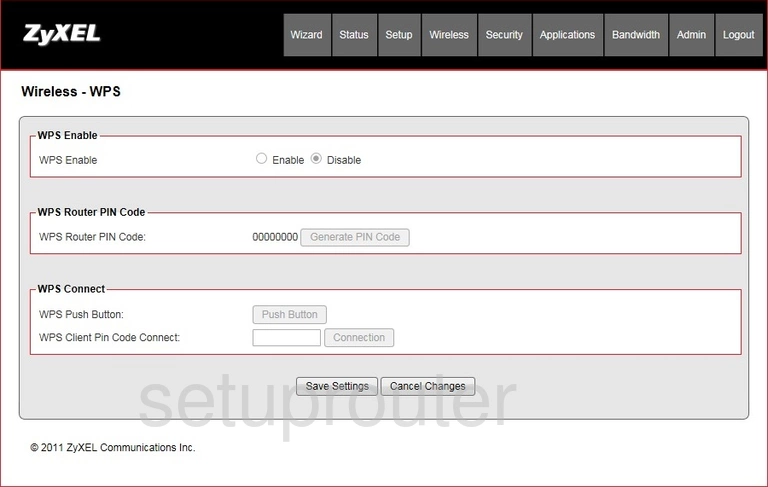
ZyXEL VFG6005N Wifi Setup Screenshot
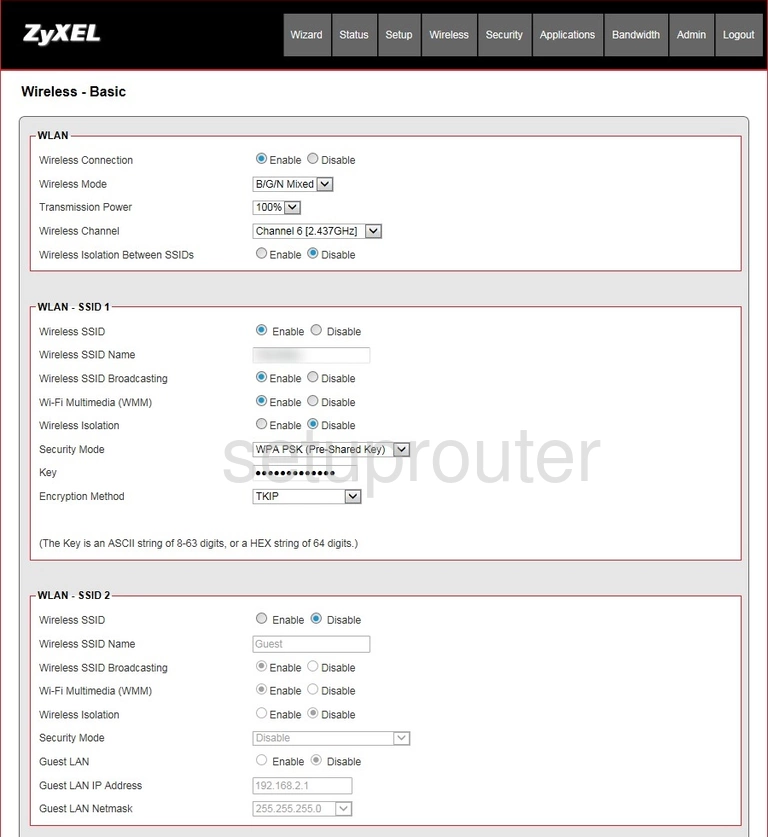
ZyXEL VFG6005N Wifi Advanced Screenshot
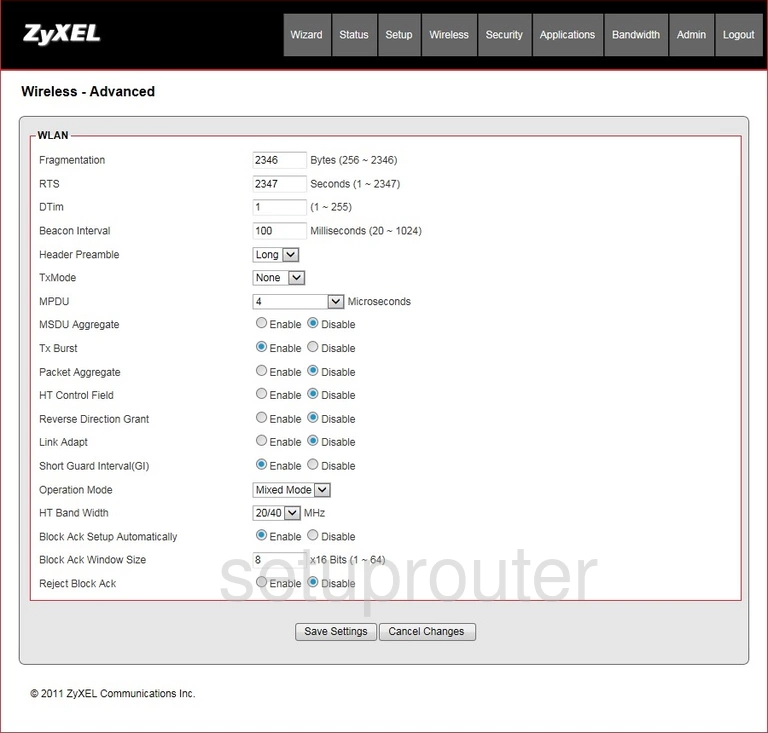
ZyXEL VFG6005N Url Filter Screenshot
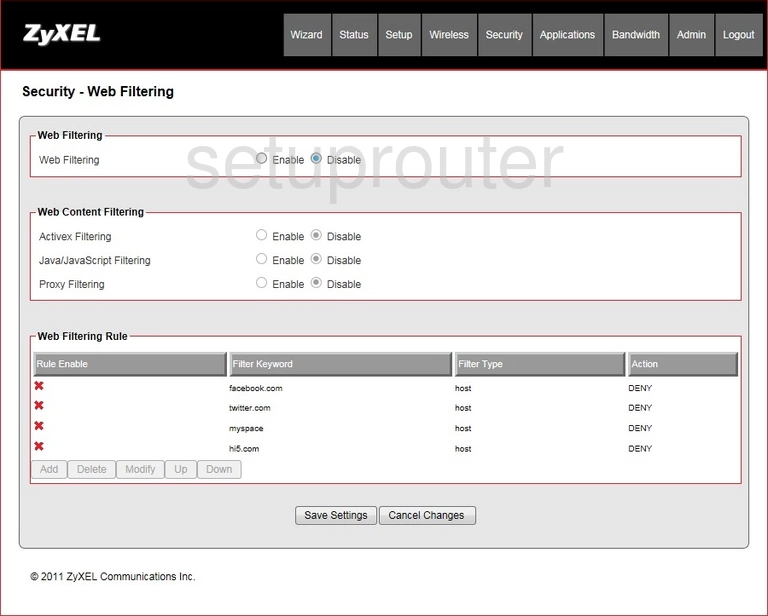
ZyXEL VFG6005N Wan Screenshot

ZyXEL VFG6005N Wan Screenshot
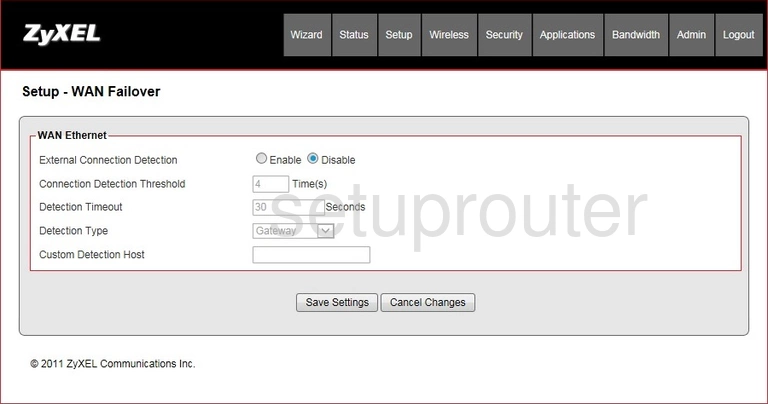
ZyXEL VFG6005N Vpn Screenshot
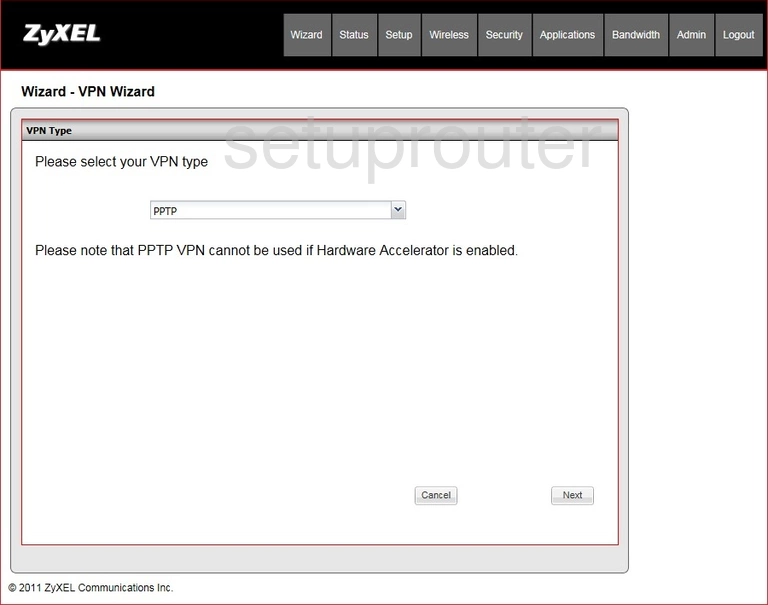
ZyXEL VFG6005N Vpn Screenshot
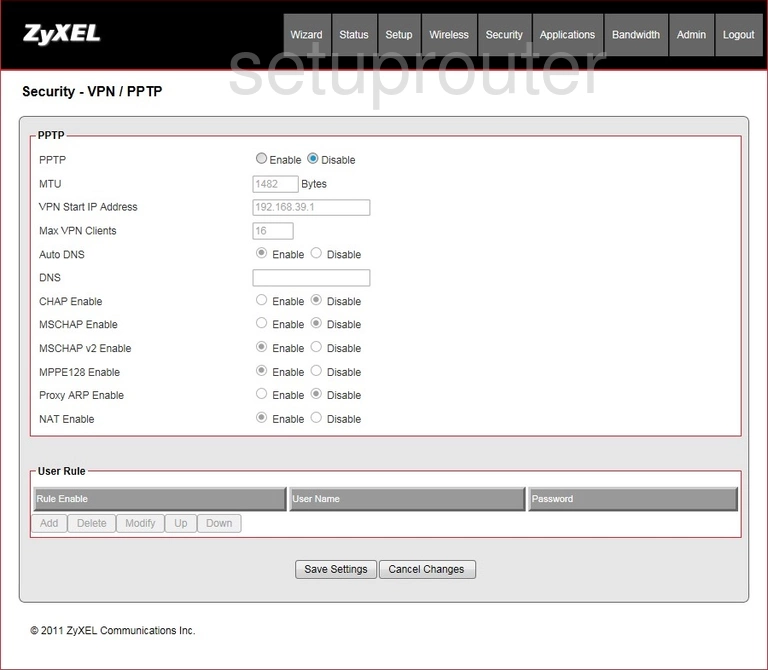
ZyXEL VFG6005N Vpn Screenshot
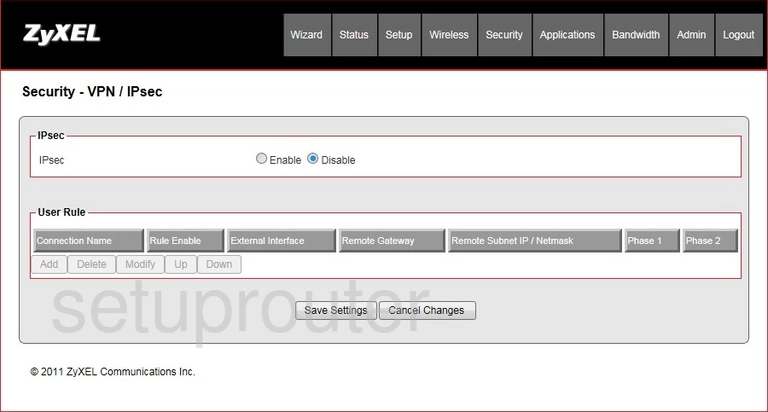
ZyXEL VFG6005N Upnp Screenshot
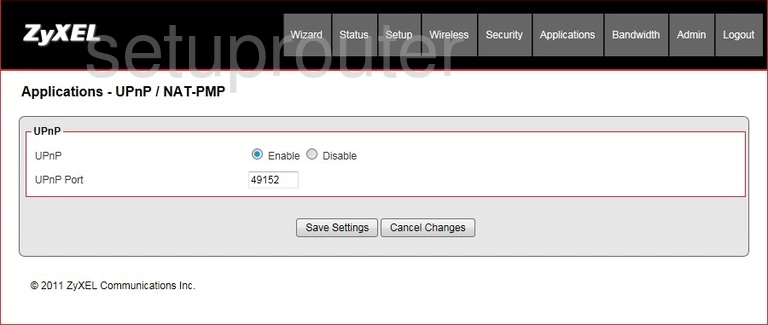
ZyXEL VFG6005N Traffic Statistics Screenshot
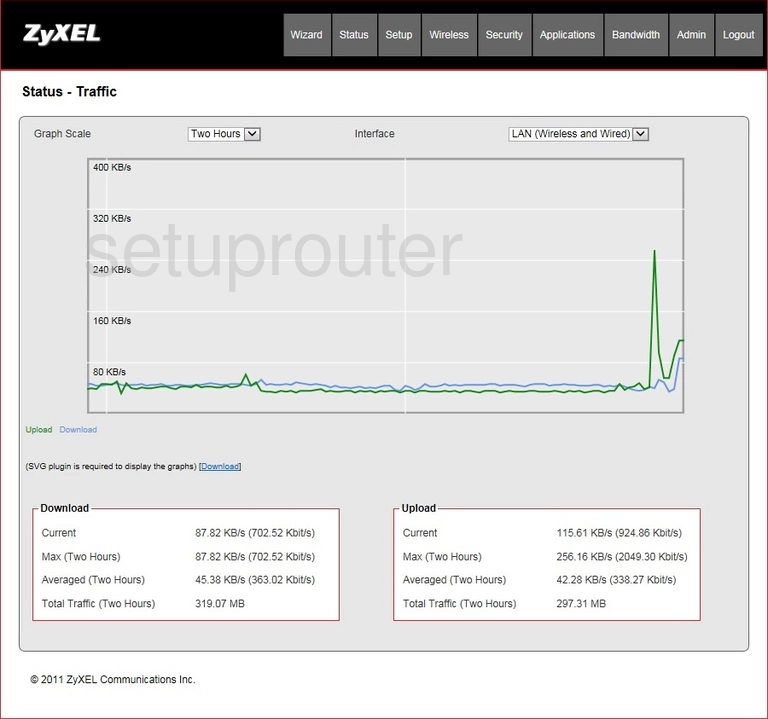
ZyXEL VFG6005N Time Setup Screenshot
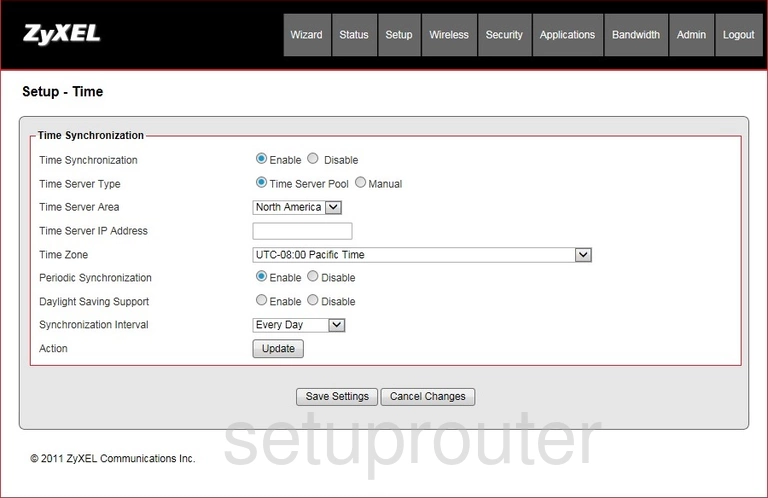
ZyXEL VFG6005N Diagnostics Screenshot
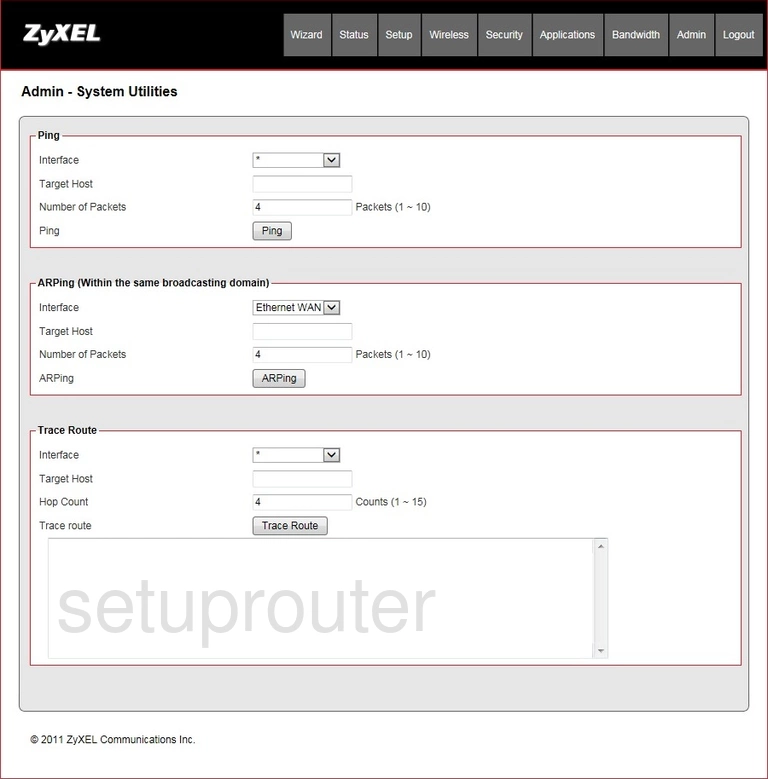
ZyXEL VFG6005N Log Screenshot
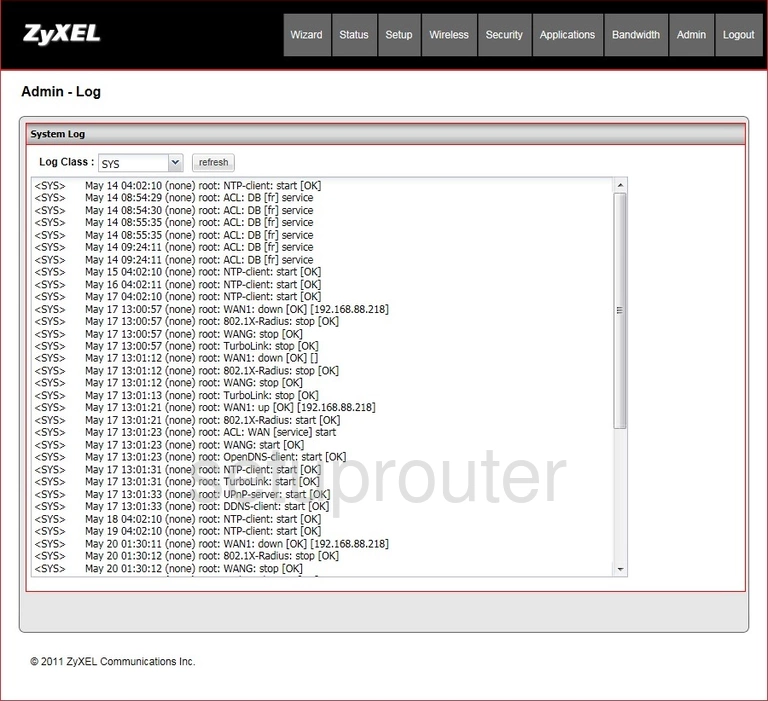
ZyXEL VFG6005N Vpn Screenshot
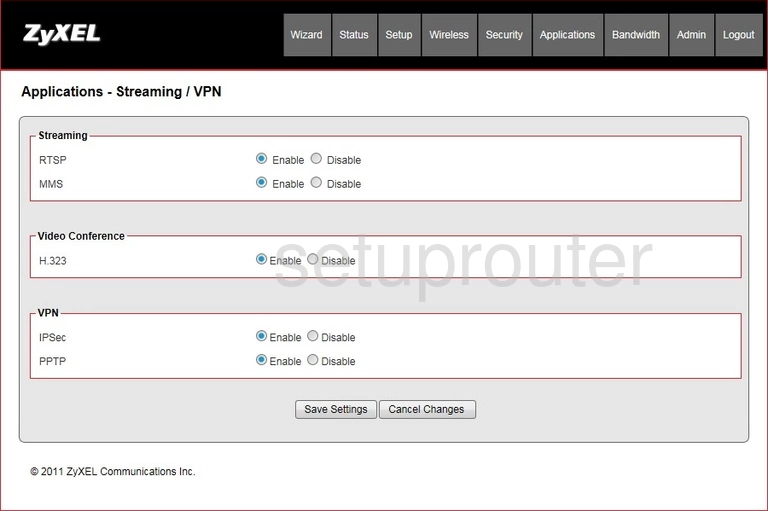
ZyXEL VFG6005N Setup Screenshot
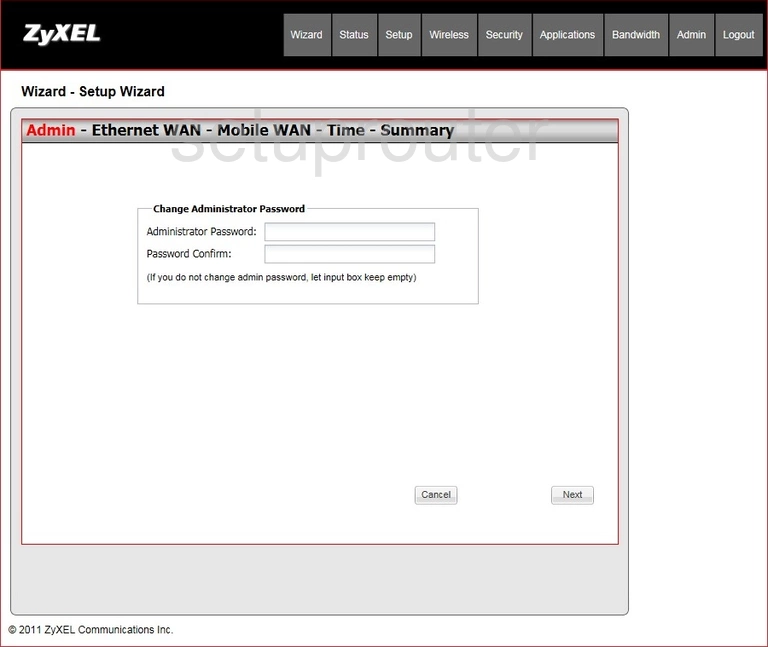
ZyXEL VFG6005N Status Screenshot
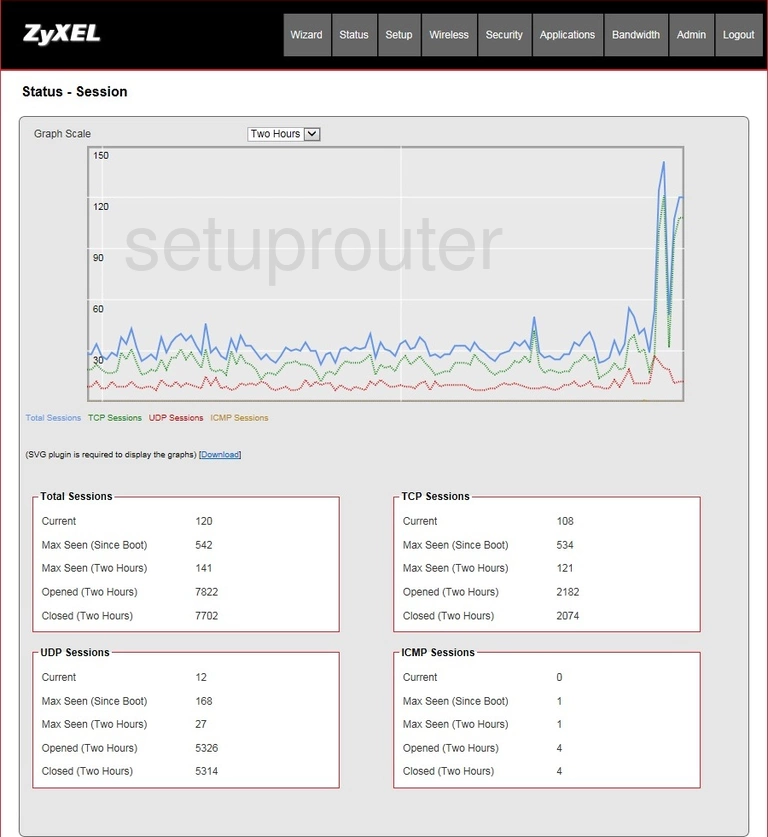
ZyXEL VFG6005N Status Screenshot
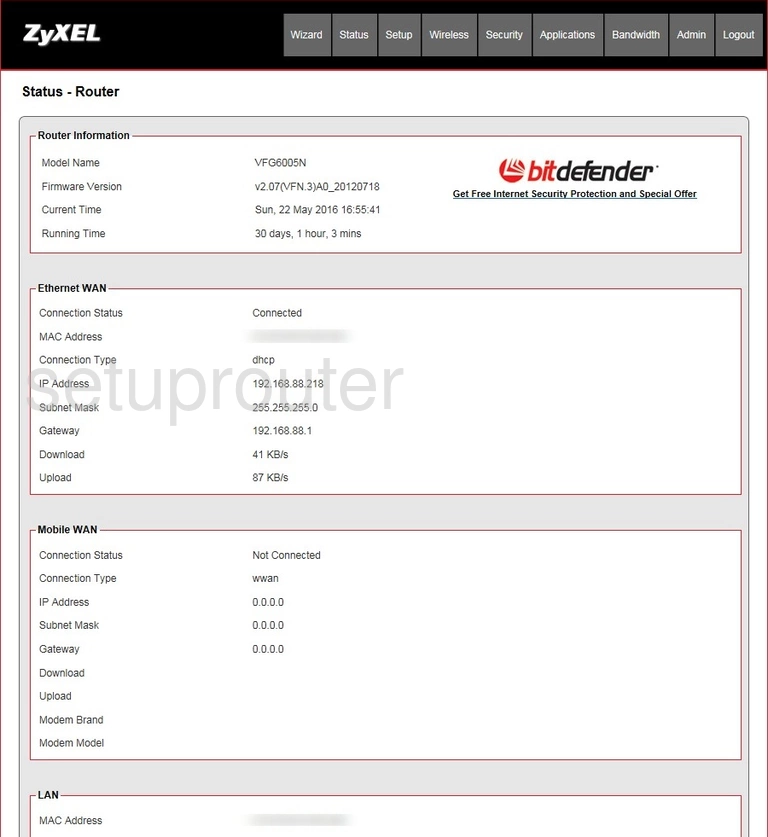
ZyXEL VFG6005N Port Forwarding Screenshot
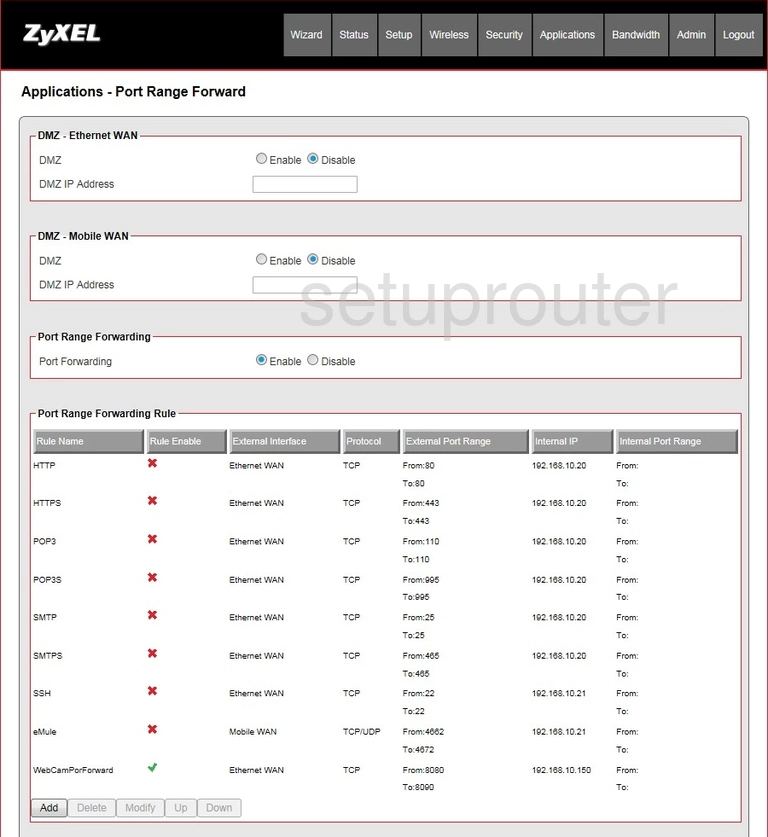
ZyXEL VFG6005N Port Forwarding Screenshot
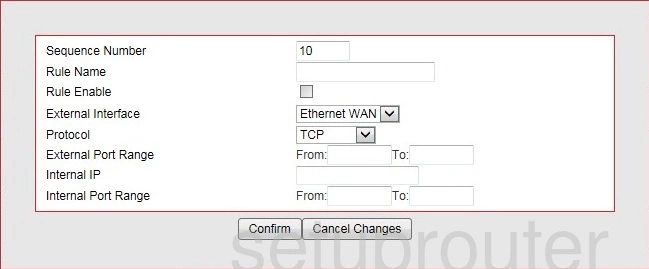
ZyXEL VFG6005N Dns Screenshot
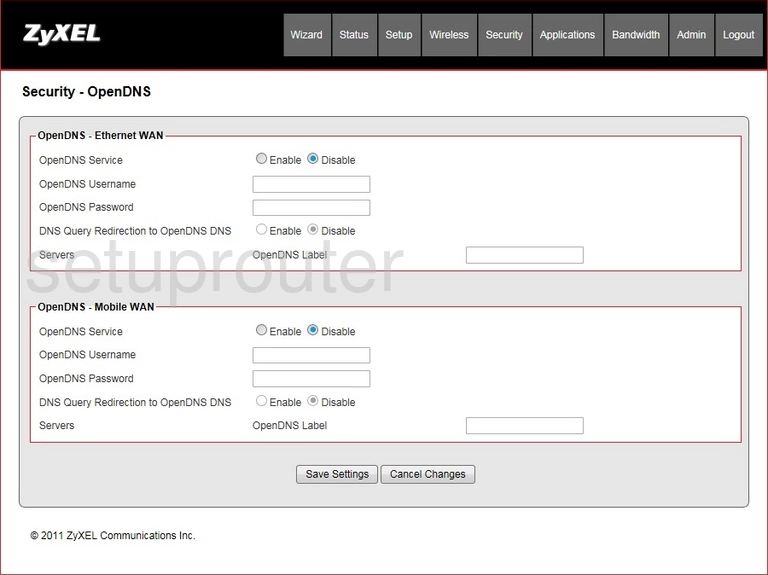
ZyXEL VFG6005N Mac Filter Screenshot
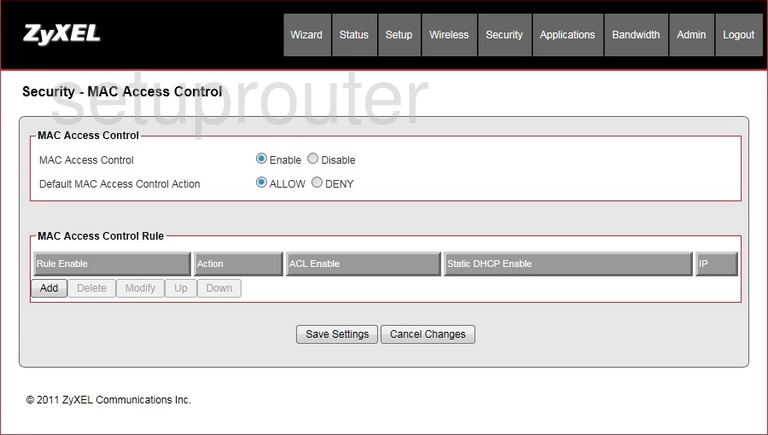
ZyXEL VFG6005N Login Screenshot
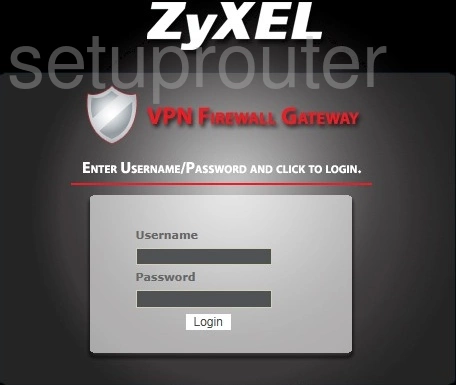
ZyXEL VFG6005N Lan Screenshot
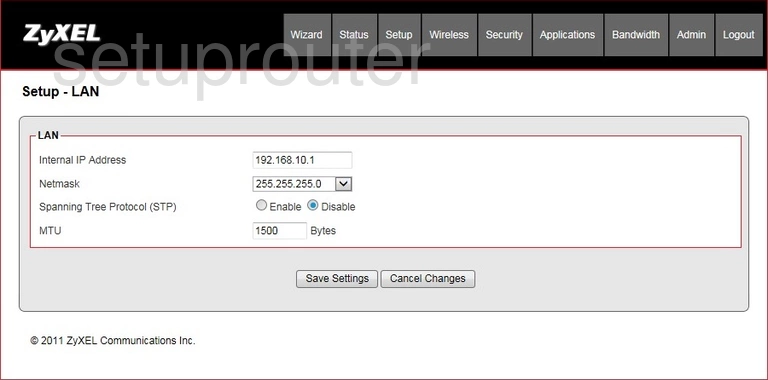
ZyXEL VFG6005N Firewall Screenshot
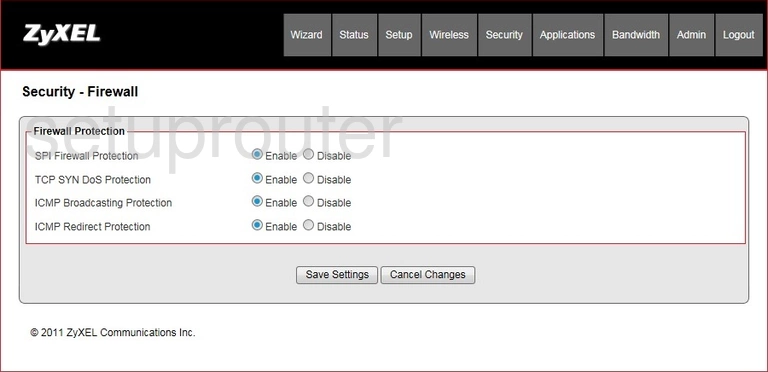
ZyXEL VFG6005N Dhcp Screenshot
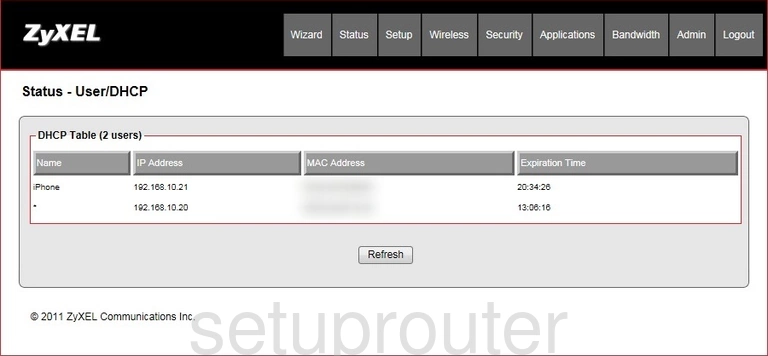
ZyXEL VFG6005N Dhcp Screenshot

ZyXEL VFG6005N Dynamic Dns Screenshot
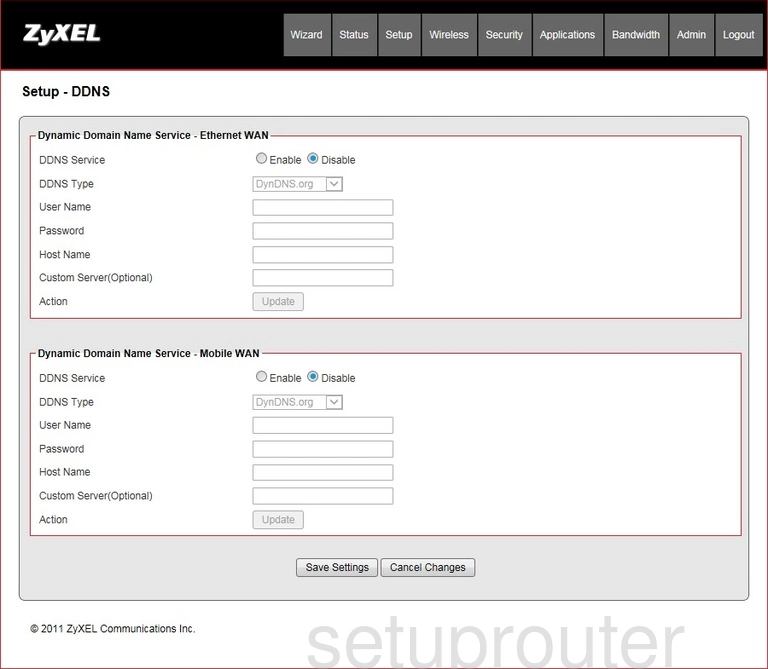
ZyXEL VFG6005N Qos Screenshot
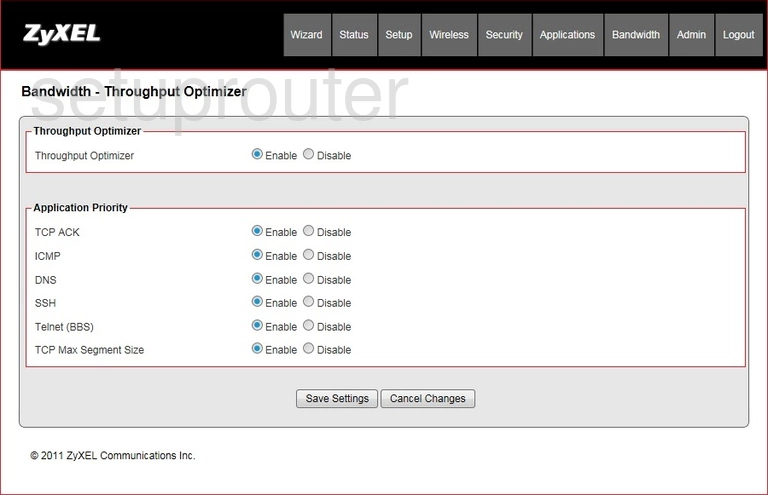
ZyXEL VFG6005N Qos Screenshot
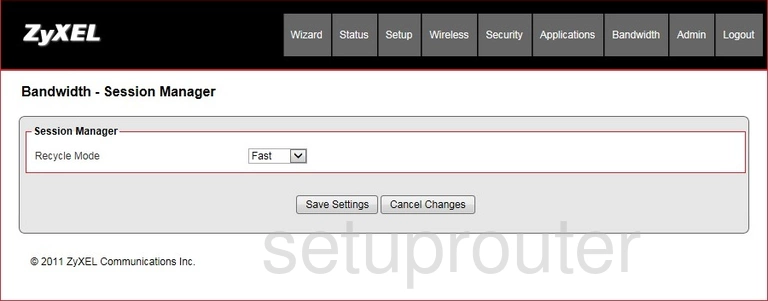
ZyXEL VFG6005N Qos Screenshot
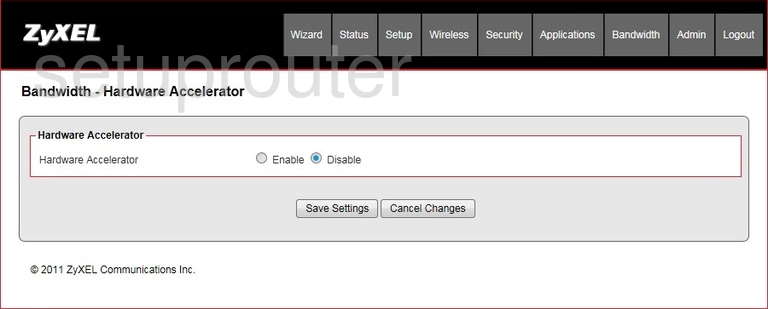
ZyXEL VFG6005N Qos Screenshot
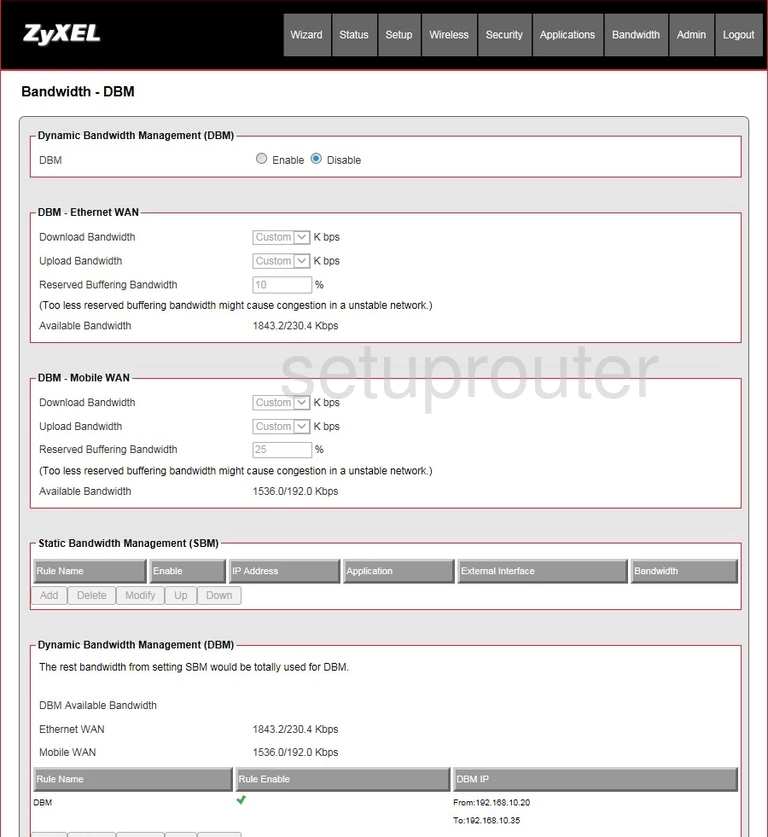
ZyXEL VFG6005N Arp Table Screenshot
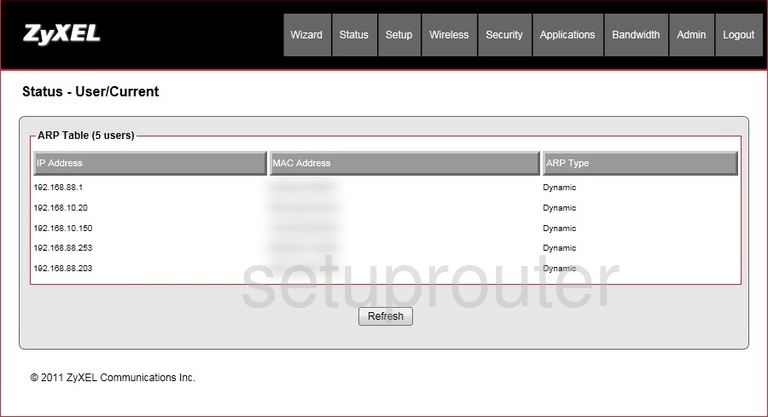
ZyXEL VFG6005N Password Screenshot
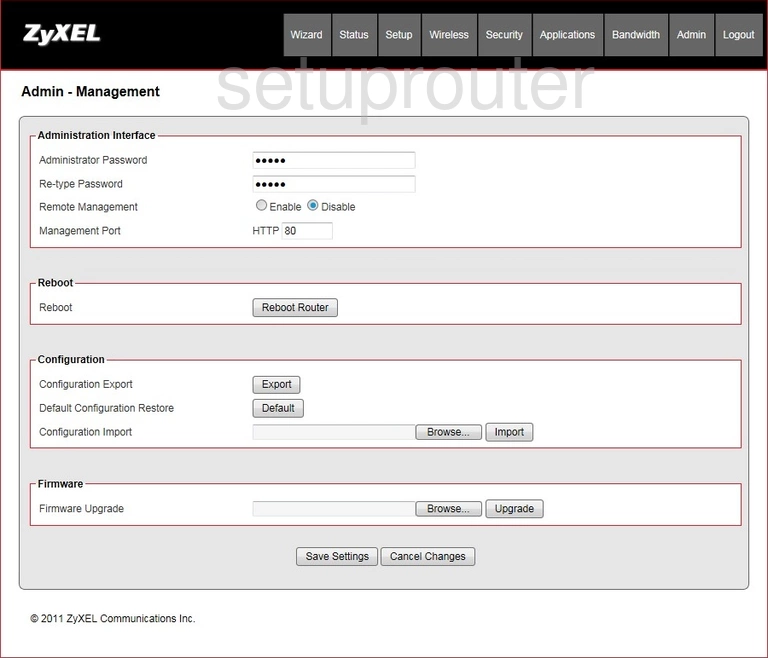
ZyXEL VFG6005N Access Control Screenshot
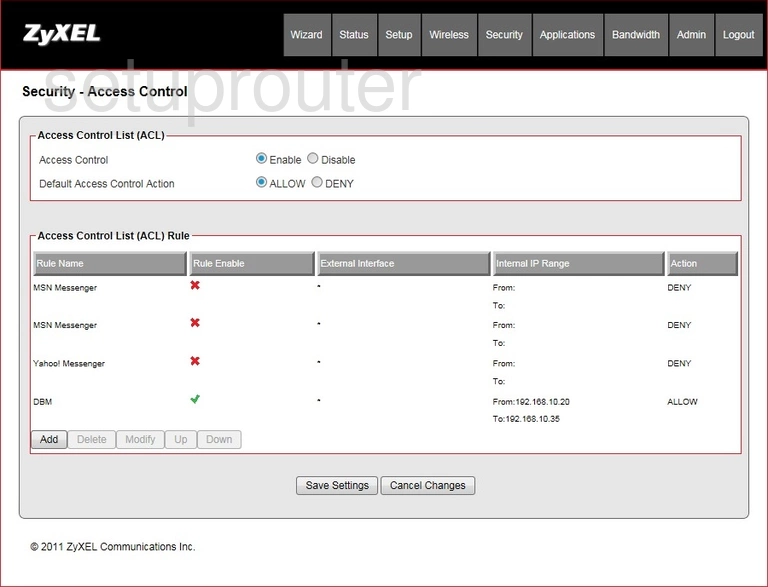
ZyXEL VFG6005N Access Control Screenshot
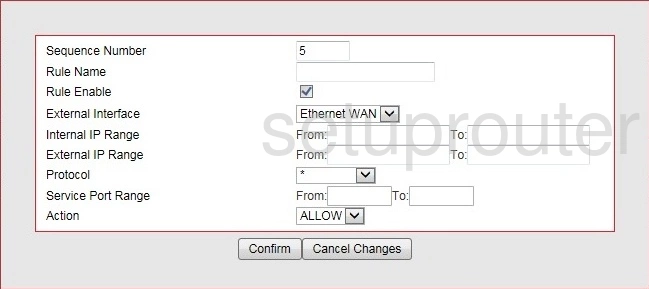
ZyXEL VFG6005N Nat Screenshot
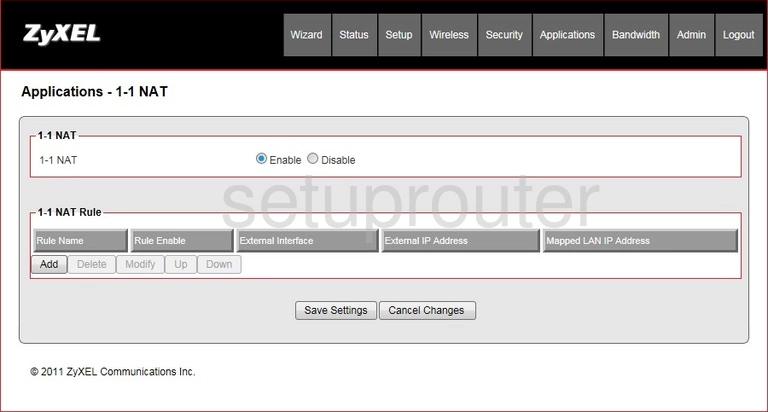
ZyXEL VFG6005N Nat Screenshot
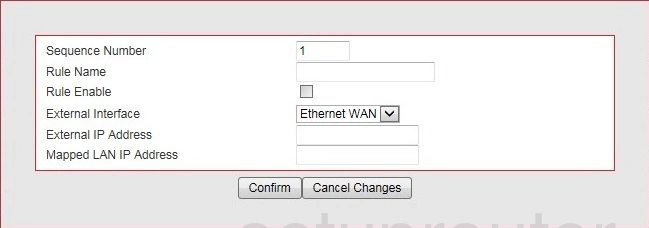
ZyXEL VFG6005N Device Image Screenshot

This is the screenshots guide for the ZyXEL VFG6005N. We also have the following guides for the same router:
- ZyXEL VFG6005N - Reset the ZyXEL VFG6005N
- ZyXEL VFG6005N - How to change the IP Address on a ZyXEL VFG6005N router
- ZyXEL VFG6005N - ZyXEL VFG6005N Login Instructions
- ZyXEL VFG6005N - ZyXEL VFG6005N User Manual
- ZyXEL VFG6005N - Setup WiFi on the ZyXEL VFG6005N
- ZyXEL VFG6005N - Information About the ZyXEL VFG6005N Router