The ZyXEL VFG6005N router is considered a wireless router because it offers WiFi connectivity. WiFi, or simply wireless, allows you to connect various devices to your router, such as wireless printers, smart televisions, and WiFi enabled smartphones.
Other ZyXEL VFG6005N Guides
This is the wifi guide for the ZyXEL VFG6005N. We also have the following guides for the same router:
- ZyXEL VFG6005N - Reset the ZyXEL VFG6005N
- ZyXEL VFG6005N - How to change the IP Address on a ZyXEL VFG6005N router
- ZyXEL VFG6005N - ZyXEL VFG6005N Login Instructions
- ZyXEL VFG6005N - ZyXEL VFG6005N User Manual
- ZyXEL VFG6005N - ZyXEL VFG6005N Screenshots
- ZyXEL VFG6005N - Information About the ZyXEL VFG6005N Router
WiFi Terms
Before we get started there is a little bit of background info that you should be familiar with.
Wireless Name
Your wireless network needs to have a name to uniquely identify it from other wireless networks. If you are not sure what this means we have a guide explaining what a wireless name is that you can read for more information.
Wireless Password
An important part of securing your wireless network is choosing a strong password.
Wireless Channel
Picking a WiFi channel is not always a simple task. Be sure to read about WiFi channels before making the choice.
Encryption
You should almost definitely pick WPA2 for your networks encryption. If you are unsure, be sure to read our WEP vs WPA guide first.
Login To The ZyXEL VFG6005N
To get started configuring the ZyXEL VFG6005N WiFi settings you need to login to your router. If you are already logged in you can skip this step.
To login to the ZyXEL VFG6005N, follow our ZyXEL VFG6005N Login Guide.
Find the WiFi Settings on the ZyXEL VFG6005N
If you followed our login guide above then you should see this screen.
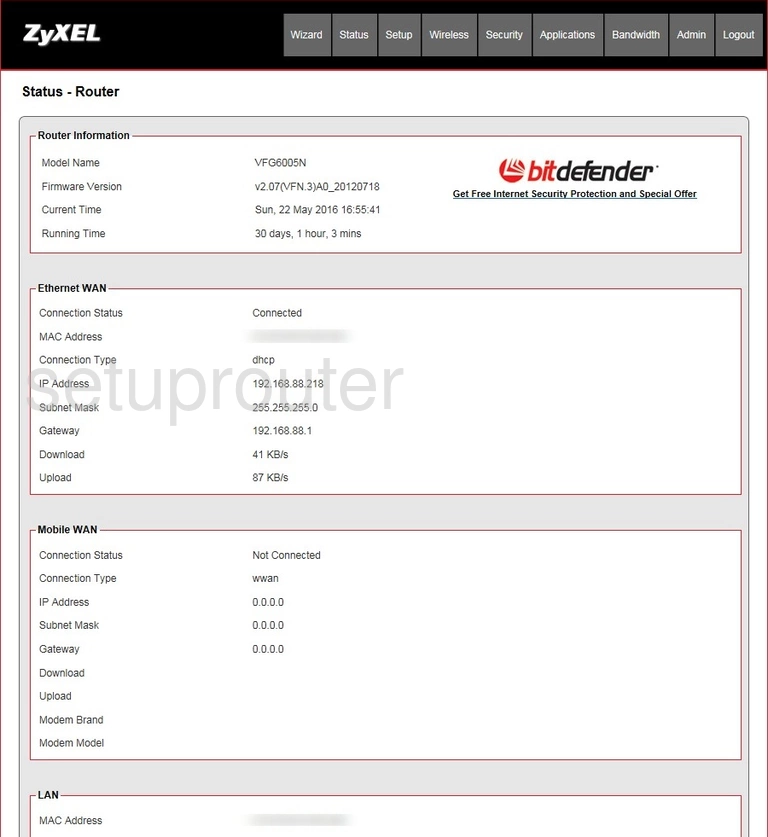
Now that you have logged into the ZyXEL VFG6005N router you should see the Router Status page.
To change your WiFi settings you need to click the option at the top of the page labeled Wireless and then Basic.
Change the WiFi Settings on the ZyXEL VFG6005N
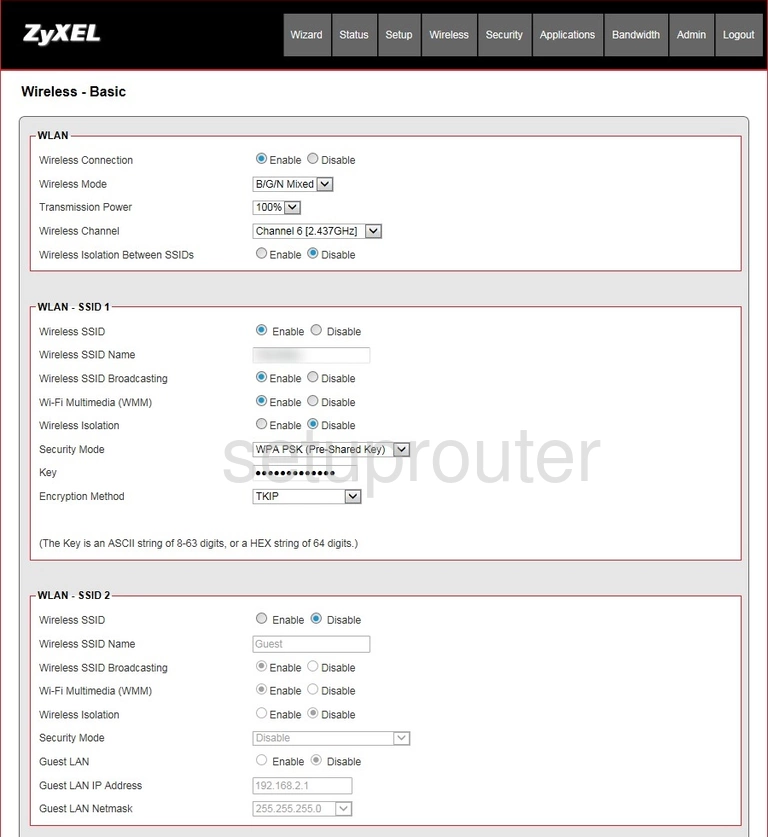
On this new page, go to the box labeled WLAN-SSID 1.
First, Enable the Wireless SSID.
Second, enter a new name for your wireless connection in the Wireless SSID Name box. This is how you identify your network and it should be strong. We recommend avoiding personal information or router specific information. What to learn more? Check out our wireless names page.
Now locate the Security Mode drop down list. Our recommendation is WPA2 PSK (Pre-Shared Key). This is the strongest security method available. Read more in our WEP vs. WPA guide.
The next setting is the Key. This is the Internet password and it should be strong. We suggest using at least 14 characters. For help with your new password check out our Choosing a Strong Password guide.
Finally set the Encryption to AES.
That's it. just click the Save Settings button when you are finished.
Possible Problems when Changing your WiFi Settings
After making these changes to your router you will almost definitely have to reconnect any previously connected devices. This is usually done at the device itself and not at your computer.
Other ZyXEL VFG6005N Info
Don't forget about our other ZyXEL VFG6005N info that you might be interested in.
This is the wifi guide for the ZyXEL VFG6005N. We also have the following guides for the same router:
- ZyXEL VFG6005N - Reset the ZyXEL VFG6005N
- ZyXEL VFG6005N - How to change the IP Address on a ZyXEL VFG6005N router
- ZyXEL VFG6005N - ZyXEL VFG6005N Login Instructions
- ZyXEL VFG6005N - ZyXEL VFG6005N User Manual
- ZyXEL VFG6005N - ZyXEL VFG6005N Screenshots
- ZyXEL VFG6005N - Information About the ZyXEL VFG6005N Router