The ZyXEL VMG8324 B10A router is considered a wireless router because it offers WiFi connectivity. WiFi, or simply wireless, allows you to connect various devices to your router, such as wireless printers, smart televisions, and WiFi enabled smartphones.
Other ZyXEL VMG8324 B10A Guides
This is the wifi guide for the ZyXEL VMG8324 B10A. We also have the following guides for the same router:
- ZyXEL VMG8324 B10A - Reset the ZyXEL VMG8324 B10A
- ZyXEL VMG8324 B10A - How to change the IP Address on a ZyXEL VMG8324 B10A router
- ZyXEL VMG8324 B10A - ZyXEL VMG8324 B10A Login Instructions
- ZyXEL VMG8324 B10A - ZyXEL VMG8324 B10A User Manual
- ZyXEL VMG8324 B10A - ZyXEL VMG8324 B10A Screenshots
- ZyXEL VMG8324 B10A - Information About the ZyXEL VMG8324 B10A Router
WiFi Terms
Before we get started there is a little bit of background info that you should be familiar with.
Wireless Name
Your wireless network needs to have a name to uniquely identify it from other wireless networks. If you are not sure what this means we have a guide explaining what a wireless name is that you can read for more information.
Wireless Password
An important part of securing your wireless network is choosing a strong password.
Wireless Channel
Picking a WiFi channel is not always a simple task. Be sure to read about WiFi channels before making the choice.
Encryption
You should almost definitely pick WPA2 for your networks encryption. If you are unsure, be sure to read our WEP vs WPA guide first.
Login To The ZyXEL VMG8324 B10A
To get started configuring the ZyXEL VMG8324 B10A WiFi settings you need to login to your router. If you are already logged in you can skip this step.
To login to the ZyXEL VMG8324 B10A, follow our ZyXEL VMG8324 B10A Login Guide.
Find the WiFi Settings on the ZyXEL VMG8324 B10A
If you followed our login guide above then you should see this screen.
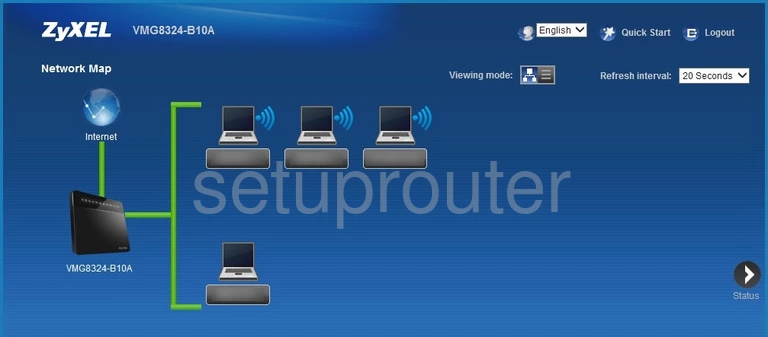
Once you've logged into the ZyXEL VMG8324-B10A router you should be taken to the Network Map page. To start off click the Network Setting icon near the bottom of the page and then General near the top.
Change the WiFi Settings on the ZyXEL VMG8324 B10A
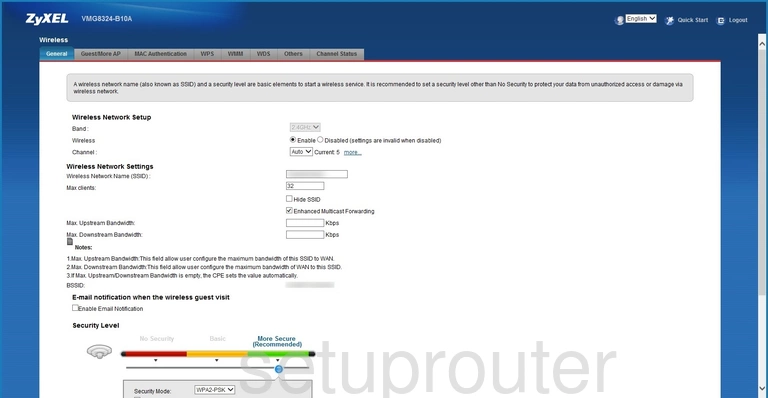
You should be brought to the page shown above.
It looks like the Band is already set to 2.4GHz, which is the one we recommend.
After that set the Channel to either 1, 6, or 11. Curious to know why these are the best options? Read our WiFi Channels Guide to find out.
Next you'll need to set a Wireless Network Name(SSID). This can be whatever you like, however we suggest avoiding any personal information. For more on this subject be sure to visit our Wireless Names Guide.
Now click the green option labeled More Secure (Recommended).
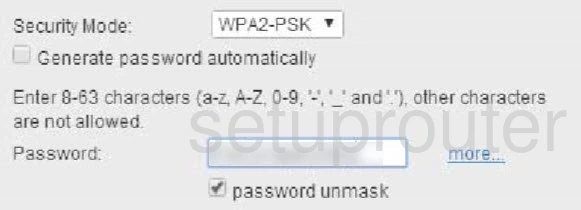
After that set the Security Mode to WPA2-PSK. This option will provide you with the best security. For more information check out our WEP vs. WPA Guide.
Lastly you'll need to set a Password. This can be anything you want, however keep in mind that a strong password consists of 14-20 characters and includes no personal information. For more helpful hints like these be sure to take a look through our Choosing a Strong Password Guide.
That's it! You're finished. Just don't forget to save your changes before closing the page.
Possible Problems when Changing your WiFi Settings
After making these changes to your router you will almost definitely have to reconnect any previously connected devices. This is usually done at the device itself and not at your computer.
Other ZyXEL VMG8324 B10A Info
Don't forget about our other ZyXEL VMG8324 B10A info that you might be interested in.
This is the wifi guide for the ZyXEL VMG8324 B10A. We also have the following guides for the same router:
- ZyXEL VMG8324 B10A - Reset the ZyXEL VMG8324 B10A
- ZyXEL VMG8324 B10A - How to change the IP Address on a ZyXEL VMG8324 B10A router
- ZyXEL VMG8324 B10A - ZyXEL VMG8324 B10A Login Instructions
- ZyXEL VMG8324 B10A - ZyXEL VMG8324 B10A User Manual
- ZyXEL VMG8324 B10A - ZyXEL VMG8324 B10A Screenshots
- ZyXEL VMG8324 B10A - Information About the ZyXEL VMG8324 B10A Router