This guide shows you exactly how to login to the Dlink AirPlus DI-614+ router.
Other Dlink AirPlus DI-614+ Guides
This is the login guide for the Dlink AirPlus DI-614+. We also have the following guides for the same router:
- Dlink AirPlus DI-614+ - How to change the IP Address on a Dlink AirPlus DI-614+ router
- Dlink AirPlus DI-614+ - Dlink AirPlus DI-614+ User Manual
- Dlink AirPlus DI-614+ - Dlink AirPlus DI-614+ Port Forwarding Instructions
- Dlink AirPlus DI-614+ - How to change the DNS settings on a Dlink AirPlus DI-614+ router
- Dlink AirPlus DI-614+ - Setup WiFi on the Dlink AirPlus DI-614+
- Dlink AirPlus DI-614+ - How to Reset the Dlink AirPlus DI-614+
- Dlink AirPlus DI-614+ - Information About the Dlink AirPlus DI-614+ Router
- Dlink AirPlus DI-614+ - Dlink AirPlus DI-614+ Screenshots
- Dlink AirPlus DI-614+ v2 - How to change the IP Address on a Dlink AirPlus DI-614+ router
- Dlink AirPlus DI-614+ v2 - Dlink AirPlus DI-614+ Login Instructions
- Dlink AirPlus DI-614+ v2 - Dlink AirPlus DI-614+ User Manual
- Dlink AirPlus DI-614+ v2 - Dlink AirPlus DI-614+ Port Forwarding Instructions
- Dlink AirPlus DI-614+ v2 - How to change the DNS settings on a Dlink AirPlus DI-614+ router
- Dlink AirPlus DI-614+ v2 - Setup WiFi on the Dlink AirPlus DI-614+
- Dlink AirPlus DI-614+ v2 - How to Reset the Dlink AirPlus DI-614+
- Dlink AirPlus DI-614+ v2 - Information About the Dlink AirPlus DI-614+ Router
- Dlink AirPlus DI-614+ v2 - Dlink AirPlus DI-614+ Screenshots
Find Your Dlink AirPlus DI-614+ Router IP Address
Before you can log in to your Dlink AirPlus DI-614+ router, you need to figure out it's internal IP address.
| Known AirPlus DI-614+ IP Addresses |
|---|
| 192.168.0.1 |
Pick one of these IP addresses and then follow the rest of this guide.
If later on in this guide you do not find your router using the IP address that you pick, then you can try different IP addresses until you get logged in. It is harmless to try different IP addresses.
If you try all of the above IP addresses and still cannot find your router, then try the following:
- Check our out Find Your Router's Internal IP Address guide.
- Use our free software called Router Detector.
Once you have the internal IP Address of your router, you can log in to it.
Login to the Dlink AirPlus DI-614+ Router
The Dlink AirPlus DI-614+ router has a web-based interface. In order to log in to it, you need to use a web browser, such as Chrome, Firefox, or Edge.
Enter Dlink AirPlus DI-614+ Internal IP Address
Type the internal IP address that you picked above in the address bar of your web browser. Your address bar should look something like this:

Press the Enter key on your keyboard. You will see a window asking for your Dlink AirPlus DI-614+ password.
Dlink AirPlus DI-614+ Default Username and Password
You need to know your username and password to login to your Dlink AirPlus DI-614+. If you are not sure what the username and password are, then perhaps they are still set to the factory defaults. Try all of the Dlink AirPlus DI-614+ factory default usernames and passwords below.
| Dlink AirPlus DI-614+ Default Usernames and Passwords | |
|---|---|
| Username | Password |
| admin | blank |
Enter your username and password in the dialog box that pops up. Put your username and password in the appropriate boxes.

Dlink AirPlus DI-614+ Home Screen
When you get logged in you should be at the Dlink AirPlus DI-614+ home screen, which looks similar to this:
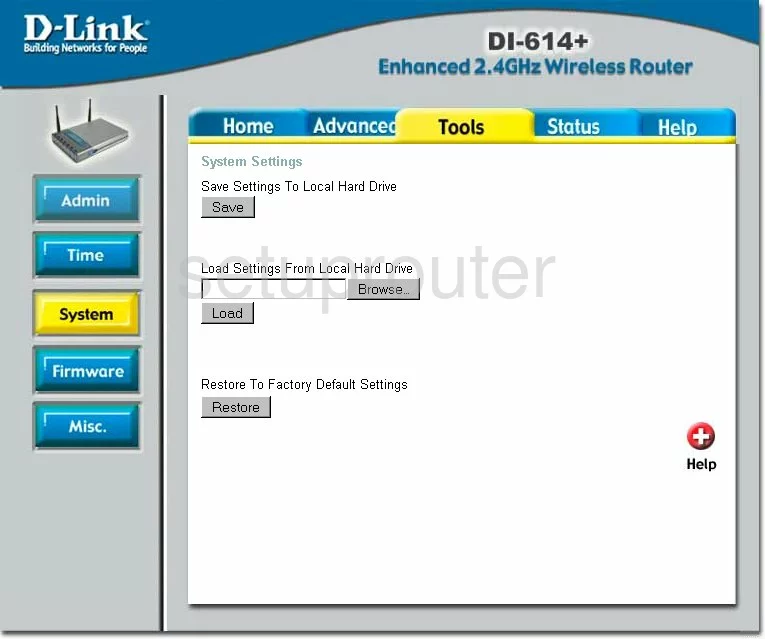
If you see this screen, then you know that you are logged in to your Dlink AirPlus DI-614+ router. At this point, you can follow any of our other guides for this router.
Solutions To Dlink AirPlus DI-614+ Login Problems
If you cannot get logged in to your router, here a few possible solutions you can try.
Dlink AirPlus DI-614+ Password Doesn't Work
It's possible that your router's factory default password is different than what we have listed. Start by trying all of the other known Dlink passwords. Here is our list of all Dlink Passwords.
Forgot Password to Dlink AirPlus DI-614+ Router
If you are using an ISP provided router, then you may need to call their support desk and ask for your login information. Most of the time they will have it on file for you.
How to Reset the Dlink AirPlus DI-614+ Router To Default Settings
If you still cannot get logged in, then you are probably going to have to reset your router to its default settings. You can follow our How To Reset your Router guide for help.
Other Dlink AirPlus DI-614+ Guides
Here are some of our other Dlink AirPlus DI-614+ info that you might be interested in.
This is the login guide for the Dlink AirPlus DI-614+. We also have the following guides for the same router:
- Dlink AirPlus DI-614+ - How to change the IP Address on a Dlink AirPlus DI-614+ router
- Dlink AirPlus DI-614+ - Dlink AirPlus DI-614+ User Manual
- Dlink AirPlus DI-614+ - Dlink AirPlus DI-614+ Port Forwarding Instructions
- Dlink AirPlus DI-614+ - How to change the DNS settings on a Dlink AirPlus DI-614+ router
- Dlink AirPlus DI-614+ - Setup WiFi on the Dlink AirPlus DI-614+
- Dlink AirPlus DI-614+ - How to Reset the Dlink AirPlus DI-614+
- Dlink AirPlus DI-614+ - Information About the Dlink AirPlus DI-614+ Router
- Dlink AirPlus DI-614+ - Dlink AirPlus DI-614+ Screenshots
- Dlink AirPlus DI-614+ v2 - How to change the IP Address on a Dlink AirPlus DI-614+ router
- Dlink AirPlus DI-614+ v2 - Dlink AirPlus DI-614+ Login Instructions
- Dlink AirPlus DI-614+ v2 - Dlink AirPlus DI-614+ User Manual
- Dlink AirPlus DI-614+ v2 - Dlink AirPlus DI-614+ Port Forwarding Instructions
- Dlink AirPlus DI-614+ v2 - How to change the DNS settings on a Dlink AirPlus DI-614+ router
- Dlink AirPlus DI-614+ v2 - Setup WiFi on the Dlink AirPlus DI-614+
- Dlink AirPlus DI-614+ v2 - How to Reset the Dlink AirPlus DI-614+
- Dlink AirPlus DI-614+ v2 - Information About the Dlink AirPlus DI-614+ Router
- Dlink AirPlus DI-614+ v2 - Dlink AirPlus DI-614+ Screenshots