We have a collection of user-submitted screenshots to share.
If you would like to upload screenshots for us to use, please use our Router Screenshot Grabber, which is a free tool in Network Utilities. It makes the capture process easy and sends the screenshots to us automatically.
This is the screenshots guide for the Dlink AirPlus DI-614+ v2. We also have the following guides for the same router:
- Dlink AirPlus DI-614+ - How to change the IP Address on a Dlink AirPlus DI-614+ router
- Dlink AirPlus DI-614+ - Dlink AirPlus DI-614+ Login Instructions
- Dlink AirPlus DI-614+ - Dlink AirPlus DI-614+ User Manual
- Dlink AirPlus DI-614+ - Dlink AirPlus DI-614+ Port Forwarding Instructions
- Dlink AirPlus DI-614+ - How to change the DNS settings on a Dlink AirPlus DI-614+ router
- Dlink AirPlus DI-614+ - Setup WiFi on the Dlink AirPlus DI-614+
- Dlink AirPlus DI-614+ - How to Reset the Dlink AirPlus DI-614+
- Dlink AirPlus DI-614+ - Information About the Dlink AirPlus DI-614+ Router
- Dlink AirPlus DI-614+ - Dlink AirPlus DI-614+ Screenshots
- Dlink AirPlus DI-614+ v2 - How to change the IP Address on a Dlink AirPlus DI-614+ router
- Dlink AirPlus DI-614+ v2 - Dlink AirPlus DI-614+ Login Instructions
- Dlink AirPlus DI-614+ v2 - Dlink AirPlus DI-614+ User Manual
- Dlink AirPlus DI-614+ v2 - Dlink AirPlus DI-614+ Port Forwarding Instructions
- Dlink AirPlus DI-614+ v2 - How to change the DNS settings on a Dlink AirPlus DI-614+ router
- Dlink AirPlus DI-614+ v2 - Setup WiFi on the Dlink AirPlus DI-614+
- Dlink AirPlus DI-614+ v2 - How to Reset the Dlink AirPlus DI-614+
- Dlink AirPlus DI-614+ v2 - Information About the Dlink AirPlus DI-614+ Router
All Dlink AirPlus DI-614+ Screenshots
All screenshots below were captured from a Dlink AirPlus DI-614+ router.
Dlink AirPlus DI-614+ Status Screenshot
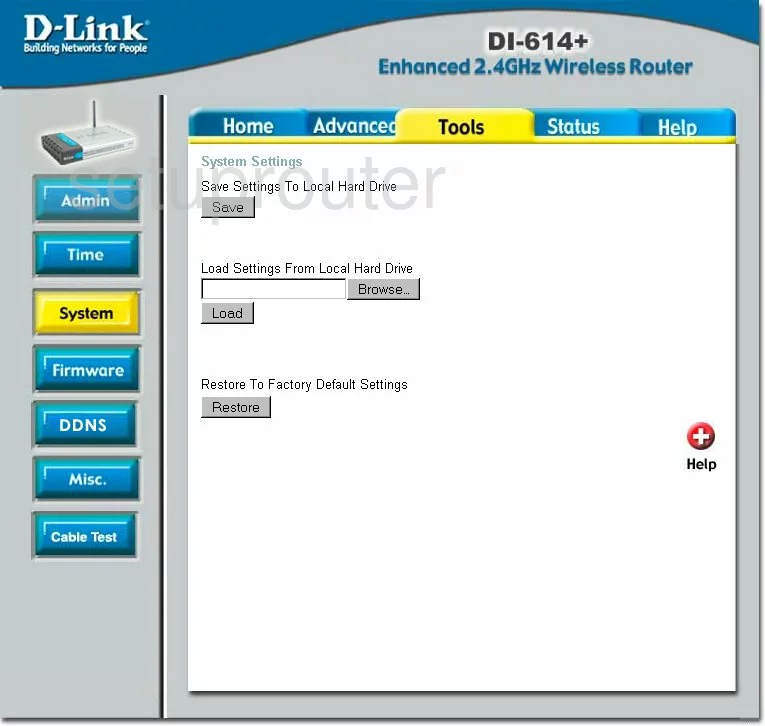
Dlink AirPlus DI-614+ Dmz Screenshot
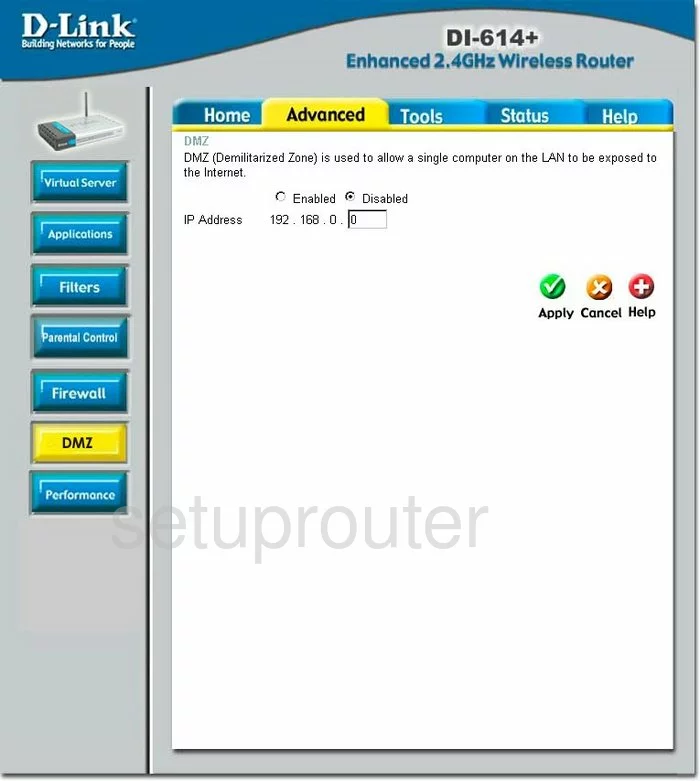
Dlink AirPlus DI-614+ Dynamic Dns Screenshot
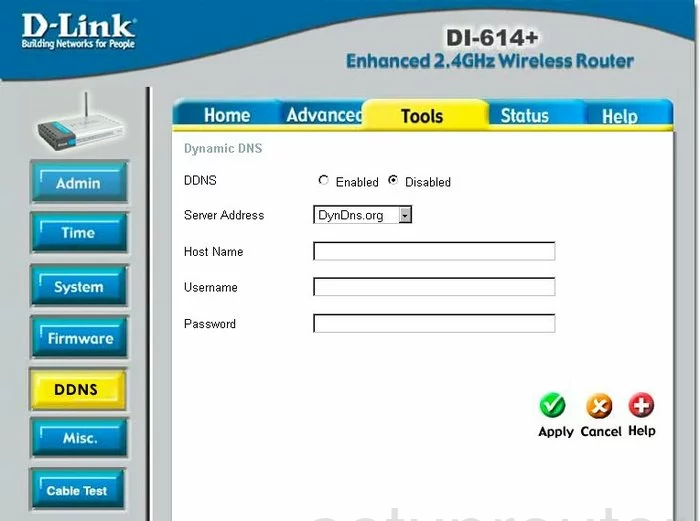
Dlink AirPlus DI-614+ Wifi Setup Screenshot
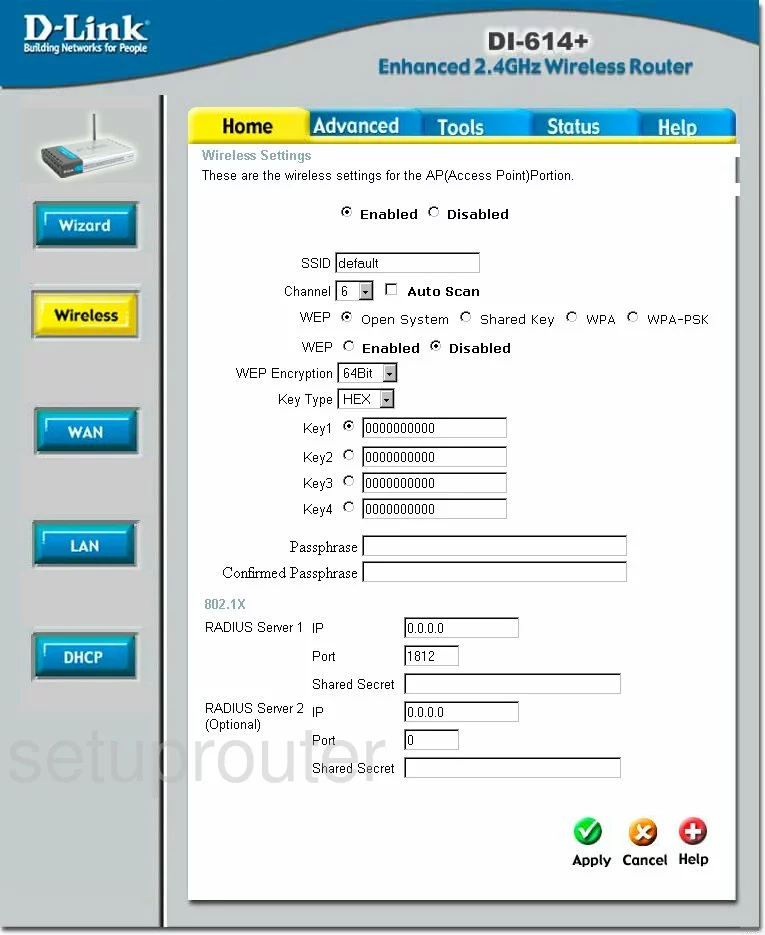
Dlink AirPlus DI-614+ Log Screenshot
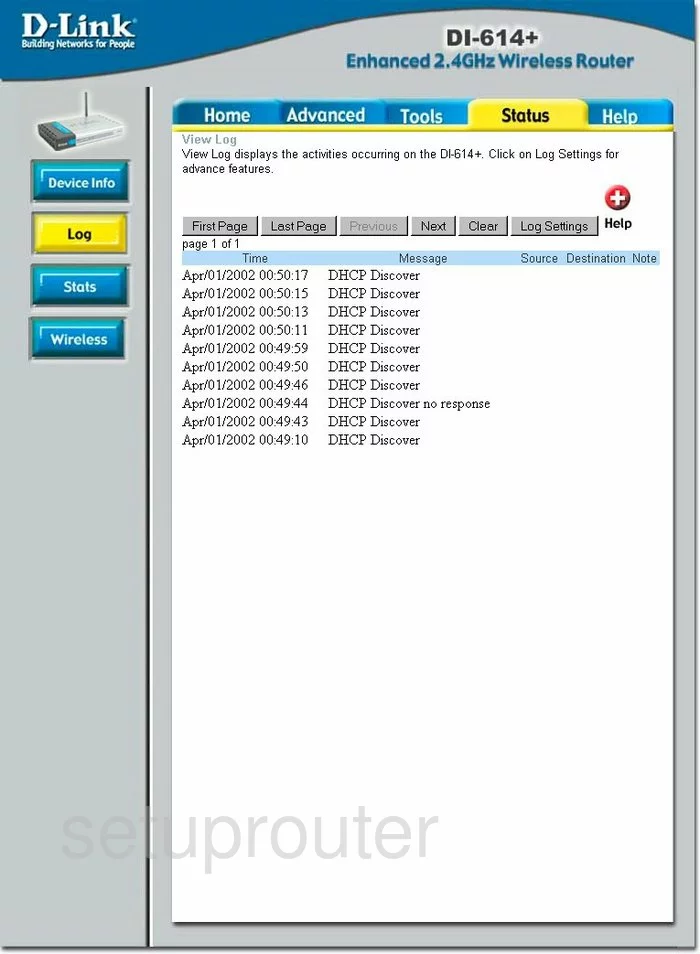
Dlink AirPlus DI-614+ Port Forwarding Screenshot
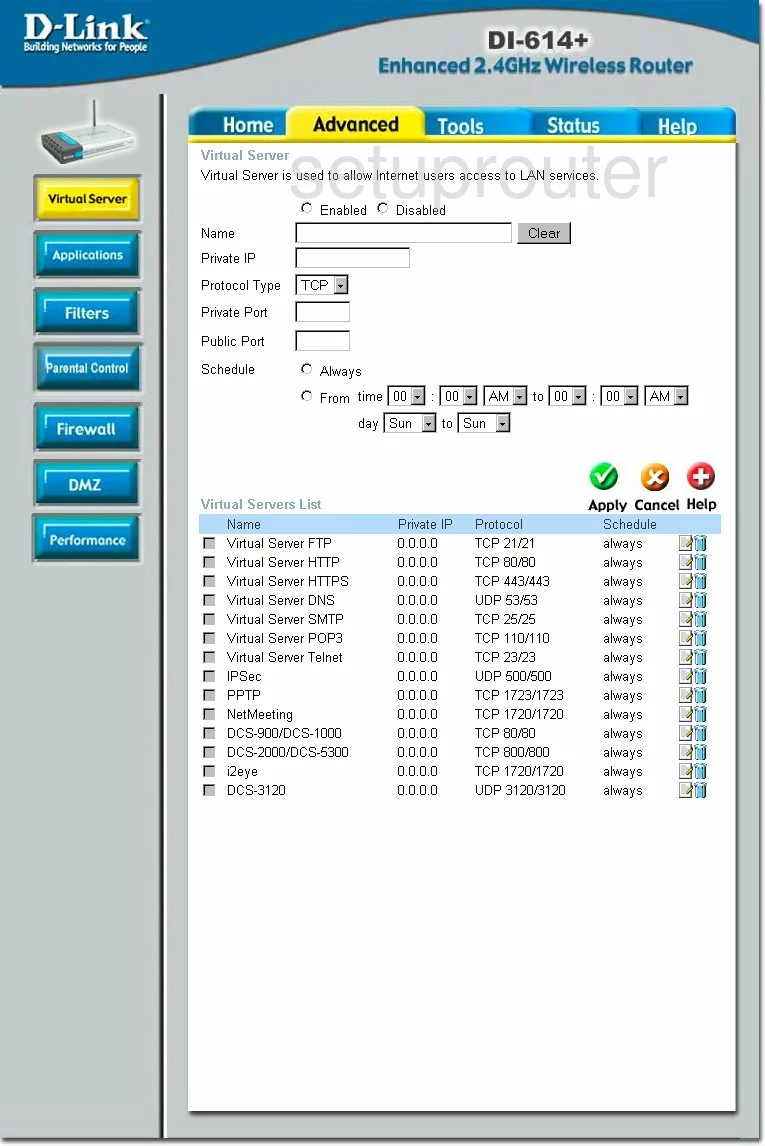
Dlink AirPlus DI-614+ Setup Screenshot
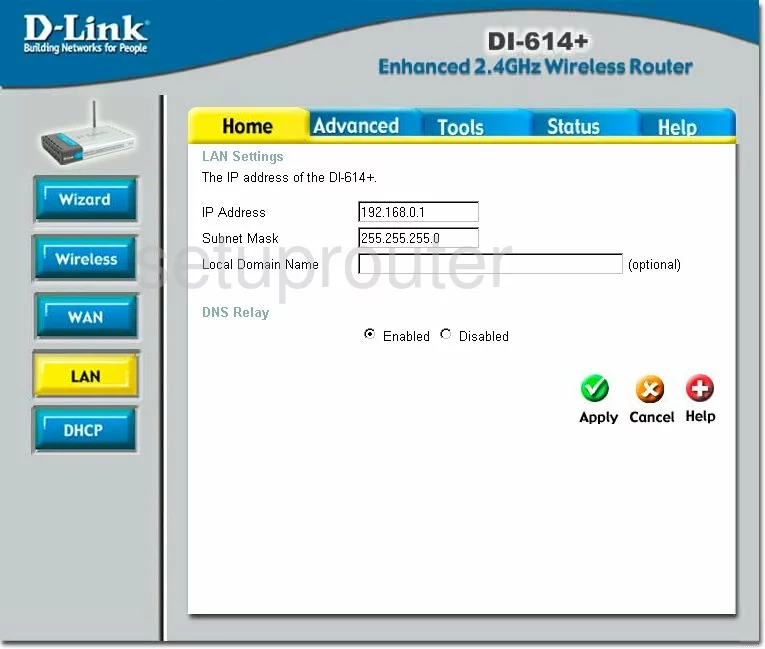
Dlink AirPlus DI-614+ Setup Screenshot
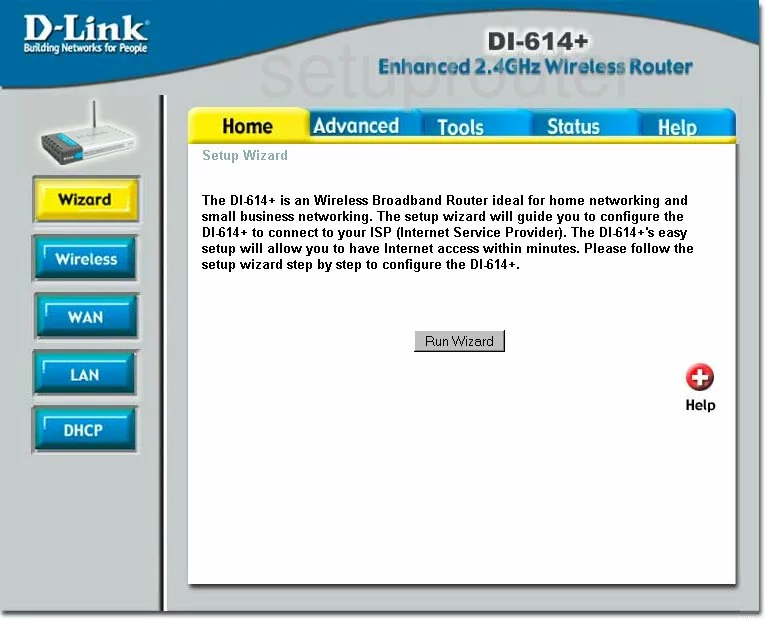
Dlink AirPlus DI-614+ Dhcp Screenshot
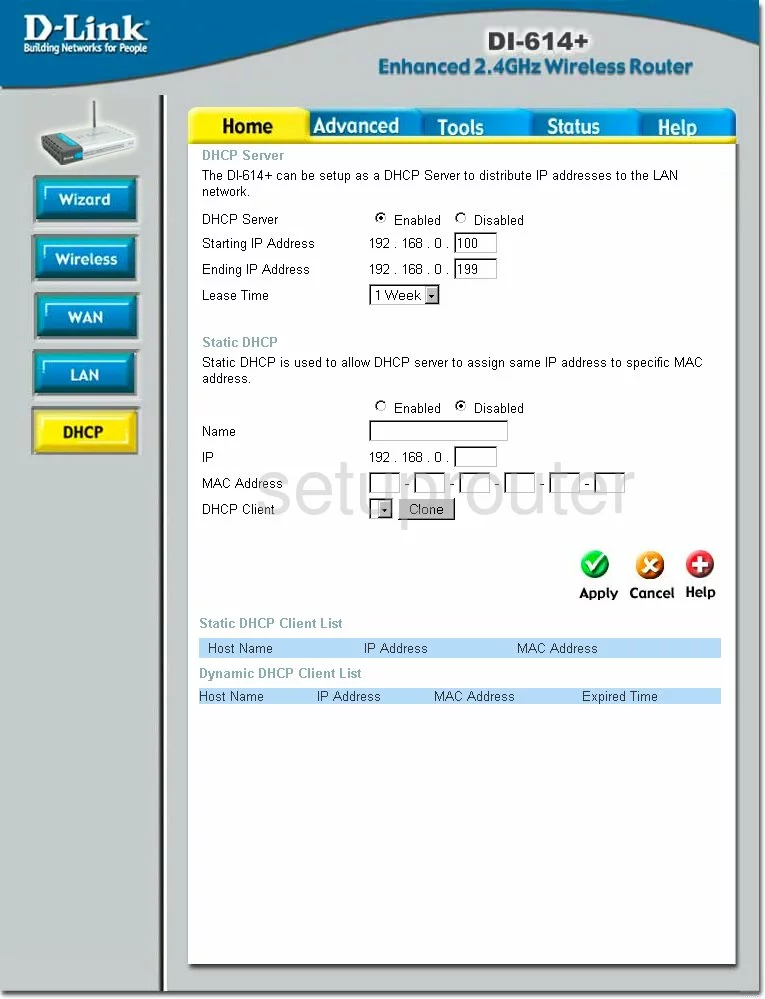
Dlink AirPlus DI-614+ Open Port Screenshot
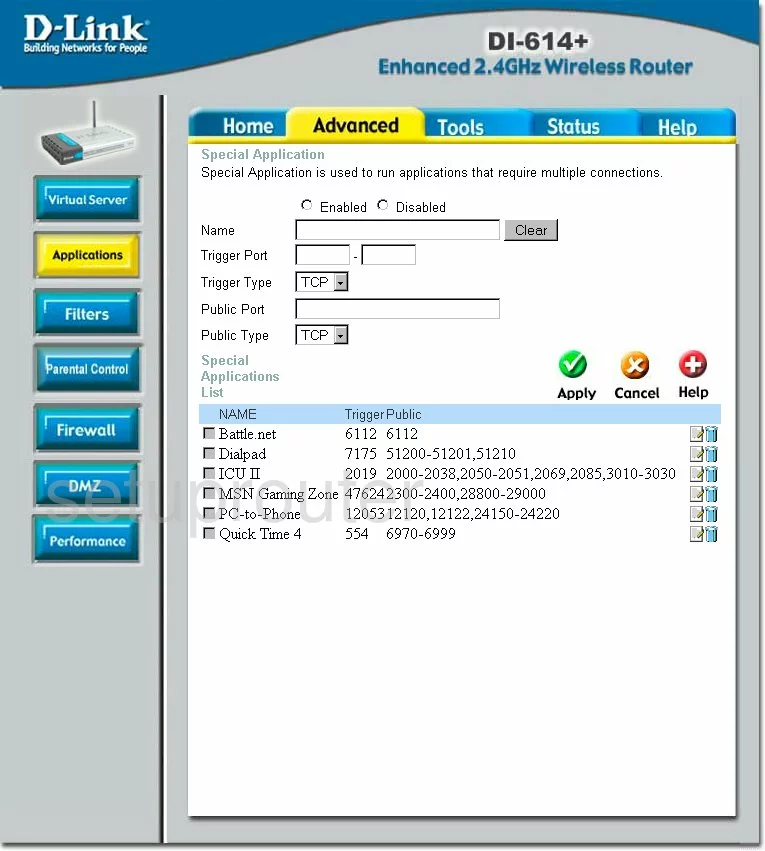
Dlink AirPlus DI-614+ Traffic Statistics Screenshot
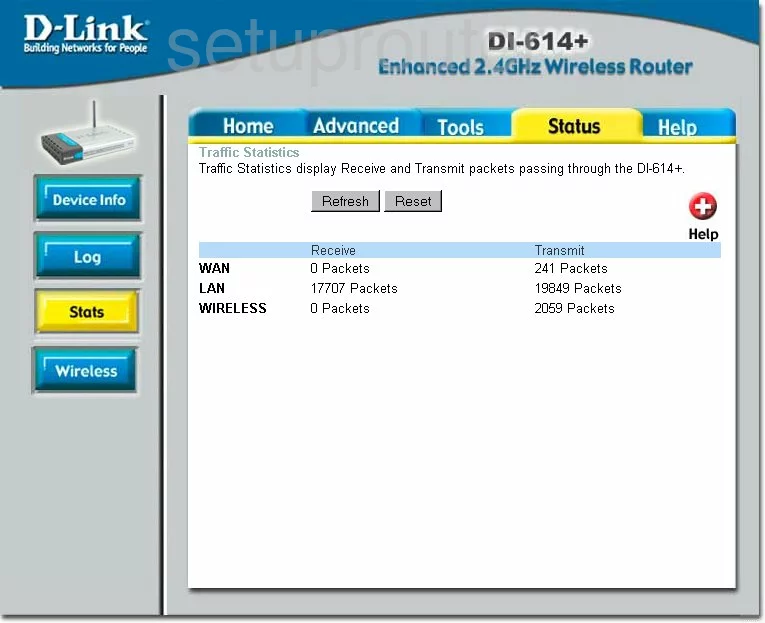
Dlink AirPlus DI-614+ Status Screenshot
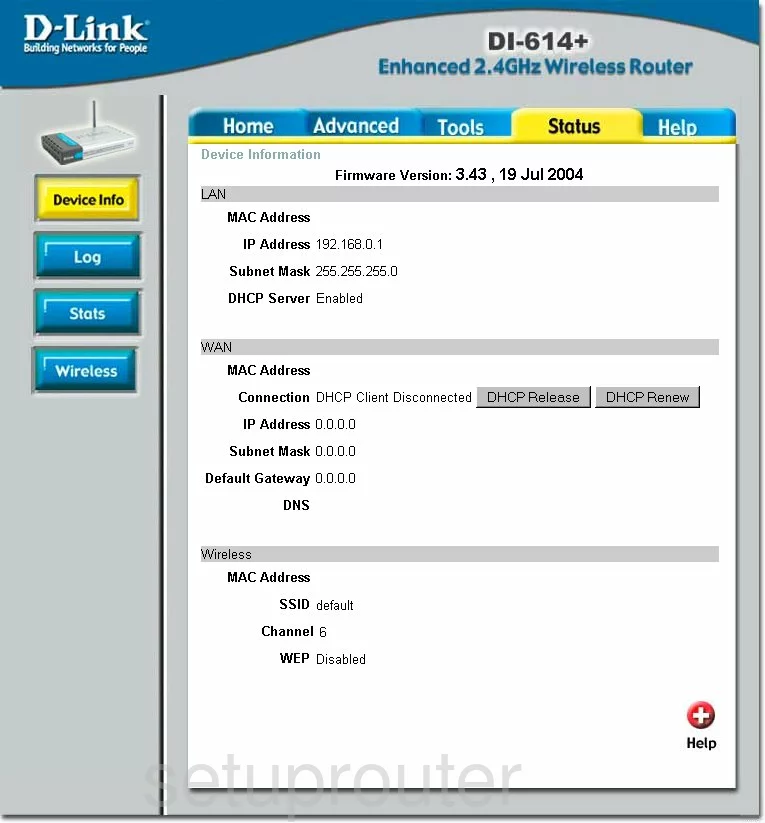
Dlink AirPlus DI-614+ Wifi Network Screenshot
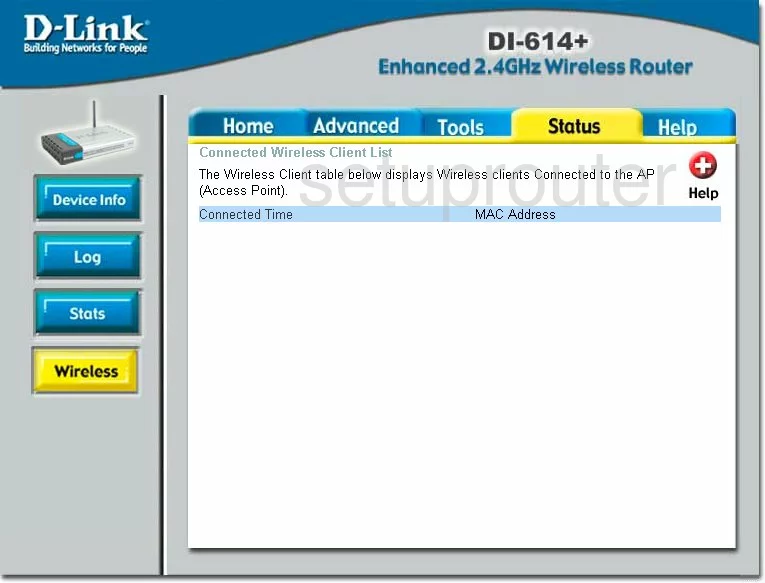
Dlink AirPlus DI-614+ Time Setup Screenshot
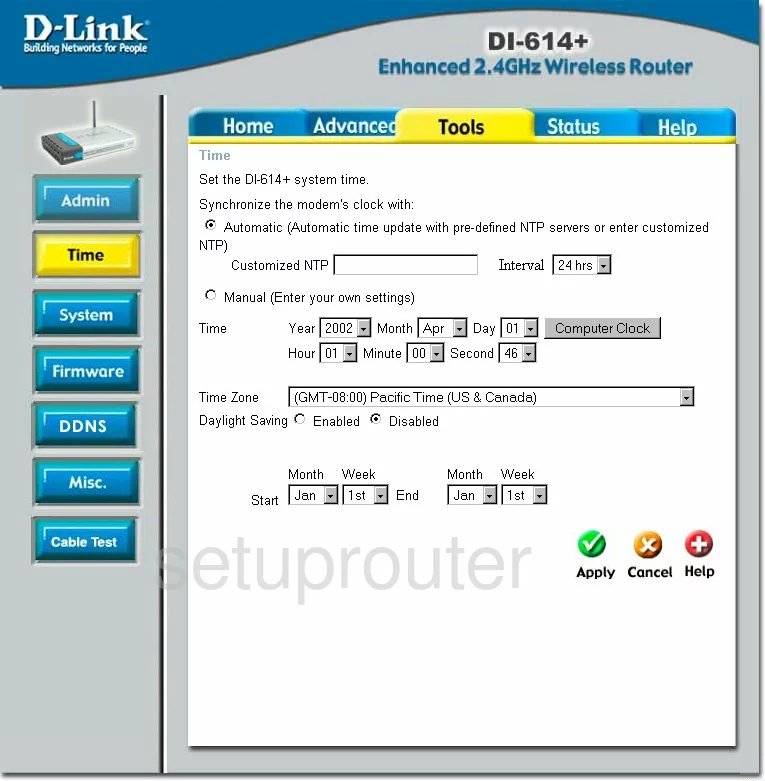
Dlink AirPlus DI-614+ Help Screenshot
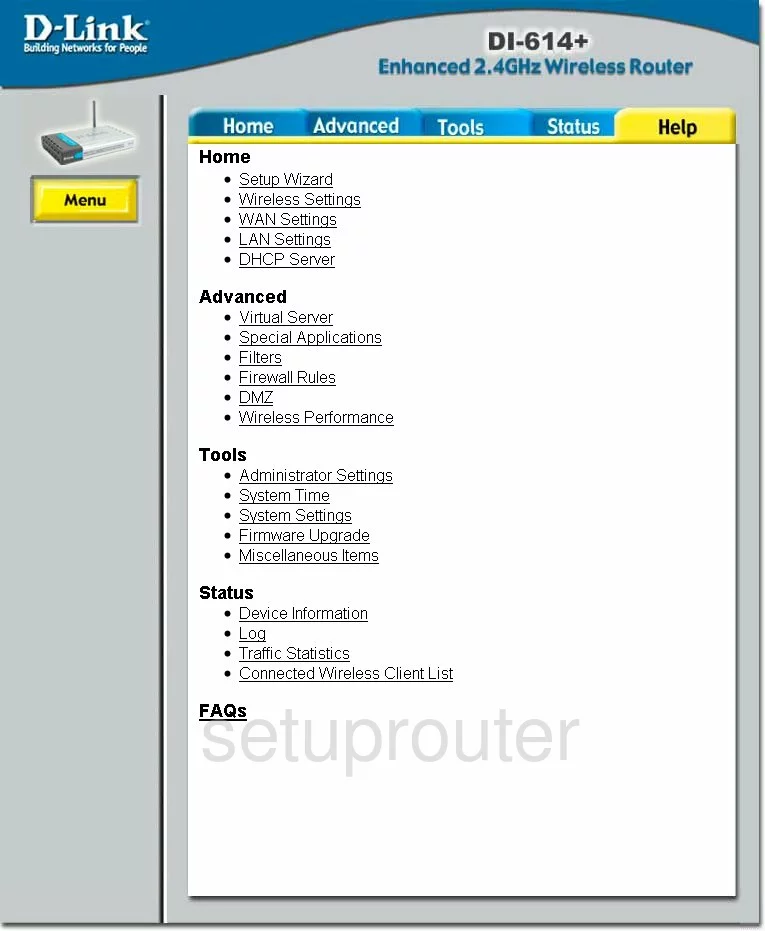
Dlink AirPlus DI-614+ Wan Screenshot
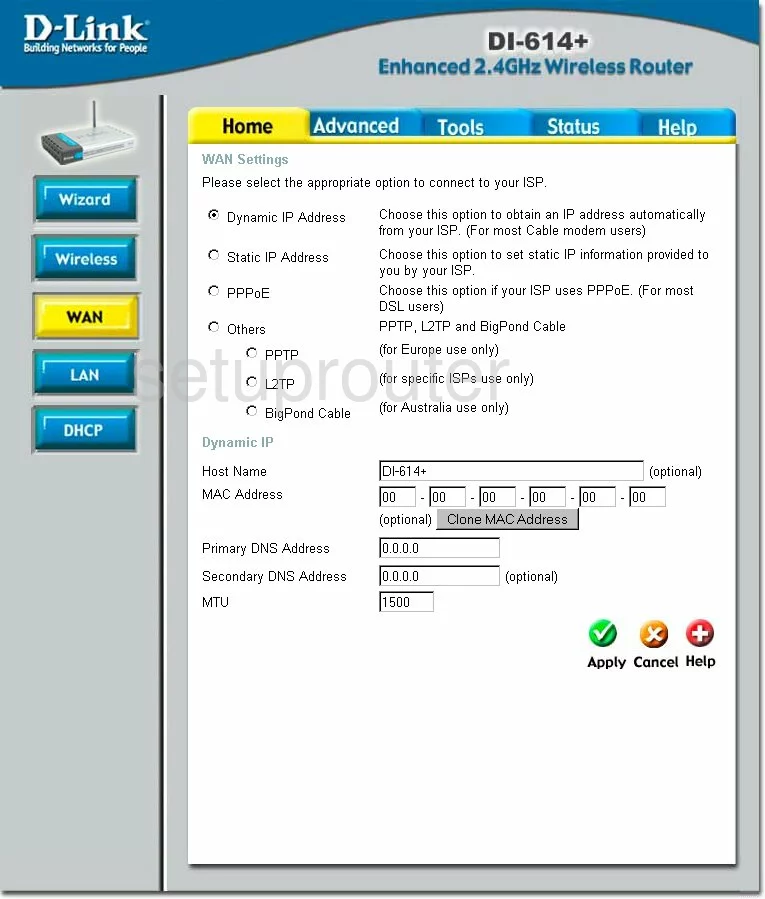
Dlink AirPlus DI-614+ Access Control Screenshot
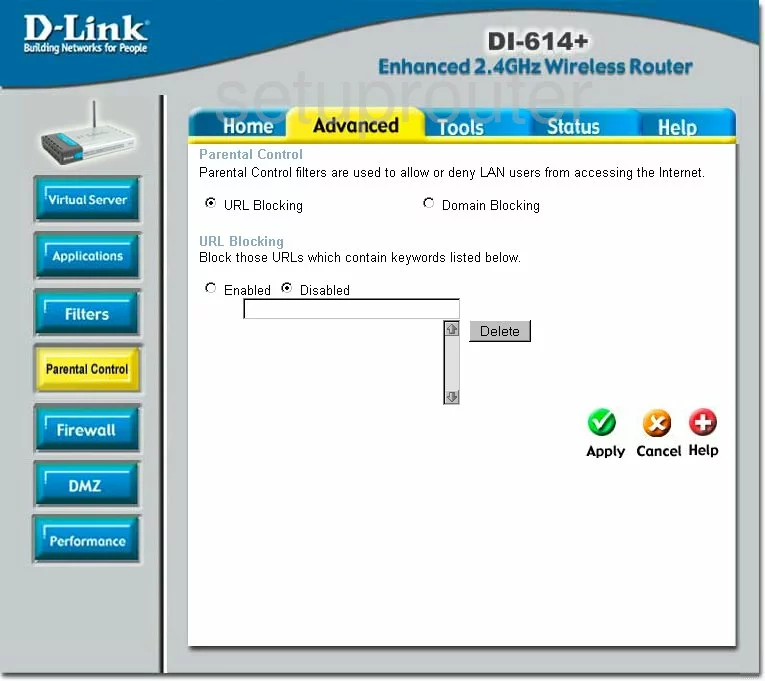
Dlink AirPlus DI-614+ Firmware Screenshot
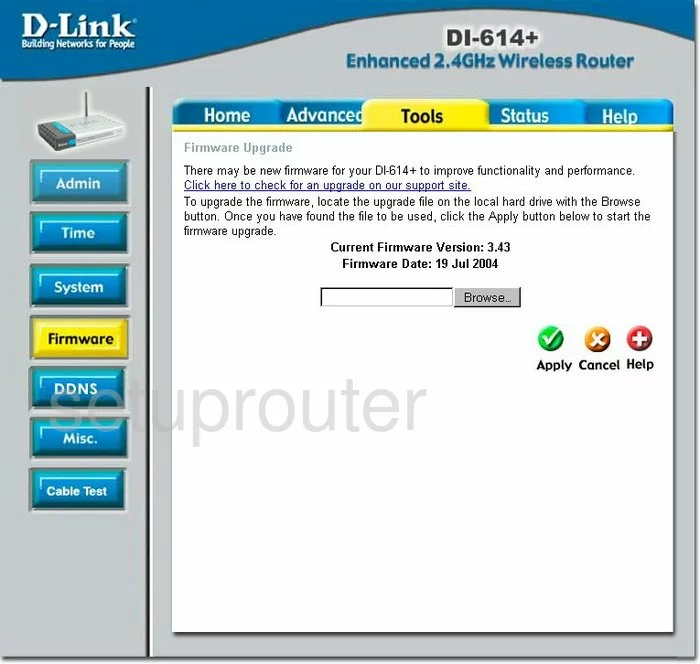
Dlink AirPlus DI-614+ Ip Filter Screenshot
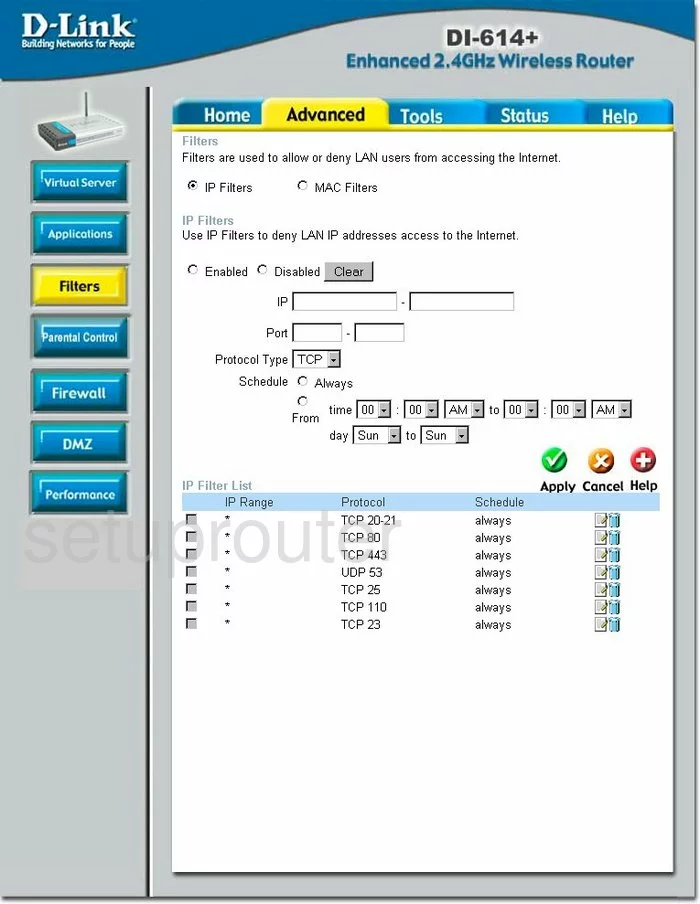
Dlink AirPlus DI-614+ Firewall Screenshot
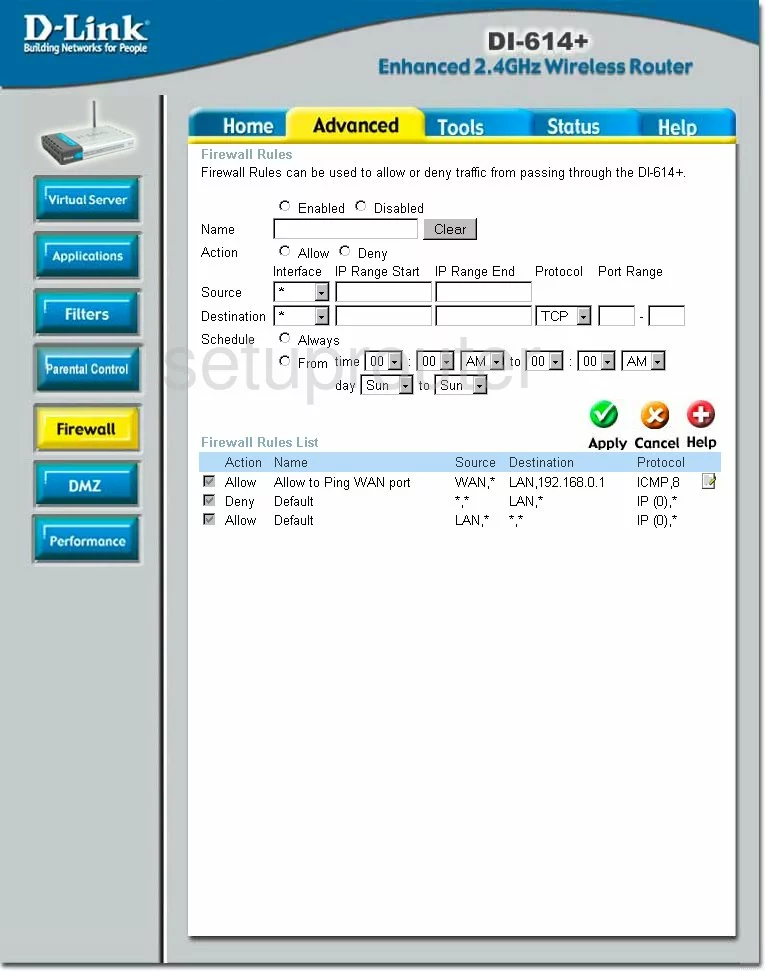
Dlink AirPlus DI-614+ Wifi Advanced Screenshot
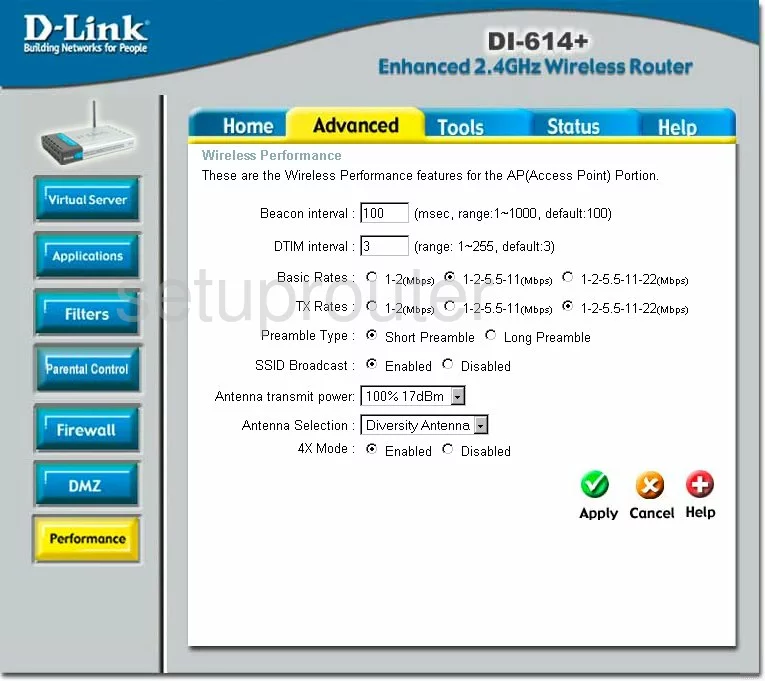
Dlink AirPlus DI-614+ Ping Screenshot
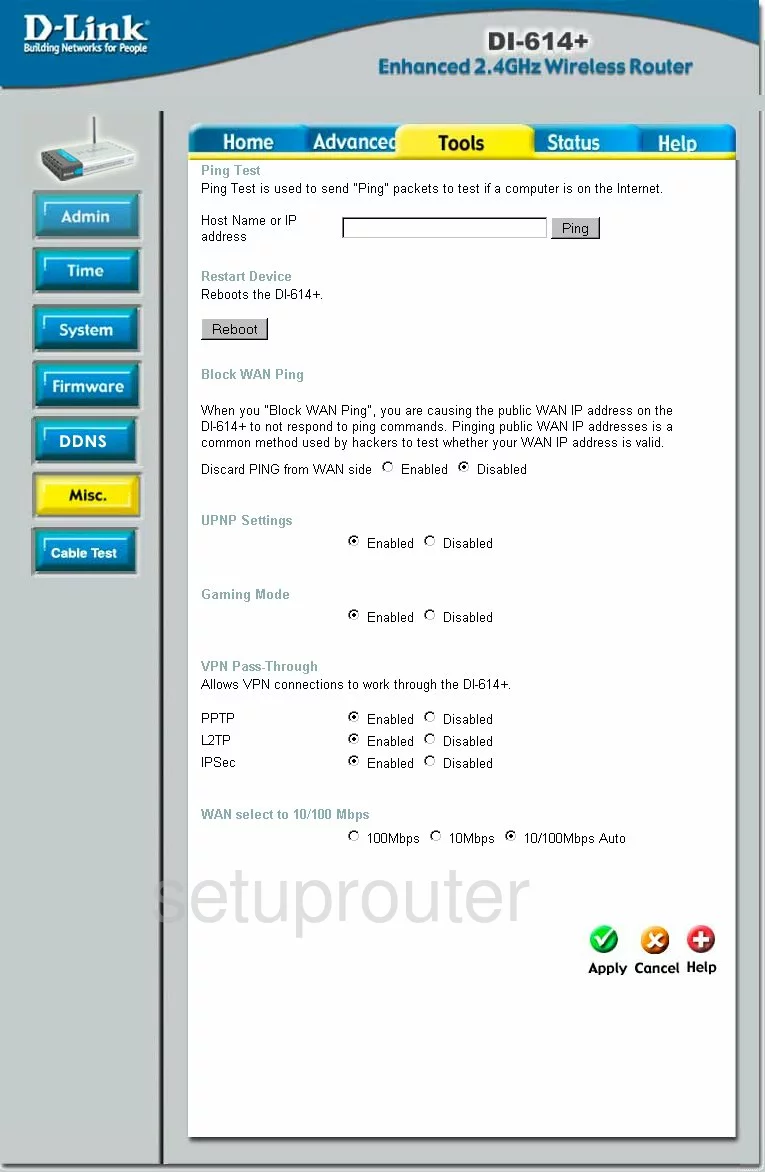
Dlink AirPlus DI-614+ Lan Status Screenshot
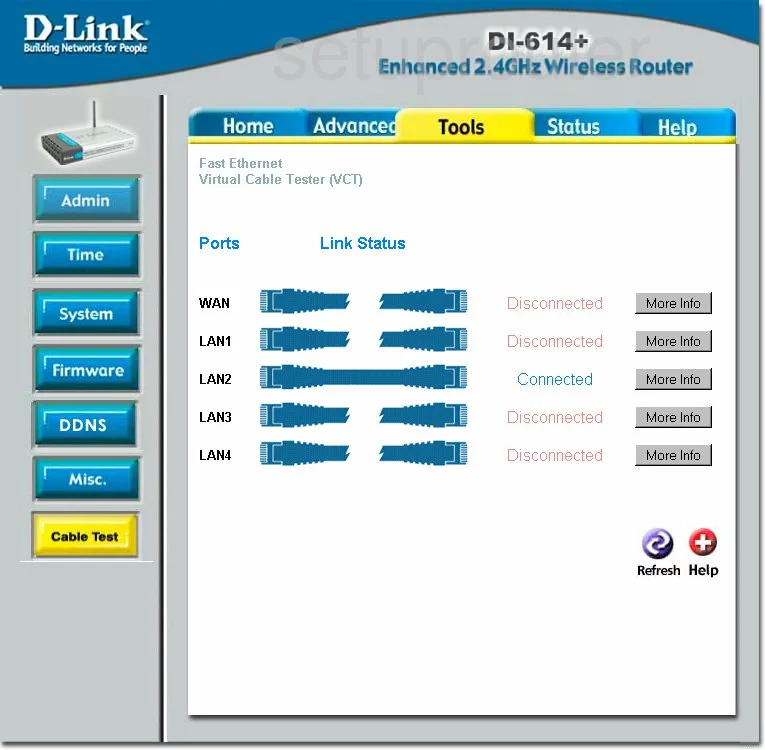
Dlink AirPlus DI-614+ General Screenshot
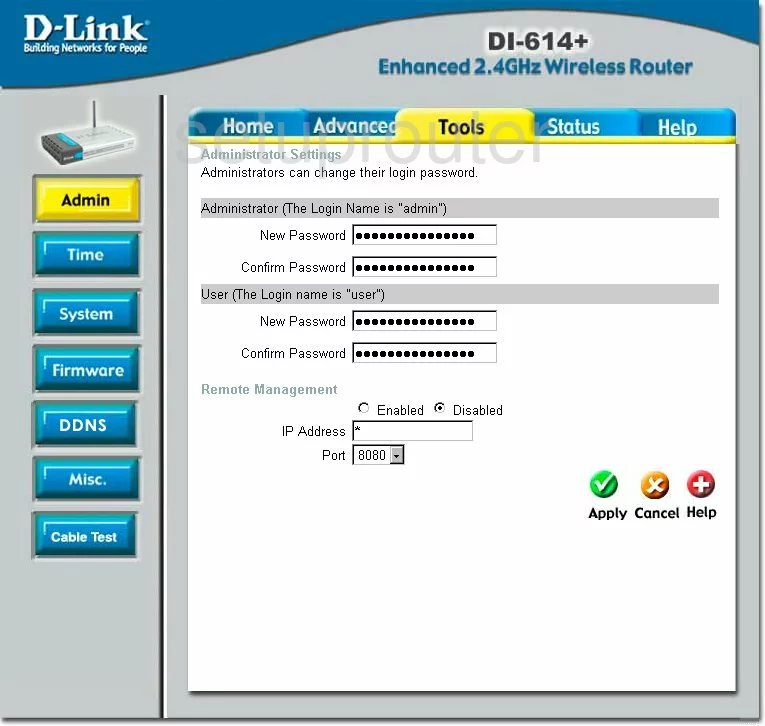
Dlink AirPlus DI-614+ Device Image Screenshot

Dlink AirPlus DI-614+ Reset Screenshot
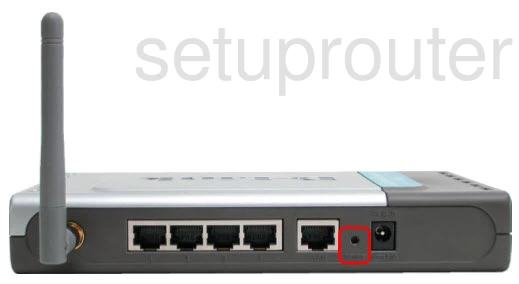
This is the screenshots guide for the Dlink AirPlus DI-614+ v2. We also have the following guides for the same router:
- Dlink AirPlus DI-614+ - How to change the IP Address on a Dlink AirPlus DI-614+ router
- Dlink AirPlus DI-614+ - Dlink AirPlus DI-614+ Login Instructions
- Dlink AirPlus DI-614+ - Dlink AirPlus DI-614+ User Manual
- Dlink AirPlus DI-614+ - Dlink AirPlus DI-614+ Port Forwarding Instructions
- Dlink AirPlus DI-614+ - How to change the DNS settings on a Dlink AirPlus DI-614+ router
- Dlink AirPlus DI-614+ - Setup WiFi on the Dlink AirPlus DI-614+
- Dlink AirPlus DI-614+ - How to Reset the Dlink AirPlus DI-614+
- Dlink AirPlus DI-614+ - Information About the Dlink AirPlus DI-614+ Router
- Dlink AirPlus DI-614+ - Dlink AirPlus DI-614+ Screenshots
- Dlink AirPlus DI-614+ v2 - How to change the IP Address on a Dlink AirPlus DI-614+ router
- Dlink AirPlus DI-614+ v2 - Dlink AirPlus DI-614+ Login Instructions
- Dlink AirPlus DI-614+ v2 - Dlink AirPlus DI-614+ User Manual
- Dlink AirPlus DI-614+ v2 - Dlink AirPlus DI-614+ Port Forwarding Instructions
- Dlink AirPlus DI-614+ v2 - How to change the DNS settings on a Dlink AirPlus DI-614+ router
- Dlink AirPlus DI-614+ v2 - Setup WiFi on the Dlink AirPlus DI-614+
- Dlink AirPlus DI-614+ v2 - How to Reset the Dlink AirPlus DI-614+
- Dlink AirPlus DI-614+ v2 - Information About the Dlink AirPlus DI-614+ Router