This page will show you how to setup a port forward on the 1net1 R-90 router.
If you are not sure what port forwarding is you can read our What is Port Forwarding guide to help get started.
Other 1net1 R-90 Guides
This is the port forwarding guide for the 1net1 R-90. We also have the following guides for the same router:
- 1net1 R-90 - 1net1 R-90 Screenshots
- 1net1 R-90 - How to change the IP Address on a 1net1 R-90 router
- 1net1 R-90 - 1net1 R-90 Login Instructions
- 1net1 R-90 - 1net1 R-90 User Manual
- 1net1 R-90 - Setup WiFi on the 1net1 R-90
- 1net1 R-90 - How to Reset the 1net1 R-90
- 1net1 R-90 - 1net1 R-90 Default Password
- 1net1 R-90 - Information About the 1net1 R-90 Router
Configure your Computer to Have a Static IP Address
Port forwarding the 1net1 R-90 to your computer can be more reliable if you first configure a static IP address on your computer. We have instructions to setup a static IP address for Windows 7, Windows 8, and a variety of other devices on our Static IP Address Settings page.
Please note that while setting up a static IP address on your computer is optional, it is still a very good idea to go ahead and do it. In the long run it will make your port forward much more reliable.
Login To The 1net1 R-90
To get started forwarding a port you need to login to your 1net1 R-90 router. If you are already logged in you can skip this step.
To login to the 1net1 R-90, follow our 1net1 R-90 Login Guide.
Forward a Port on the 1net1 R-90 router
Find The Port Forwarding Section of the 1net1 R-90
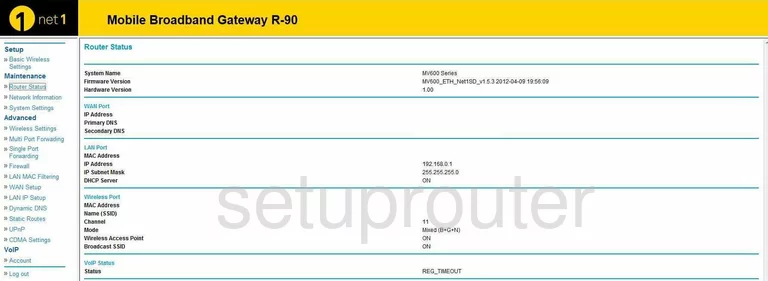
After you have logged into the 1net1 R-90 you are placed on the Router Status page. From here to to begin the process of port forwarding, click the choice on the left side of the page labeled Multi Port Forwarding which is under Advanced. This router offers the choice of single port forwarding also, but in most cases the Multi Port Forwarding is the page needed.
Configure the Port Forwarding section of your 1net1 R-90
Now to forward a port, make the following changes:
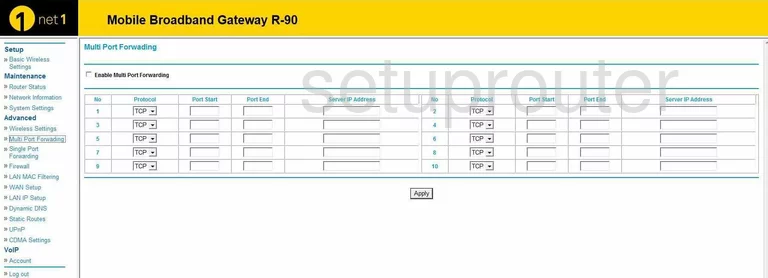
On this new page choose the protocol type by using the Protocol drop down menu.
Now enter the port to be forwarded in the Port Start and the Port End boxes. Next, enter the IP Address you are forwarding these ports to in the Server IP Address box. If you are forwarding ports to run a program on your computer, the Server IP Address should be your computer's IP Address.
After you have clicked the Apply button at the bottom of the page you are finished.
Test if Your Ports are Open
Now that you have forwarded ports on the 1net1 R-90 you should test to see if your ports are forwarded correctly.
To test if your ports are forwarded you should use our Open Port Check tool.
Other 1net1 R-90 Info
Don't forget about our other 1net1 R-90 info that you might be interested in.
This is the port forwarding guide for the 1net1 R-90. We also have the following guides for the same router:
- 1net1 R-90 - 1net1 R-90 Screenshots
- 1net1 R-90 - How to change the IP Address on a 1net1 R-90 router
- 1net1 R-90 - 1net1 R-90 Login Instructions
- 1net1 R-90 - 1net1 R-90 User Manual
- 1net1 R-90 - Setup WiFi on the 1net1 R-90
- 1net1 R-90 - How to Reset the 1net1 R-90
- 1net1 R-90 - 1net1 R-90 Default Password
- 1net1 R-90 - Information About the 1net1 R-90 Router