The 1net1 R-90 router is considered a wireless router because it offers WiFi connectivity. WiFi, or simply wireless, allows you to connect various devices to your router, such as wireless printers, smart televisions, and WiFi enabled smartphones.
Other 1net1 R-90 Guides
This is the wifi guide for the 1net1 R-90. We also have the following guides for the same router:
- 1net1 R-90 - 1net1 R-90 Screenshots
- 1net1 R-90 - How to change the IP Address on a 1net1 R-90 router
- 1net1 R-90 - 1net1 R-90 Login Instructions
- 1net1 R-90 - 1net1 R-90 Port Forwarding Instructions
- 1net1 R-90 - 1net1 R-90 User Manual
- 1net1 R-90 - How to Reset the 1net1 R-90
- 1net1 R-90 - 1net1 R-90 Default Password
- 1net1 R-90 - Information About the 1net1 R-90 Router
WiFi Terms
Before we get started there is a little bit of background info that you should be familiar with.
Wireless Name
Your wireless network needs to have a name to uniquely identify it from other wireless networks. If you are not sure what this means we have a guide explaining what a wireless name is that you can read for more information.
Wireless Password
An important part of securing your wireless network is choosing a strong password.
Wireless Channel
Picking a WiFi channel is not always a simple task. Be sure to read about WiFi channels before making the choice.
Encryption
You should almost definitely pick WPA2 for your networks encryption. If you are unsure, be sure to read our WEP vs WPA guide first.
Login To The 1net1 R-90
To get started configuring the 1net1 R-90 WiFi settings you need to login to your router. If you are already logged in you can skip this step.
To login to the 1net1 R-90, follow our 1net1 R-90 Login Guide.
Find the WiFi Settings on the 1net1 R-90
If you followed our login guide above then you should see this screen.
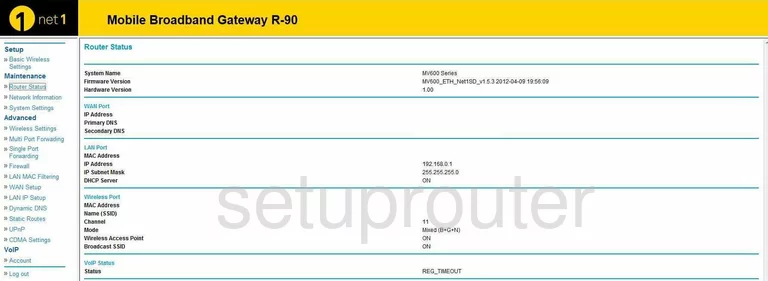
Let's begin this wireless setup guide on the Router Status page of the 1net1 R-90. Click the option in the left sidebar labeled Basic Wireless Settings under the heading of Setup.
Change the WiFi Settings on the 1net1 R-90
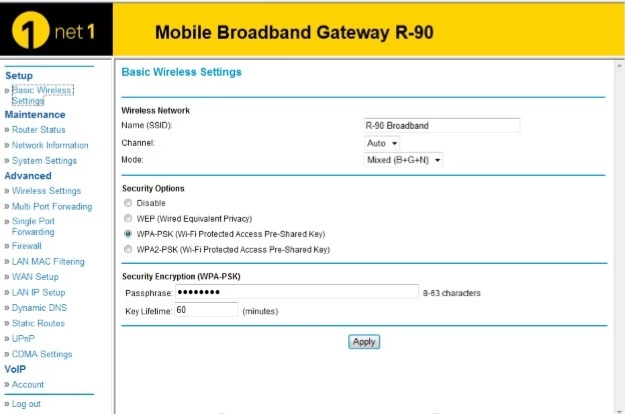
On this new page use the space titled Name (SSID) to enter a new name for your network. This name acts as identification and should be something unique but not include personal info. To learn more check out this guide.
The next setting you can change if you want is titled Channel. If you do decide to make a change here make sure you use channels 1, 6, or 11. Find out why in this WiFi Channels Guide.
Now go ahead and take a look at the different Security Options. For maximum security we recommend WPA2-PSK (Wi-Fi Protected Access Pre-Shared Key). Learn more in this WEP vs. WPA guide.
Finally change the Passphrase. This is the internet password and should be strong. We recommend using at least 14 to 20 characters here with some symbols, numbers, and capital letters mixed in. For more helpful tips, check out this Password Guide.
You did it, congratulations! Click the Apply button before continuing.
Possible Problems when Changing your WiFi Settings
After making these changes to your router you will almost definitely have to reconnect any previously connected devices. This is usually done at the device itself and not at your computer.
Other 1net1 R-90 Info
Don't forget about our other 1net1 R-90 info that you might be interested in.
This is the wifi guide for the 1net1 R-90. We also have the following guides for the same router:
- 1net1 R-90 - 1net1 R-90 Screenshots
- 1net1 R-90 - How to change the IP Address on a 1net1 R-90 router
- 1net1 R-90 - 1net1 R-90 Login Instructions
- 1net1 R-90 - 1net1 R-90 Port Forwarding Instructions
- 1net1 R-90 - 1net1 R-90 User Manual
- 1net1 R-90 - How to Reset the 1net1 R-90
- 1net1 R-90 - 1net1 R-90 Default Password
- 1net1 R-90 - Information About the 1net1 R-90 Router