Each of these screenshots was captured and submitted to us by users of this site.
If you would like to upload screenshots for us to use, please use our Router Screenshot Grabber, which is a free tool in Network Utilities. It makes the capture process easy and sends the screenshots to us automatically.
This is the screenshots guide for the 1net1 R-90. We also have the following guides for the same router:
- 1net1 R-90 - How to change the IP Address on a 1net1 R-90 router
- 1net1 R-90 - 1net1 R-90 Login Instructions
- 1net1 R-90 - 1net1 R-90 Port Forwarding Instructions
- 1net1 R-90 - 1net1 R-90 User Manual
- 1net1 R-90 - Setup WiFi on the 1net1 R-90
- 1net1 R-90 - How to Reset the 1net1 R-90
- 1net1 R-90 - 1net1 R-90 Default Password
- 1net1 R-90 - Information About the 1net1 R-90 Router
All 1net1 R-90 Screenshots
All screenshots below were captured from a 1net1 R-90 router.
1net1 R-90 Password Screenshot
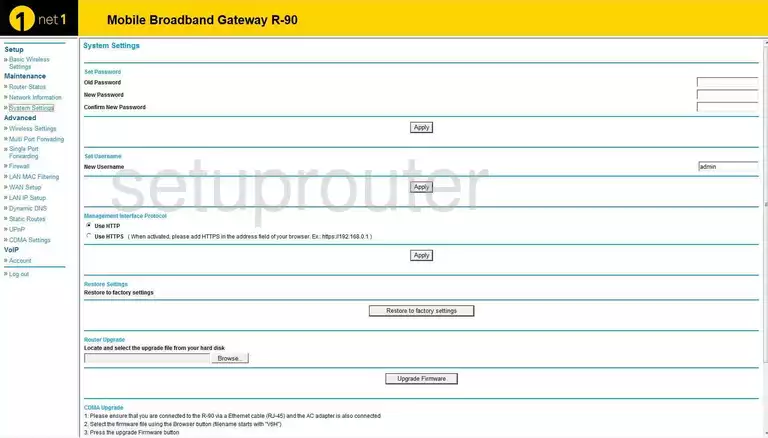
1net1 R-90 Firewall Screenshot
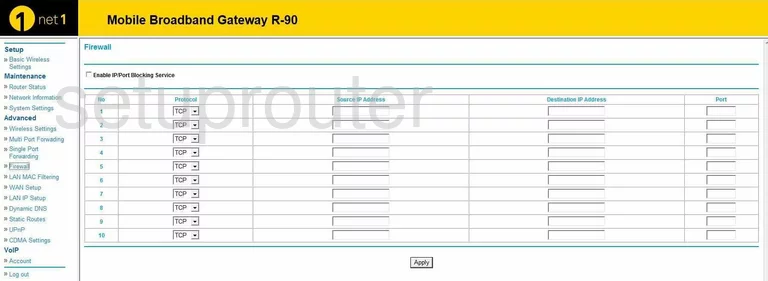
1net1 R-90 Dynamic Dns Screenshot
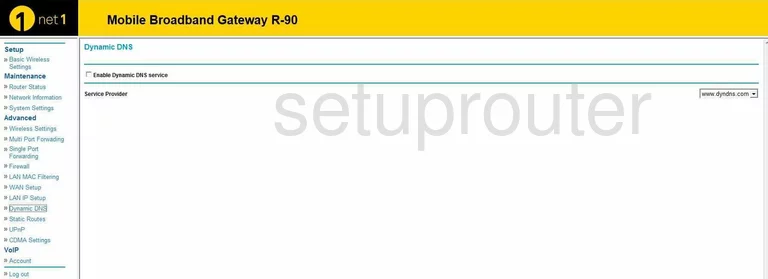
1net1 R-90 Login Screenshot
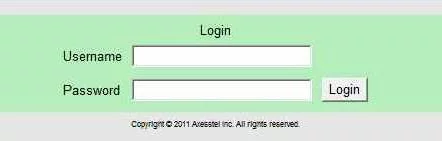
1net1 R-90 Upnp Screenshot
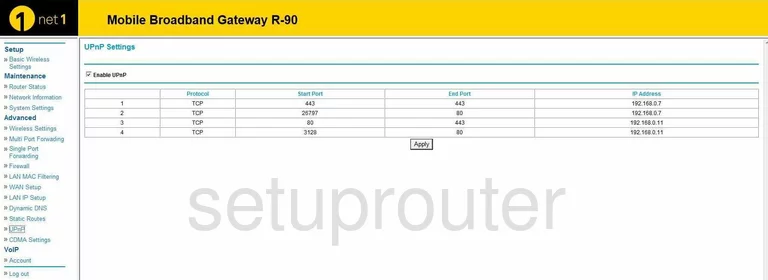
1net1 R-90 Wifi Advanced Screenshot
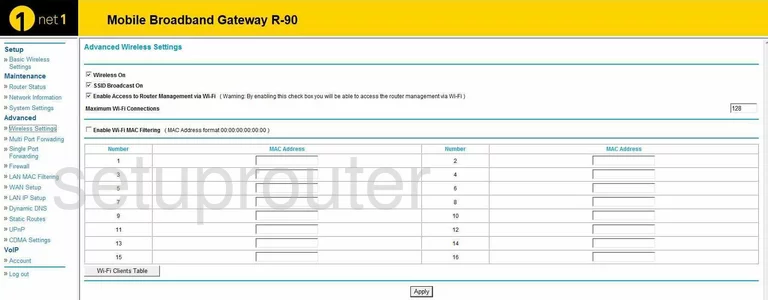
1net1 R-90 Wan Screenshot
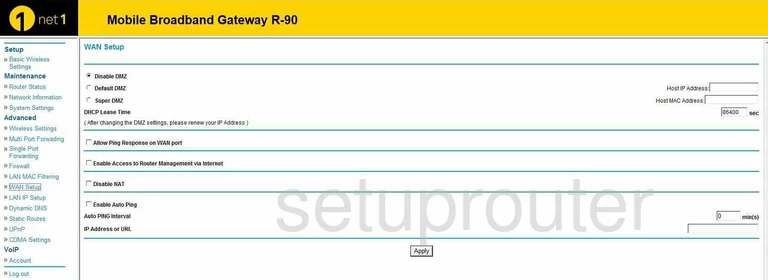
1net1 R-90 Status Screenshot
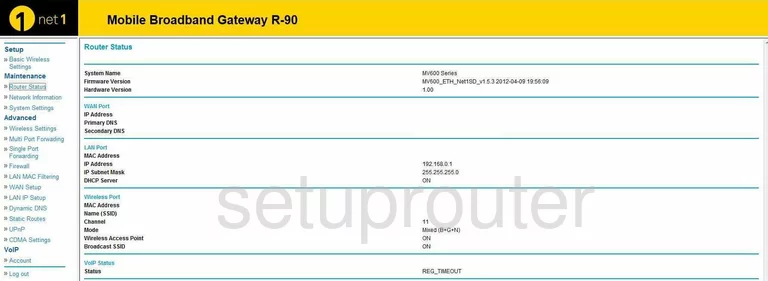
1net1 R-90 Routing Screenshot
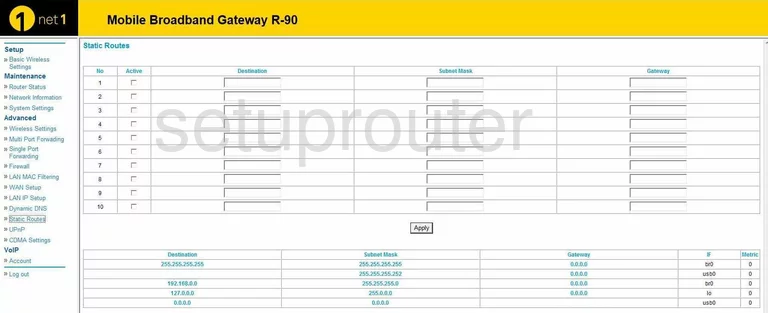
1net1 R-90 Virtual Server Screenshot
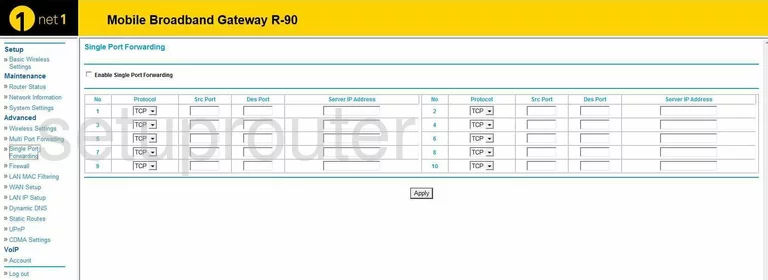
1net1 R-90 Setup Screenshot
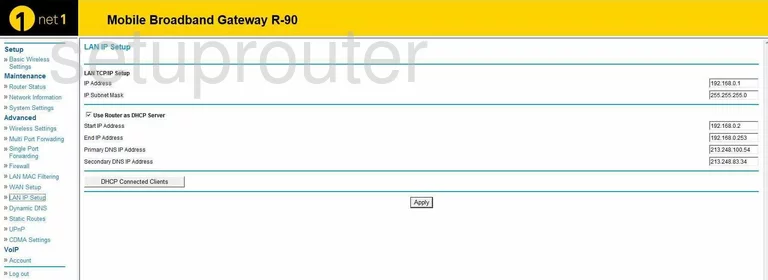
1net1 R-90 Voip Screenshot

1net1 R-90 Port Forwarding Screenshot
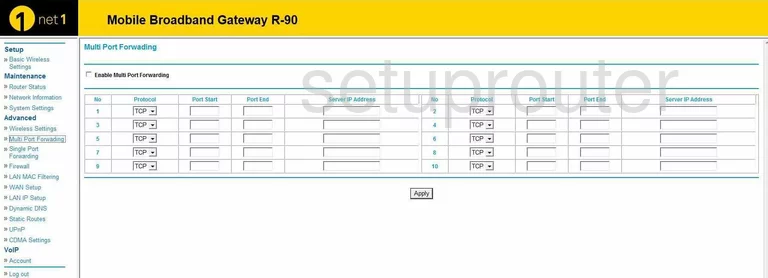
1net1 R-90 Mac Filter Screenshot
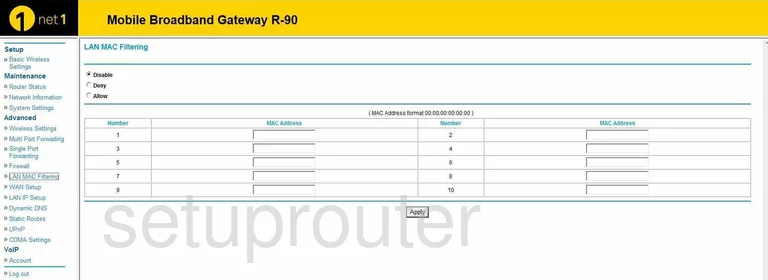
1net1 R-90 General Screenshot
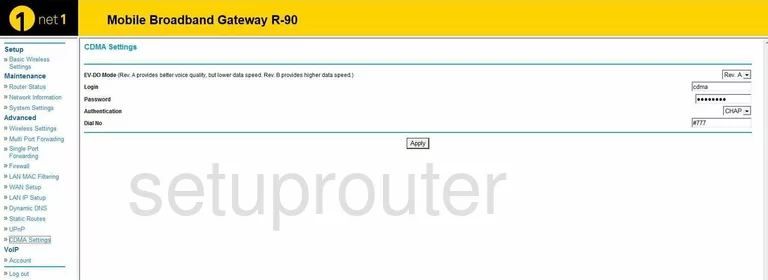
1net1 R-90 General Screenshot
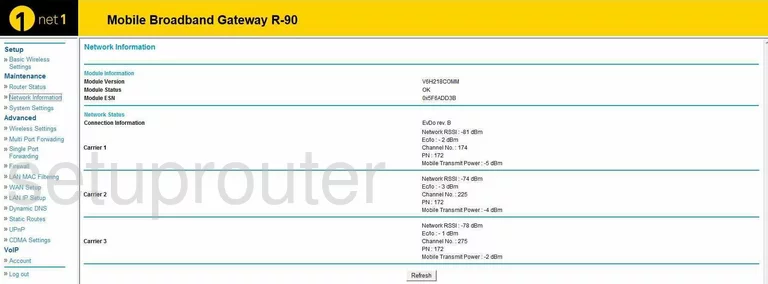
1net1 R-90 Device Image Screenshot

1net1 R-90 Wifi Setup Screenshot
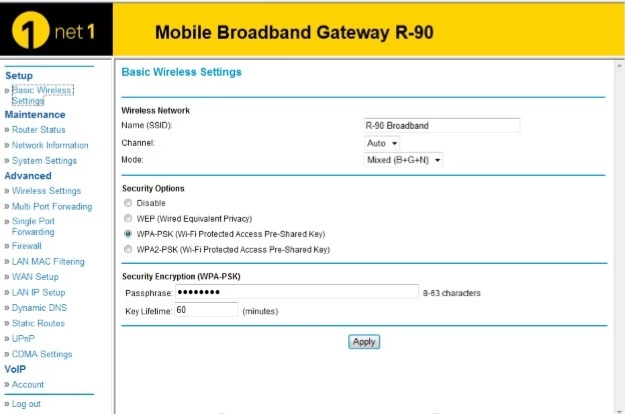
This is the screenshots guide for the 1net1 R-90. We also have the following guides for the same router:
- 1net1 R-90 - How to change the IP Address on a 1net1 R-90 router
- 1net1 R-90 - 1net1 R-90 Login Instructions
- 1net1 R-90 - 1net1 R-90 Port Forwarding Instructions
- 1net1 R-90 - 1net1 R-90 User Manual
- 1net1 R-90 - Setup WiFi on the 1net1 R-90
- 1net1 R-90 - How to Reset the 1net1 R-90
- 1net1 R-90 - 1net1 R-90 Default Password
- 1net1 R-90 - Information About the 1net1 R-90 Router