This guide will take you through the steps in order to reset your 2Wire 2700HG-D vQT04-6.1.5.48 router to it's original factory settings. This is different than simply rebooting your router. Rebooting entails turning your router off and then back on again.
Warning: Resetting your router is not something you should do very often. There are several things you need to consider first:
- Your 2Wire 2700HG-D vQT04-6.1.5.48 router will be reset to it's original factory defaults.
- The ISP username and password may need to be re-entered. If you don't know these you will need to call your ISP.
- Your WiFi username and password will need to be re-configured.
- All of the changes you have made to your router in the past will need to be entered again such as firewalls and port forwards.
Other 2wire 2700HG-D Guides
This is the reset router guide for the 2wire 2700HG-D v6.1. We also have the following guides for the same router:
- 2wire 2700HG-D v6.1 - How to change the IP Address on a 2wire 2700HG-D router
- 2wire 2700HG-D v6.1 - 2wire 2700HG-D Login Instructions
- 2wire 2700HG-D v6.1 - 2wire 2700HG-D User Manual
- 2wire 2700HG-D v6.1 - 2wire 2700HG-D Port Forwarding Instructions
- 2wire 2700HG-D v6.1 - How to change the DNS settings on a 2wire 2700HG-D router
- 2wire 2700HG-D v6.1 - Setup WiFi on the 2wire 2700HG-D
- 2wire 2700HG-D v6.1 - 2wire 2700HG-D Default Password
- 2wire 2700HG-D v6.1 - Information About the 2wire 2700HG-D Router
- 2wire 2700HG-D v6.1 - 2wire 2700HG-D Screenshots
Reset the 2wire 2700HG-D
While your router is on, turn it around so you are looking at the back of it.
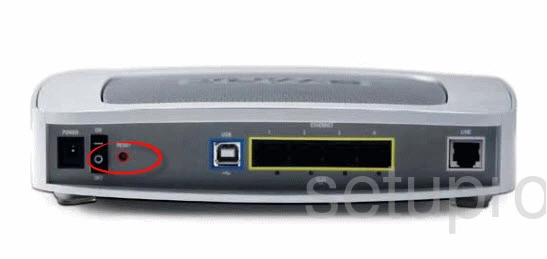
Take the end of a paperclip or other similar object and press the small red button labeled RESET for around 10 seconds.
Warning: This will erase all your settings. Resetting your router should only be done after all other troubleshooting options have been tried.
Login to the 2wire 2700HG-D
After resetting your 2Wire 2700HG-D vQT04-6.1.5.48 router you can now login to it using the default username and password. Use this link to take you to the 2Wire 2700HG-D vQT04-6.1.5.48 login page.
Change Your Password
Right after logging in to your router you should change your password. We have a great guide for you if you need help with that. How to Choose a Strong Password.
Tip: Write down your new password on a post-it note and stick it to the bottom of your router for the next time you need to login.
Setup Wifi on the 2Wire 2700HG-D vQT04-6.1.5.48
The next step is to setup your WiFi. This is going to have a different password than the router's login password. Click this link to take you to our guide on how to setup the WiFi for your 2Wire 2700HG-D vQT04-6.1.5.48 router.
2wire 2700HG-D Help
Be sure to check out our other 2wire 2700HG-D info that you might be interested in.
This is the reset router guide for the 2wire 2700HG-D v6.1. We also have the following guides for the same router:
- 2wire 2700HG-D v6.1 - How to change the IP Address on a 2wire 2700HG-D router
- 2wire 2700HG-D v6.1 - 2wire 2700HG-D Login Instructions
- 2wire 2700HG-D v6.1 - 2wire 2700HG-D User Manual
- 2wire 2700HG-D v6.1 - 2wire 2700HG-D Port Forwarding Instructions
- 2wire 2700HG-D v6.1 - How to change the DNS settings on a 2wire 2700HG-D router
- 2wire 2700HG-D v6.1 - Setup WiFi on the 2wire 2700HG-D
- 2wire 2700HG-D v6.1 - 2wire 2700HG-D Default Password
- 2wire 2700HG-D v6.1 - Information About the 2wire 2700HG-D Router
- 2wire 2700HG-D v6.1 - 2wire 2700HG-D Screenshots