All of the screenshots below were submitted to this site by our users.
If you would like to share screenshots for us to use, please use our Router Screenshot Grabber, which is a free tool in Network Utilities. It makes the capture process easy and sends the screenshots to us automatically.
This is the screenshots guide for the 2wire 2700HG-D v6.1. We also have the following guides for the same router:
- 2wire 2700HG-D v6.1 - How to change the IP Address on a 2wire 2700HG-D router
- 2wire 2700HG-D v6.1 - 2wire 2700HG-D Login Instructions
- 2wire 2700HG-D v6.1 - 2wire 2700HG-D User Manual
- 2wire 2700HG-D v6.1 - 2wire 2700HG-D Port Forwarding Instructions
- 2wire 2700HG-D v6.1 - How to change the DNS settings on a 2wire 2700HG-D router
- 2wire 2700HG-D v6.1 - Setup WiFi on the 2wire 2700HG-D
- 2wire 2700HG-D v6.1 - How to Reset the 2wire 2700HG-D
- 2wire 2700HG-D v6.1 - 2wire 2700HG-D Default Password
- 2wire 2700HG-D v6.1 - Information About the 2wire 2700HG-D Router
All 2wire 2700HG-D Screenshots
All screenshots below were captured from a 2wire 2700HG-D router.
2wire 2700HG-D Qos Screenshot
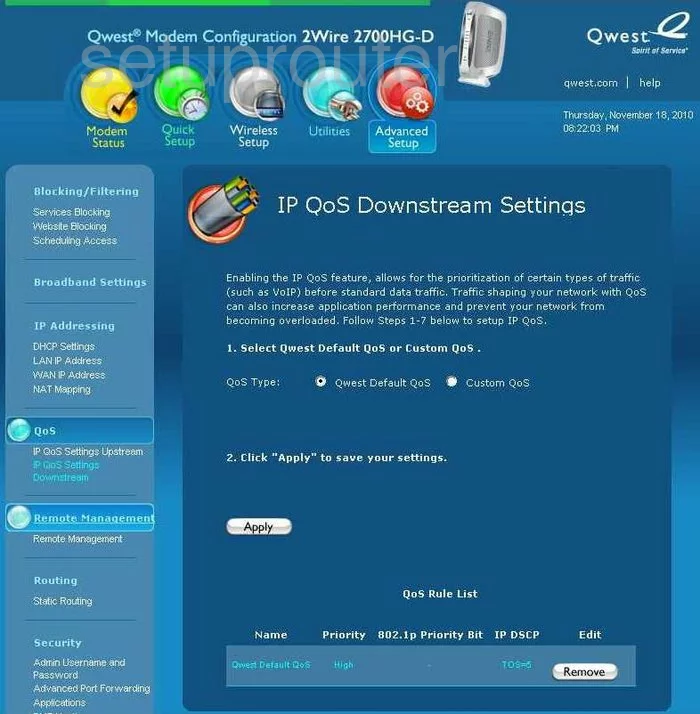
2wire 2700HG-D Qos Screenshot
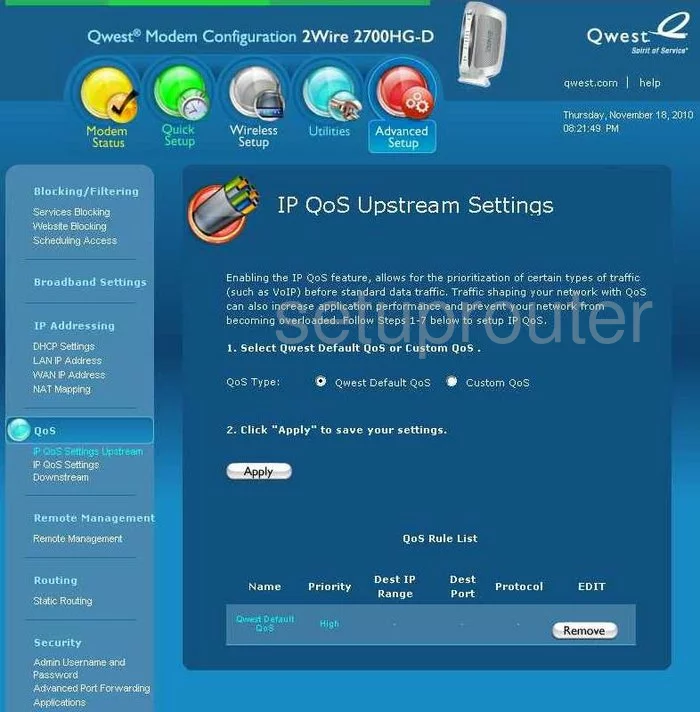
2wire 2700HG-D Password Screenshot
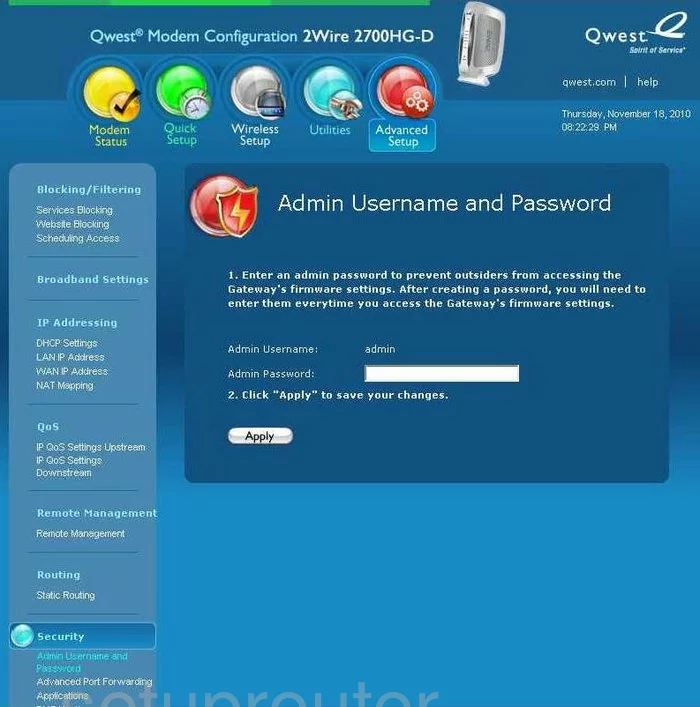
2wire 2700HG-D Mac Filter Screenshot
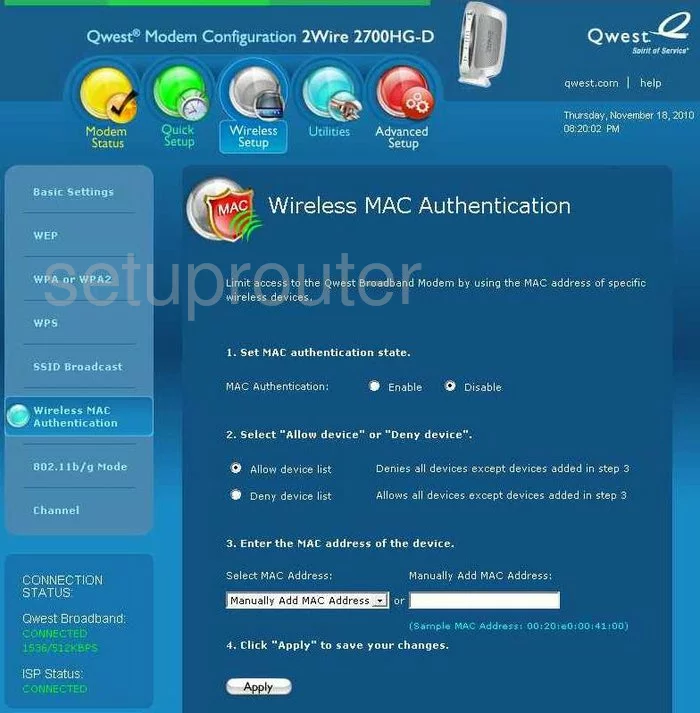
2wire 2700HG-D Nat Screenshot
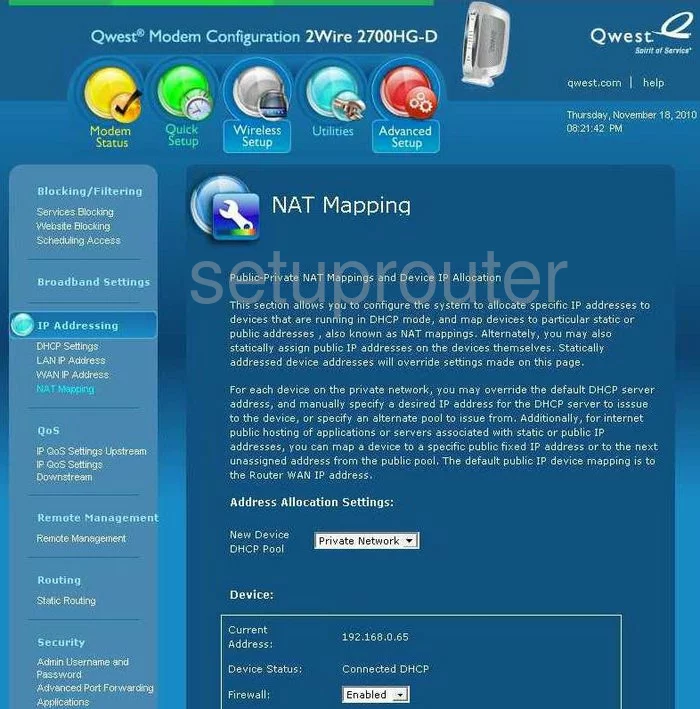
2wire 2700HG-D Lan Screenshot
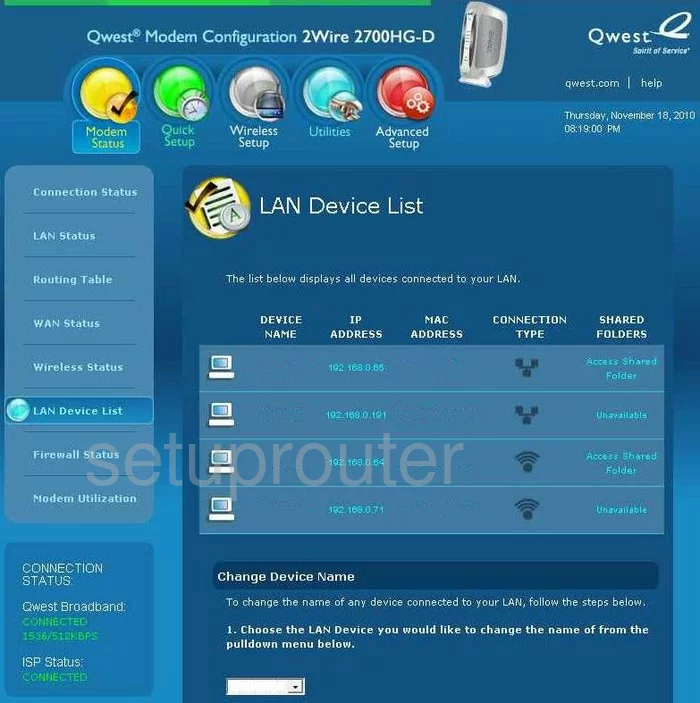
2wire 2700HG-D Wifi Channel Screenshot
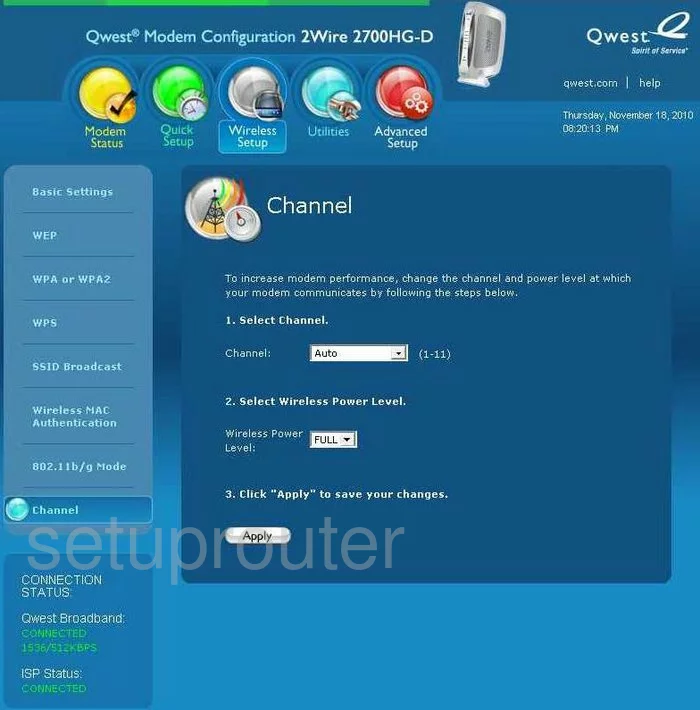
2wire 2700HG-D Wifi Wps Screenshot
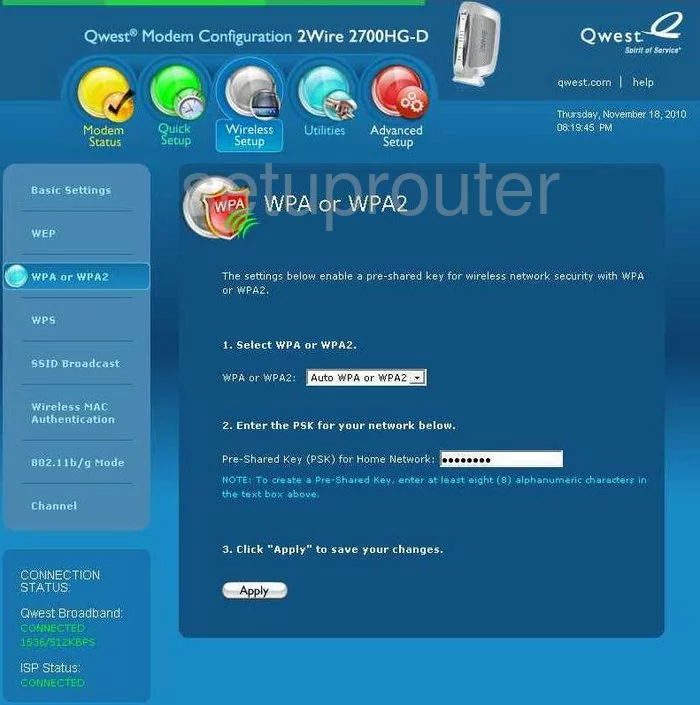
2wire 2700HG-D Firewall Screenshot
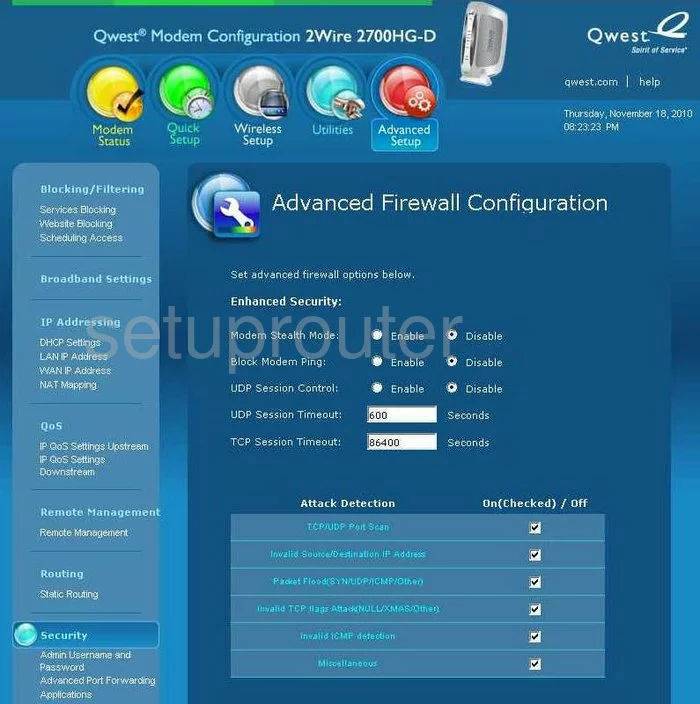
2wire 2700HG-D Firewall Screenshot
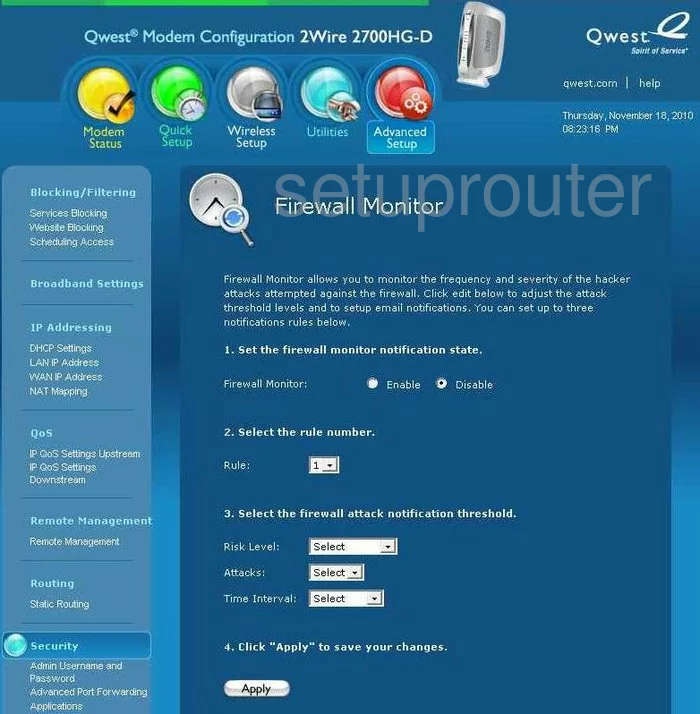
2wire 2700HG-D Wifi Setup Screenshot
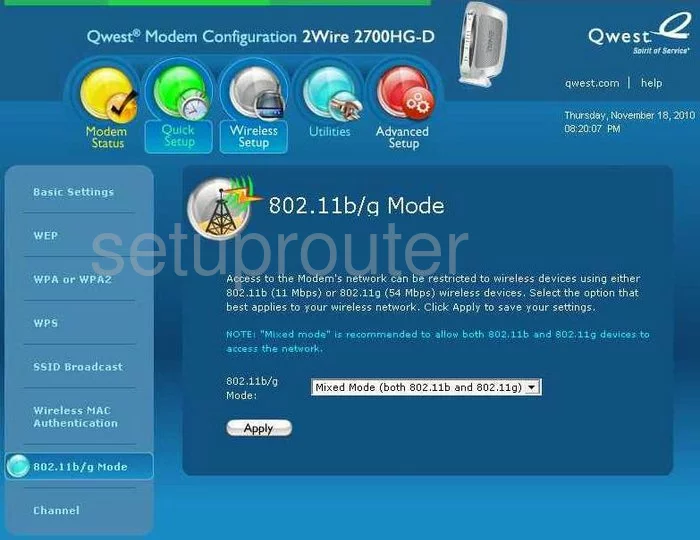
2wire 2700HG-D Wifi Setup Screenshot
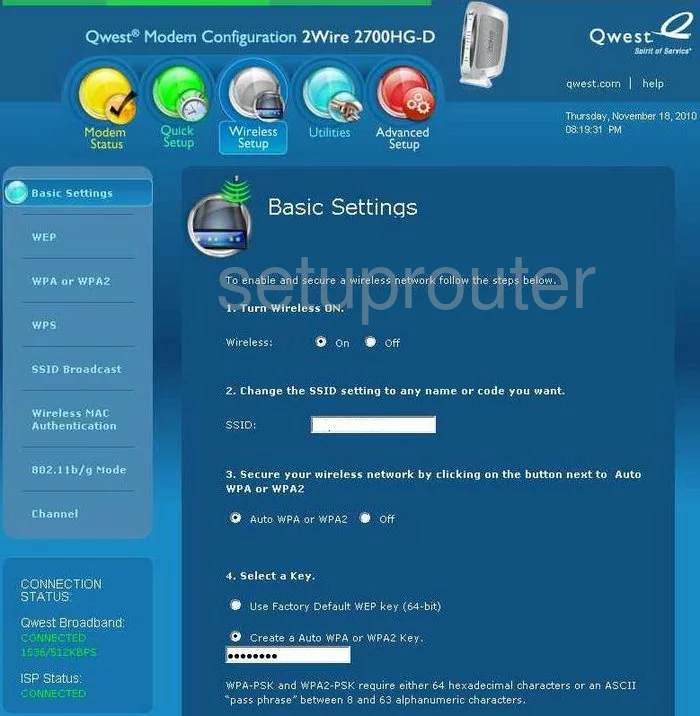
2wire 2700HG-D Wifi Setup Screenshot
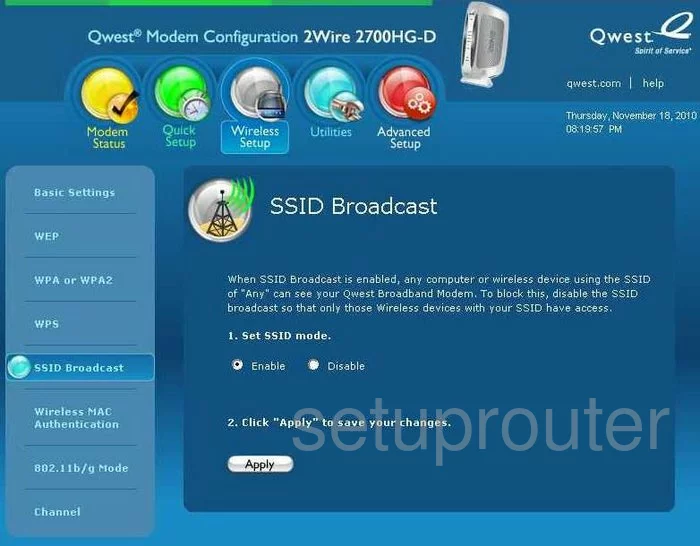
2wire 2700HG-D Wifi Setup Screenshot
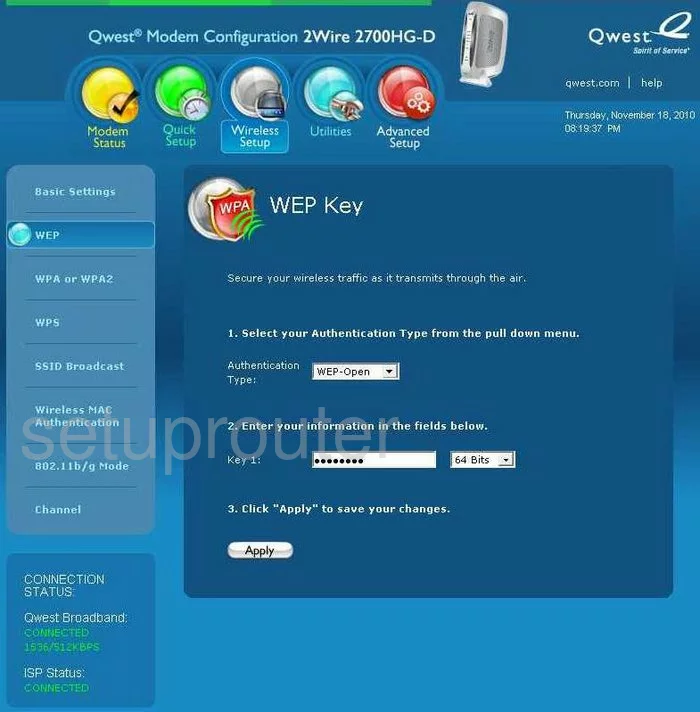
2wire 2700HG-D Wifi Setup Screenshot
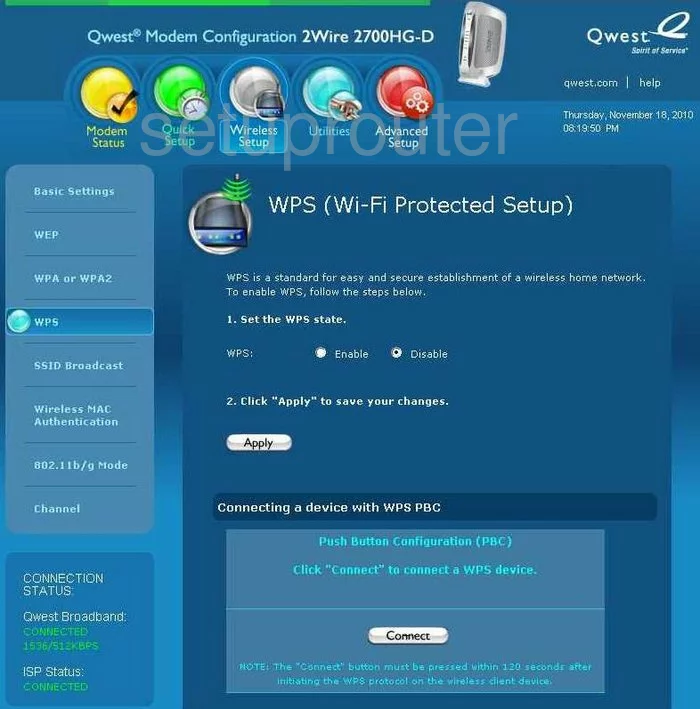
2wire 2700HG-D Port Forwarding Screenshot
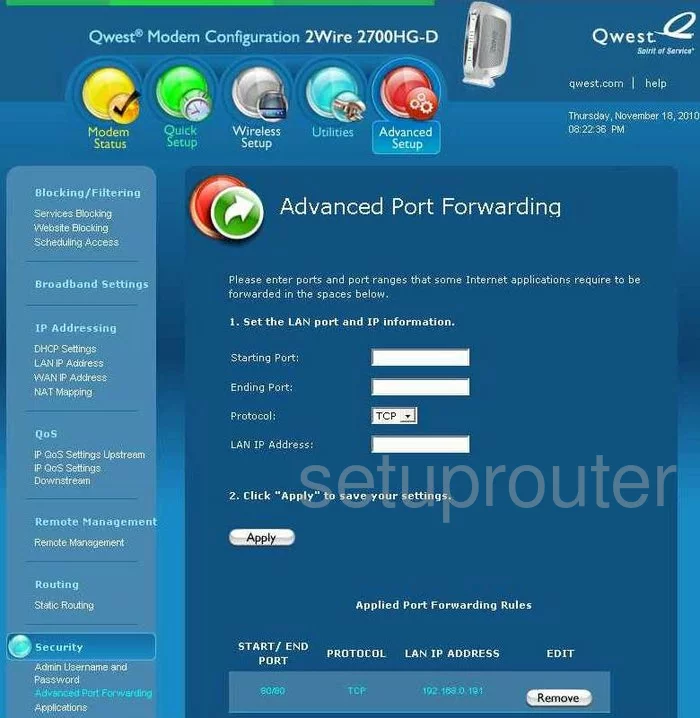
2wire 2700HG-D Open Port Screenshot
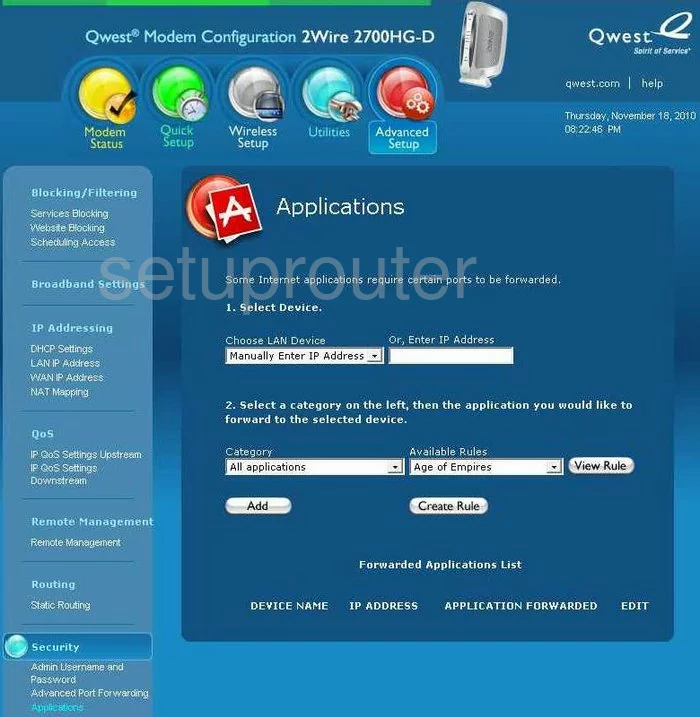
2wire 2700HG-D General Screenshot
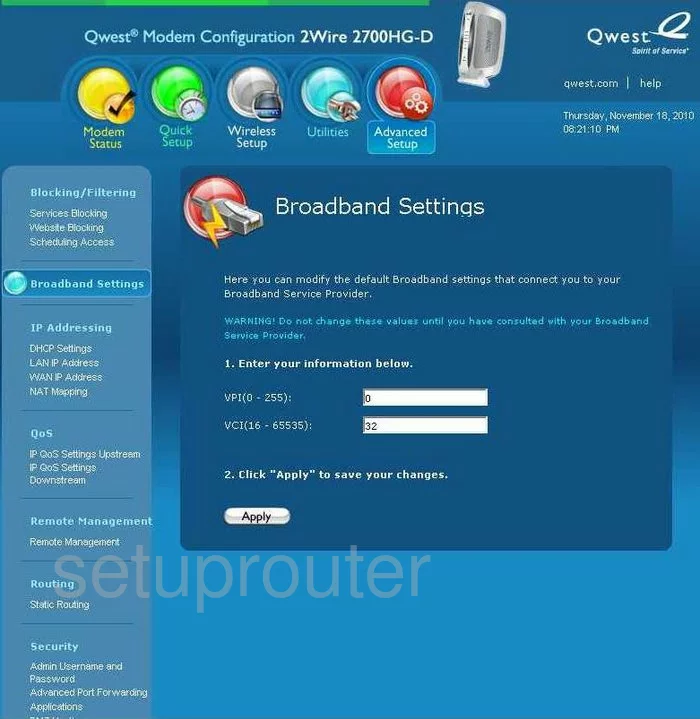
2wire 2700HG-D Dns Screenshot
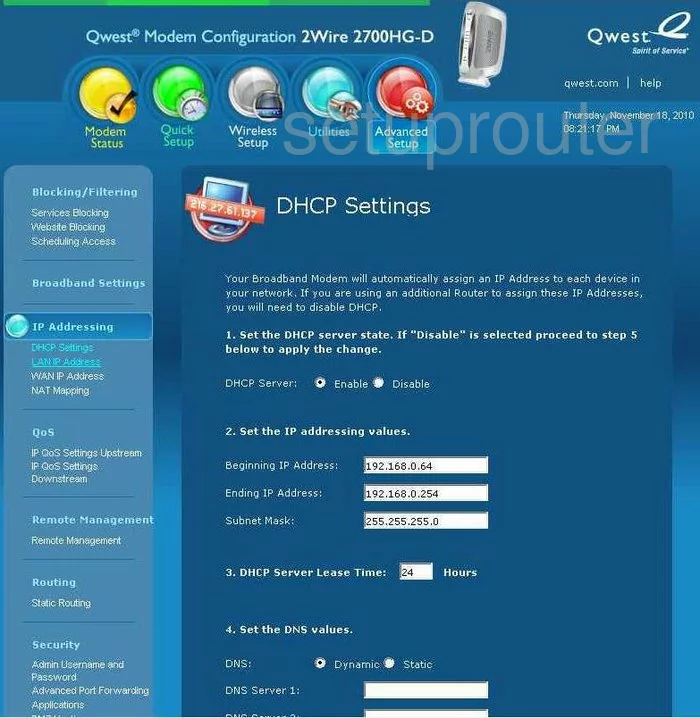
2wire 2700HG-D Dmz Screenshot
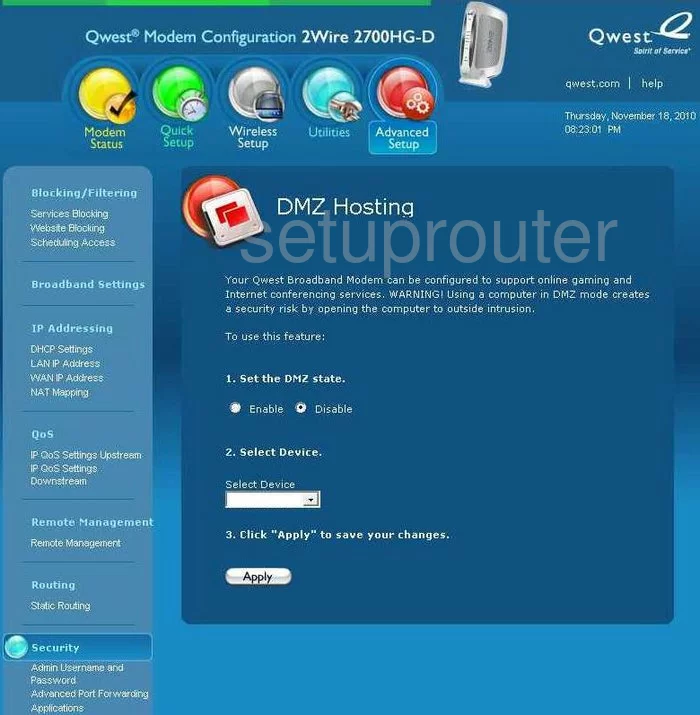
2wire 2700HG-D Firewall Screenshot
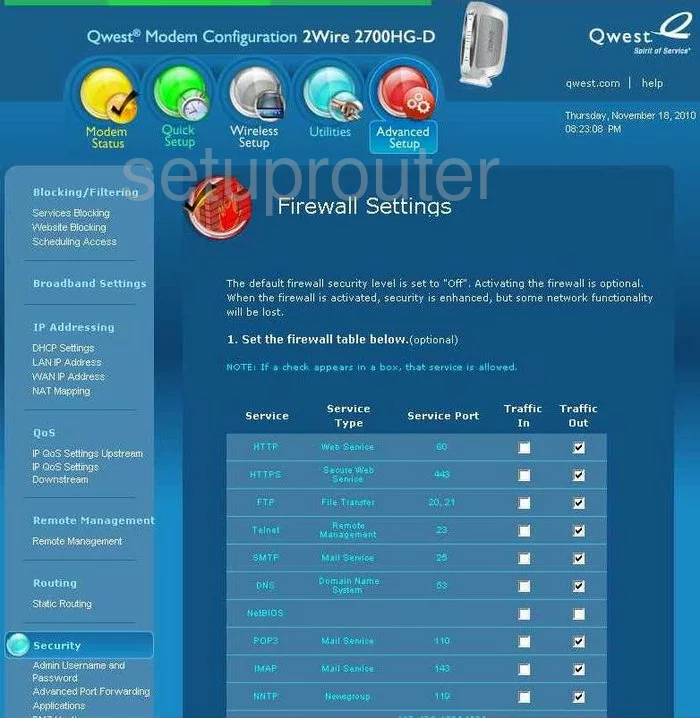
2wire 2700HG-D Firewall Screenshot
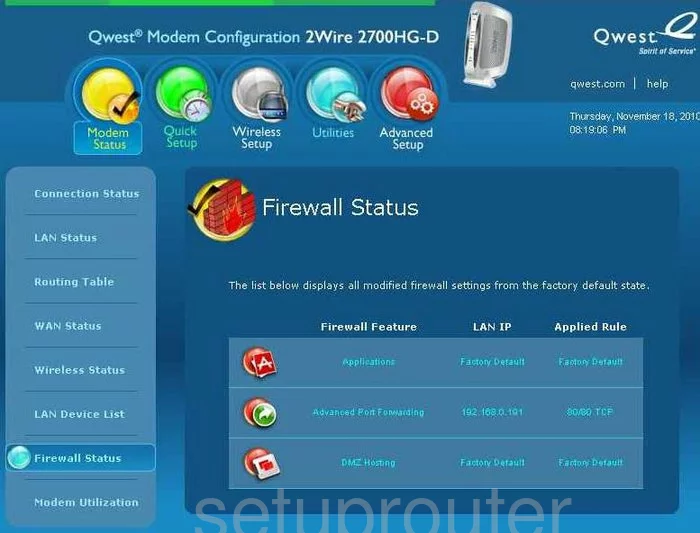
2wire 2700HG-D Status Screenshot

2wire 2700HG-D Setup Screenshot

2wire 2700HG-D Lan Status Screenshot
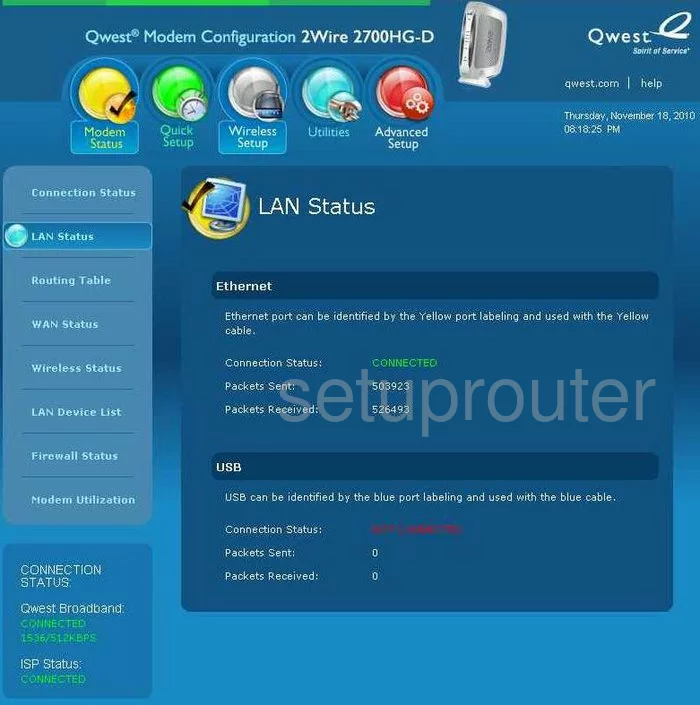
2wire 2700HG-D Status Screenshot
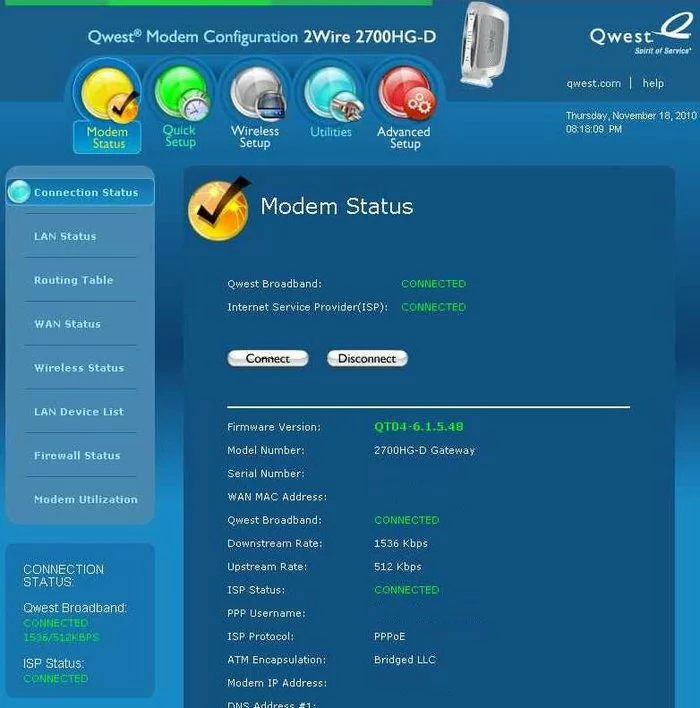
2wire 2700HG-D Traffic Statistics Screenshot
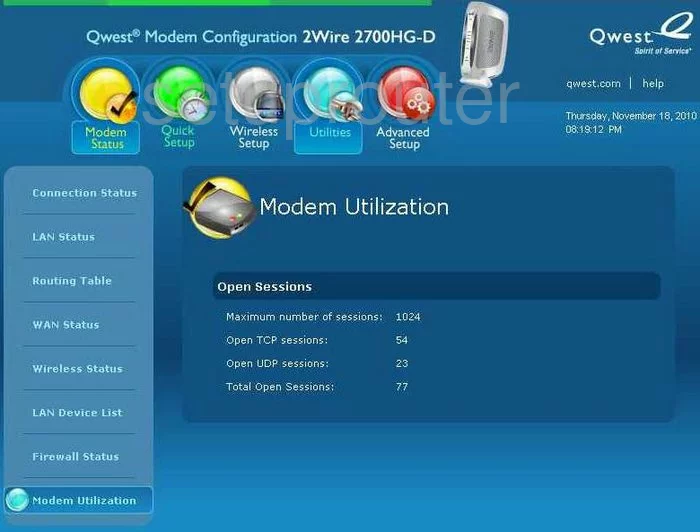
2wire 2700HG-D Setup Screenshot
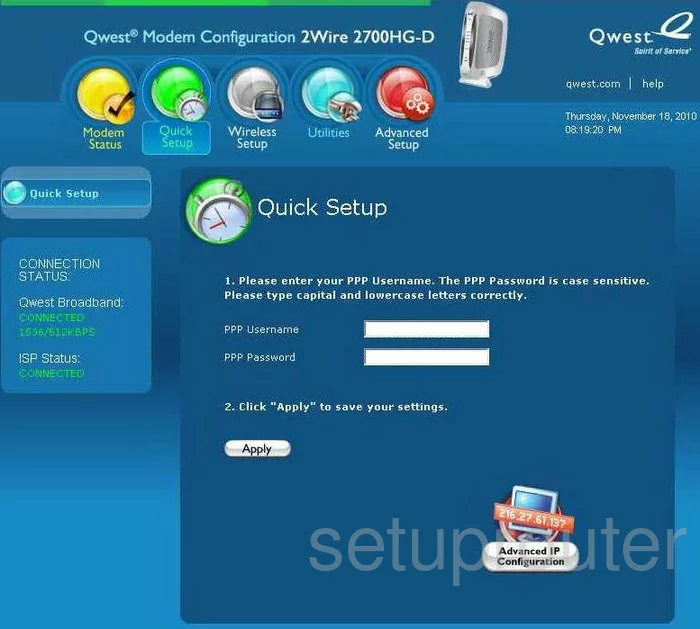
2wire 2700HG-D Reboot Screenshot
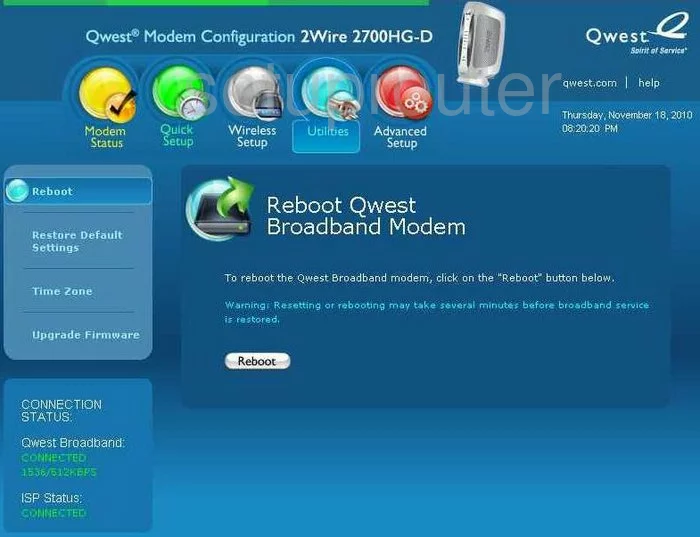
2wire 2700HG-D Remote Management Screenshot
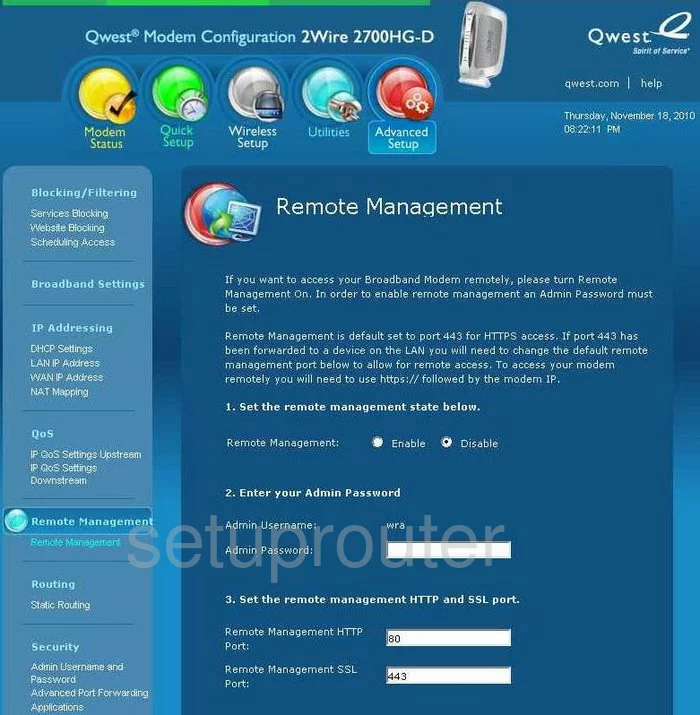
2wire 2700HG-D Reset Screenshot
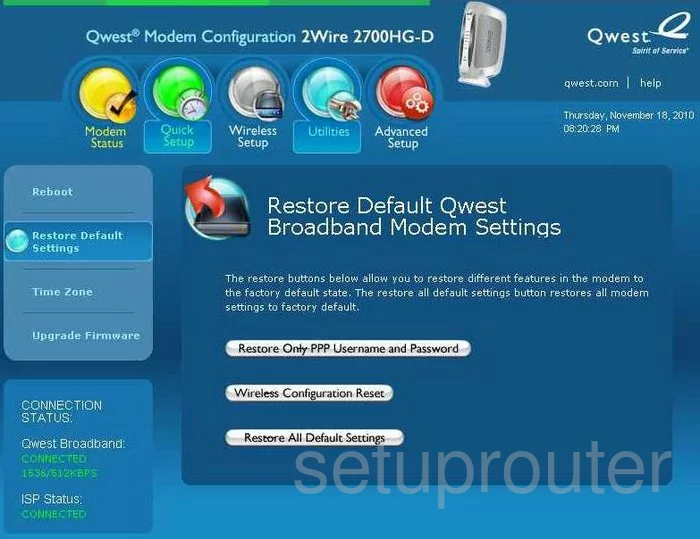
2wire 2700HG-D Routing Screenshot
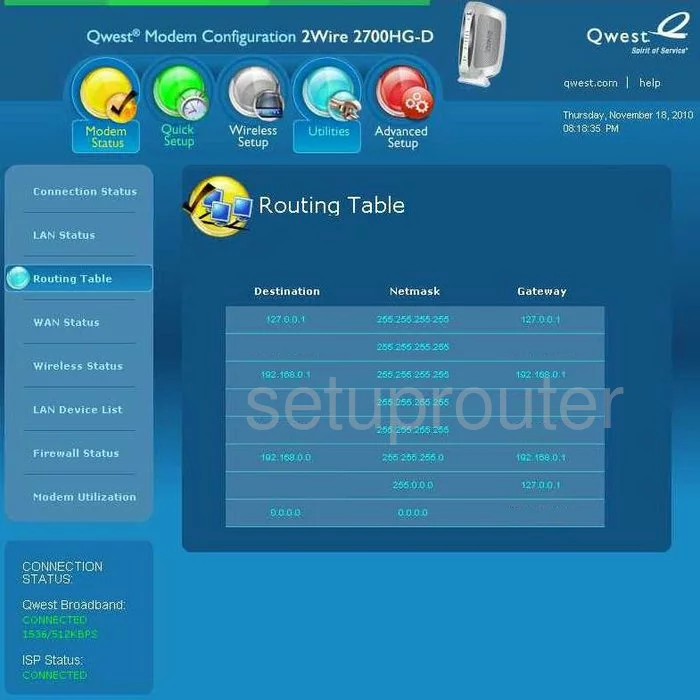
2wire 2700HG-D Schedule Screenshot
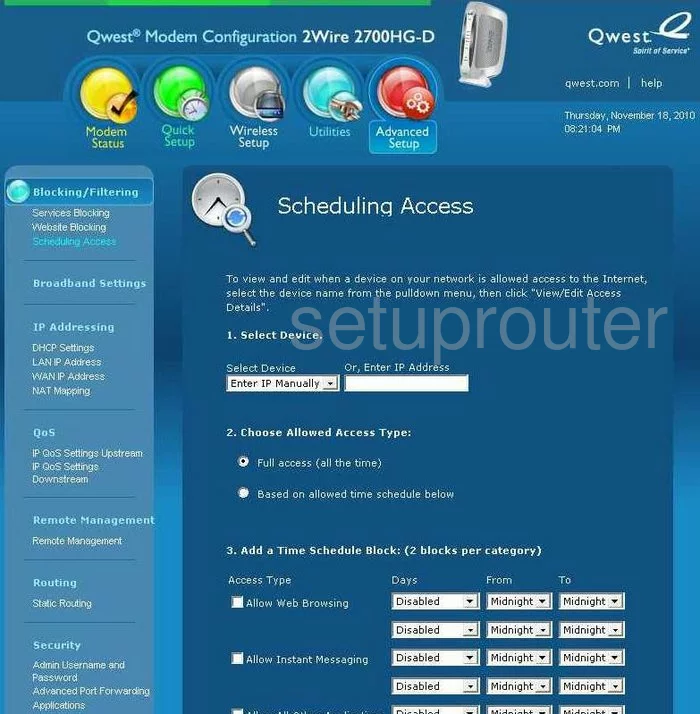
2wire 2700HG-D Access Control Screenshot
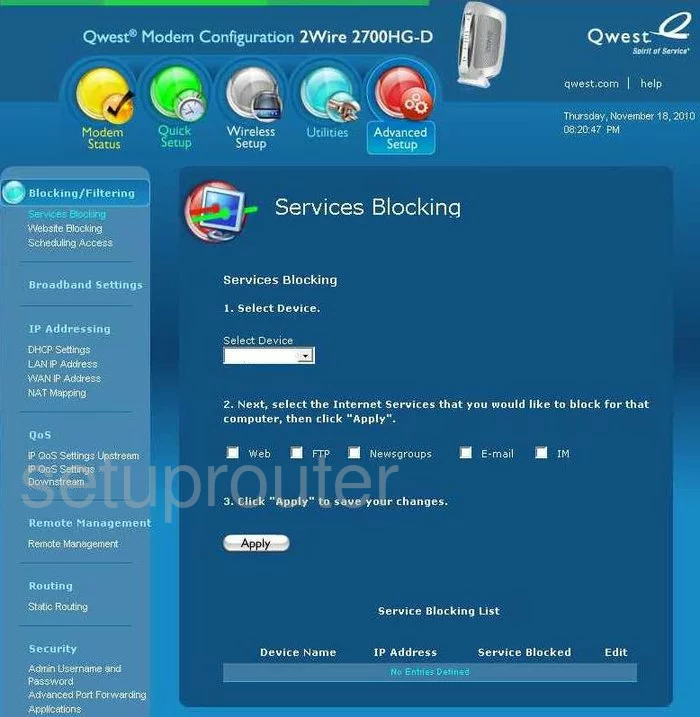
2wire 2700HG-D Routing Screenshot
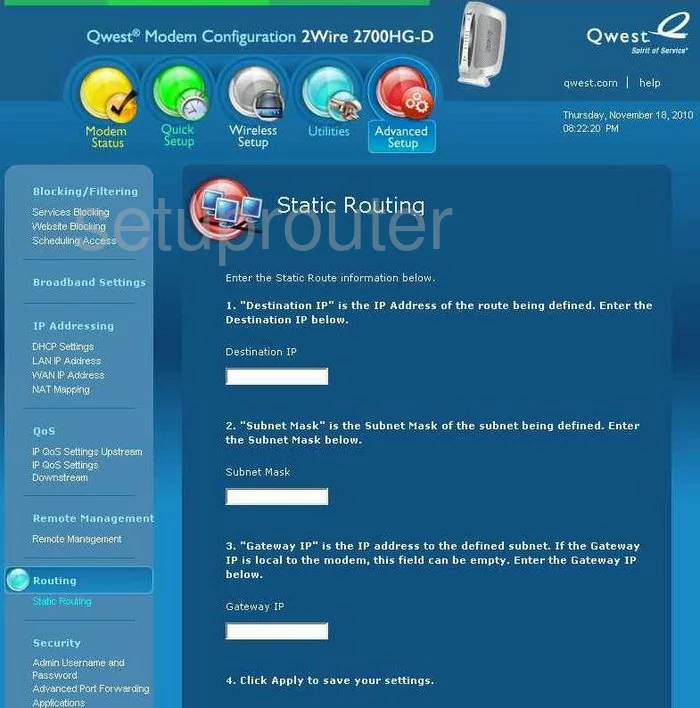
2wire 2700HG-D Time Setup Screenshot
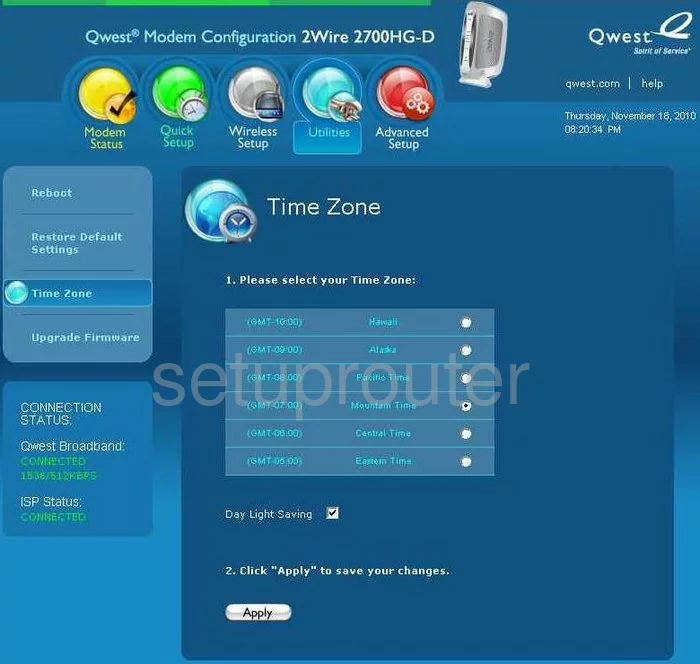
2wire 2700HG-D Firmware Screenshot
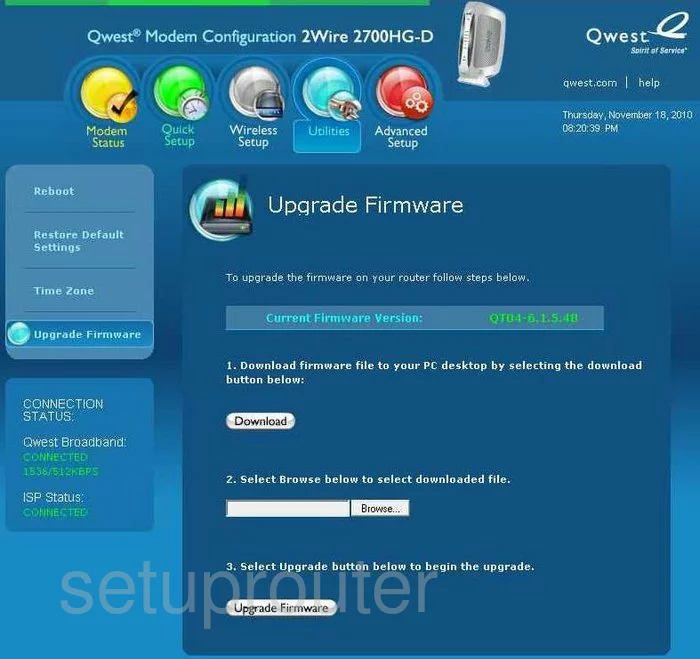
2wire 2700HG-D General Screenshot
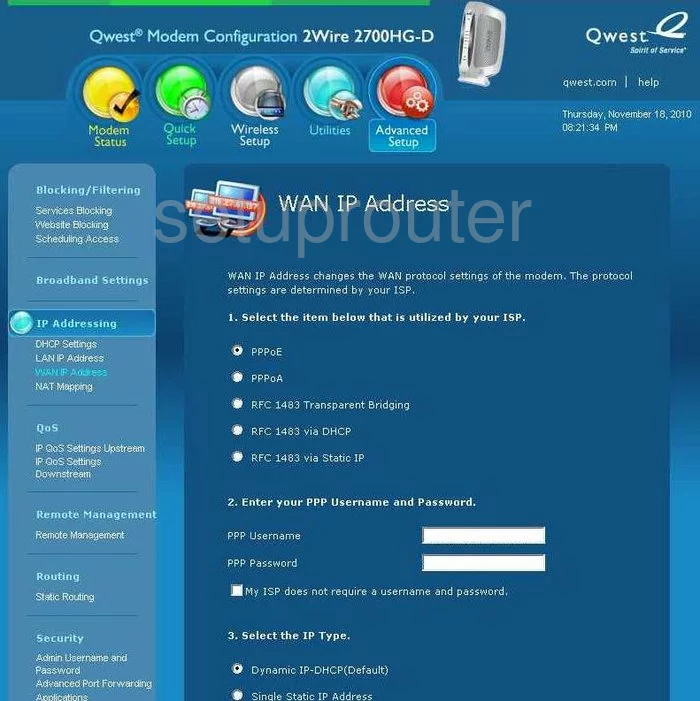
2wire 2700HG-D Status Screenshot
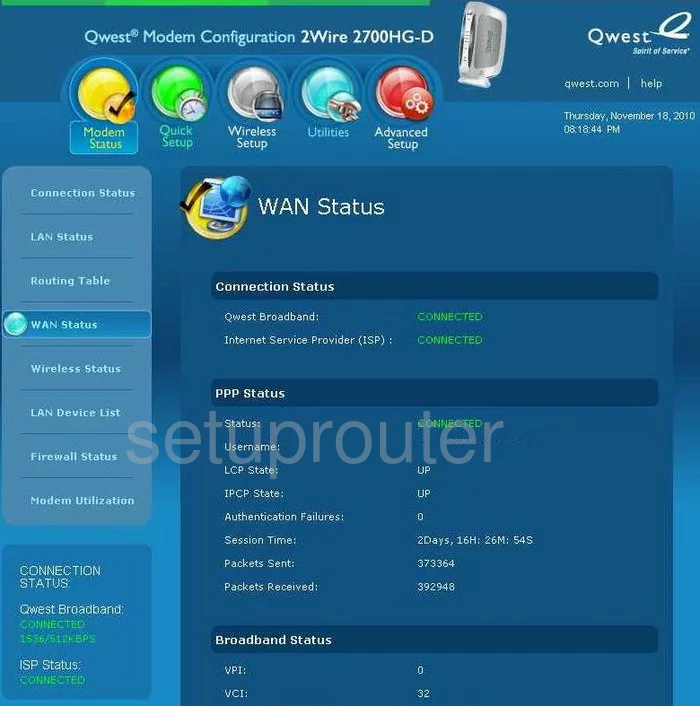
2wire 2700HG-D Url Filter Screenshot
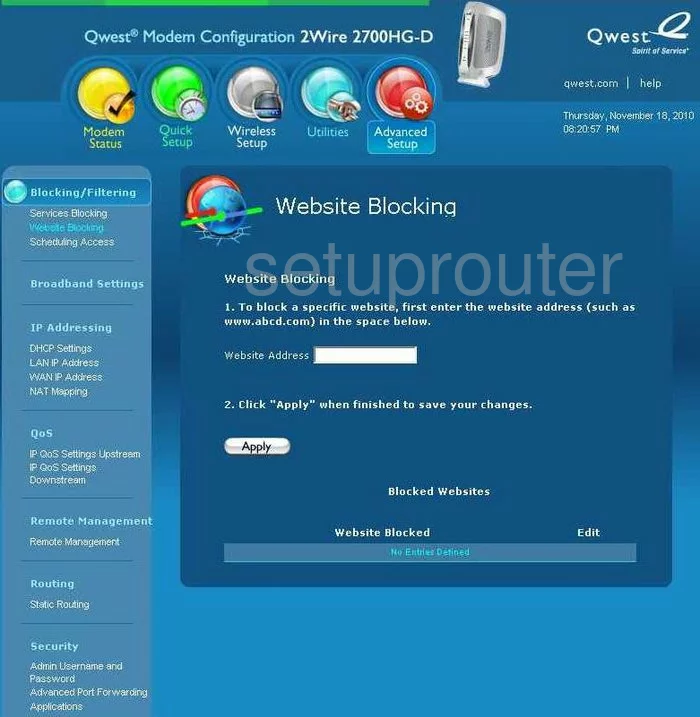
2wire 2700HG-D Device Image Screenshot

2wire 2700HG-D Reset Screenshot
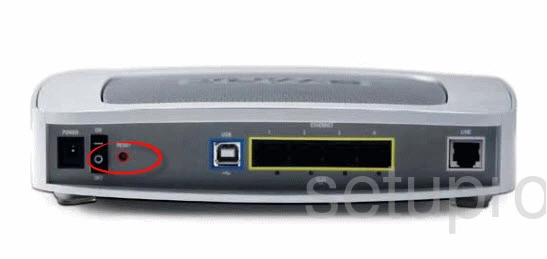
This is the screenshots guide for the 2wire 2700HG-D v6.1. We also have the following guides for the same router:
- 2wire 2700HG-D v6.1 - How to change the IP Address on a 2wire 2700HG-D router
- 2wire 2700HG-D v6.1 - 2wire 2700HG-D Login Instructions
- 2wire 2700HG-D v6.1 - 2wire 2700HG-D User Manual
- 2wire 2700HG-D v6.1 - 2wire 2700HG-D Port Forwarding Instructions
- 2wire 2700HG-D v6.1 - How to change the DNS settings on a 2wire 2700HG-D router
- 2wire 2700HG-D v6.1 - Setup WiFi on the 2wire 2700HG-D
- 2wire 2700HG-D v6.1 - How to Reset the 2wire 2700HG-D
- 2wire 2700HG-D v6.1 - 2wire 2700HG-D Default Password
- 2wire 2700HG-D v6.1 - Information About the 2wire 2700HG-D Router