This page shows you how to login to the Actiontec C1000A router.
Other Actiontec C1000A Guides
This is the login guide for the Actiontec C1000A CenturyLink. We also have the following guides for the same router:
- Actiontec C1000A CenturyLink - Actiontec C1000A User Manual
- Actiontec C1000A CenturyLink - How to change the IP Address on a Actiontec C1000A router
- Actiontec C1000A CenturyLink - Actiontec C1000A Port Forwarding Instructions
- Actiontec C1000A CenturyLink - How to change the DNS settings on a Actiontec C1000A router
- Actiontec C1000A CenturyLink - Setup WiFi on the Actiontec C1000A
- Actiontec C1000A CenturyLink - How to Reset the Actiontec C1000A
- Actiontec C1000A CenturyLink - Actiontec C1000A Default Password
- Actiontec C1000A CenturyLink - Information About the Actiontec C1000A Router
- Actiontec C1000A CenturyLink - Actiontec C1000A Screenshots
Find Your Actiontec C1000A Router IP Address
The first thing that we need to know in order to login to the Actiontec C1000A router is it's internal IP address.
| Known C1000A IP Addresses |
|---|
| 192.168.0.1 |
Pick one of these IP addresses and then follow the rest of this guide.
If later on in this guide you do not find your router using the IP address that you pick, then you can try different IP addresses until you get logged in. I will not hurt anything to try different IP addresses.
If, after trying all of the above IP addresses, you still cannot find your router, then you have the following options:
- Check our out Find Your Router's Internal IP Address guide.
- Download and install our free Router Detector software.
Choose an internal IP Address using one of the above methods and then try to login to your router.
Login to the Actiontec C1000A Router
Your Actiontec C1000A router has a web interface. You can manage it by using a web browser such as Chrome, Firefox, or Edge.
Enter Actiontec C1000A Internal IP Address
Find the address bar in your web browser and type in the internal IP address of your Actiontec C1000A router. Your address bar should look something like this:

Press the Enter key on your keyboard. A window will show asking for your Actiontec C1000A password.
Actiontec C1000A Default Username and Password
You need to know your username and password to login to your Actiontec C1000A. If you are not sure what the username and password are, then perhaps they are still set to the factory defaults. All of the default usernames and passwords for the Actiontec C1000A are listed below.
| Actiontec C1000A Default Usernames and Passwords | |
|---|---|
| Username | Password |
| admin | unknown |
| admin | Printed on Routers Label |
In the window that pops up, enter your username and password. Keep trying them all until you get logged in.
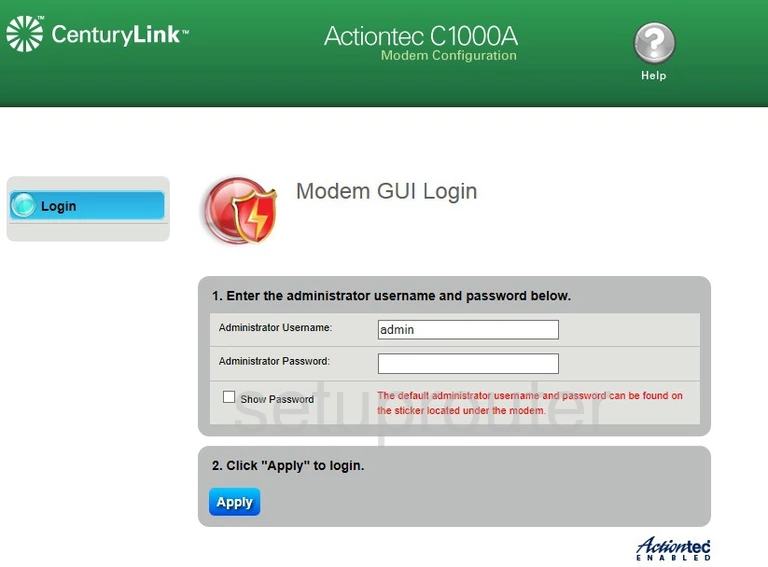
Actiontec C1000A Home Screen
After you get logged in you should see the Actiontec C1000A home screen, which looks like this:
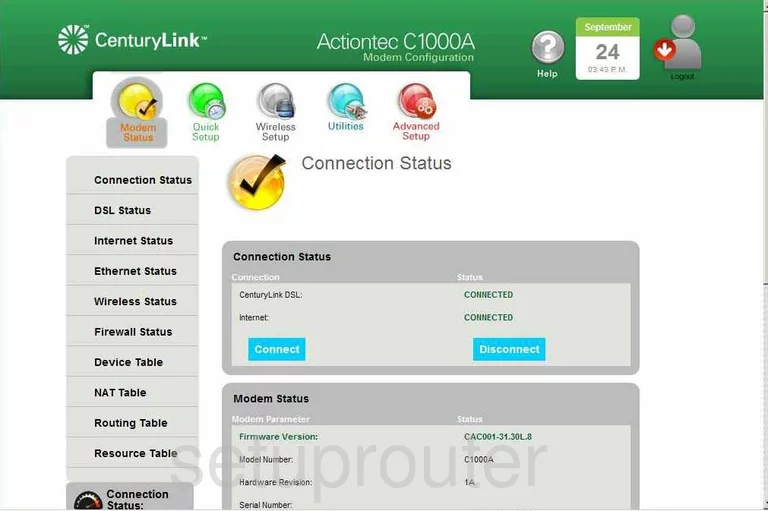
If you see this screen, then good job, you are now logged in to your Actiontec C1000A router. At this point, you can follow any of our other guides for this router.
Solutions To Actiontec C1000A Login Problems
If you cannot get logged in to your router, here a few possible solutions you can try.
Actiontec C1000A Password Doesn't Work
It's possible that your router's factory default password is different than what we have listed. You can try other Actiontec passwords. We have a large list of all Actiontec Passwords that you can try.
Forgot Password to Actiontec C1000A Router
If you are using an ISP provided router, then you may need to call their support desk and ask for your login information. Most of the time they will have it on file for you.
How to Reset the Actiontec C1000A Router To Default Settings
If all else fails and you are unable to login to your router, then you may have to reset it to its factory default settings. If all else fails and you are unable to login to your router, then you may have to reset it to its factory default settings.
Other Actiontec C1000A Guides
Here are some of our other Actiontec C1000A info that you might be interested in.
This is the login guide for the Actiontec C1000A CenturyLink. We also have the following guides for the same router:
- Actiontec C1000A CenturyLink - Actiontec C1000A User Manual
- Actiontec C1000A CenturyLink - How to change the IP Address on a Actiontec C1000A router
- Actiontec C1000A CenturyLink - Actiontec C1000A Port Forwarding Instructions
- Actiontec C1000A CenturyLink - How to change the DNS settings on a Actiontec C1000A router
- Actiontec C1000A CenturyLink - Setup WiFi on the Actiontec C1000A
- Actiontec C1000A CenturyLink - How to Reset the Actiontec C1000A
- Actiontec C1000A CenturyLink - Actiontec C1000A Default Password
- Actiontec C1000A CenturyLink - Information About the Actiontec C1000A Router
- Actiontec C1000A CenturyLink - Actiontec C1000A Screenshots