Each of these screenshots was captured and submitted to us by users of this site.
Please feel free to share screenshots with us using our Router Screenshot Grabber, which is a free tool in Network Utilities. It makes the capture process easy and sends the screenshots to us automatically.
This is the screenshots guide for the Actiontec C1000A CenturyLink. We also have the following guides for the same router:
- Actiontec C1000A CenturyLink - Actiontec C1000A User Manual
- Actiontec C1000A CenturyLink - How to change the IP Address on a Actiontec C1000A router
- Actiontec C1000A CenturyLink - Actiontec C1000A Login Instructions
- Actiontec C1000A CenturyLink - Actiontec C1000A Port Forwarding Instructions
- Actiontec C1000A CenturyLink - How to change the DNS settings on a Actiontec C1000A router
- Actiontec C1000A CenturyLink - Setup WiFi on the Actiontec C1000A
- Actiontec C1000A CenturyLink - How to Reset the Actiontec C1000A
- Actiontec C1000A CenturyLink - Actiontec C1000A Default Password
- Actiontec C1000A CenturyLink - Information About the Actiontec C1000A Router
All Actiontec C1000A Screenshots
All screenshots below were captured from a Actiontec C1000A router.
Actiontec C1000A Access Control Screenshot
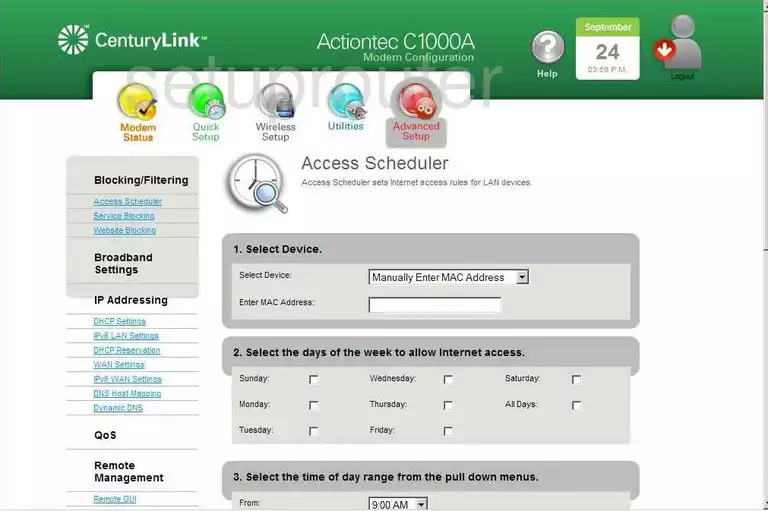
Actiontec C1000A Password Screenshot
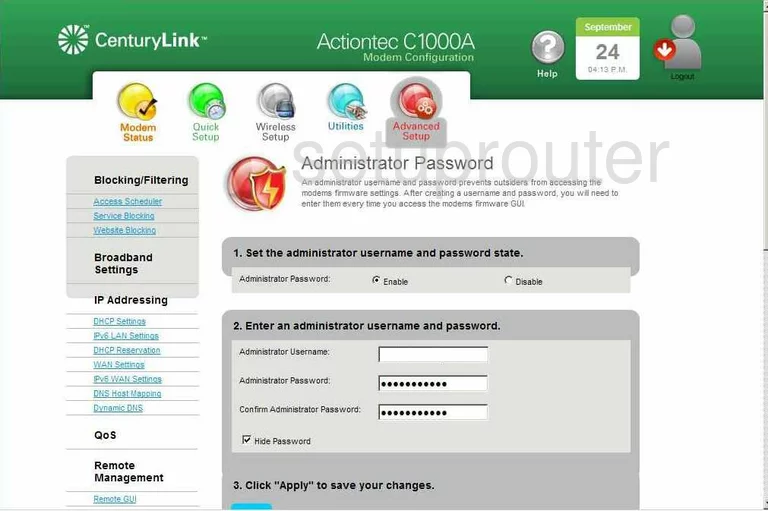
Actiontec C1000A Port Forwarding Screenshot
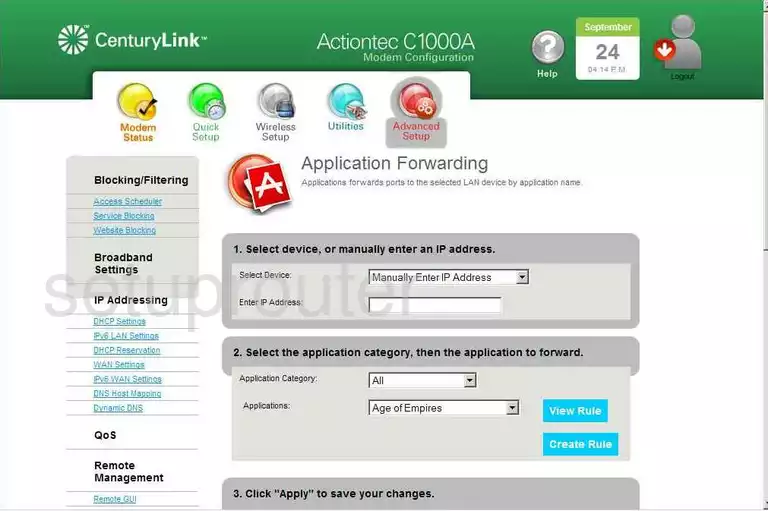
Actiontec C1000A Dsl Screenshot
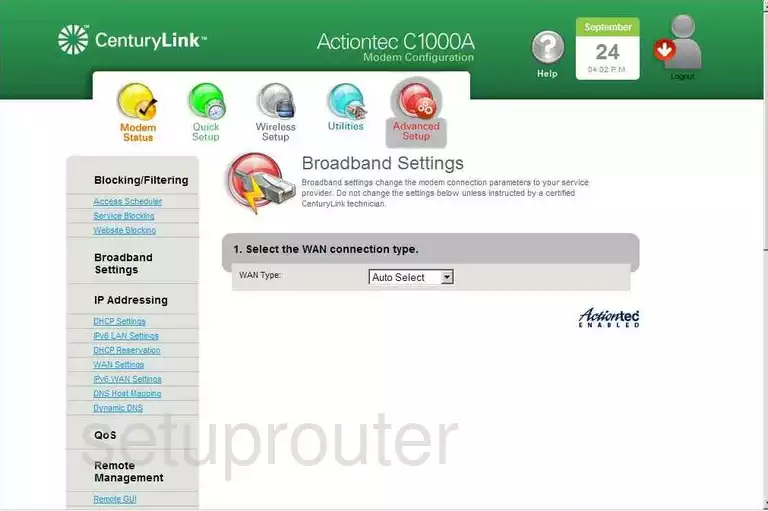
Actiontec C1000A Backup Screenshot
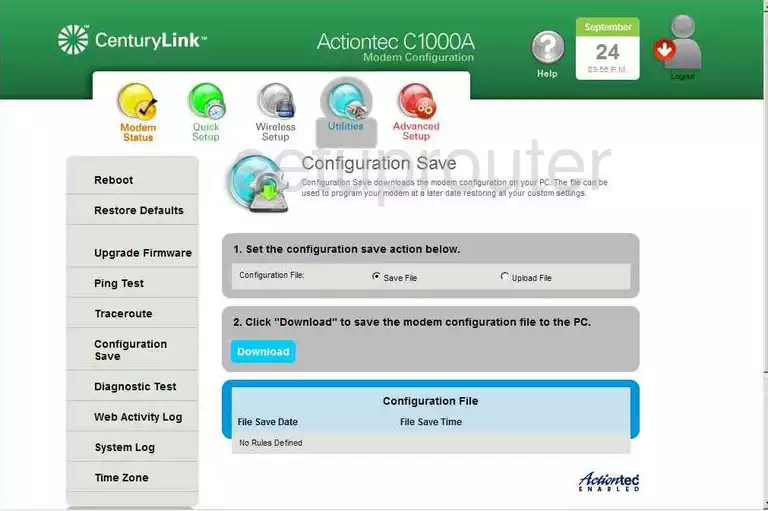
Actiontec C1000A Status Screenshot
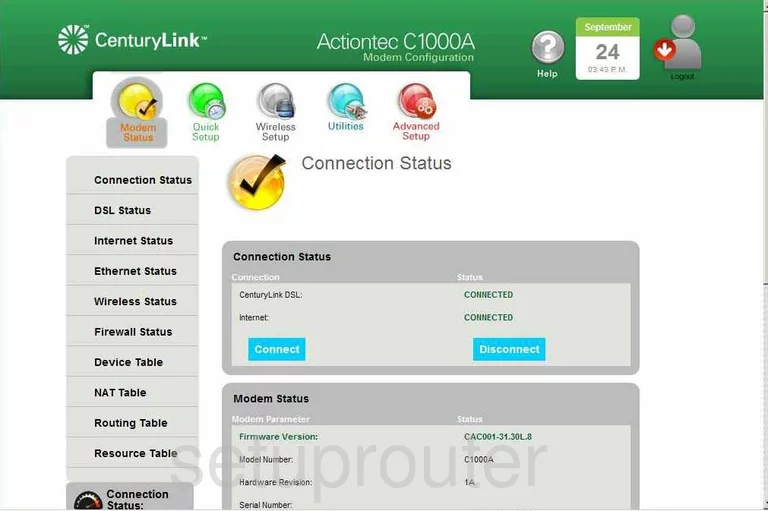
Actiontec C1000A Attached Devices Screenshot
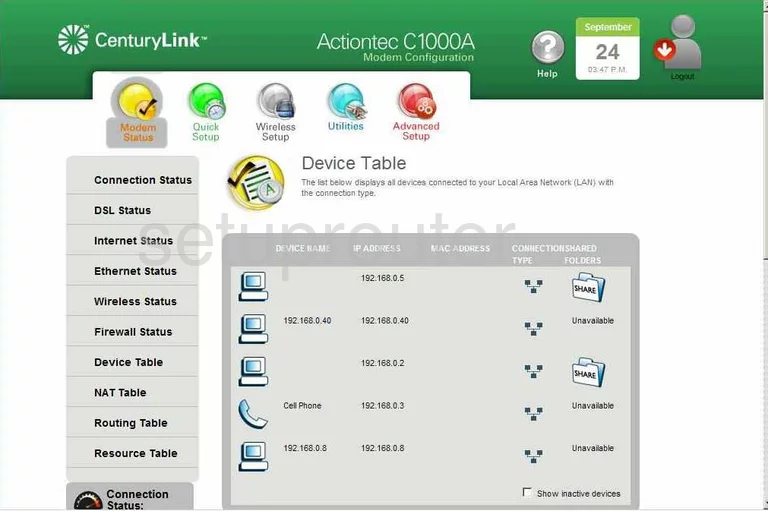
Actiontec C1000A Dhcp Screenshot
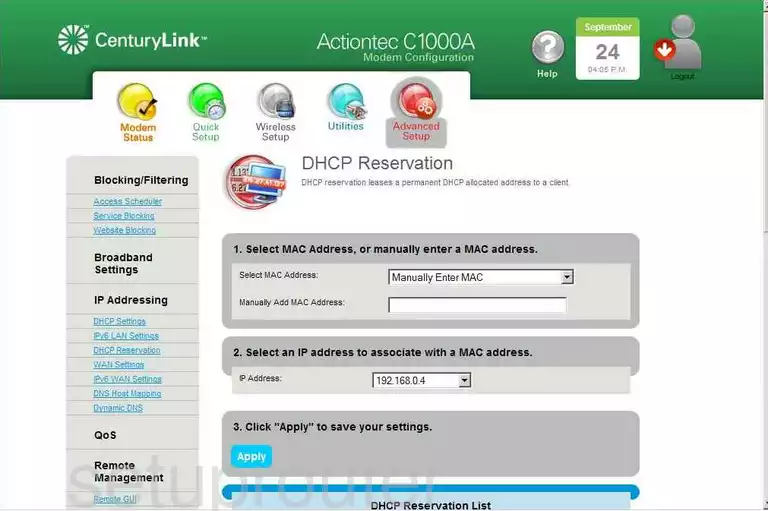
Actiontec C1000A Setup Screenshot

Actiontec C1000A Diagnostics Screenshot
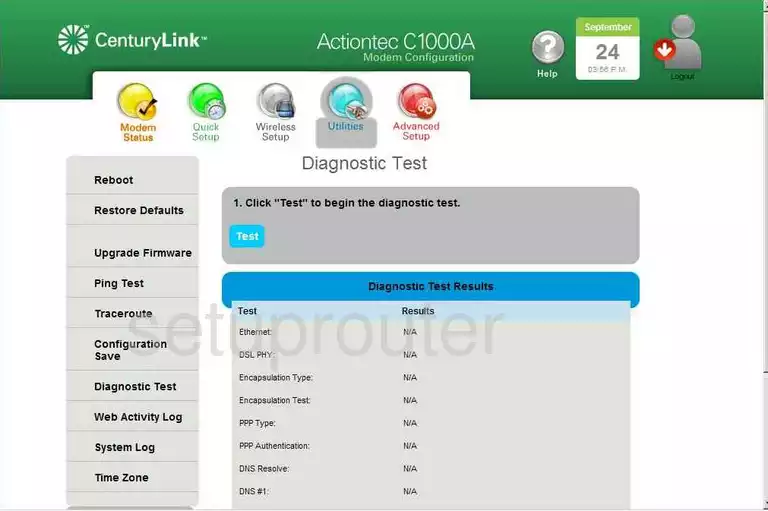
Actiontec C1000A Dmz Screenshot
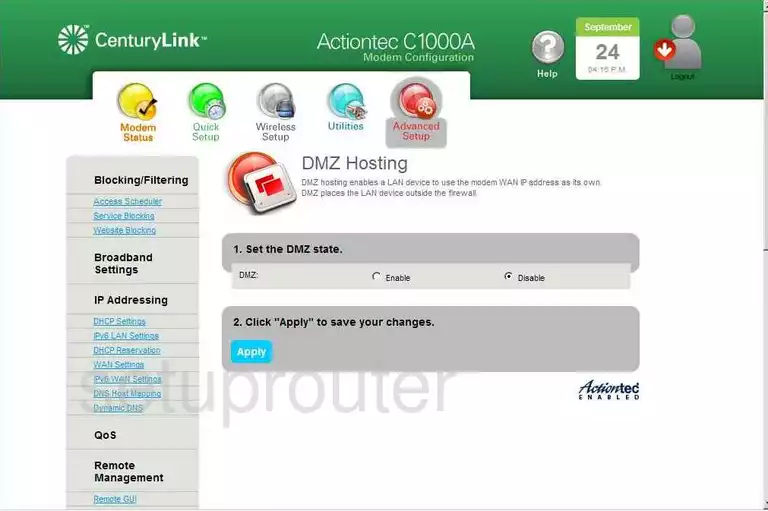
Actiontec C1000A Dns Screenshot
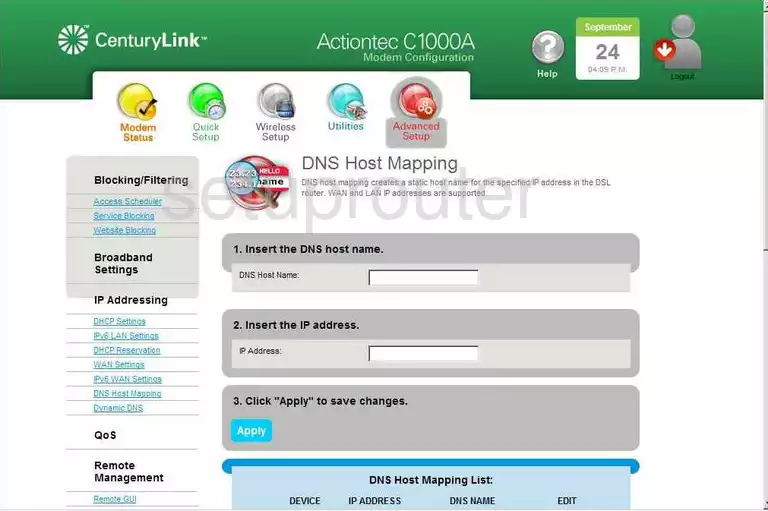
Actiontec C1000A Status Screenshot
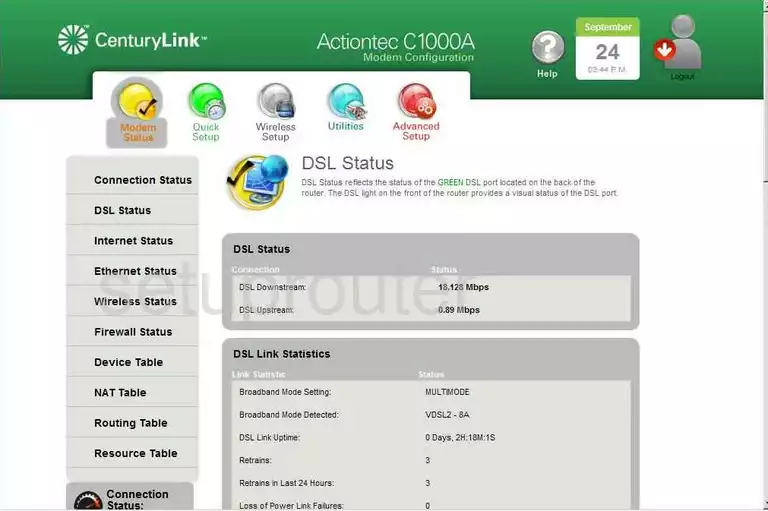
Actiontec C1000A Dynamic Dns Screenshot
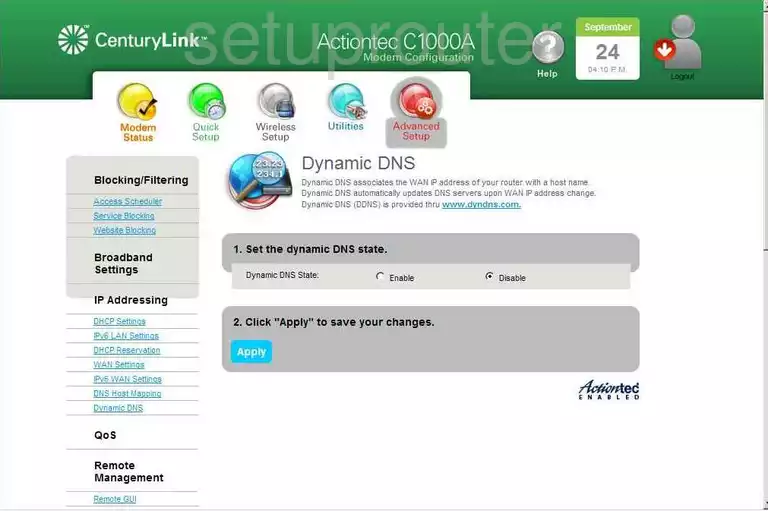
Actiontec C1000A Routing Screenshot
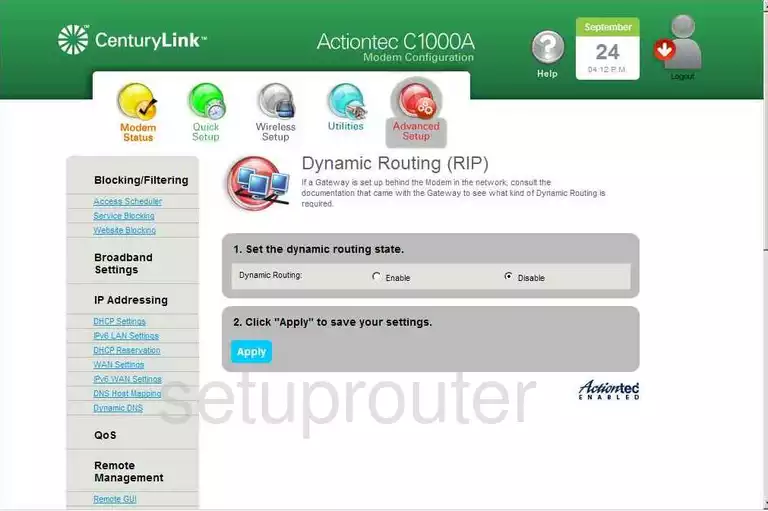
Actiontec C1000A Status Screenshot
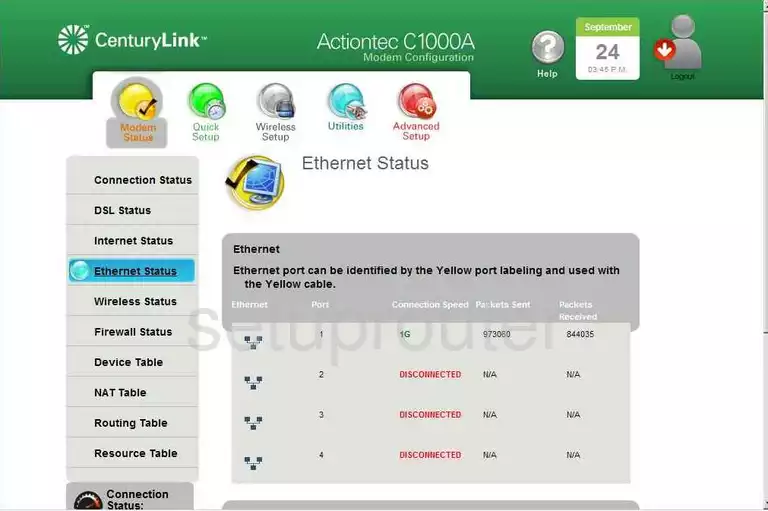
Actiontec C1000A Status Screenshot
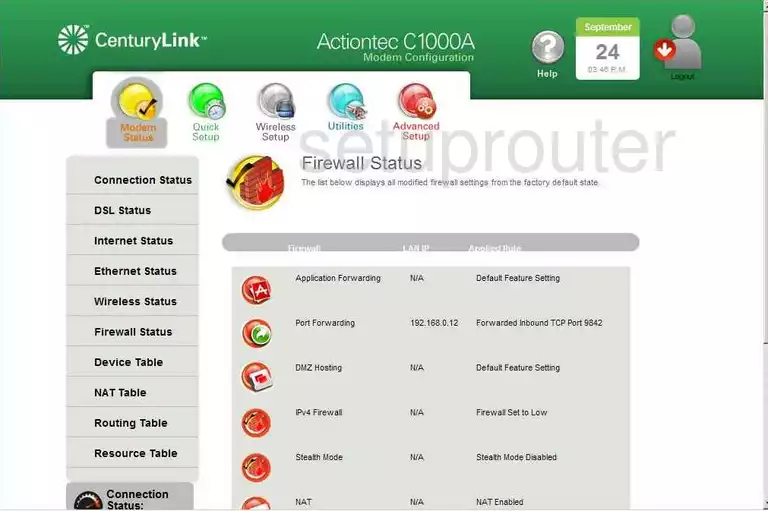
Actiontec C1000A Firewall Screenshot
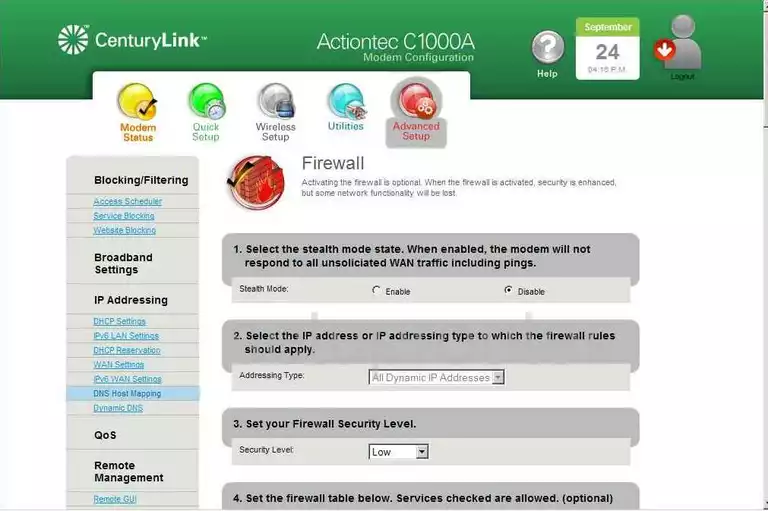
Actiontec C1000A Status Screenshot
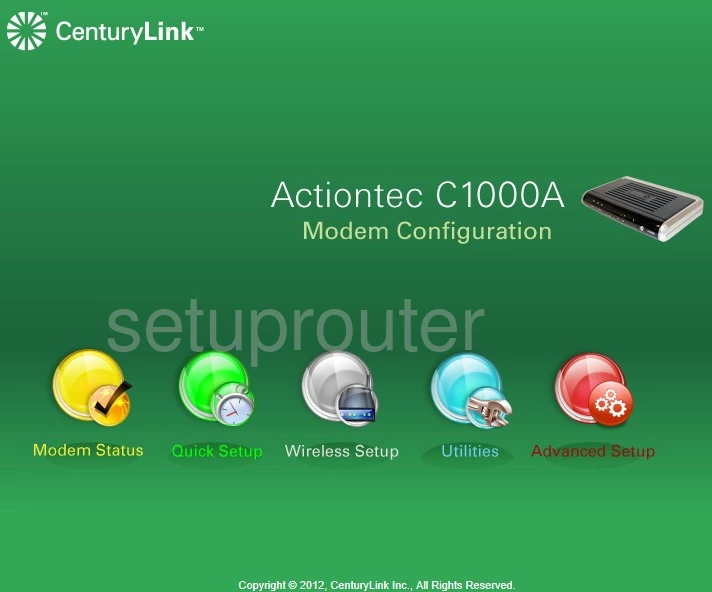
Actiontec C1000A Status Screenshot
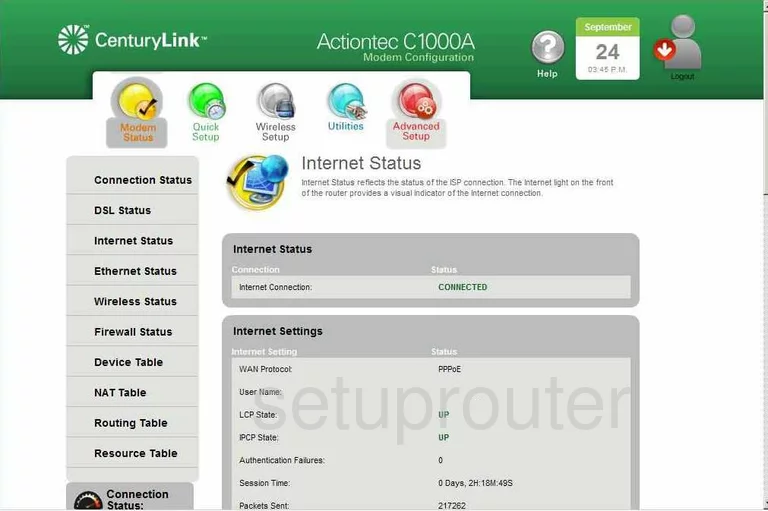
Actiontec C1000A Ipv6 Screenshot
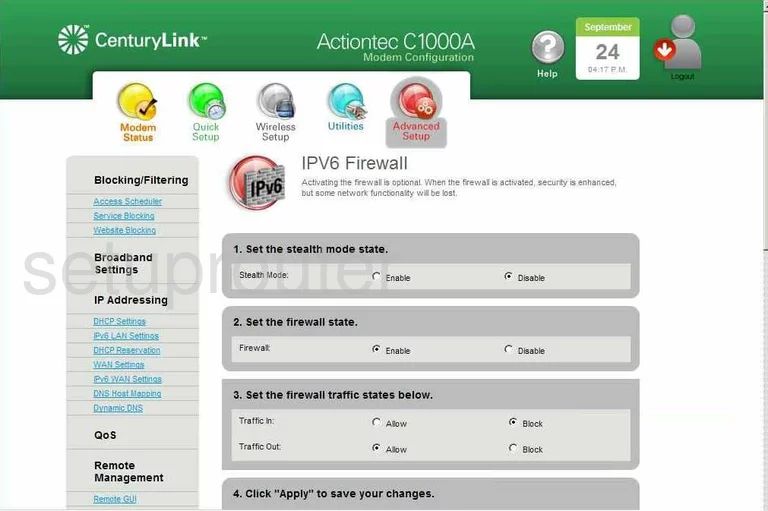
Actiontec C1000A Ipv6 Screenshot
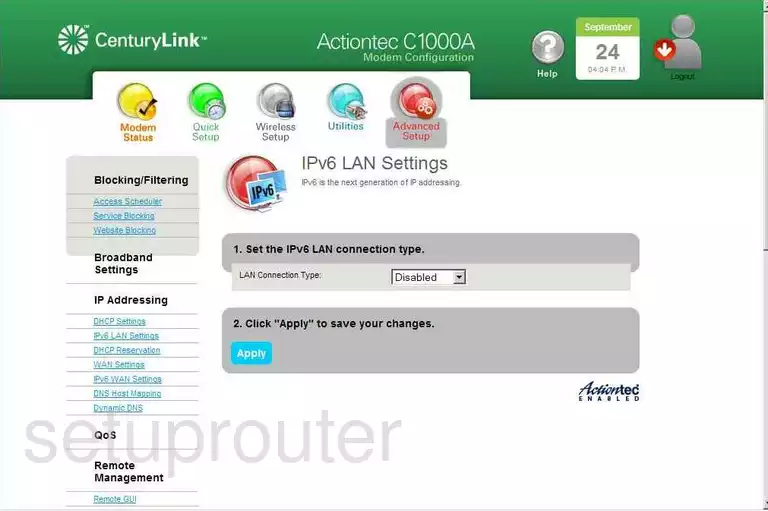
Actiontec C1000A Ipv6 Screenshot
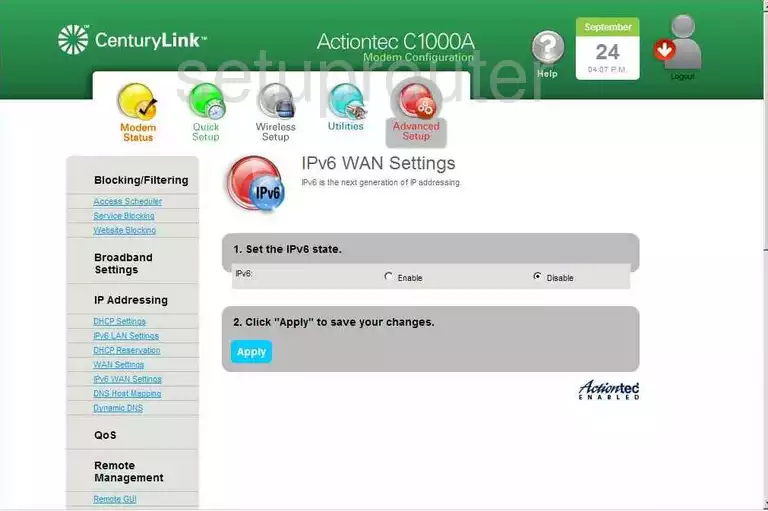
Actiontec C1000A Nat Screenshot
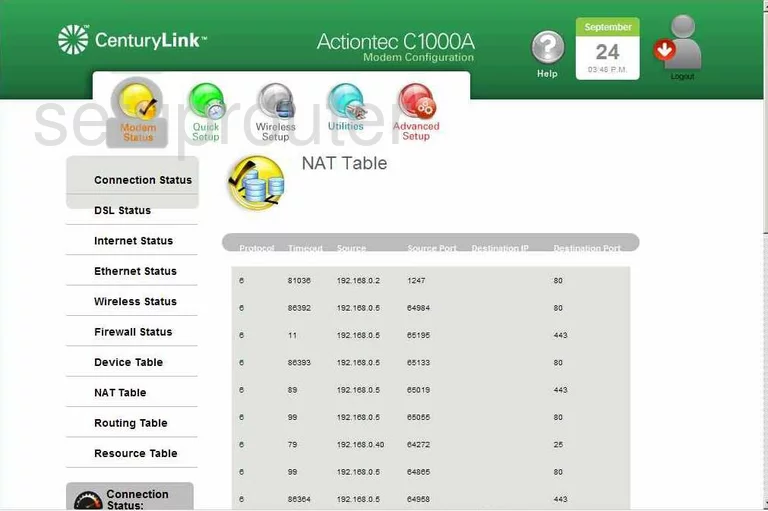
Actiontec C1000A Nat Screenshot
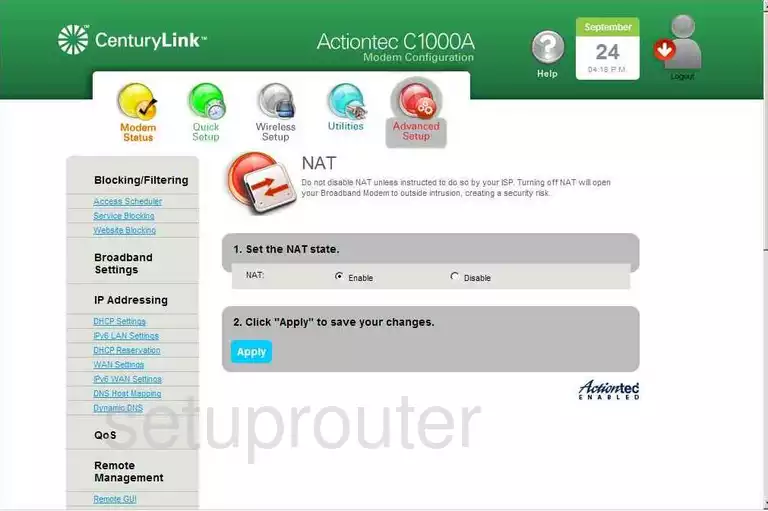
Actiontec C1000A Ping Screenshot
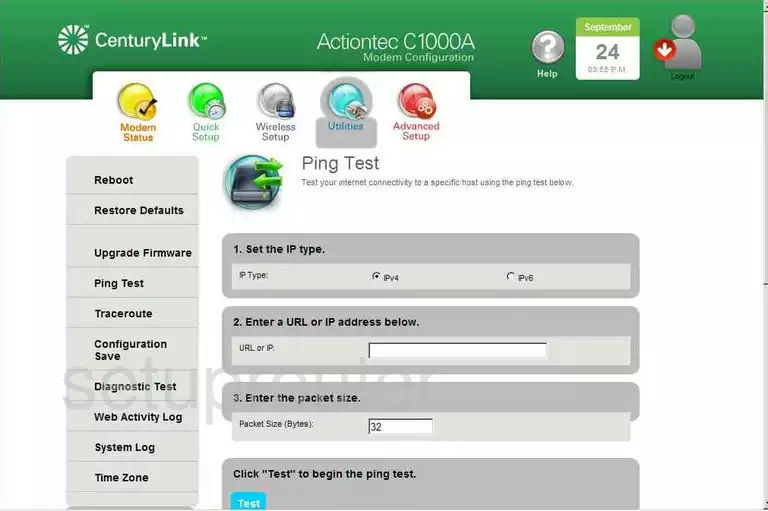
Actiontec C1000A Port Forwarding Screenshot
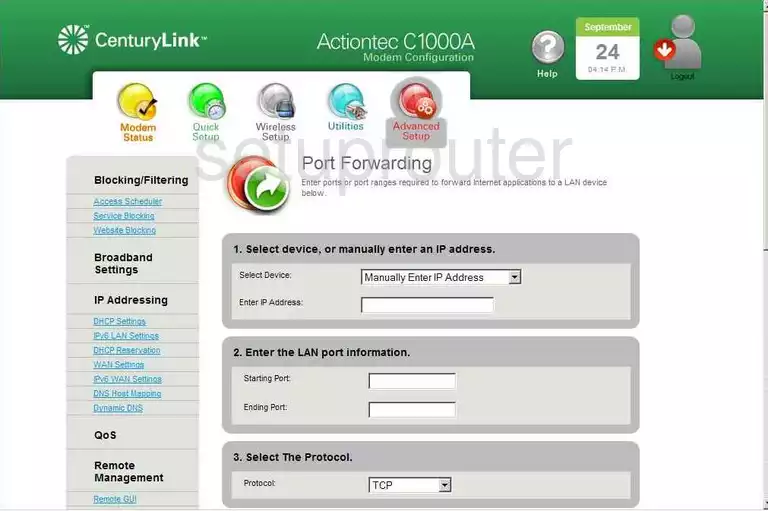
Actiontec C1000A Qos Screenshot
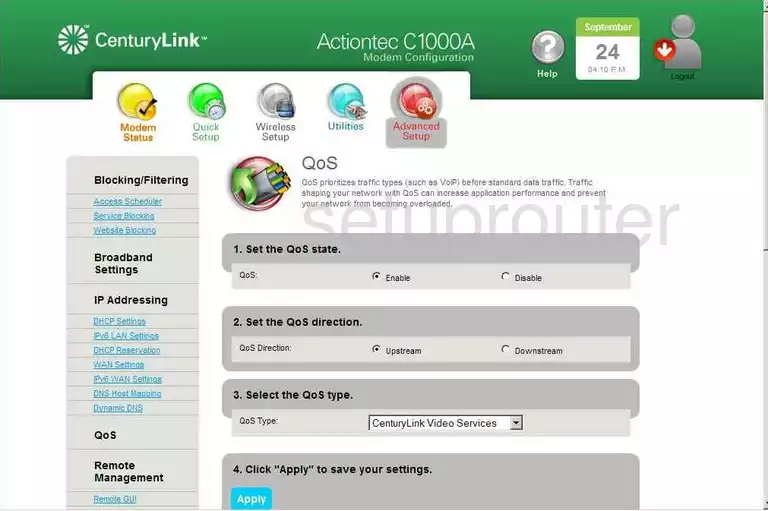
Actiontec C1000A Setup Screenshot
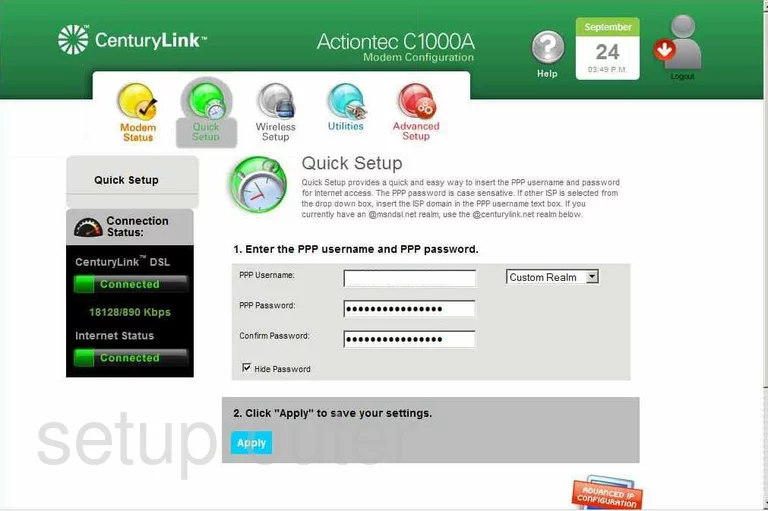
Actiontec C1000A Reboot Screenshot
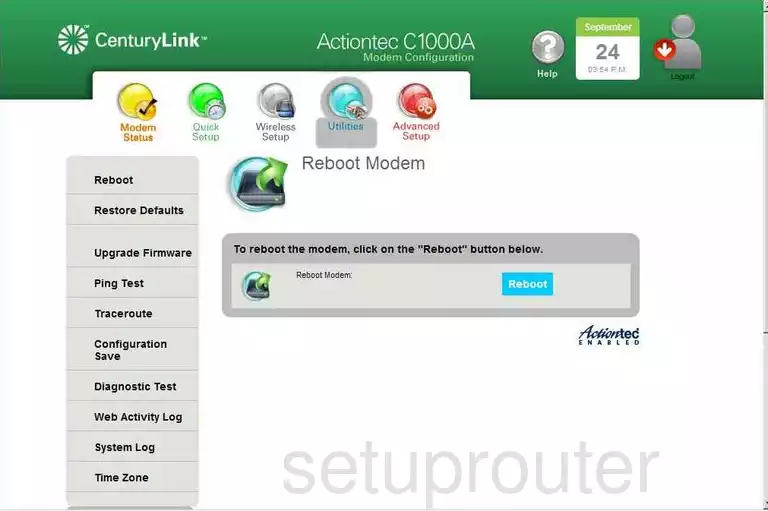
Actiontec C1000A Remote Management Screenshot
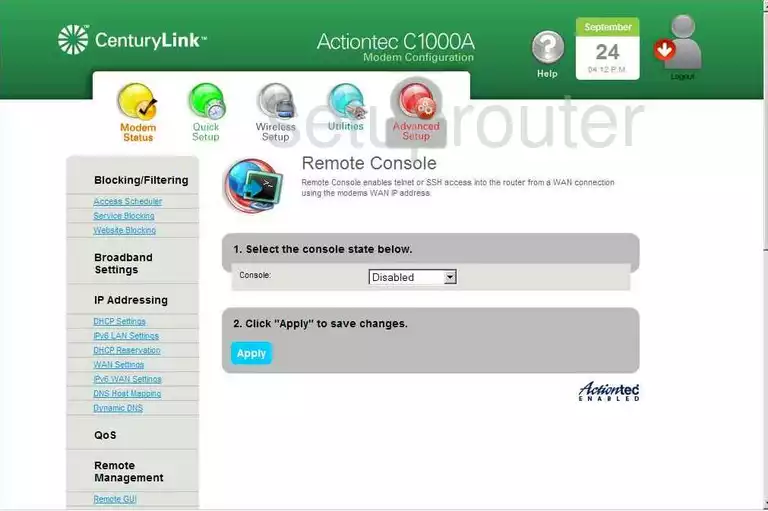
Actiontec C1000A Remote Management Screenshot
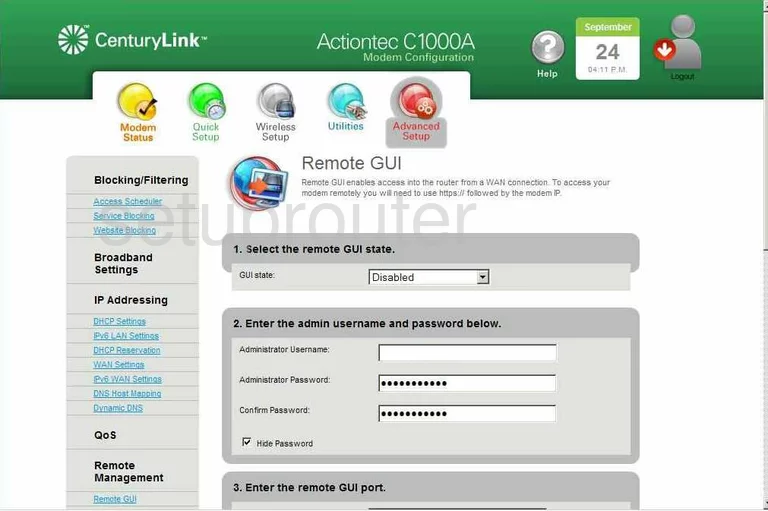
Actiontec C1000A Status Screenshot
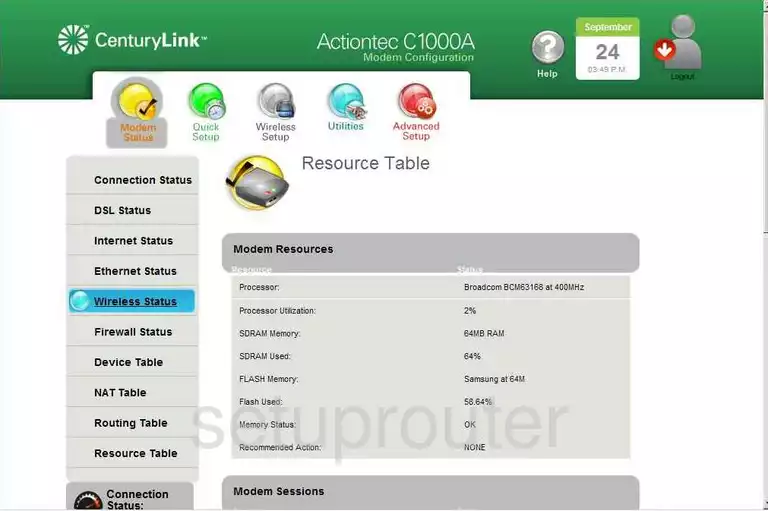
Actiontec C1000A Reset Screenshot
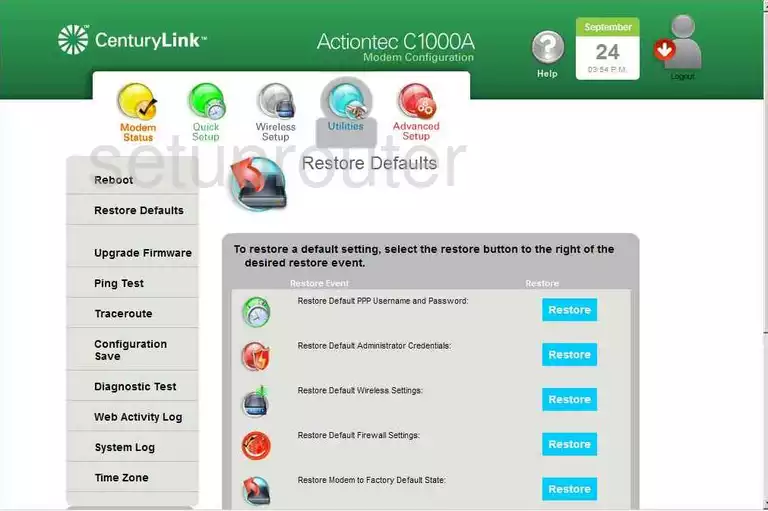
Actiontec C1000A Routing Screenshot
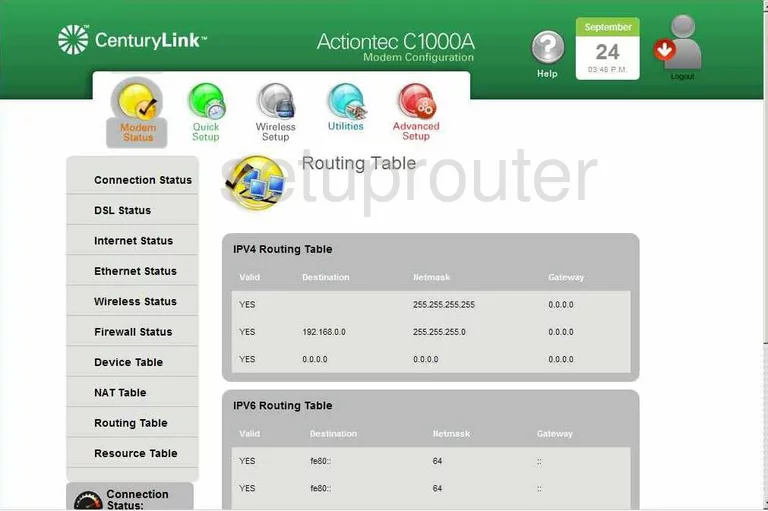
Actiontec C1000A Access Control Screenshot
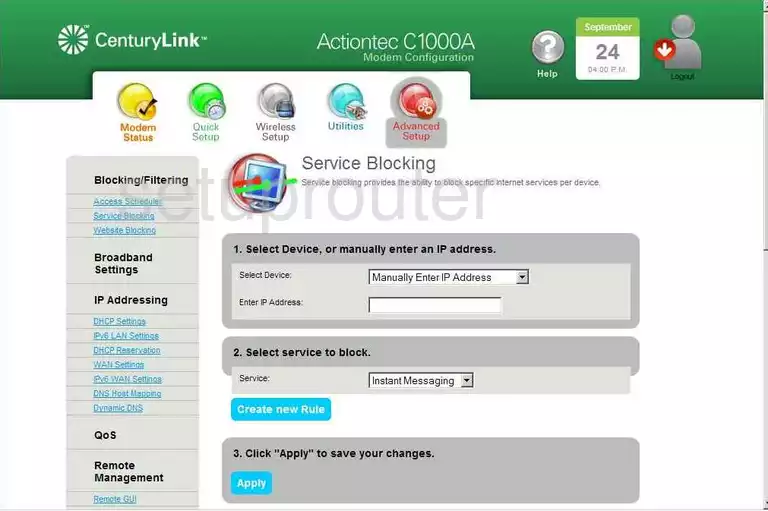
Actiontec C1000A Routing Screenshot
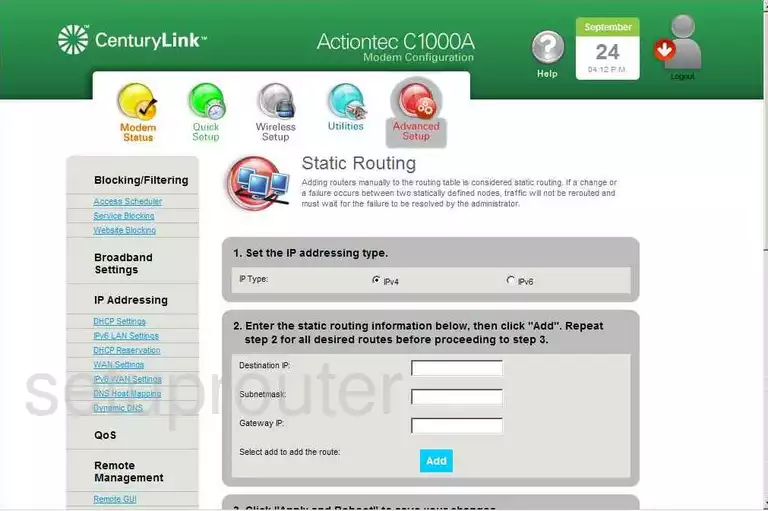
Actiontec C1000A Log Screenshot
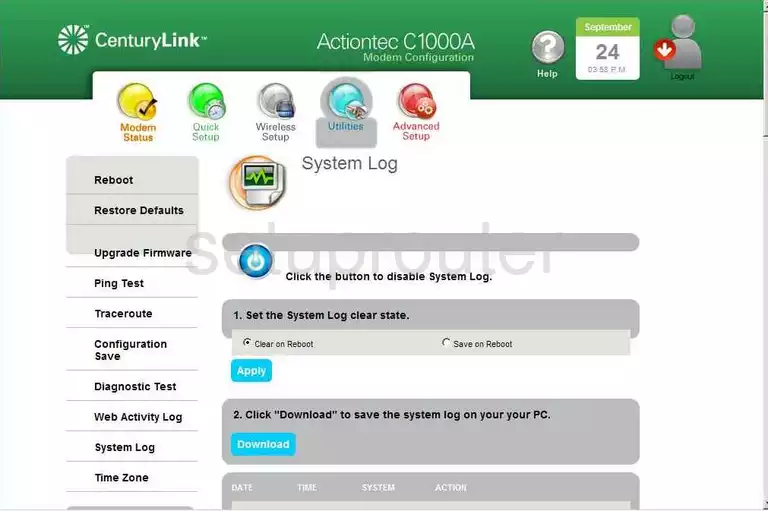
Actiontec C1000A Time Setup Screenshot
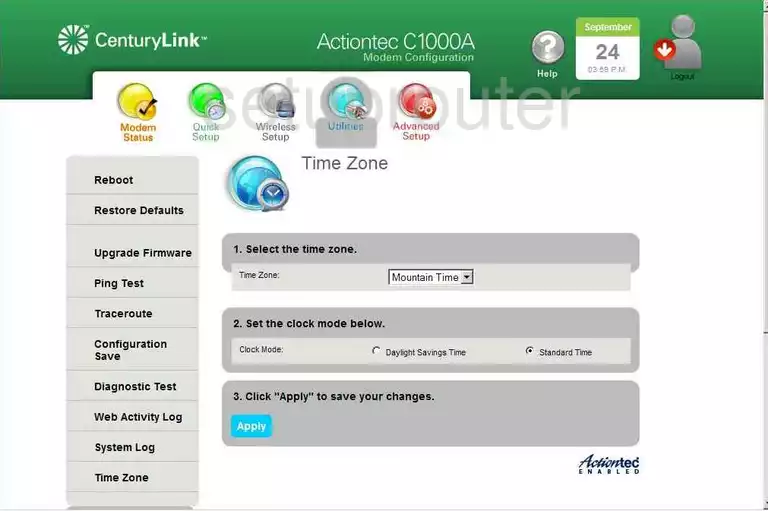
Actiontec C1000A Diagnostics Screenshot
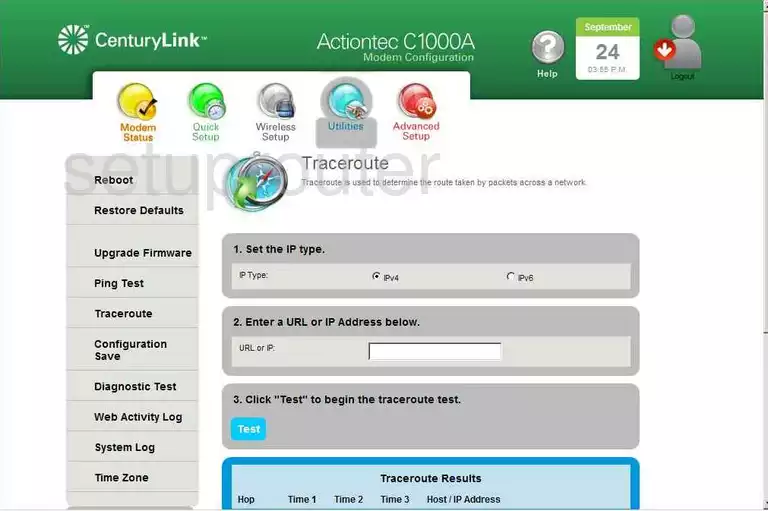
Actiontec C1000A Firmware Screenshot
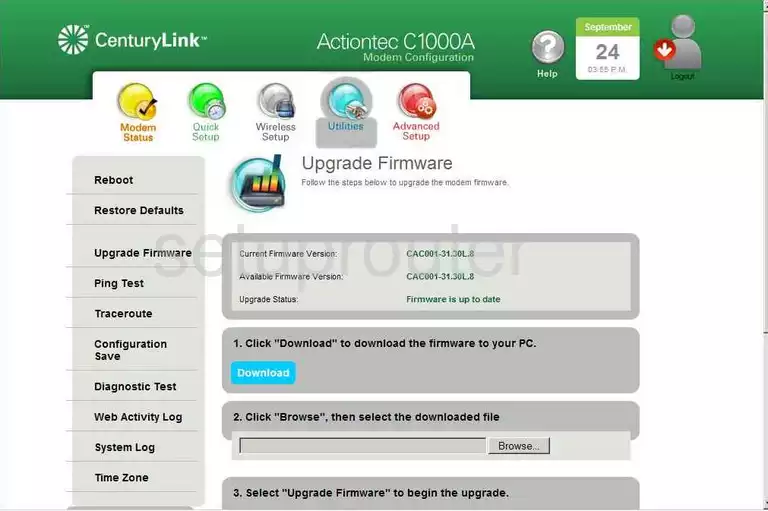
Actiontec C1000A Upnp Screenshot
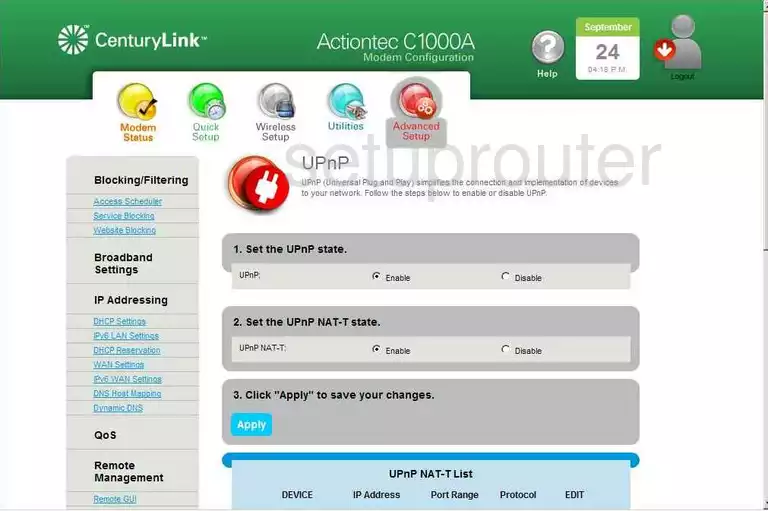
Actiontec C1000A Wan Screenshot

Actiontec C1000A Log Screenshot
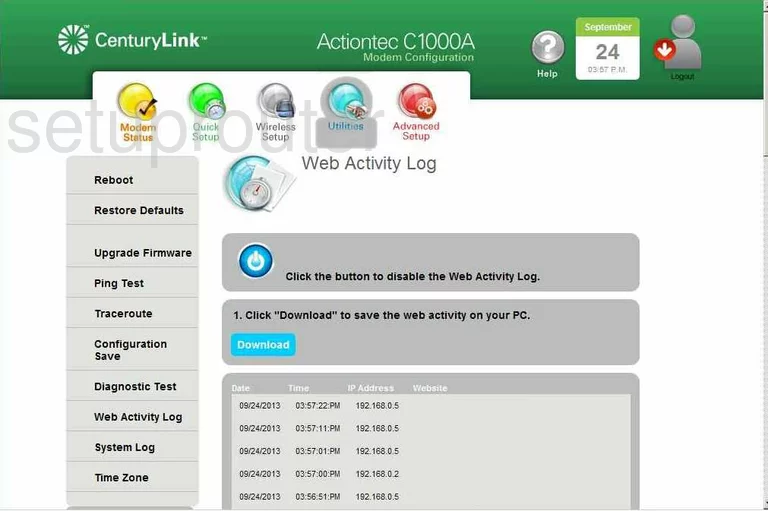
Actiontec C1000A Url Filter Screenshot
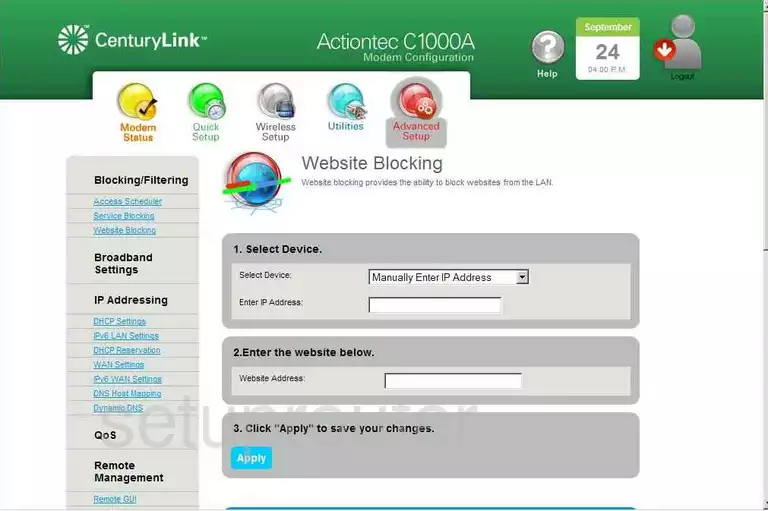
Actiontec C1000A Wifi Setup Screenshot
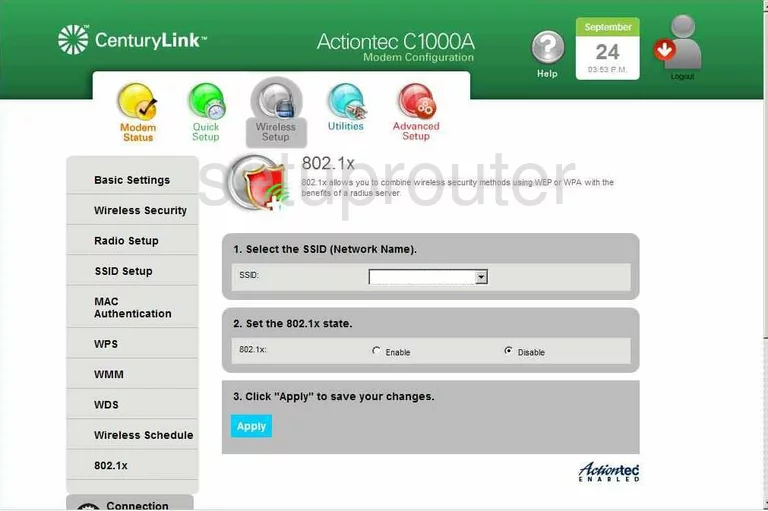
Actiontec C1000A Wifi Setup Screenshot
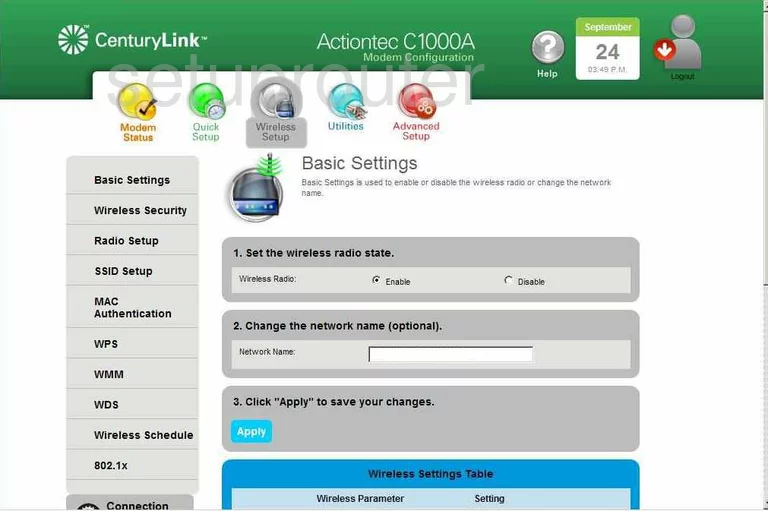
Actiontec C1000A Wifi Security Screenshot
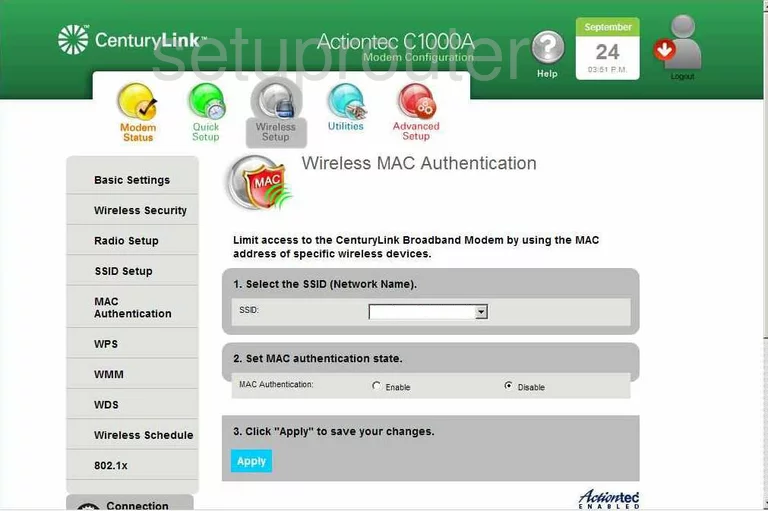
Actiontec C1000A Wifi Channel Screenshot
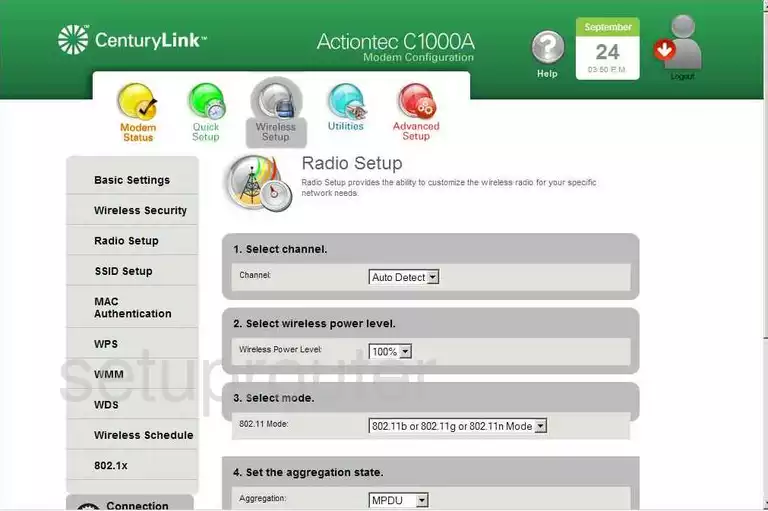
Actiontec C1000A Wifi Network Screenshot
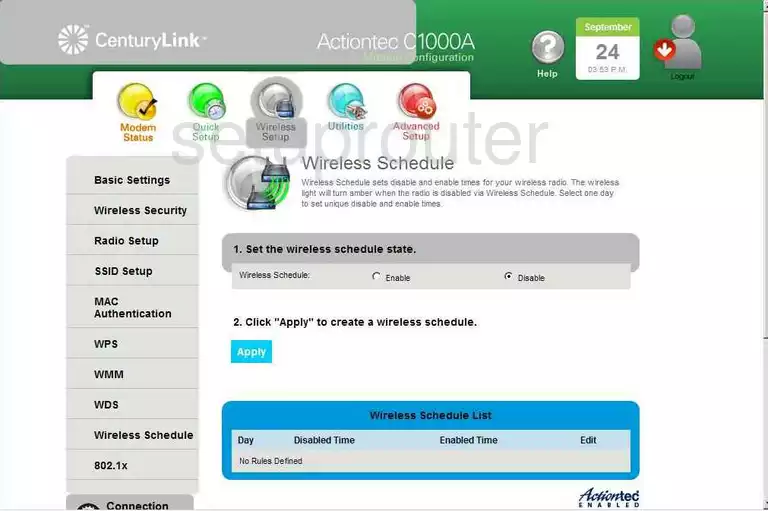
Actiontec C1000A Wifi Security Screenshot
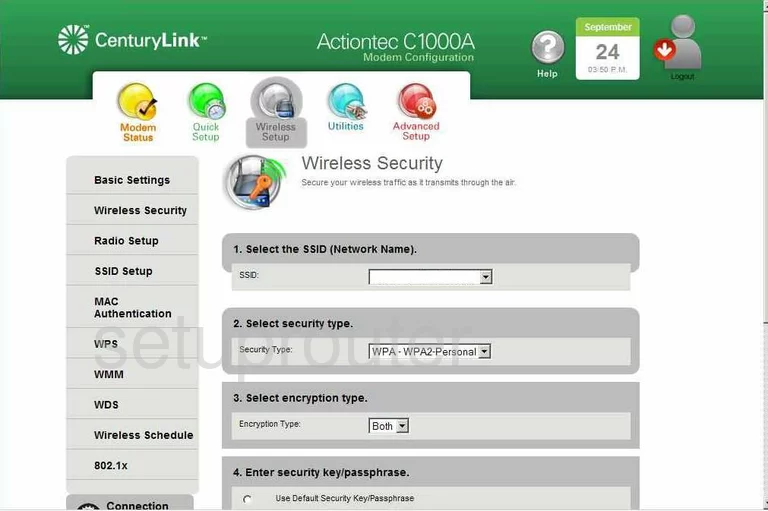
Actiontec C1000A Wifi Setup Screenshot
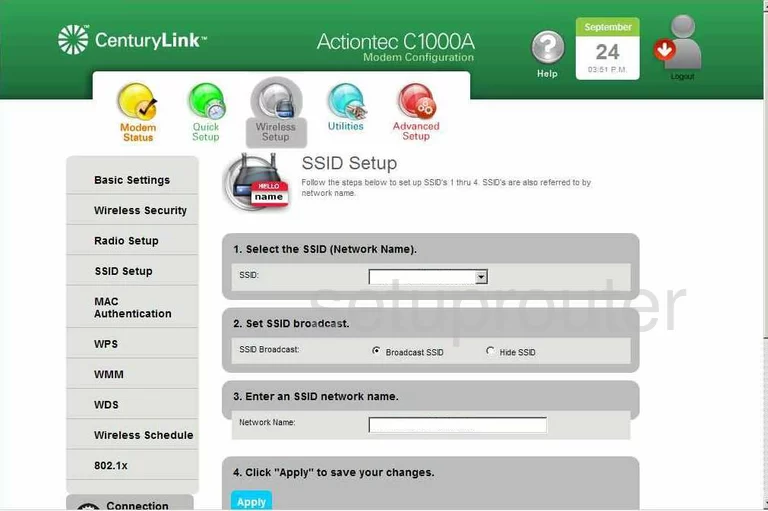
Actiontec C1000A Wifi Status Screenshot
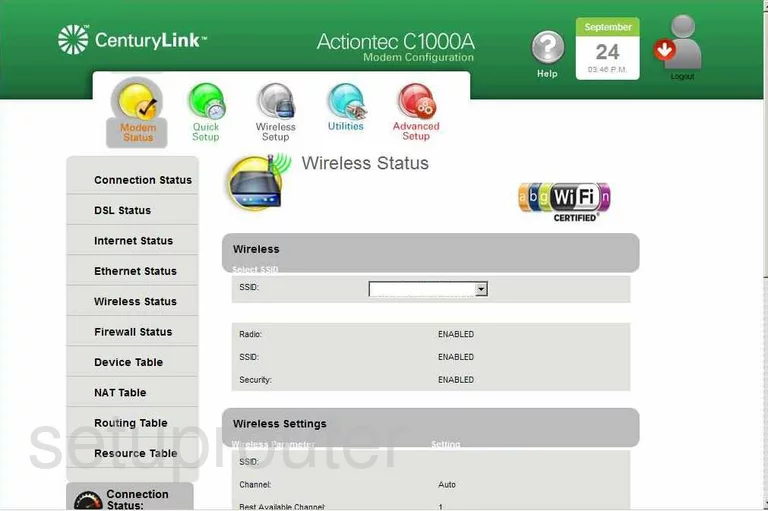
Actiontec C1000A Wifi Wds Screenshot
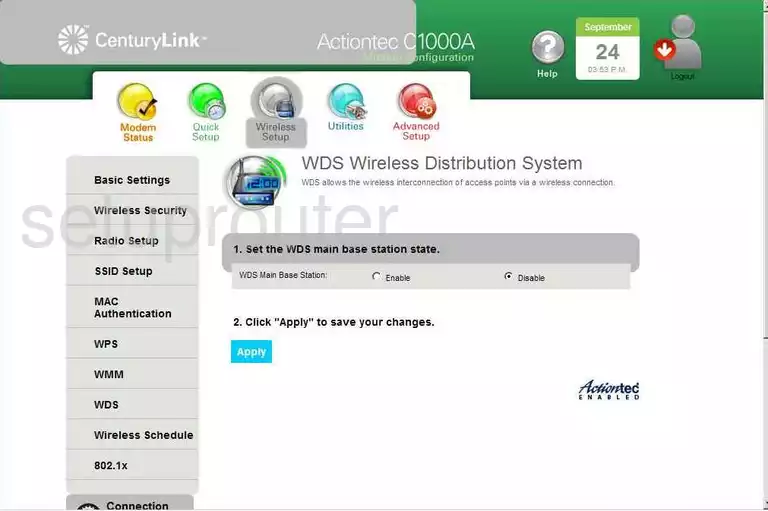
Actiontec C1000A Wifi Setup Screenshot
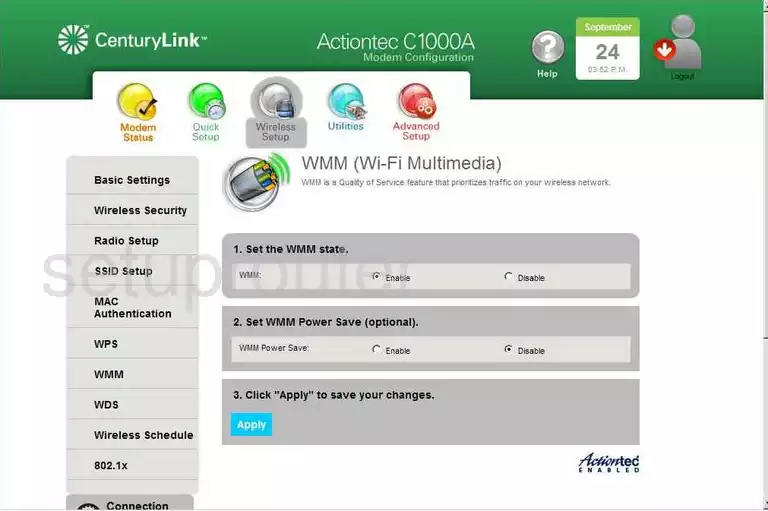
Actiontec C1000A Wifi Wps Screenshot
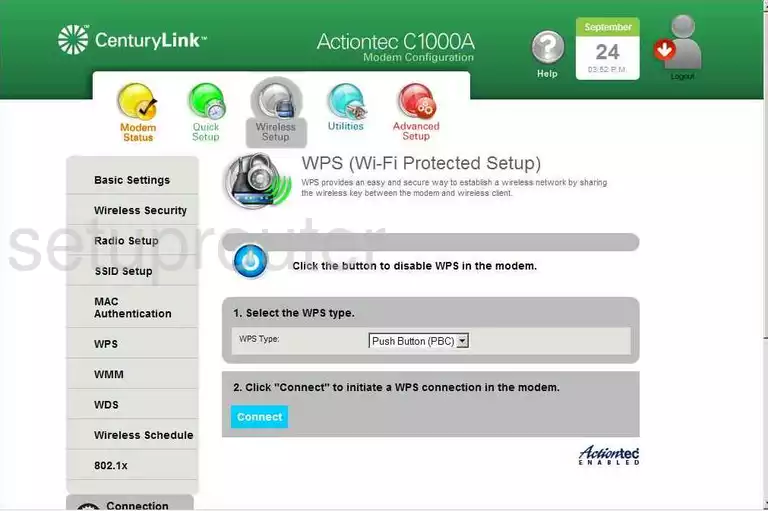
Actiontec C1000A Device Image Screenshot

Actiontec C1000A Reset Screenshot

Actiontec C1000A Login Screenshot
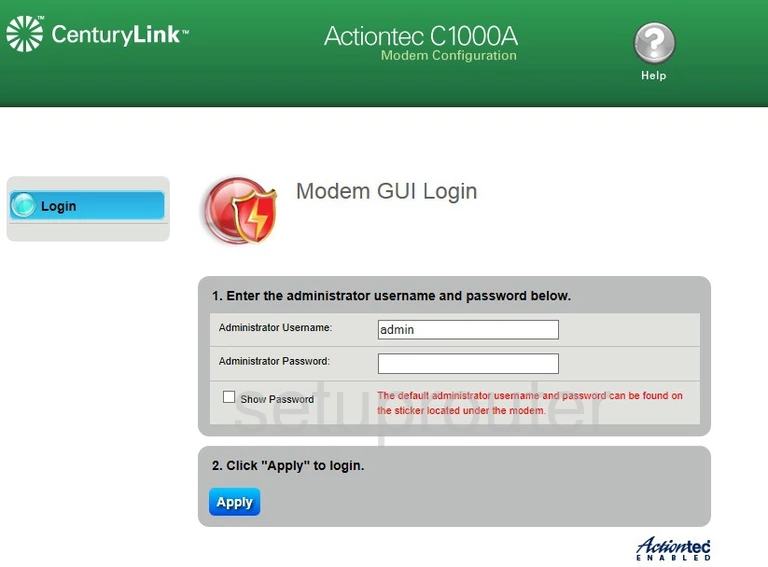
This is the screenshots guide for the Actiontec C1000A CenturyLink. We also have the following guides for the same router:
- Actiontec C1000A CenturyLink - Actiontec C1000A User Manual
- Actiontec C1000A CenturyLink - How to change the IP Address on a Actiontec C1000A router
- Actiontec C1000A CenturyLink - Actiontec C1000A Login Instructions
- Actiontec C1000A CenturyLink - Actiontec C1000A Port Forwarding Instructions
- Actiontec C1000A CenturyLink - How to change the DNS settings on a Actiontec C1000A router
- Actiontec C1000A CenturyLink - Setup WiFi on the Actiontec C1000A
- Actiontec C1000A CenturyLink - How to Reset the Actiontec C1000A
- Actiontec C1000A CenturyLink - Actiontec C1000A Default Password
- Actiontec C1000A CenturyLink - Information About the Actiontec C1000A Router