The Actiontec C1000A router is considered a wireless router because it offers WiFi connectivity. WiFi, or simply wireless, allows you to connect various devices to your router, such as wireless printers, smart televisions, and WiFi enabled smartphones.
Other Actiontec C1000A Guides
This is the wifi guide for the Actiontec C1000A CenturyLink. We also have the following guides for the same router:
- Actiontec C1000A CenturyLink - Actiontec C1000A User Manual
- Actiontec C1000A CenturyLink - How to change the IP Address on a Actiontec C1000A router
- Actiontec C1000A CenturyLink - Actiontec C1000A Login Instructions
- Actiontec C1000A CenturyLink - Actiontec C1000A Port Forwarding Instructions
- Actiontec C1000A CenturyLink - How to change the DNS settings on a Actiontec C1000A router
- Actiontec C1000A CenturyLink - How to Reset the Actiontec C1000A
- Actiontec C1000A CenturyLink - Actiontec C1000A Default Password
- Actiontec C1000A CenturyLink - Information About the Actiontec C1000A Router
- Actiontec C1000A CenturyLink - Actiontec C1000A Screenshots
WiFi Terms
Before we get started there is a little bit of background info that you should be familiar with.
Wireless Name
Your wireless network needs to have a name to uniquely identify it from other wireless networks. If you are not sure what this means we have a guide explaining what a wireless name is that you can read for more information.
Wireless Password
An important part of securing your wireless network is choosing a strong password.
Wireless Channel
Picking a WiFi channel is not always a simple task. Be sure to read about WiFi channels before making the choice.
Encryption
You should almost definitely pick WPA2 for your networks encryption. If you are unsure, be sure to read our WEP vs WPA guide first.
Login To The Actiontec C1000A
To get started configuring the Actiontec C1000A WiFi settings you need to login to your router. If you are already logged in you can skip this step.
To login to the Actiontec C1000A, follow our Actiontec C1000A Login Guide.
Find the WiFi Settings on the Actiontec C1000A
If you followed our login guide above then you should see this screen.
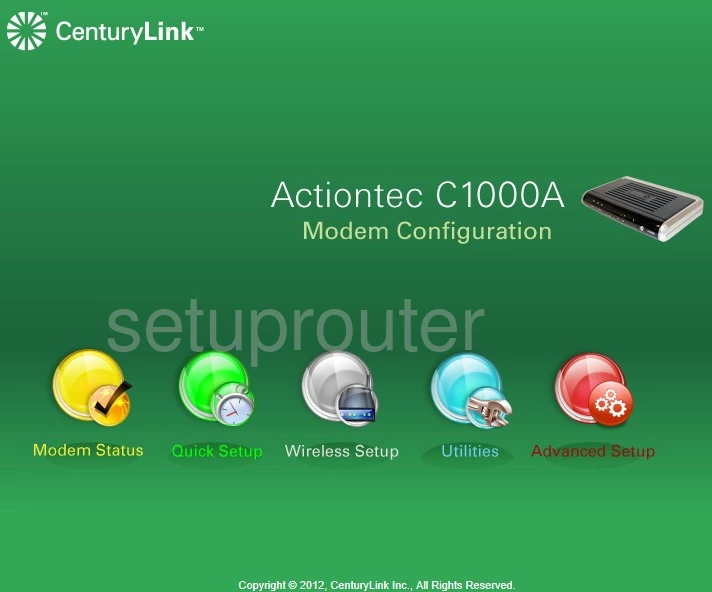
When you begin on the Status page of the Actiontec C1000A CenturyLink router, you first should click the option titled Wireless Setup. Next, look to the left side of the screen and click the link labeled Basic Settings.
Change the WiFi Settings on the Actiontec C1000A
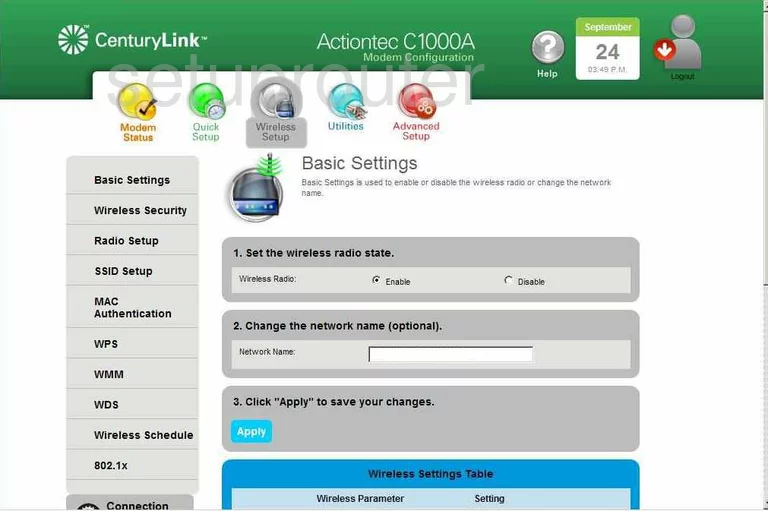
You should end up on a page like the one you see here.
- Set the wireless radio state. This should be set to Enable by default. Leave this at it's default.
- Change the network name (optional). Below that is the box labeled Network Name. Choose a name to enter here that identifies your network from those around you. Don't use any personal information in your network name. For more information on how to create an original SSID, check out our guide on wireless names.
- Click the Apply button in blue.
Next, click the link on the left side of the page labeled Wireless Security.
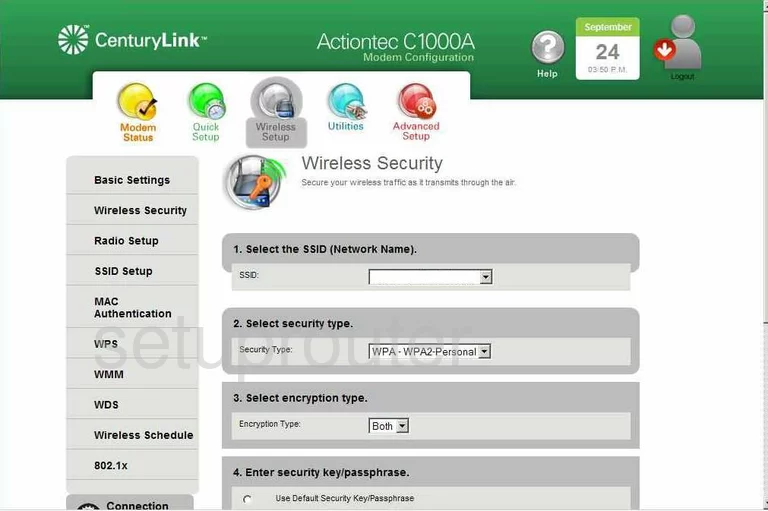
You are now on the Wireless Security page.
- Select the SSID (Network Name). Use the drop down menu next to SSID to choose the network name you created on the last page.
- Select security type. Use this drop down menu next to Security Type to choose WPA2-Personal. WPA2 is the strongest security for our technology today. For more information on the different types of security check out our guide on WEP vs. WPA.
- Select encryption type. You need to encrypt the data you send over the airwaves. AES is the strongest encryption available today.
- Enter security key/passphrase. First, click the radio button labeled Use Custom Security Key/Passphrase. Then below that in the box titled Security Key/Passphrase enter the password you have decided to use to access your network. This password is very important to the security of your network. Don't include any personal information. Don't use any words you can find in a dictionary. Do use symbols, numbers, and capital letters. For more information on how to create a strong yet memorable password, check out our guide titled how to choose a strong password.
- Click the Apply button when you are finished making these changes.
There is one more page you may want to visit. Click the link on the left side of the page labeled Radio Setup.
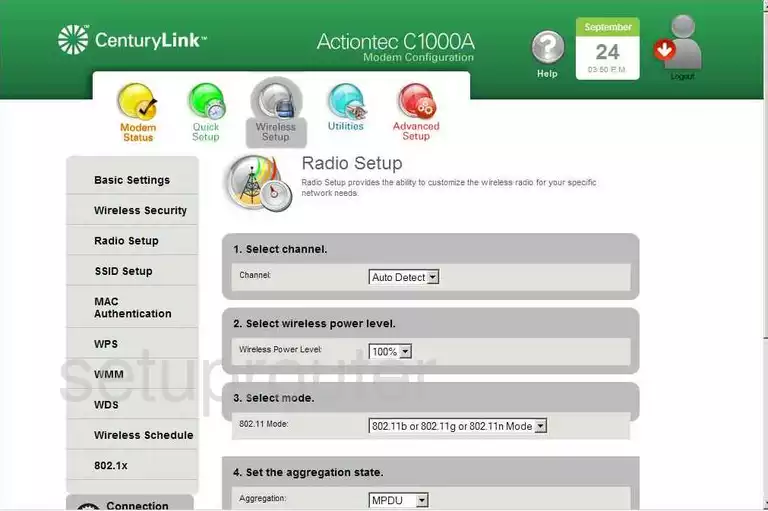
The only thing you may want to change on this page is the Channel. Here in the United States there are only 11 channels to choose from. Of these channels there are only three that if everyone used there would be no overlap. A router works better if they completely share a channel with another router than if the router only partially shares a channel. Of the 11 channels, pick 1,6 or 11. For more information on why you should only choose one of these three channels check out our guide on WiFi channels.
When you are finished, click the Apply.
Congratulations, you did it!
Possible Problems when Changing your WiFi Settings
After making these changes to your router you will almost definitely have to reconnect any previously connected devices. This is usually done at the device itself and not at your computer.
Other Actiontec C1000A Info
Don't forget about our other Actiontec C1000A info that you might be interested in.
This is the wifi guide for the Actiontec C1000A CenturyLink. We also have the following guides for the same router:
- Actiontec C1000A CenturyLink - Actiontec C1000A User Manual
- Actiontec C1000A CenturyLink - How to change the IP Address on a Actiontec C1000A router
- Actiontec C1000A CenturyLink - Actiontec C1000A Login Instructions
- Actiontec C1000A CenturyLink - Actiontec C1000A Port Forwarding Instructions
- Actiontec C1000A CenturyLink - How to change the DNS settings on a Actiontec C1000A router
- Actiontec C1000A CenturyLink - How to Reset the Actiontec C1000A
- Actiontec C1000A CenturyLink - Actiontec C1000A Default Password
- Actiontec C1000A CenturyLink - Information About the Actiontec C1000A Router
- Actiontec C1000A CenturyLink - Actiontec C1000A Screenshots