These screenshots were submitted by our users.
When you want to share screenshots for us to use, please use our Router Screenshot Grabber, which is a free tool in Network Utilities. It makes the capture process easy and sends the screenshots to us automatically.
This is the screenshots guide for the Actiontec M1000 Qwest. We also have the following guides for the same router:
- Actiontec M1000 Qwest - How to change the IP Address on a Actiontec M1000 Qwest router
- Actiontec M1000 Qwest - Actiontec M1000 Qwest Login Instructions
- Actiontec M1000 Qwest - Actiontec M1000 Qwest User Manual
- Actiontec M1000 Qwest - Actiontec M1000 Qwest Port Forwarding Instructions
- Actiontec M1000 Qwest - How to change the DNS settings on a Actiontec M1000 Qwest router
- Actiontec M1000 Qwest - Setup WiFi on the Actiontec M1000 Qwest
- Actiontec M1000 Qwest - How to Reset the Actiontec M1000 Qwest
- Actiontec M1000 Qwest - Actiontec M1000 Qwest Default Password
- Actiontec M1000 Qwest - Information About the Actiontec M1000 Qwest Router
All Actiontec M1000 Qwest Screenshots
All screenshots below were captured from a Actiontec M1000 Qwest router.
Actiontec M1000 Qwest Qos Screenshot
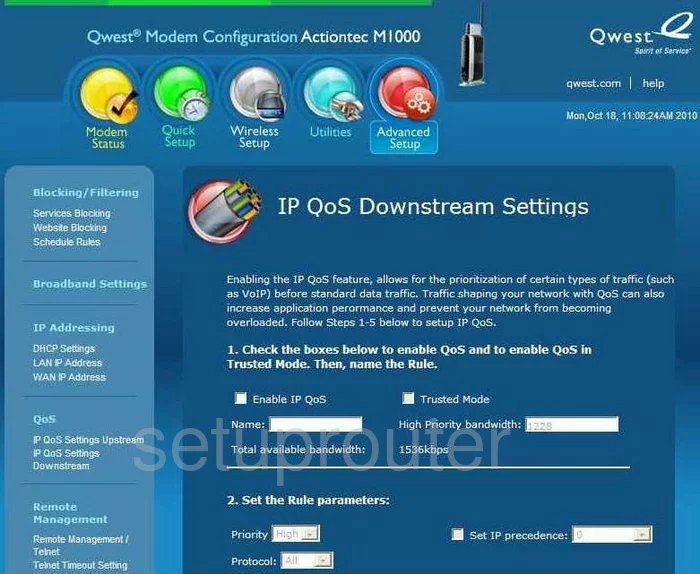
Actiontec M1000 Qwest Qos Screenshot
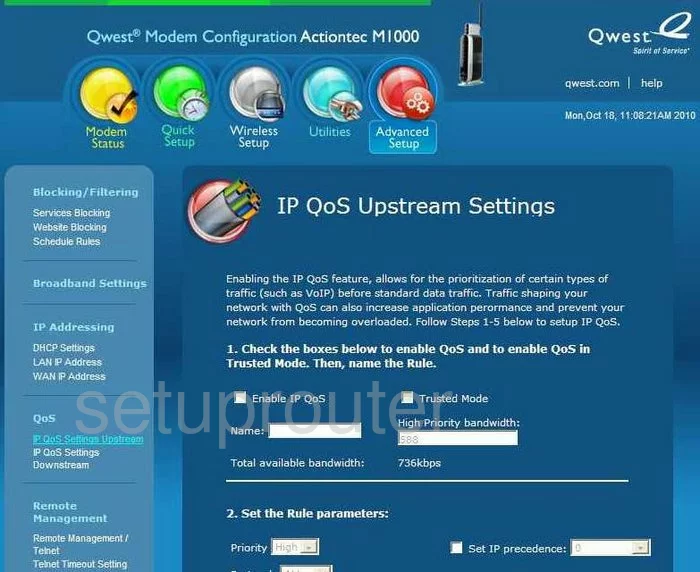
Actiontec M1000 Qwest Qos Screenshot
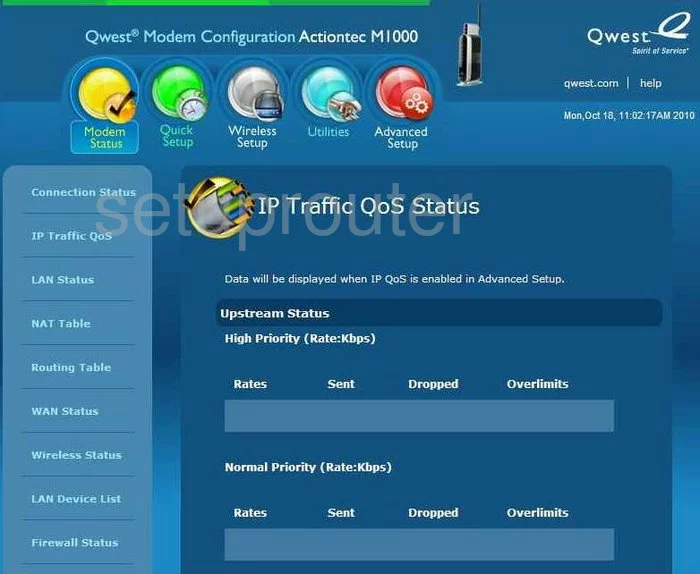
Actiontec M1000 Qwest Password Screenshot
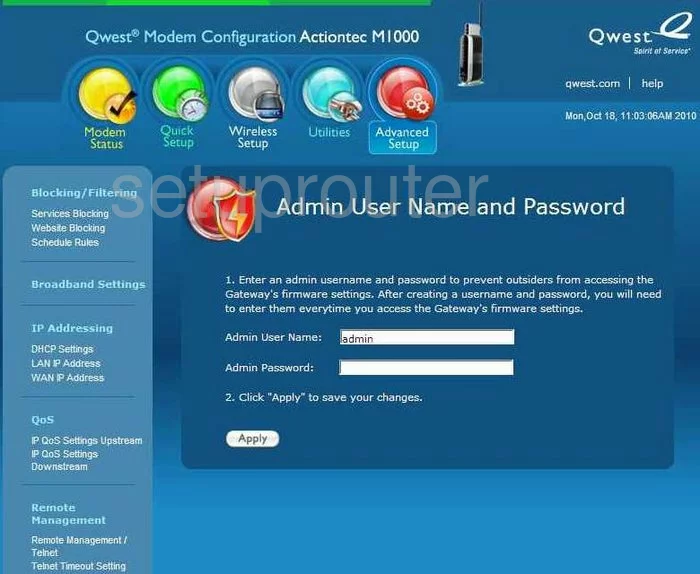
Actiontec M1000 Qwest Remote Management Screenshot
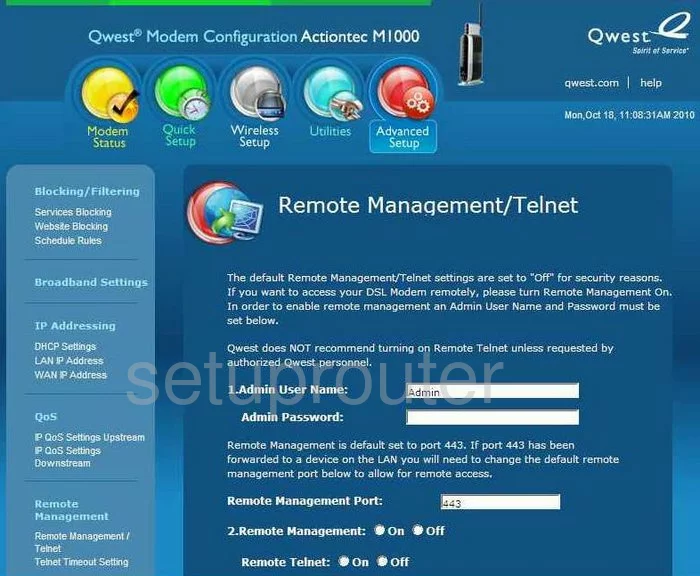
Actiontec M1000 Qwest Lan Screenshot
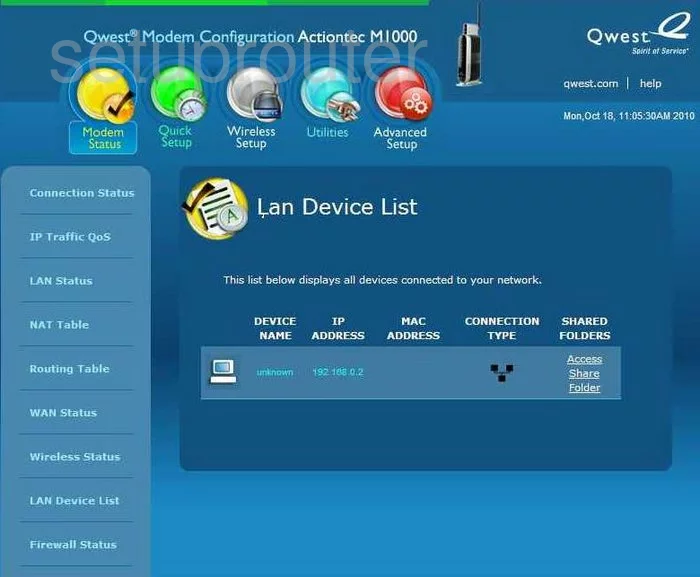
Actiontec M1000 Qwest Time Setup Screenshot
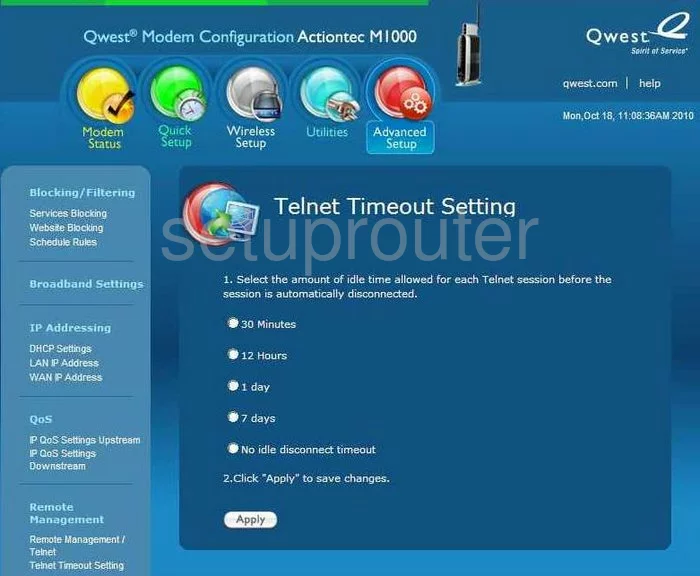
Actiontec M1000 Qwest Schedule Screenshot
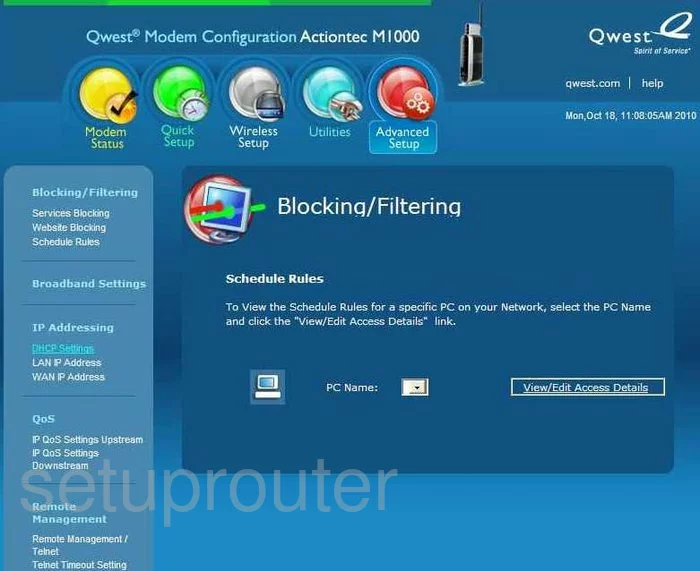
Actiontec M1000 Qwest Log Screenshot
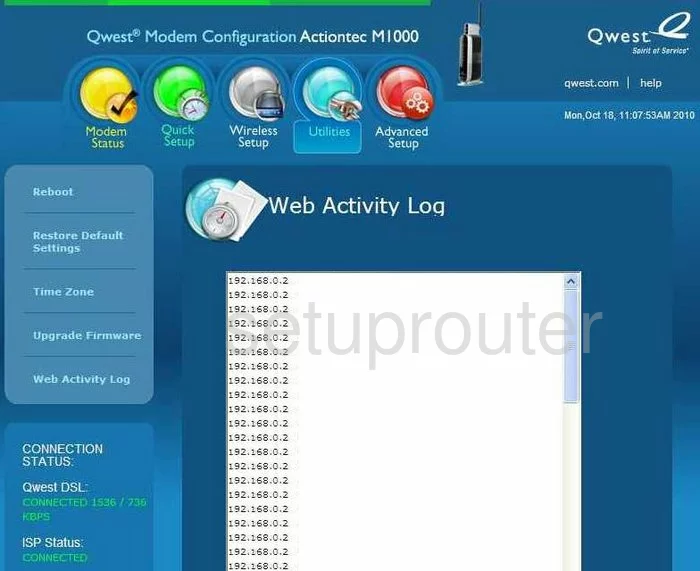
Actiontec M1000 Qwest Port Forwarding Screenshot
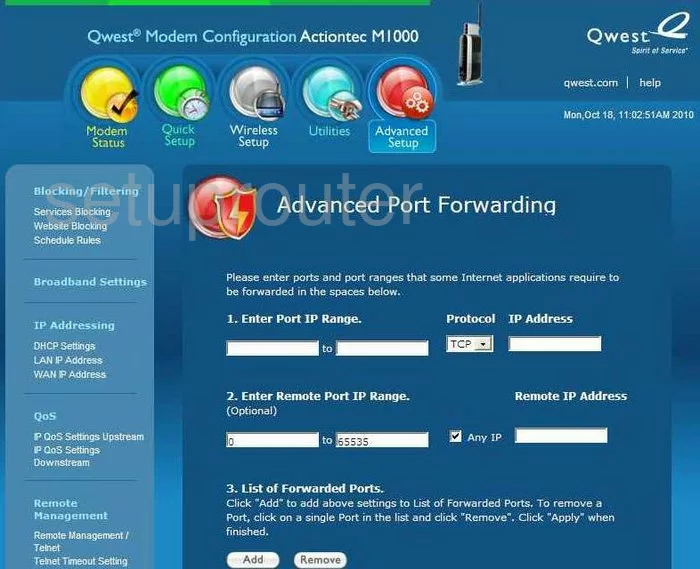
Actiontec M1000 Qwest Open Port Screenshot
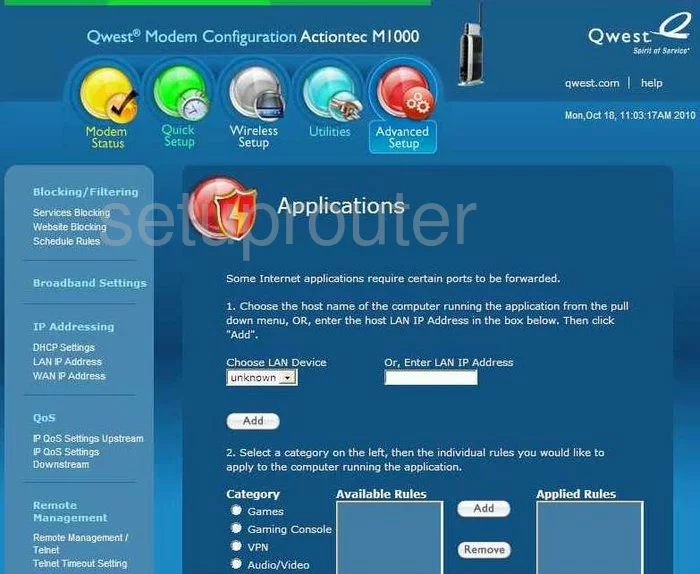
Actiontec M1000 Qwest Dhcp Screenshot
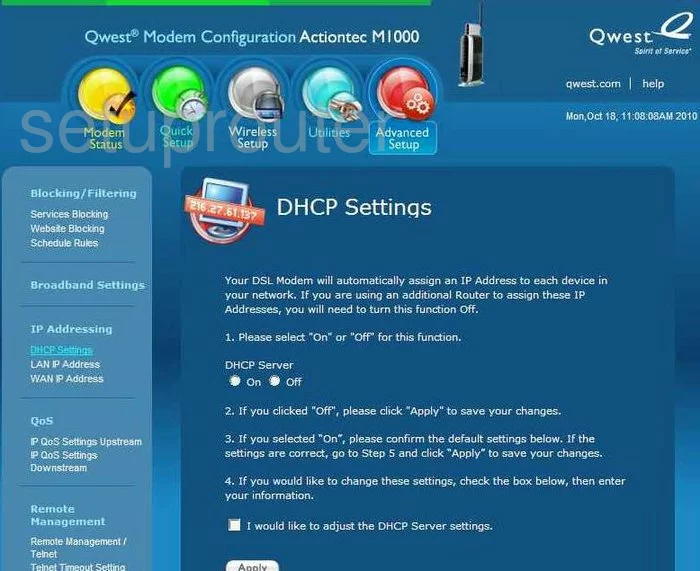
Actiontec M1000 Qwest Dmz Screenshot
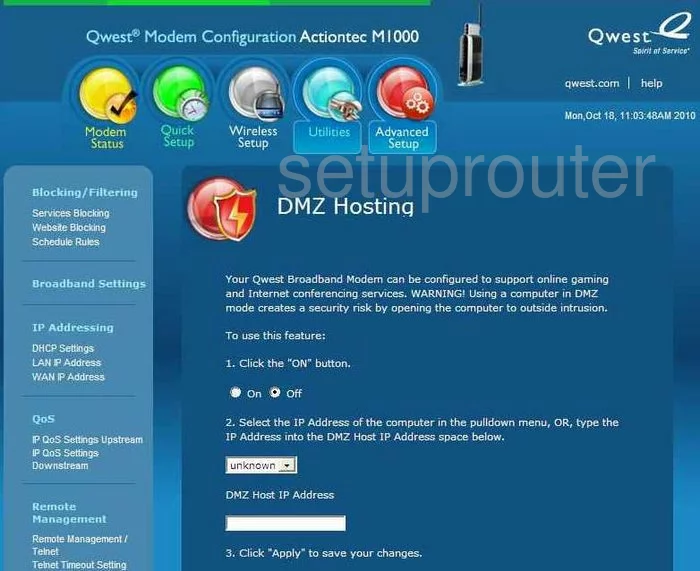
Actiontec M1000 Qwest Firewall Screenshot
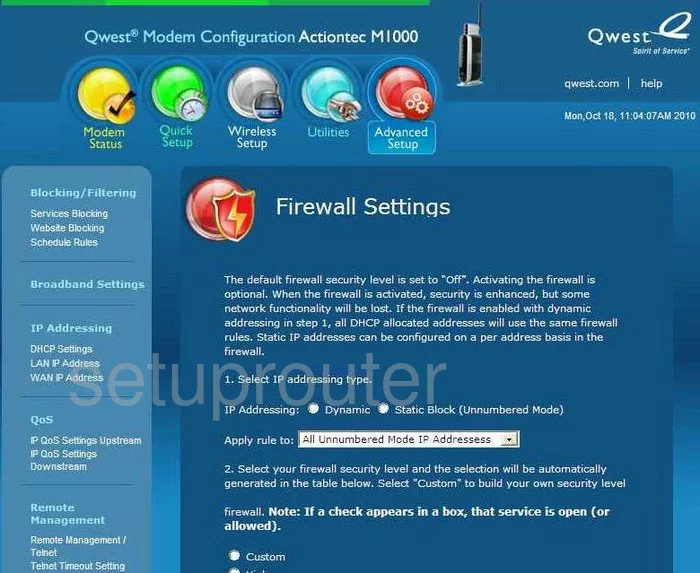
Actiontec M1000 Qwest Firewall Screenshot
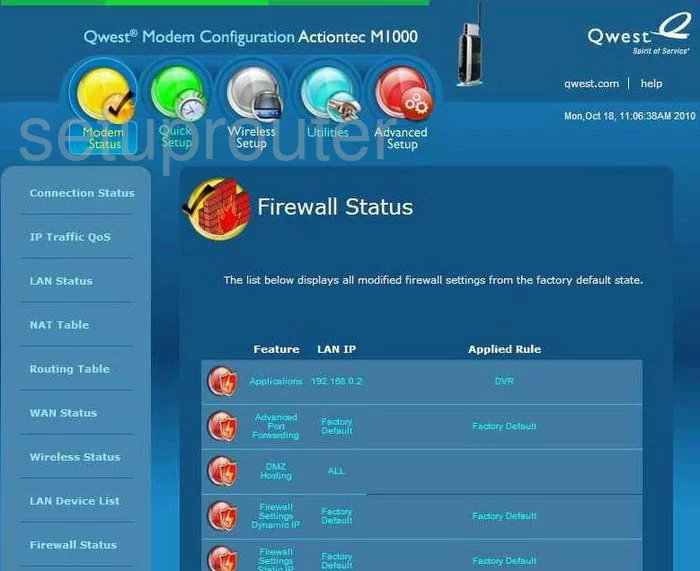
Actiontec M1000 Qwest Status Screenshot
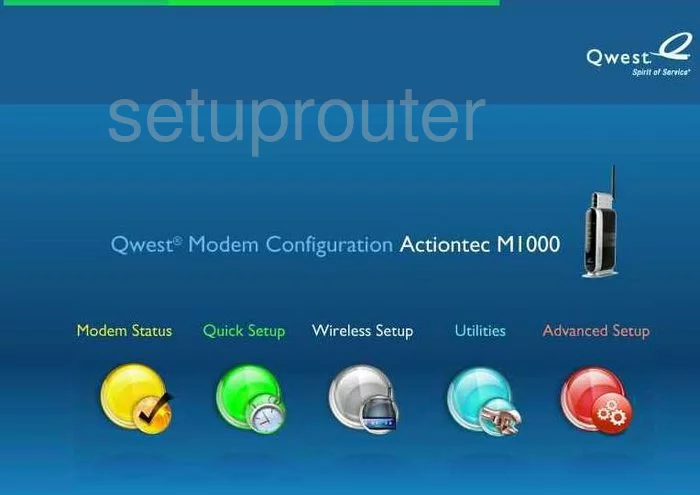
Actiontec M1000 Qwest Setup Screenshot
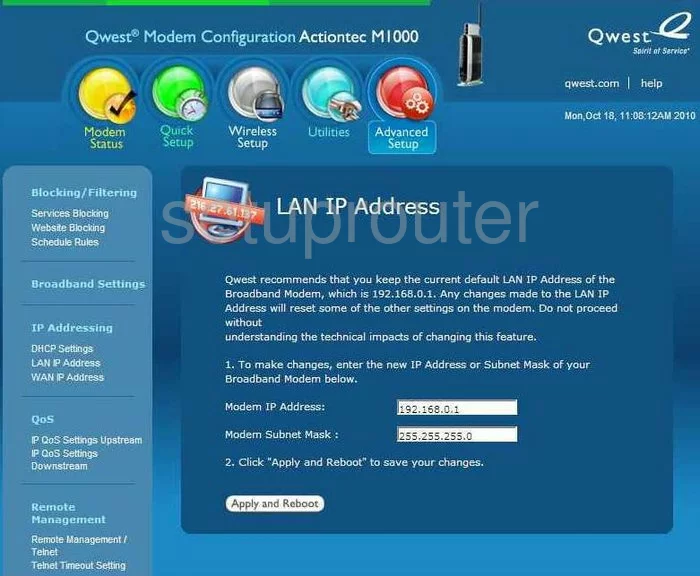
Actiontec M1000 Qwest Lan Status Screenshot
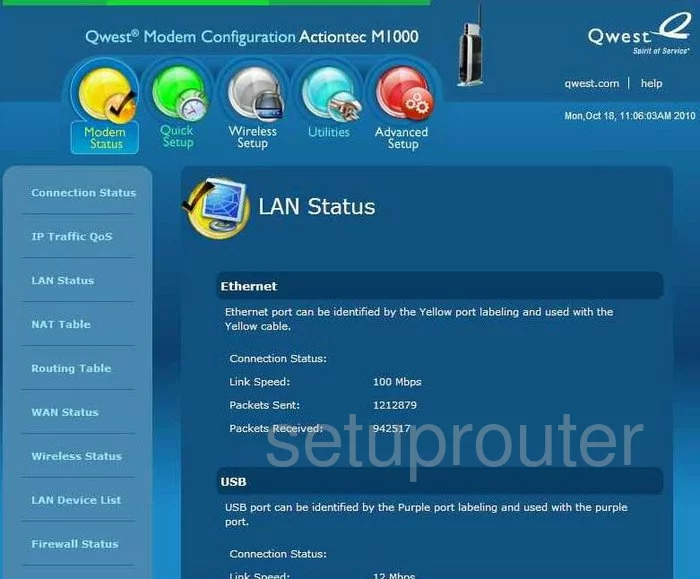
Actiontec M1000 Qwest Status Screenshot
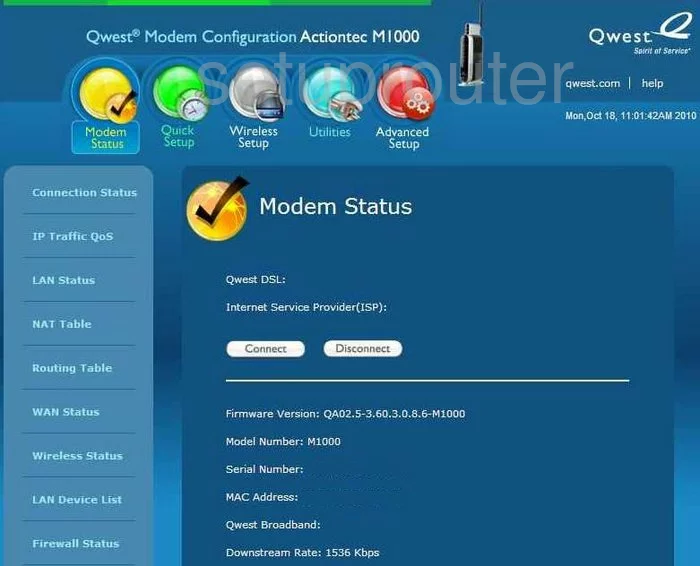
Actiontec M1000 Qwest Traffic Statistics Screenshot
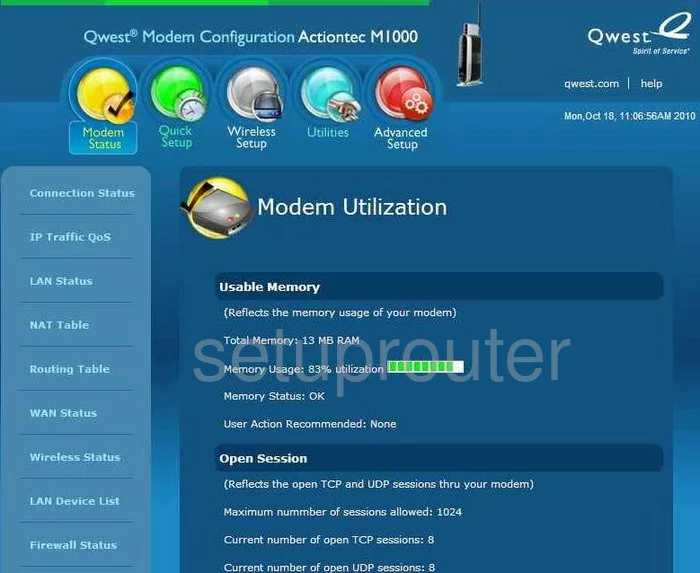
Actiontec M1000 Qwest Nat Screenshot
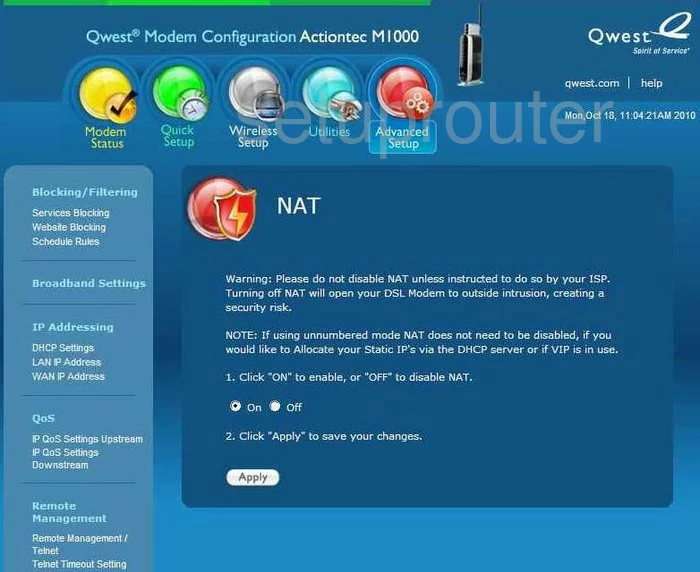
Actiontec M1000 Qwest Nat Map Screenshot
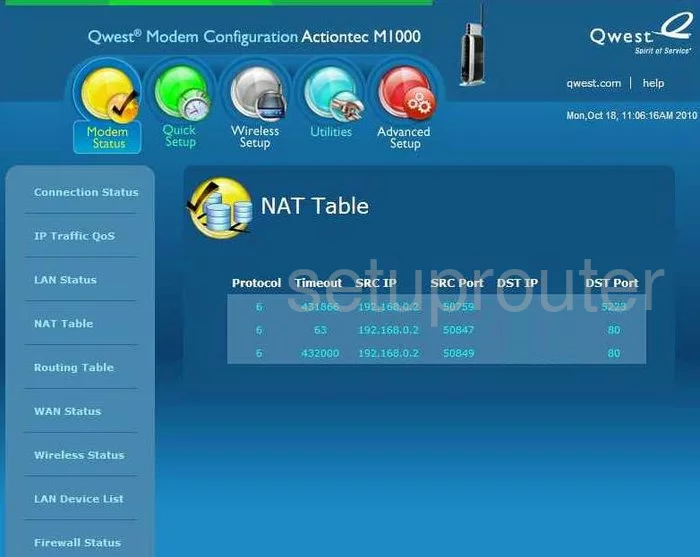
Actiontec M1000 Qwest Setup Screenshot
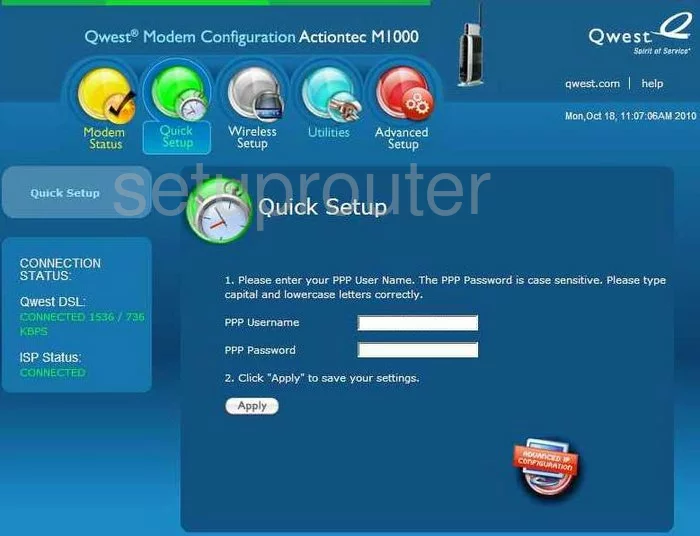
Actiontec M1000 Qwest Reboot Screenshot
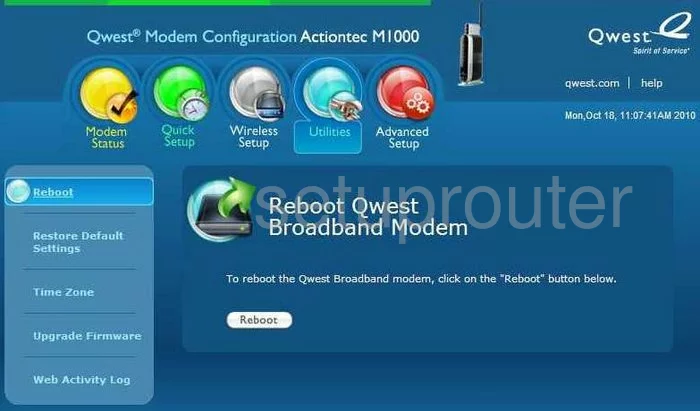
Actiontec M1000 Qwest Reset Screenshot
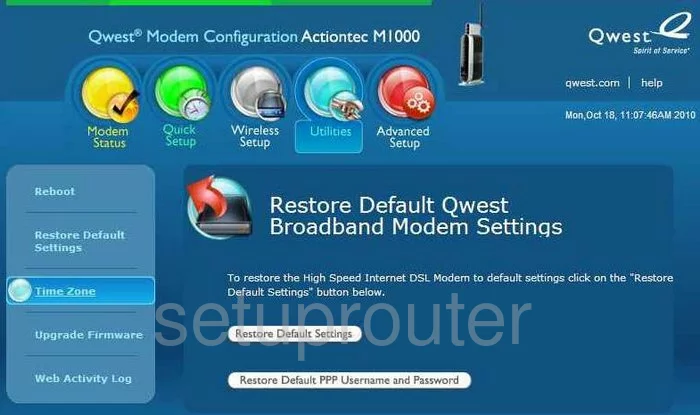
Actiontec M1000 Qwest Routing Screenshot
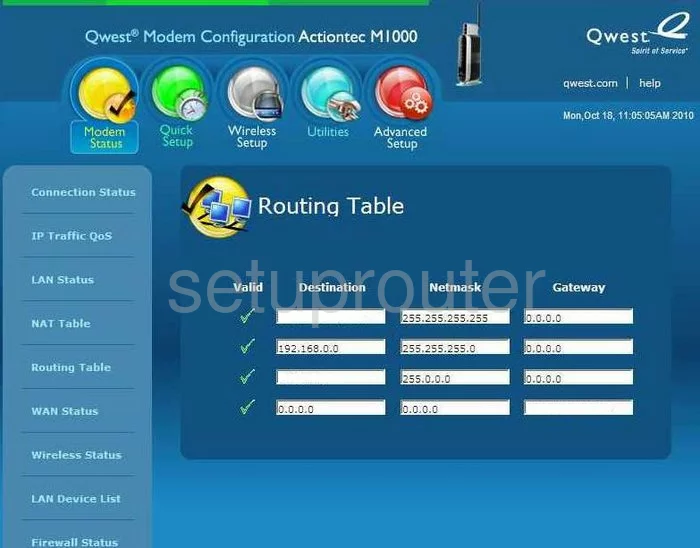
Actiontec M1000 Qwest Access Control Screenshot
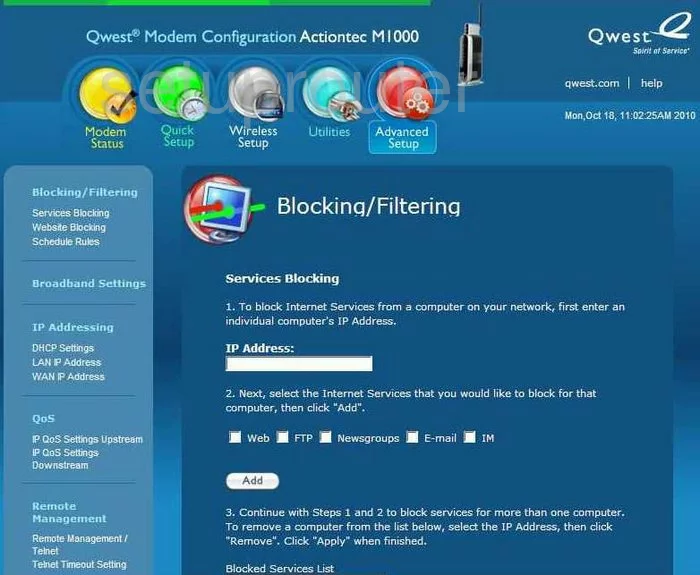
Actiontec M1000 Qwest Time Setup Screenshot

Actiontec M1000 Qwest Firmware Screenshot

Actiontec M1000 Qwest General Screenshot

Actiontec M1000 Qwest Status Screenshot
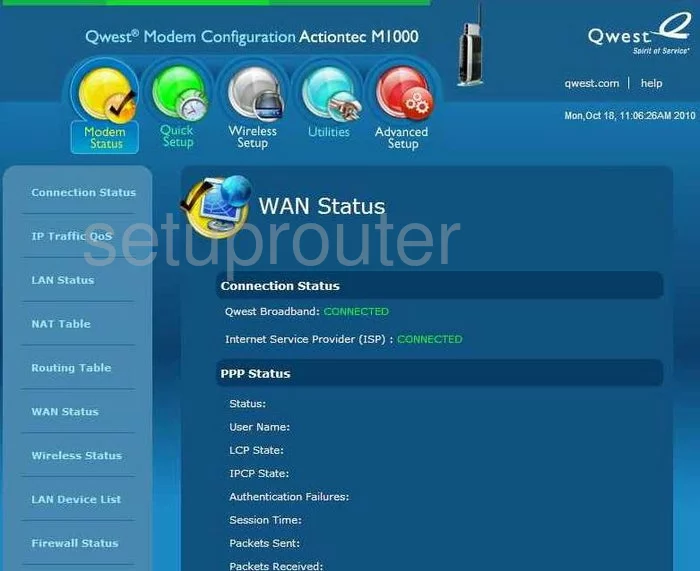
Actiontec M1000 Qwest Url Filter Screenshot
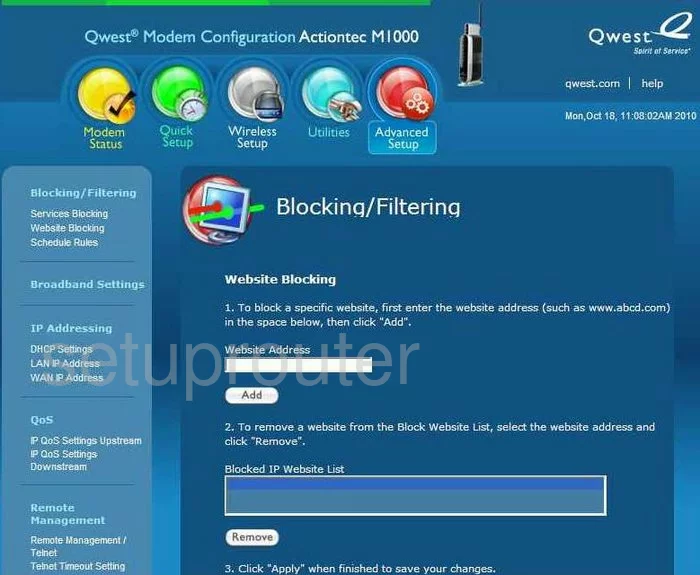
Actiontec M1000 Qwest Wifi Network Screenshot
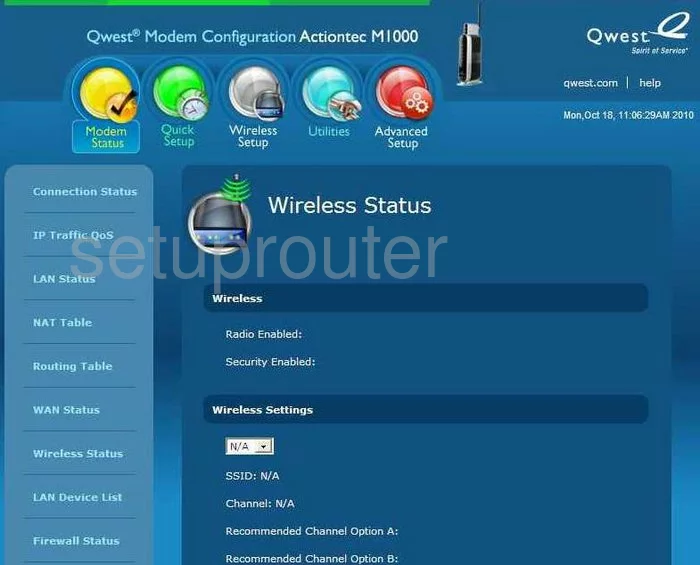
Actiontec M1000 Qwest Device Image Screenshot

Actiontec M1000 Qwest Wifi Security Screenshot
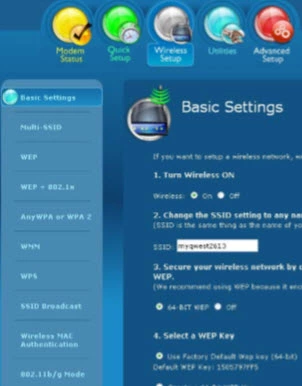
Actiontec M1000 Qwest Wifi Security Screenshot
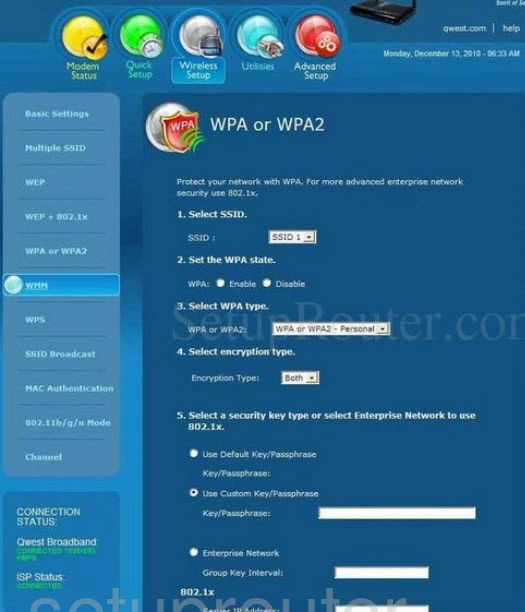
Actiontec M1000 Qwest Reset Screenshot

This is the screenshots guide for the Actiontec M1000 Qwest. We also have the following guides for the same router:
- Actiontec M1000 Qwest - How to change the IP Address on a Actiontec M1000 Qwest router
- Actiontec M1000 Qwest - Actiontec M1000 Qwest Login Instructions
- Actiontec M1000 Qwest - Actiontec M1000 Qwest User Manual
- Actiontec M1000 Qwest - Actiontec M1000 Qwest Port Forwarding Instructions
- Actiontec M1000 Qwest - How to change the DNS settings on a Actiontec M1000 Qwest router
- Actiontec M1000 Qwest - Setup WiFi on the Actiontec M1000 Qwest
- Actiontec M1000 Qwest - How to Reset the Actiontec M1000 Qwest
- Actiontec M1000 Qwest - Actiontec M1000 Qwest Default Password
- Actiontec M1000 Qwest - Information About the Actiontec M1000 Qwest Router