The Actiontec M1000 Qwest router is considered a wireless router because it offers WiFi connectivity. WiFi, or simply wireless, allows you to connect various devices to your router, such as wireless printers, smart televisions, and WiFi enabled smartphones.
Other Actiontec M1000 Qwest Guides
This is the wifi guide for the Actiontec M1000 Qwest. We also have the following guides for the same router:
- Actiontec M1000 Qwest - How to change the IP Address on a Actiontec M1000 Qwest router
- Actiontec M1000 Qwest - Actiontec M1000 Qwest Login Instructions
- Actiontec M1000 Qwest - Actiontec M1000 Qwest User Manual
- Actiontec M1000 Qwest - Actiontec M1000 Qwest Port Forwarding Instructions
- Actiontec M1000 Qwest - How to change the DNS settings on a Actiontec M1000 Qwest router
- Actiontec M1000 Qwest - How to Reset the Actiontec M1000 Qwest
- Actiontec M1000 Qwest - Actiontec M1000 Qwest Default Password
- Actiontec M1000 Qwest - Actiontec M1000 Qwest Screenshots
- Actiontec M1000 Qwest - Information About the Actiontec M1000 Qwest Router
WiFi Terms
Before we get started there is a little bit of background info that you should be familiar with.
Wireless Name
Your wireless network needs to have a name to uniquely identify it from other wireless networks. If you are not sure what this means we have a guide explaining what a wireless name is that you can read for more information.
Wireless Password
An important part of securing your wireless network is choosing a strong password.
Wireless Channel
Picking a WiFi channel is not always a simple task. Be sure to read about WiFi channels before making the choice.
Encryption
You should almost definitely pick WPA2 for your networks encryption. If you are unsure, be sure to read our WEP vs WPA guide first.
Login To The Actiontec M1000 Qwest
To get started configuring the Actiontec M1000 Qwest WiFi settings you need to login to your router. If you are already logged in you can skip this step.
To login to the Actiontec M1000 Qwest, follow our Actiontec M1000 Qwest Login Guide.
Find the WiFi Settings on the Actiontec M1000 Qwest
If you followed our login guide above then you should see this screen.
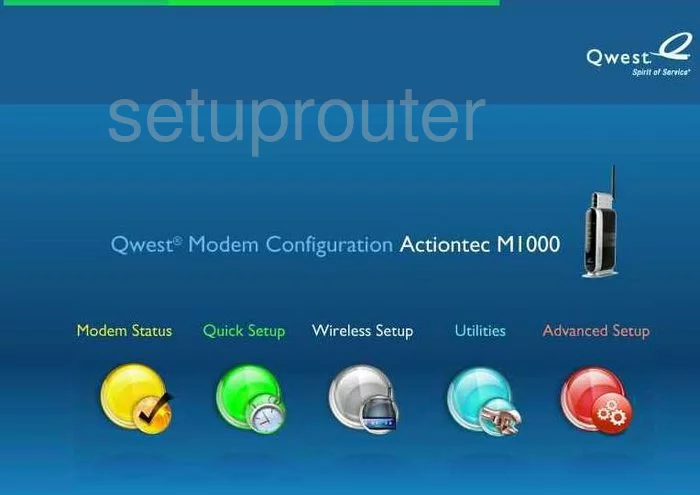
After you have logged into the Actiontec M1000 Qwest router you should see a page like the one above. Click the silver option in the middle labeled Wireless Setup. Then on the left click Basic Settings.
Change the WiFi Settings on the Actiontec M1000 Qwest
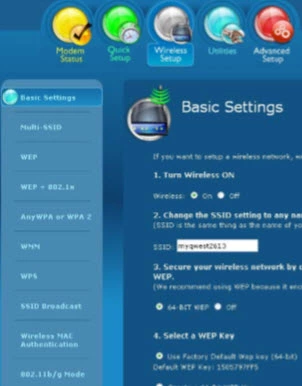
This takes you to a page similar to the one you see above.
- Turn Wireless ON - Go ahead and click the On option.
- Change the SSID setting to any name or code you want - This is the network name and should be some you create. We only recommend that you avoid personal information. For more on this topic check out this wireless names guide.
Don't make any other changes to this particular page. Scroll to the bottom and click the Apply option.
Looking back in the left sidebar, click the link titled AnyWPA or WPA 2.
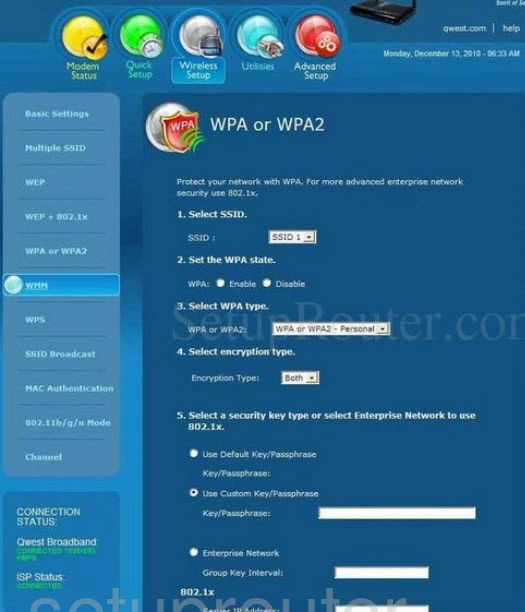
This directs you to a page quite similar to the one you see here.
- Select SSID - Pick the SSID you created on the previous page.
- Set the WPA state - Click Enable.
- Select WPA type - We recommend choosing WPA2-Personal if available. Find out why in this WEP vs. WPA guide. If this option isn't available we strongly recommend updating your firmware to allow for it.
- Select the encryption type - Choose AES.
- Select the security key type or select Enterprise Network to use 802.1x - Choose the second radio button labeled Use Custom Key/Passphrase. Really your security is only as good as your password. Your password is your key to the network, make it a good one. To create a strong password don't use any personal information, that would be easier to guess. Don't use any word from any dictionary. If you need to use a word, misspell it. Hackers have dictionary programs that work quickly. Do use symbols, numbers, and capital letters, preferably in the middle of the password. For more help on creating a strong yet memorable password check out our guide on the subject, how to choose a strong password.
That's all there is to do, just click the Apply button near the bottom of the page.
Possible Problems when Changing your WiFi Settings
After making these changes to your router you will almost definitely have to reconnect any previously connected devices. This is usually done at the device itself and not at your computer.
Other Actiontec M1000 Qwest Info
Don't forget about our other Actiontec M1000 Qwest info that you might be interested in.
This is the wifi guide for the Actiontec M1000 Qwest. We also have the following guides for the same router:
- Actiontec M1000 Qwest - How to change the IP Address on a Actiontec M1000 Qwest router
- Actiontec M1000 Qwest - Actiontec M1000 Qwest Login Instructions
- Actiontec M1000 Qwest - Actiontec M1000 Qwest User Manual
- Actiontec M1000 Qwest - Actiontec M1000 Qwest Port Forwarding Instructions
- Actiontec M1000 Qwest - How to change the DNS settings on a Actiontec M1000 Qwest router
- Actiontec M1000 Qwest - How to Reset the Actiontec M1000 Qwest
- Actiontec M1000 Qwest - Actiontec M1000 Qwest Default Password
- Actiontec M1000 Qwest - Actiontec M1000 Qwest Screenshots
- Actiontec M1000 Qwest - Information About the Actiontec M1000 Qwest Router