If you need to login to the Actiontec PK5001A router, then this guide shows you how.
Other Actiontec PK5001A Guides
This is the login guide for the Actiontec PK5001A CAP002-10-0.29 CenturyLink. We also have the following guides for the same router:
- Actiontec PK5001A CAP002-10-0.29 CenturyLink - How to Reset the Actiontec PK5001A
- Actiontec PK5001A CAP002-10-0.29 CenturyLink - Setup WiFi on the Actiontec PK5001A
- Actiontec PK5001A CAP002-10-0.29 CenturyLink - Actiontec PK5001A User Manual
- Actiontec PK5001A CAP002-10-0.29 CenturyLink - Actiontec PK5001A Screenshots
- Actiontec PK5001A CAP002-10-0.29 CenturyLink - Information About the Actiontec PK5001A Router
Find Your Actiontec PK5001A Router IP Address
We need to find your Actiontec PK5001A router's internal IP address before we can log in to it.
| Known PK5001A IP Addresses |
|---|
| 192.168.0.1 |
You may have to try using a few different IP addresses from the list above. Just pick one and then follow the rest of this guide.
If later on in this guide you do not find your router using the IP address that you pick, then you can try different IP addresses until you get logged in. It is harmless to try different IP addresses.
If you try all of the above IP addresses and still cannot find your router, then try the following:
- Check our out Find Your Router's Internal IP Address guide.
- Download and install our free Router Detector software.
Once you have the internal IP Address of your router, you can log in to it.
Login to the Actiontec PK5001A Router
The Actiontec PK5001A router has a web-based interface. The way you manage it is by using a web browser like Firefox, Edge, or Chrome.
Enter Actiontec PK5001A Internal IP Address
Type the internal IP address that you picked above in the address bar of your web browser. The address bar will look like this:

Press the Enter key on your keyboard. You will see a window asking for your Actiontec PK5001A password.
Actiontec PK5001A Default Username and Password
You need to know your username and password to login to your Actiontec PK5001A. Just in case the router's username and password have never been changed, you may want to try the factory defaults. Try all of the Actiontec PK5001A factory default usernames and passwords below.
| Actiontec PK5001A Default Usernames and Passwords | |
|---|---|
| Username | Password |
| found on router label | found on router label |
In the window that pops up, enter your username and password. Keep trying them all until you get logged in.

Actiontec PK5001A Home Screen
After you get logged in you should see the Actiontec PK5001A home screen, which looks like this:
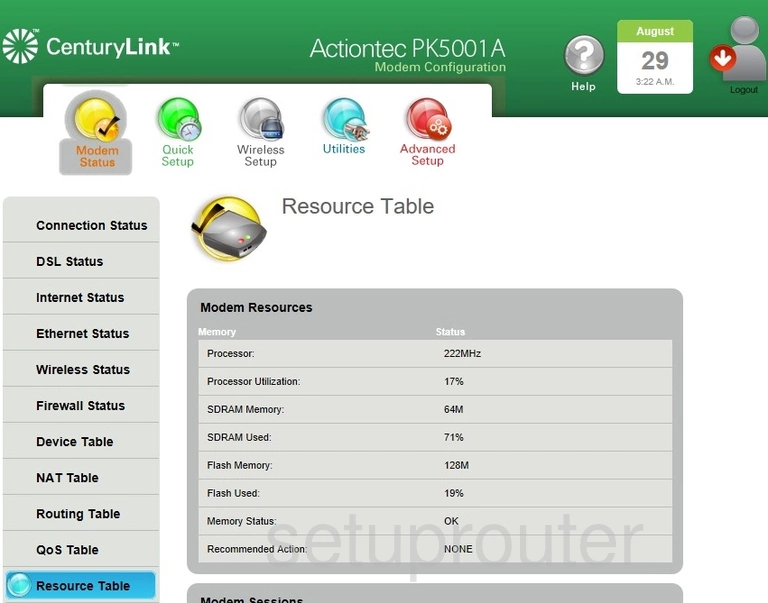
If you see this screen, then you know that you are logged in to your Actiontec PK5001A router. You are ready to follow any of our other guides for this router.
Solutions To Actiontec PK5001A Login Problems
If you cannot get logged in to your router, here a few possible solutions you can try.
Actiontec PK5001A Password Doesn't Work
Perhaps your router's default password is different than what we have listed here. Start by trying all of the other known Actiontec passwords. Head over to our list of all Actiontec Passwords.
Forgot Password to Actiontec PK5001A Router
If you are using an ISP provided router, then you may need to call their support desk and ask for your login information. Most of the time they will have it on file for you.
How to Reset the Actiontec PK5001A Router To Default Settings
If all else fails and you are unable to login to your router, then you may have to reset it to its factory default settings. If you decide to reset your router to factory defaults, then you can follow our How To Reset your Router guide.f you still cannot get logged in, then you are probably going to have to reset your router to its default settings.
Other Actiontec PK5001A Guides
Here are some of our other Actiontec PK5001A info that you might be interested in.
This is the login guide for the Actiontec PK5001A CAP002-10-0.29 CenturyLink. We also have the following guides for the same router:
- Actiontec PK5001A CAP002-10-0.29 CenturyLink - How to Reset the Actiontec PK5001A
- Actiontec PK5001A CAP002-10-0.29 CenturyLink - Setup WiFi on the Actiontec PK5001A
- Actiontec PK5001A CAP002-10-0.29 CenturyLink - Actiontec PK5001A User Manual
- Actiontec PK5001A CAP002-10-0.29 CenturyLink - Actiontec PK5001A Screenshots
- Actiontec PK5001A CAP002-10-0.29 CenturyLink - Information About the Actiontec PK5001A Router