Each of these screenshots was captured and submitted to us by users of this site.
If you would like to upload screenshots for us to use, please use our Router Screenshot Grabber, which is a free tool in Network Utilities. It makes the capture process easy and sends the screenshots to us automatically.
This is the screenshots guide for the Actiontec PK5001A CAP002-10-0.29 CenturyLink. We also have the following guides for the same router:
- Actiontec PK5001A CAP002-10-0.29 CenturyLink - How to Reset the Actiontec PK5001A
- Actiontec PK5001A CAP002-10-0.29 CenturyLink - Setup WiFi on the Actiontec PK5001A
- Actiontec PK5001A CAP002-10-0.29 CenturyLink - Actiontec PK5001A User Manual
- Actiontec PK5001A CAP002-10-0.29 CenturyLink - Actiontec PK5001A Login Instructions
- Actiontec PK5001A CAP002-10-0.29 CenturyLink - Information About the Actiontec PK5001A Router
All Actiontec PK5001A Screenshots
All screenshots below were captured from a Actiontec PK5001A router.
Actiontec PK5001A Wifi Wps Screenshot
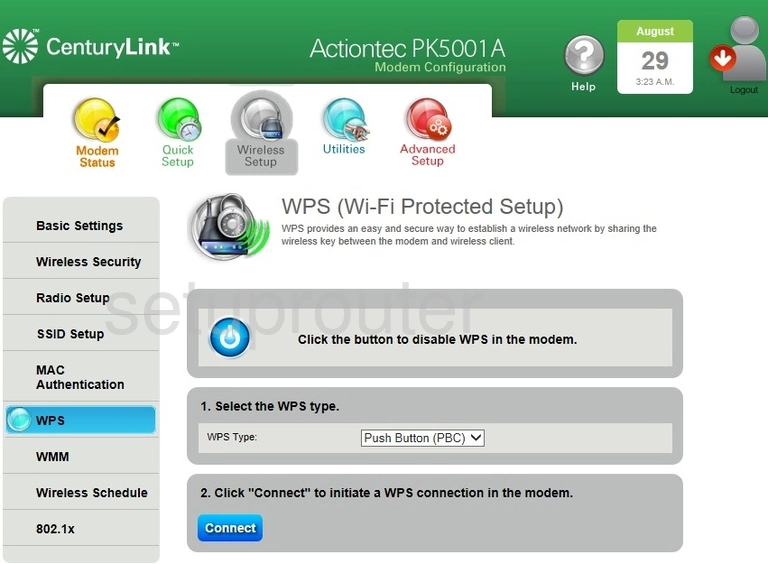
Actiontec PK5001A Wifi Setup Screenshot
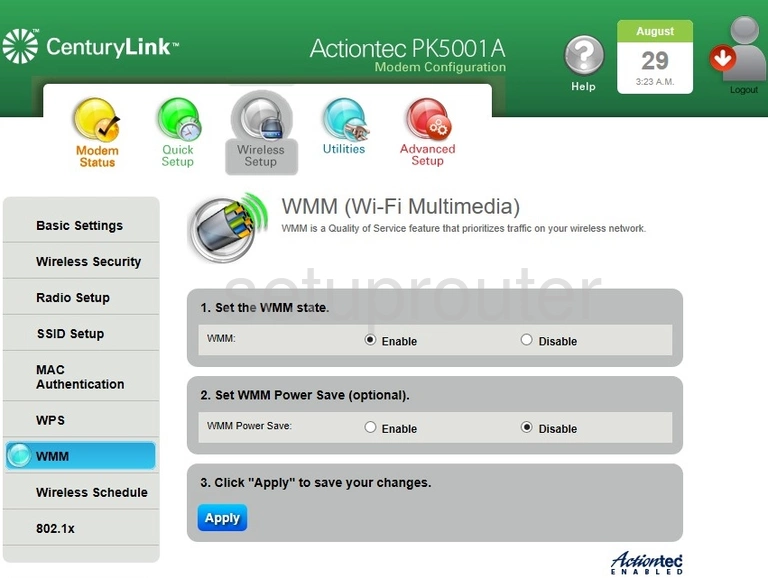
Actiontec PK5001A Wifi Status Screenshot
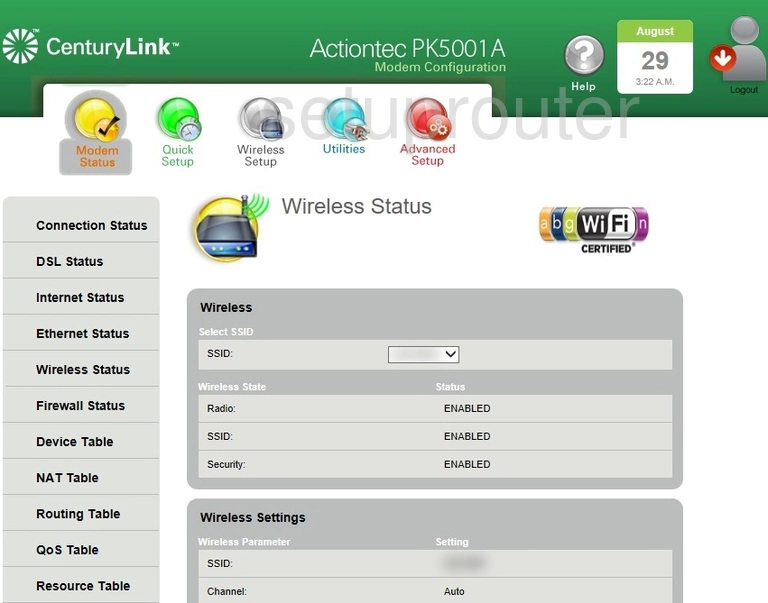
Actiontec PK5001A Wifi Security Screenshot

Actiontec PK5001A Wifi Security Screenshot
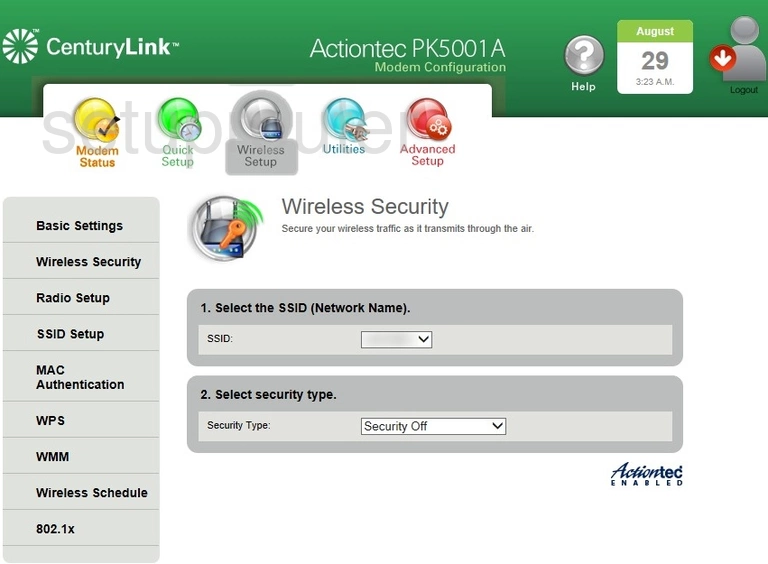
Actiontec PK5001A Wifi Setup Screenshot
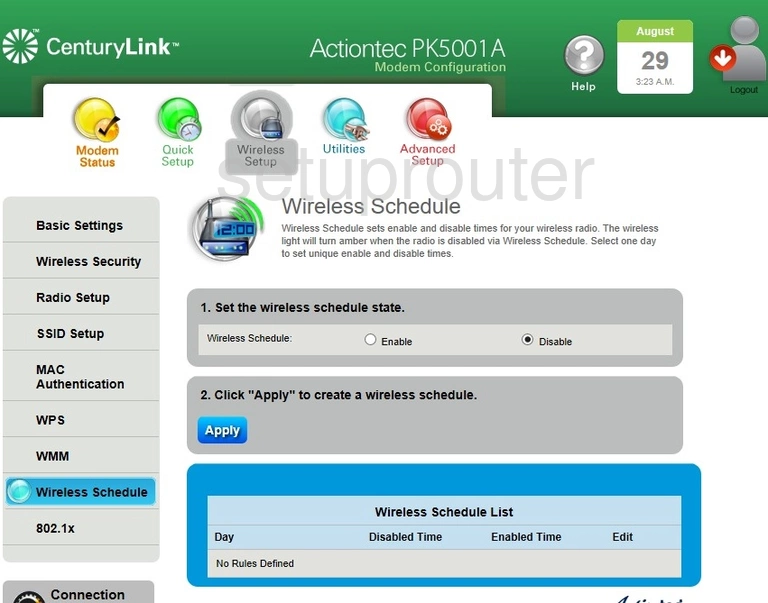
Actiontec PK5001A Wifi Setup Screenshot
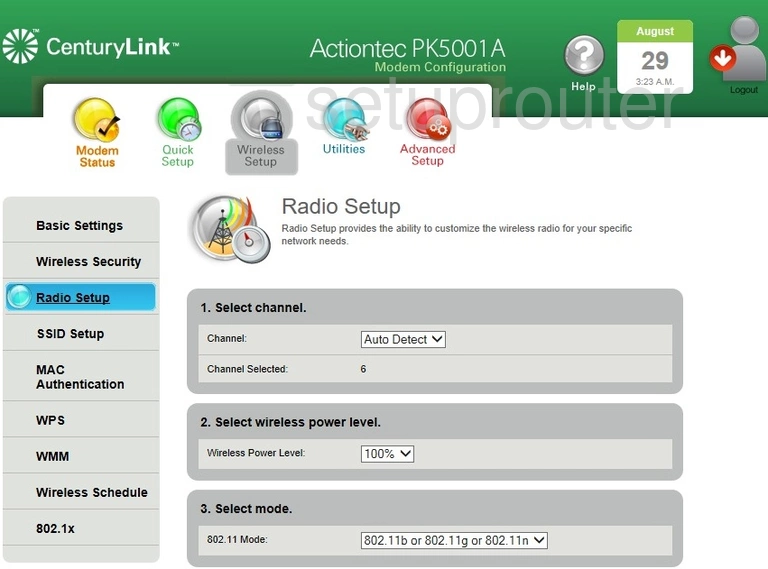
Actiontec PK5001A Wifi Security Screenshot
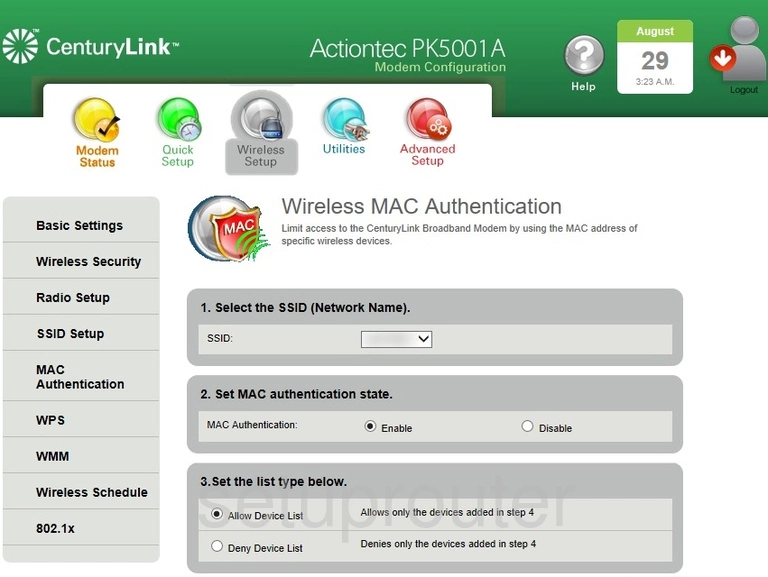
Actiontec PK5001A Wifi Setup Screenshot
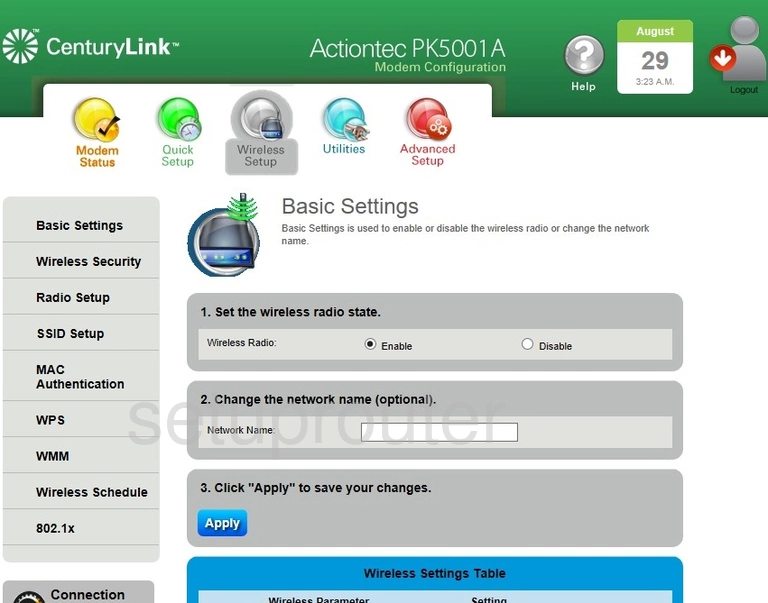
Actiontec PK5001A Wifi Setup Screenshot
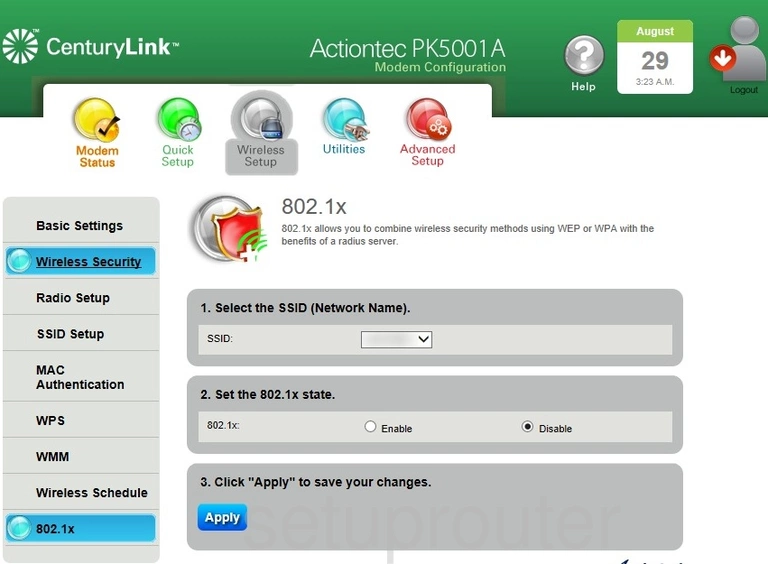
Actiontec PK5001A Url Filter Screenshot
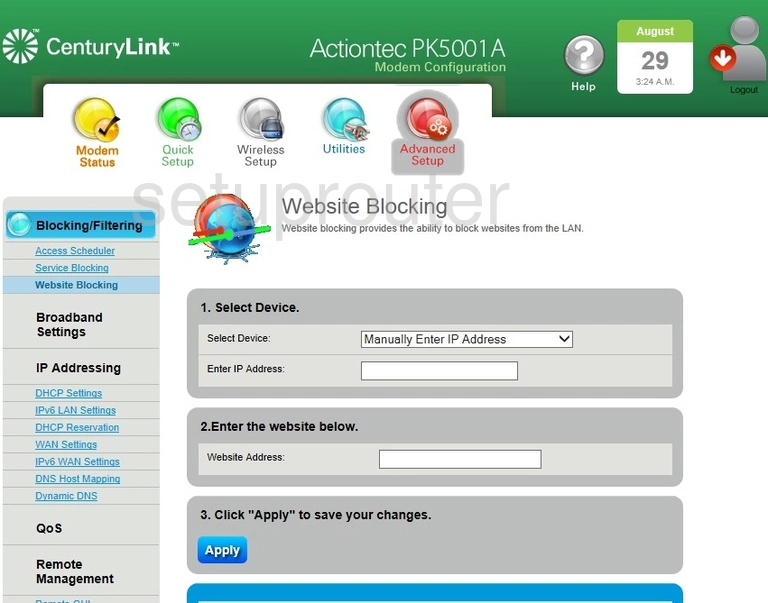
Actiontec PK5001A Log Screenshot
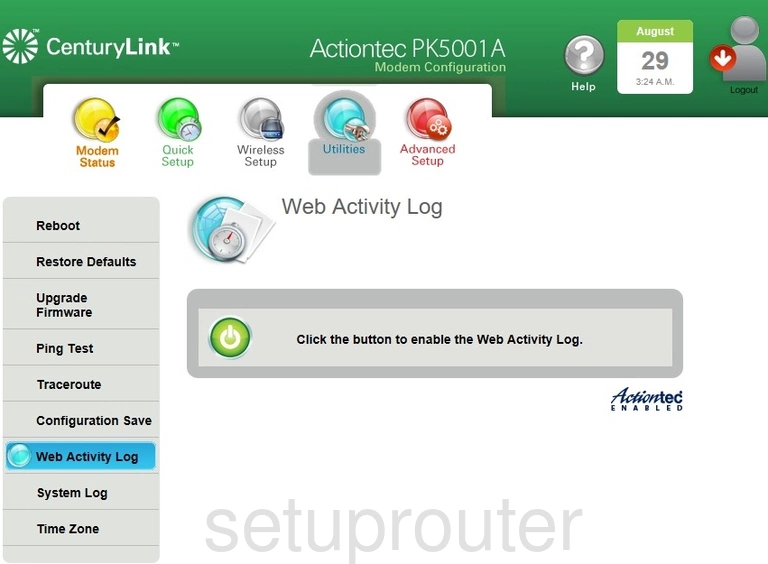
Actiontec PK5001A Wan Screenshot
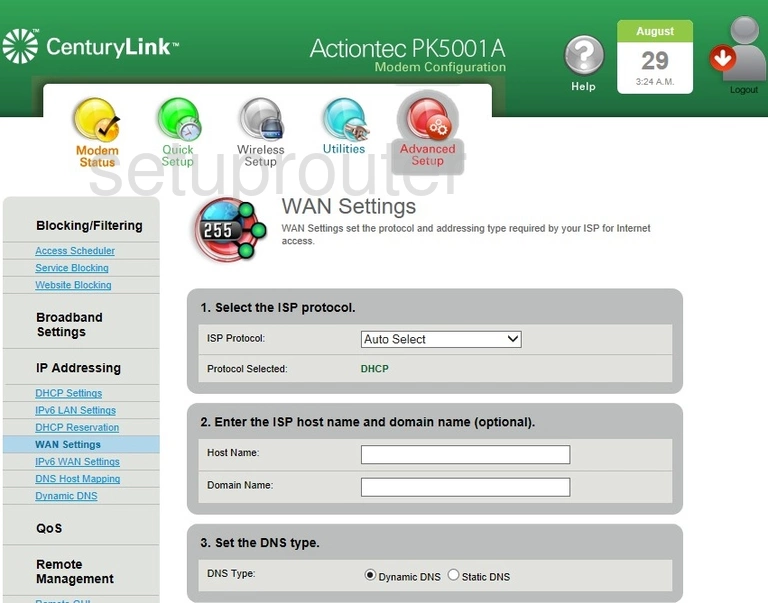
Actiontec PK5001A Upnp Screenshot
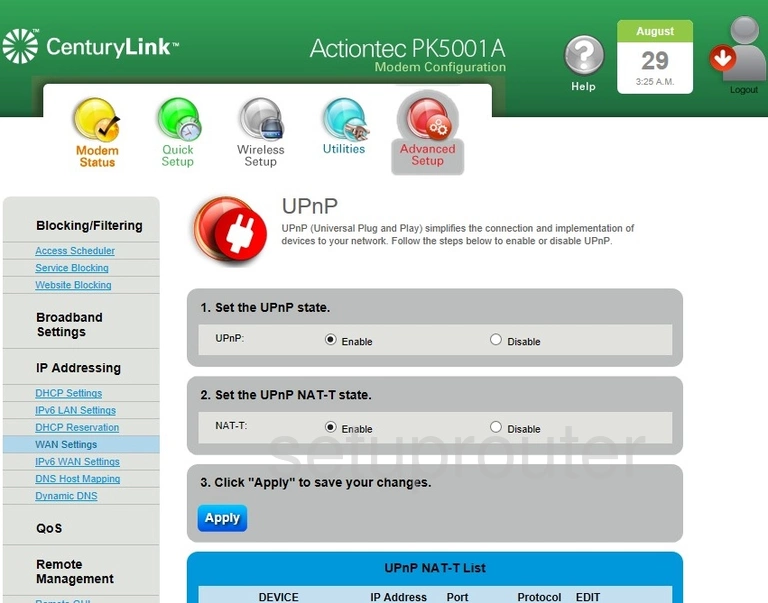
Actiontec PK5001A Firmware Screenshot
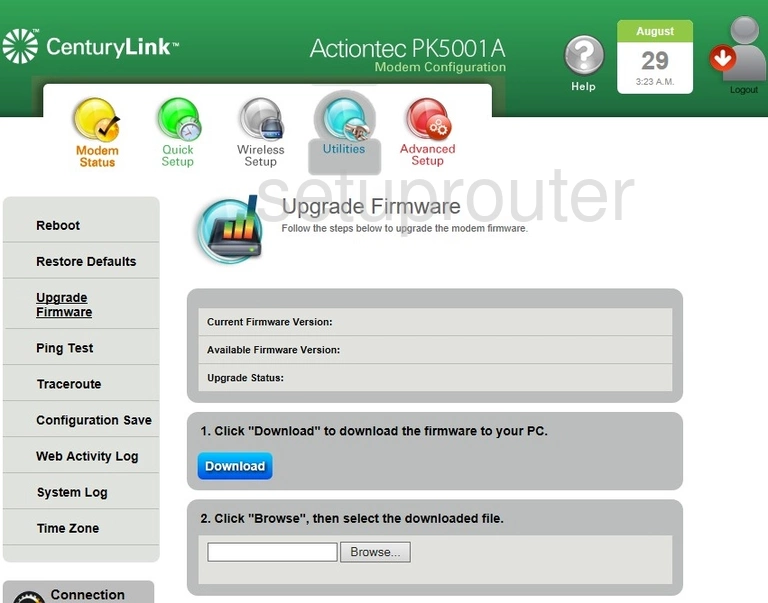
Actiontec PK5001A Trace Route Screenshot
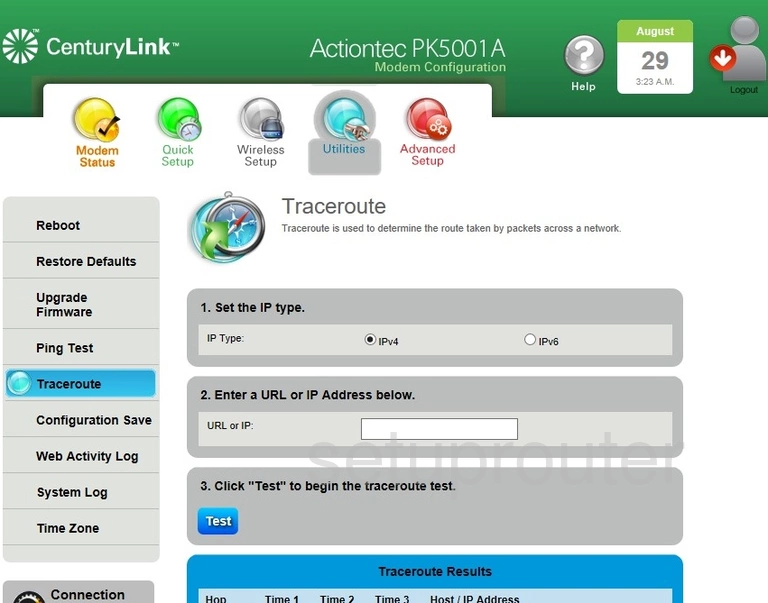
Actiontec PK5001A Time Setup Screenshot
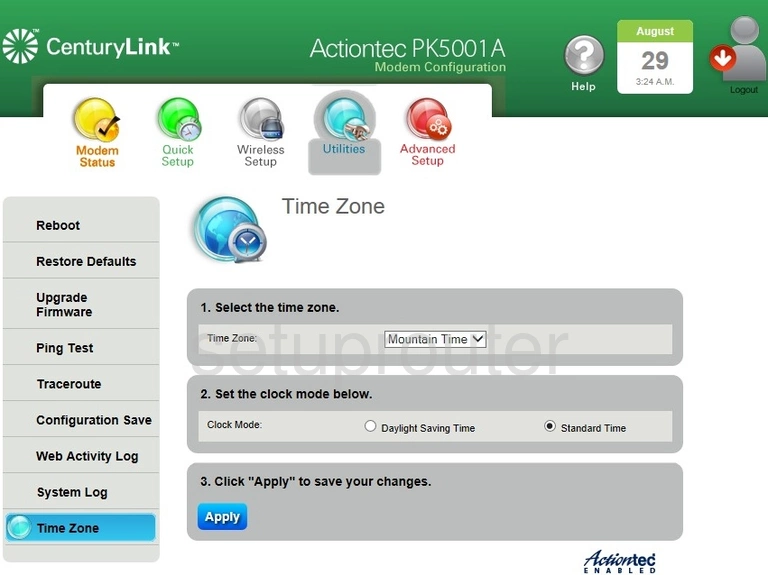
Actiontec PK5001A Log Screenshot
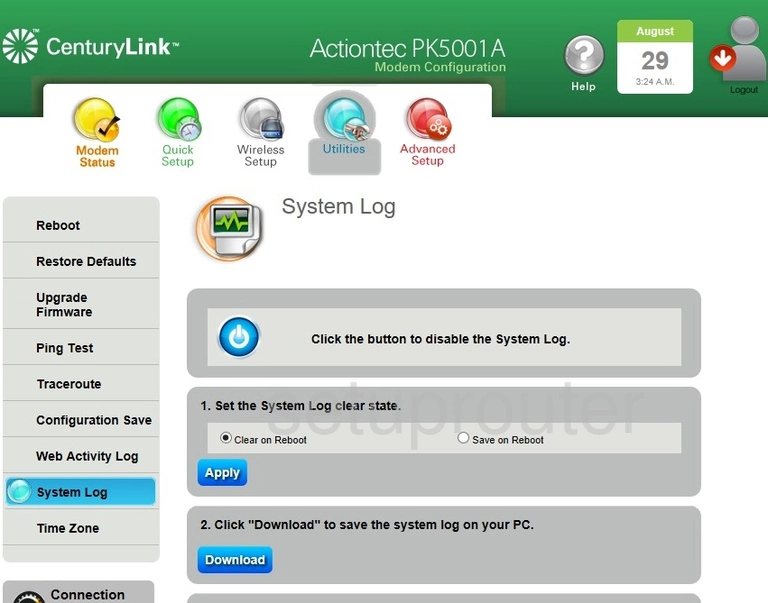
Actiontec PK5001A Routing Screenshot
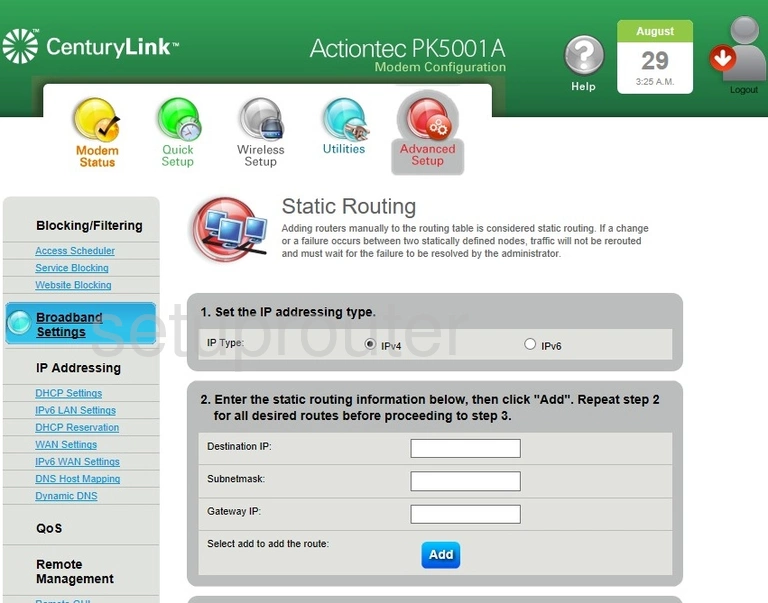
Actiontec PK5001A Block Screenshot
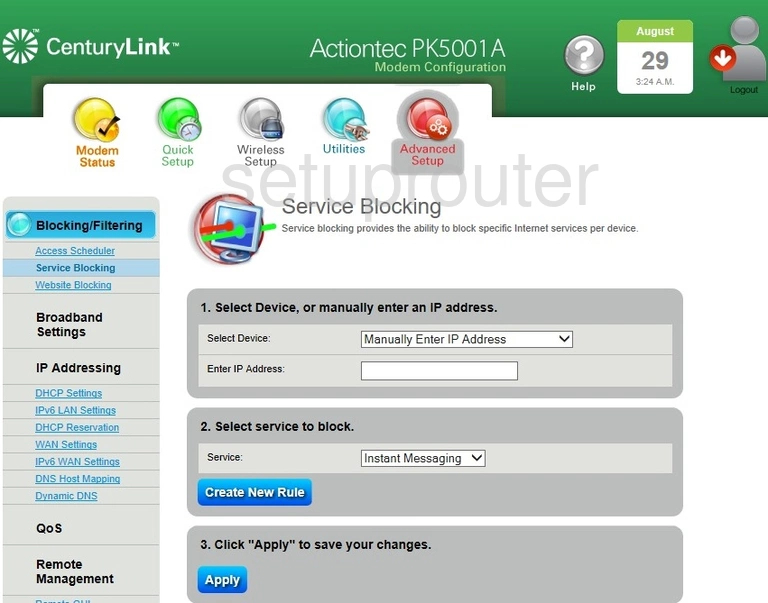
Actiontec PK5001A Routing Screenshot
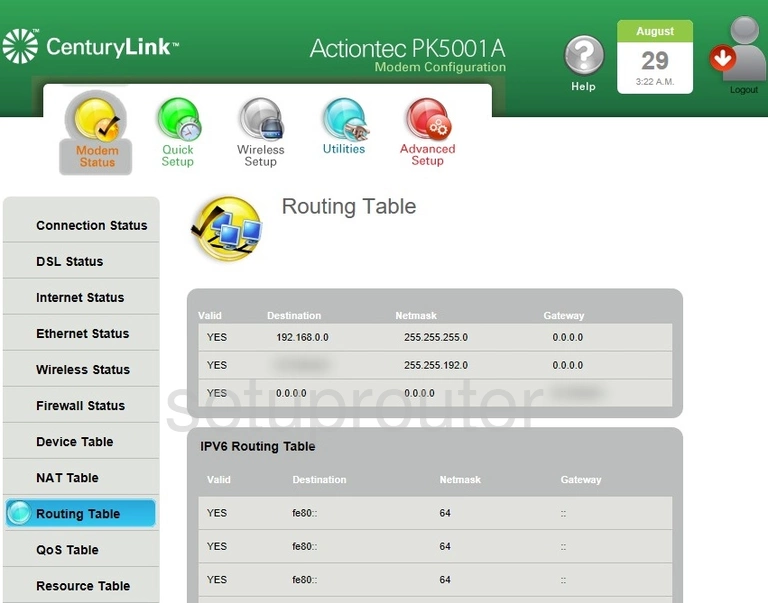
Actiontec PK5001A Reset Screenshot
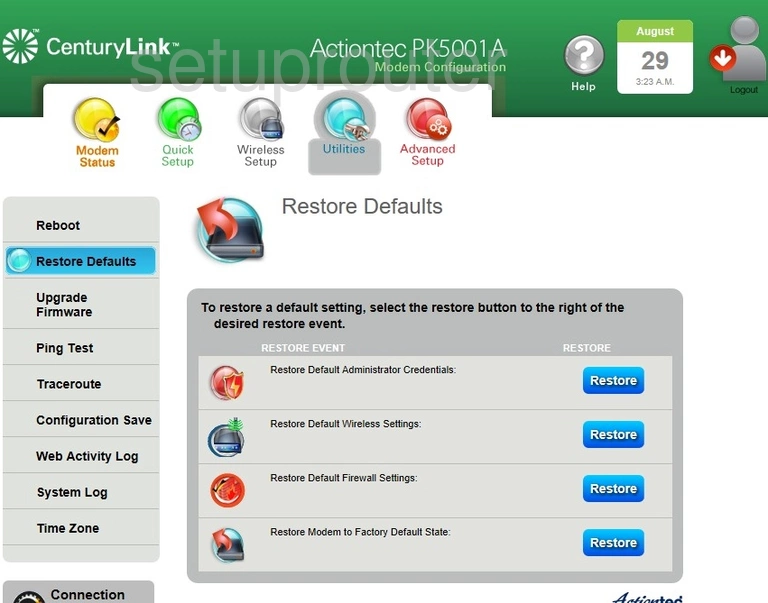
Actiontec PK5001A Status Screenshot
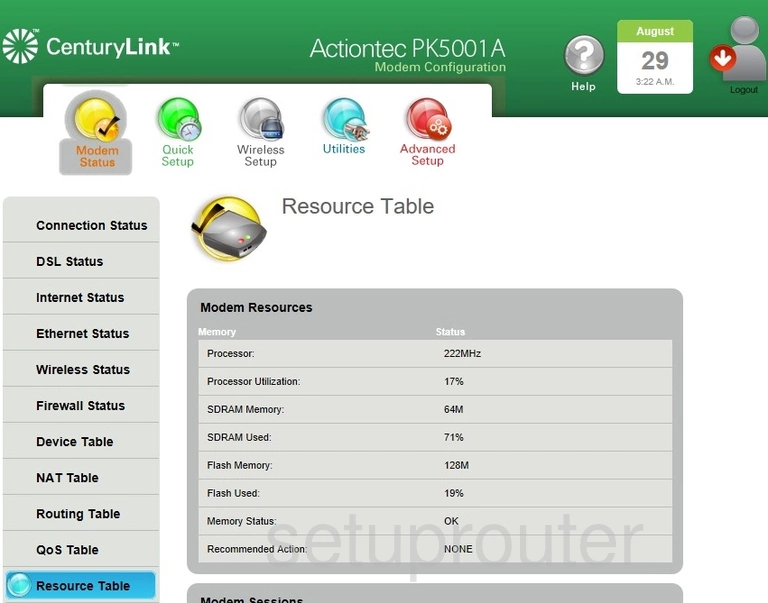
Actiontec PK5001A Remote Management Screenshot
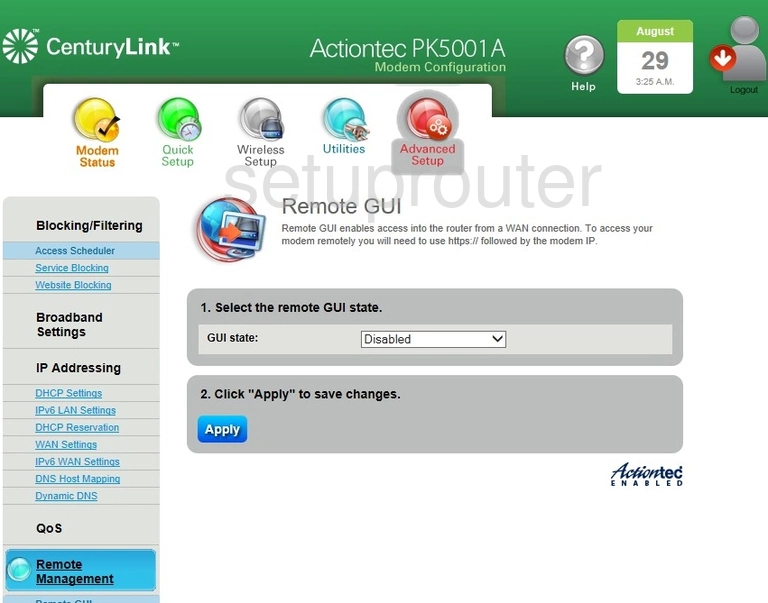
Actiontec PK5001A Remote Management Screenshot
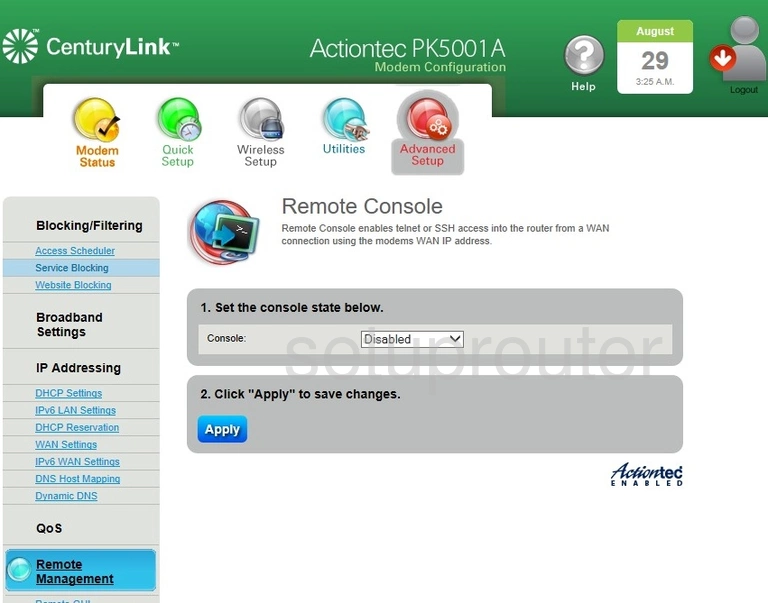
Actiontec PK5001A Reboot Screenshot
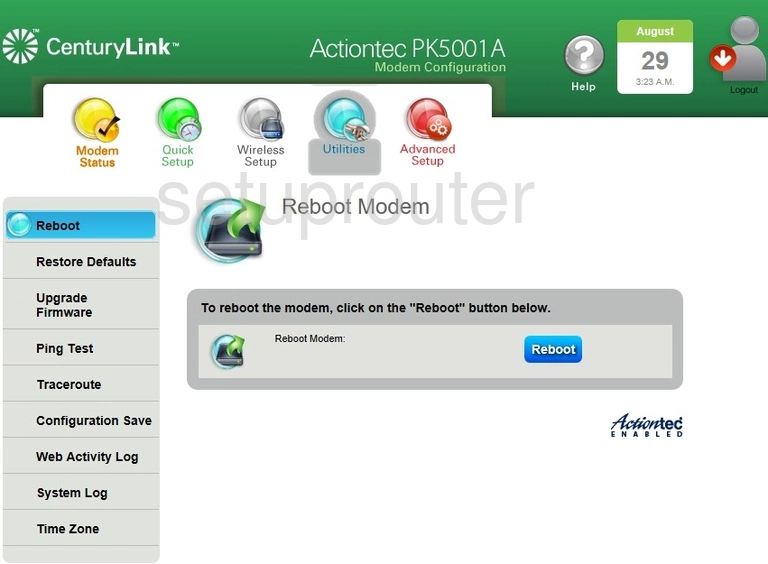
Actiontec PK5001A Setup Screenshot
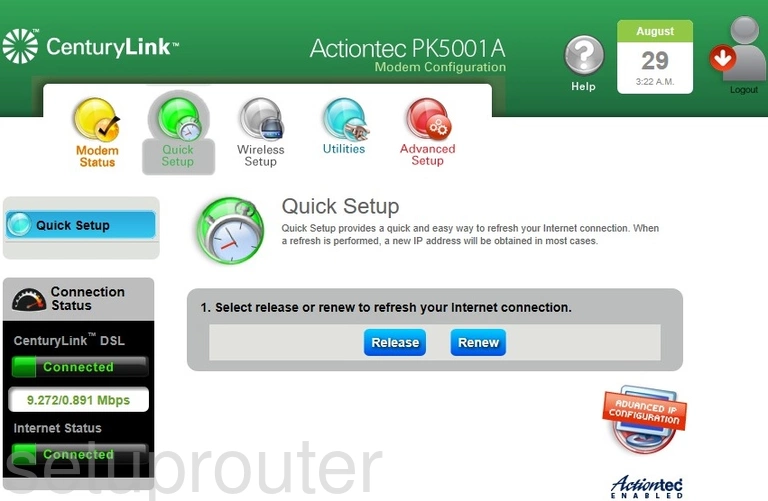
Actiontec PK5001A Qos Screenshot
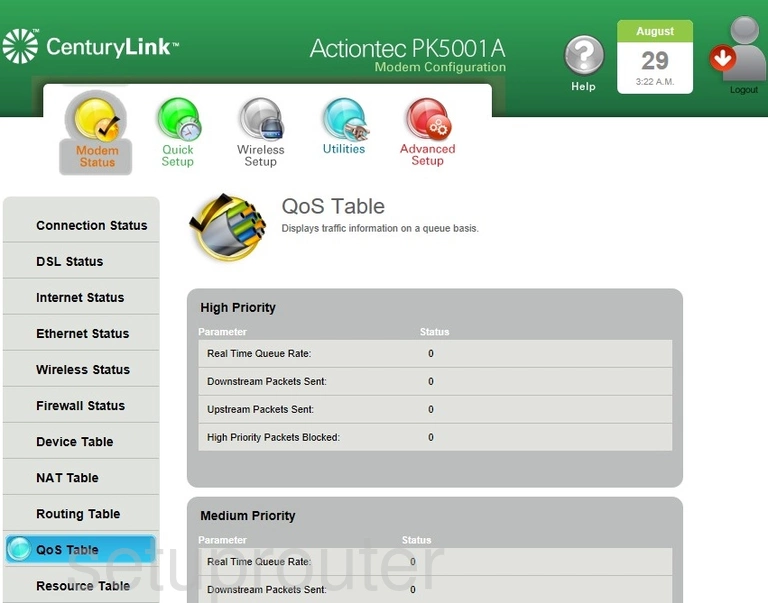
Actiontec PK5001A Port Forwarding Screenshot
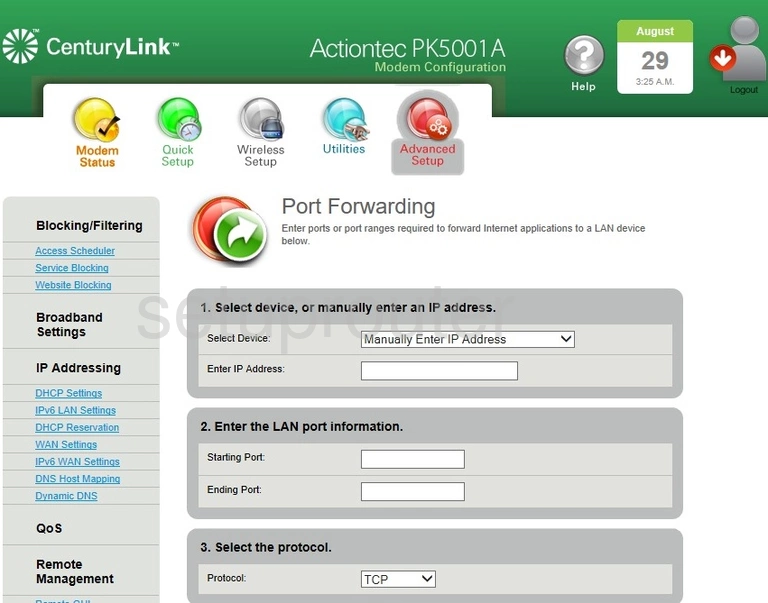
Actiontec PK5001A Ping Screenshot
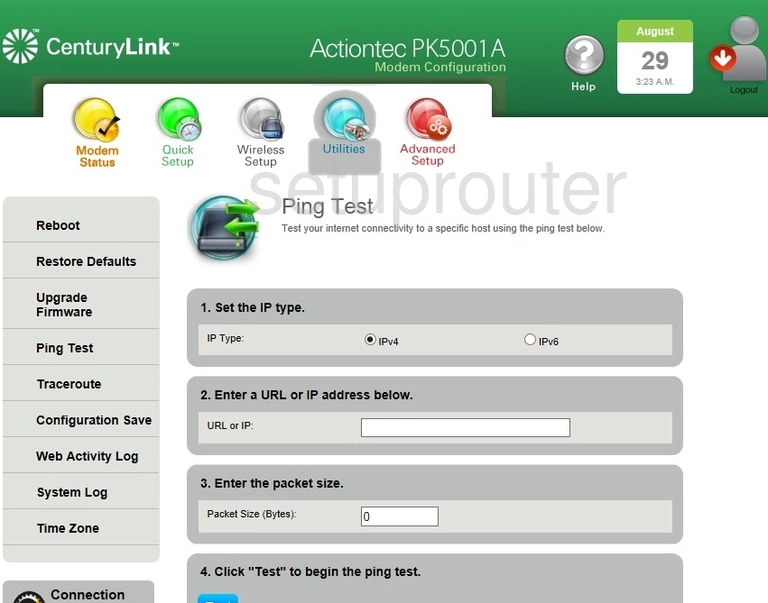
Actiontec PK5001A Nat Screenshot
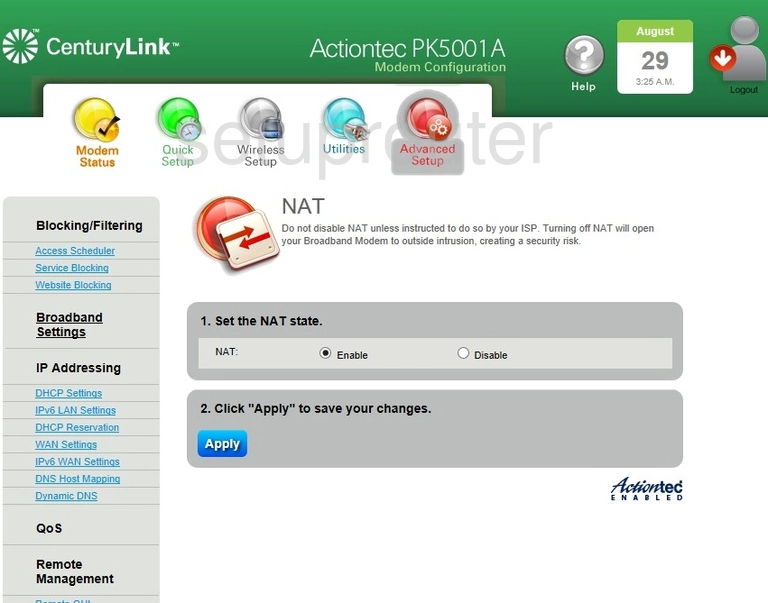
Actiontec PK5001A Nat Screenshot
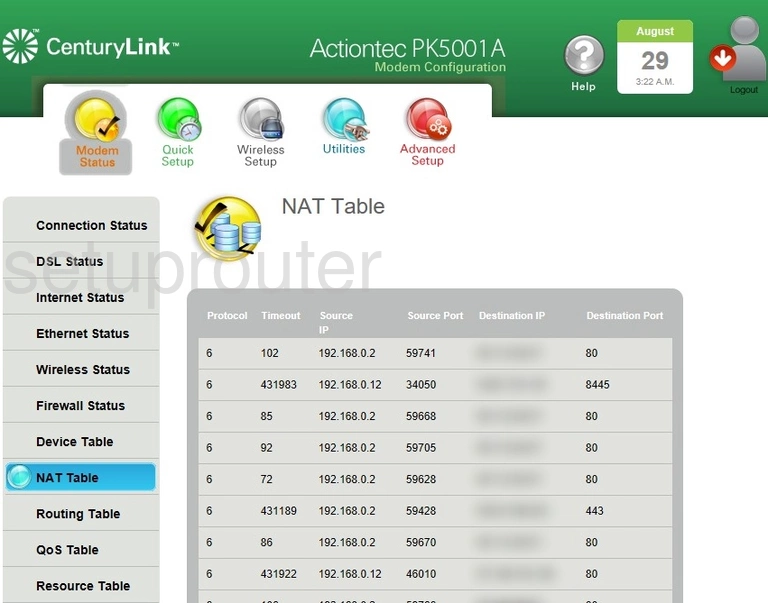
Actiontec PK5001A Login Screenshot

Actiontec PK5001A Ipv6 Screenshot
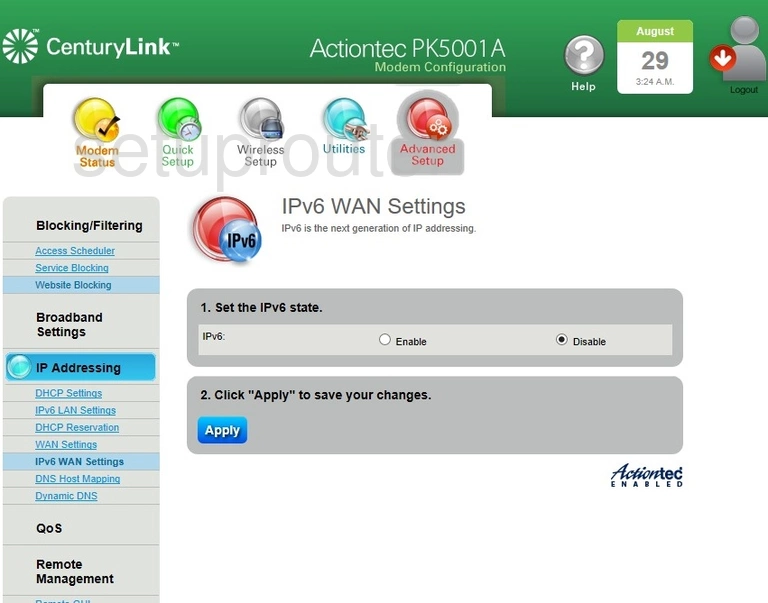
Actiontec PK5001A Ipv6 Screenshot
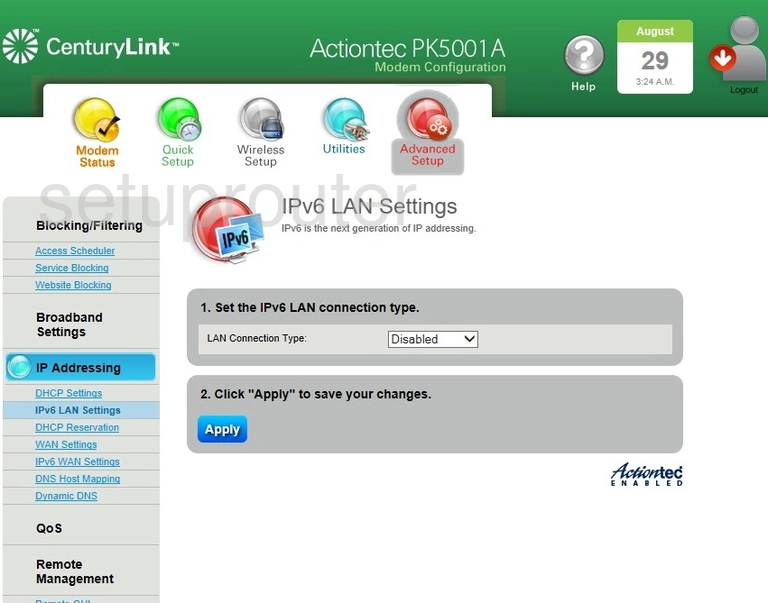
Actiontec PK5001A Ipv6 Screenshot
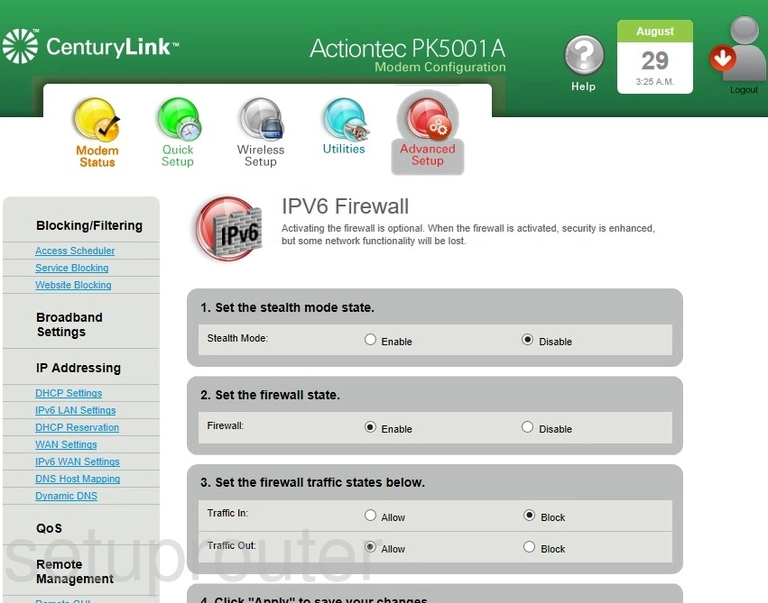
Actiontec PK5001A Firewall Screenshot
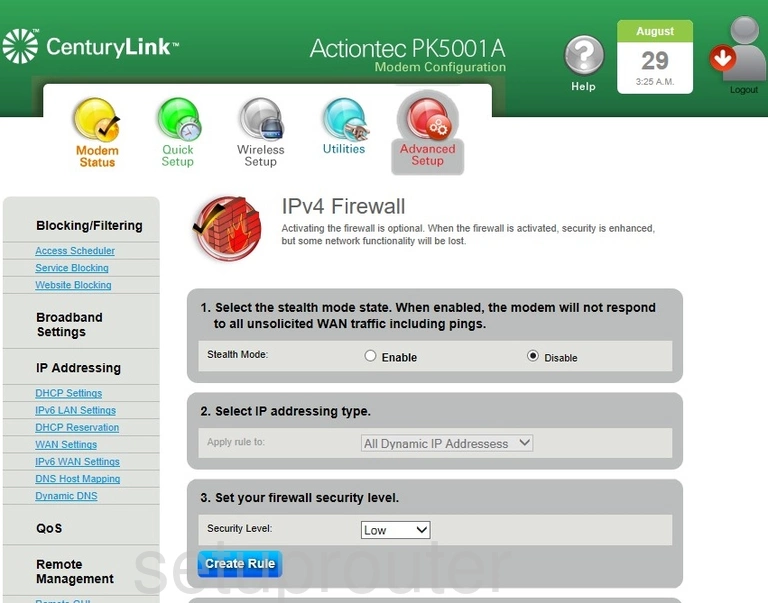
Actiontec PK5001A Status Screenshot
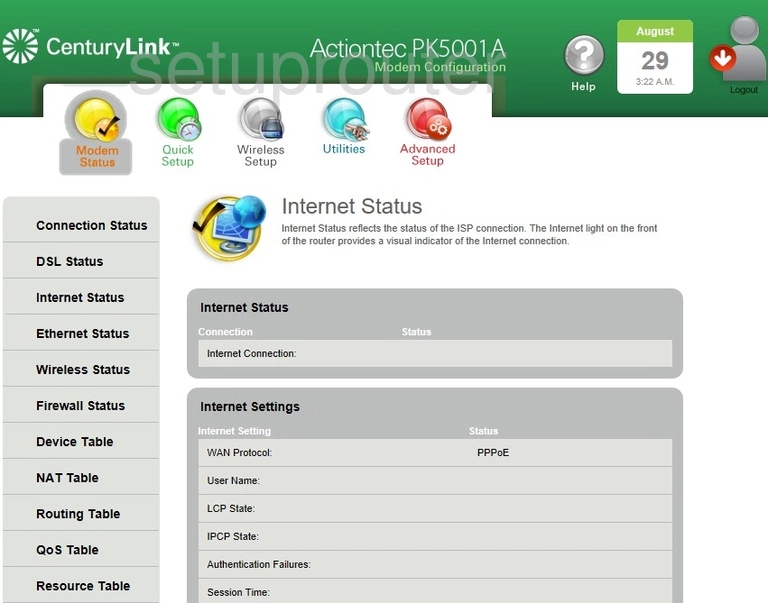
Actiontec PK5001A Setup Screenshot
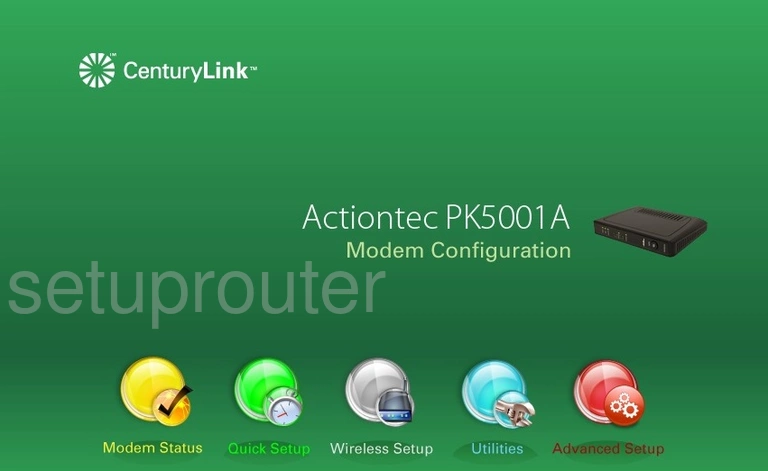
Actiontec PK5001A Status Screenshot
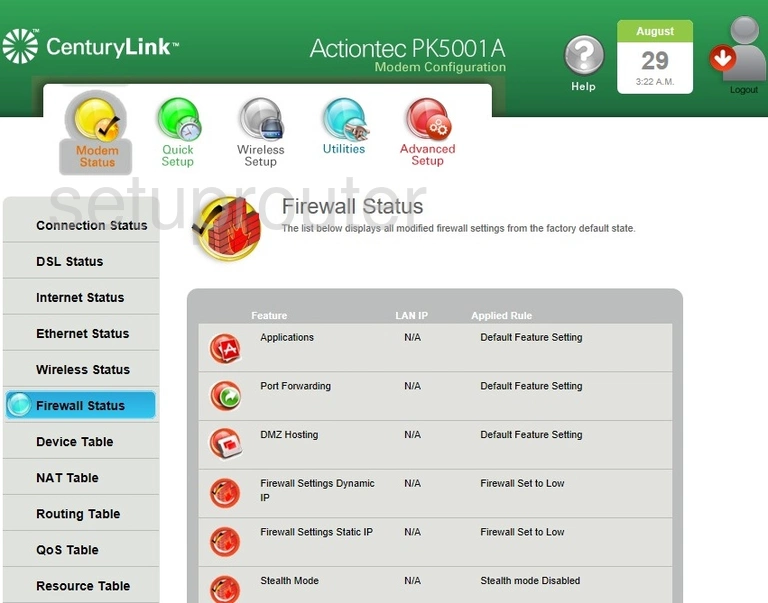
Actiontec PK5001A Status Screenshot
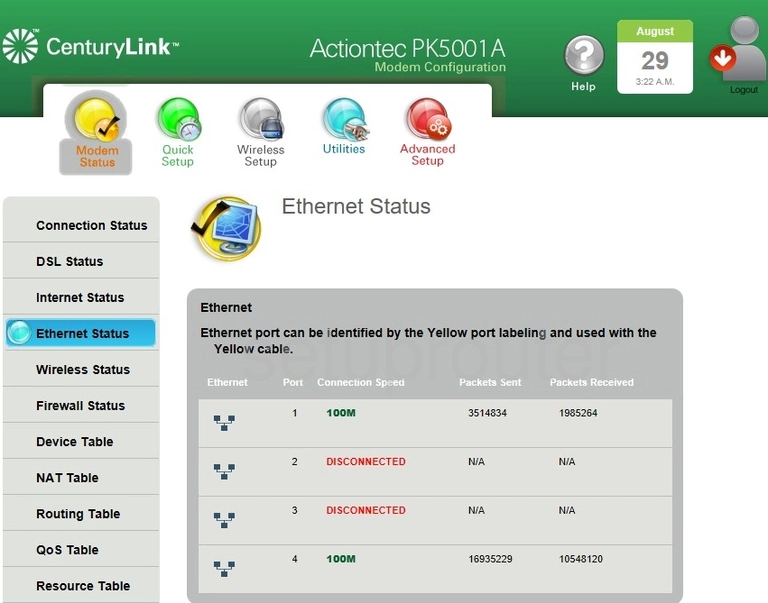
Actiontec PK5001A Rip Screenshot
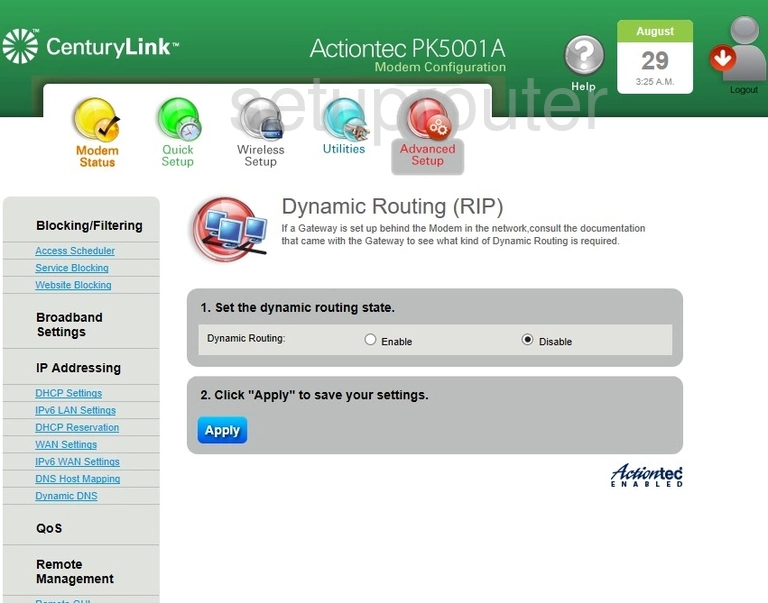
Actiontec PK5001A Dynamic Dns Screenshot
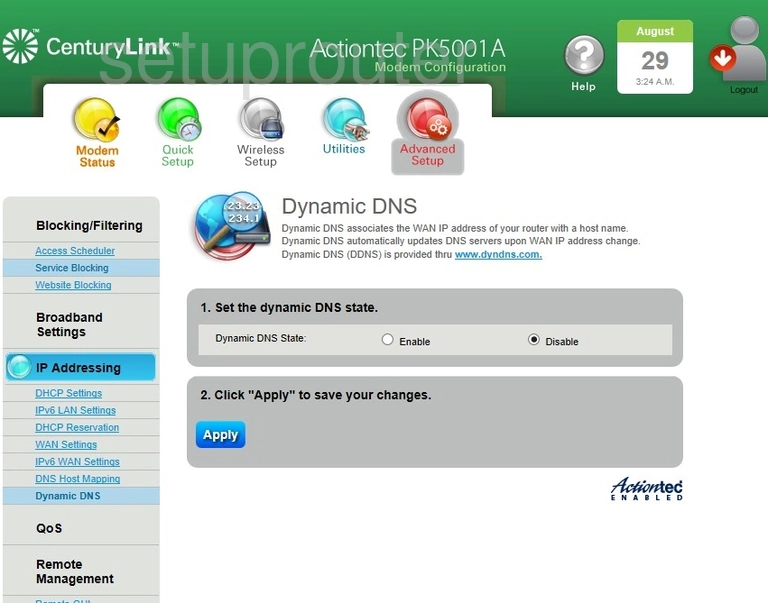
Actiontec PK5001A Status Screenshot
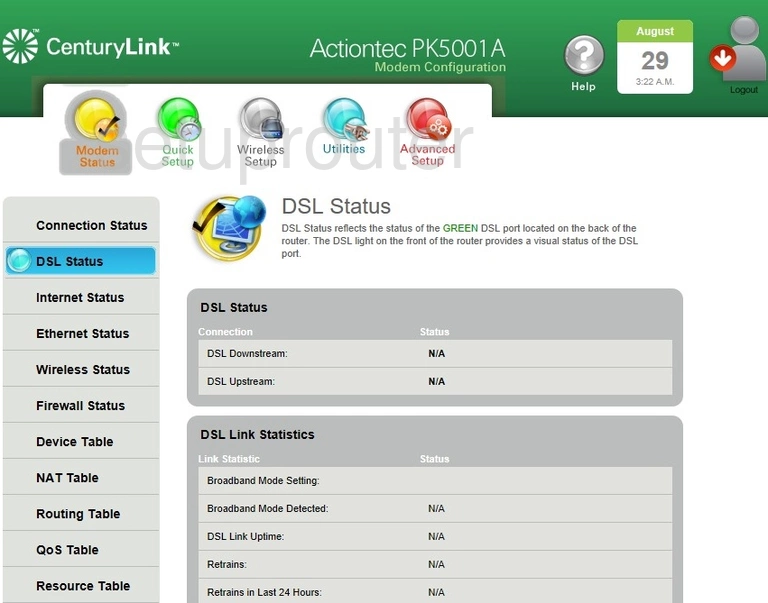
Actiontec PK5001A Dns Screenshot
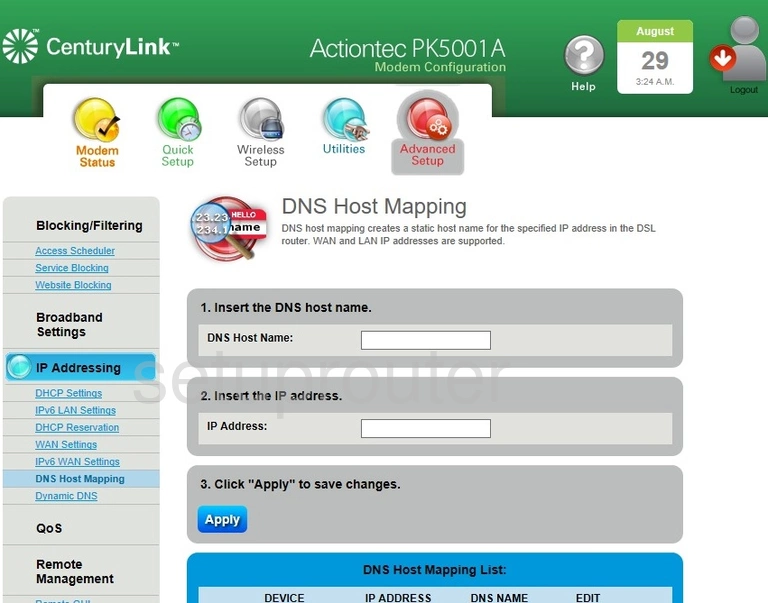
Actiontec PK5001A Dmz Screenshot
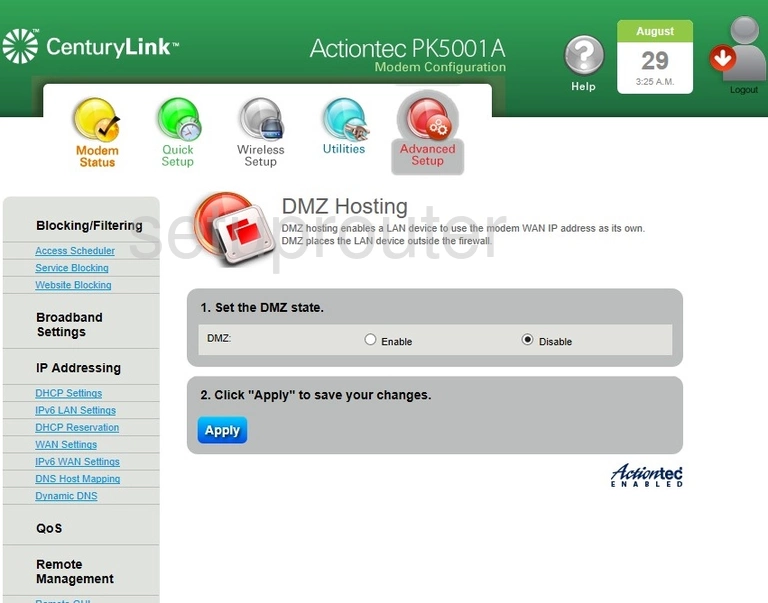
Actiontec PK5001A Dhcp Screenshot
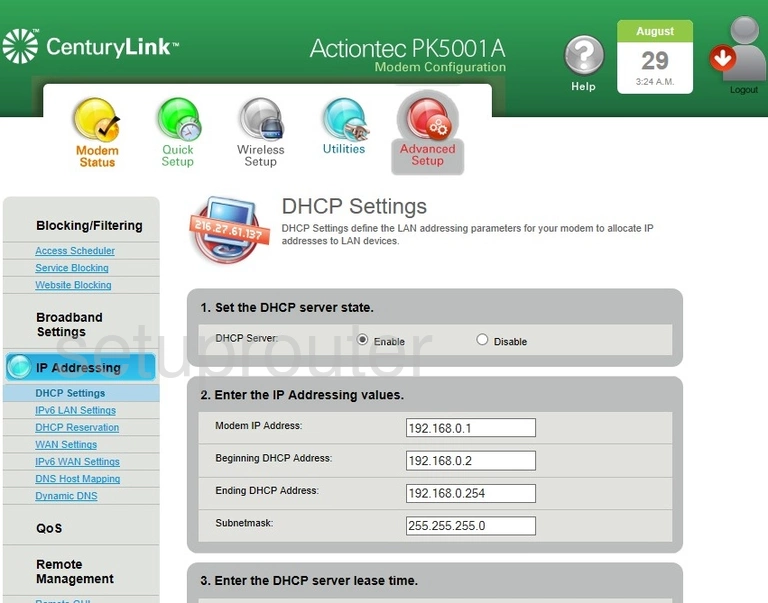
Actiontec PK5001A Address Reservation Screenshot
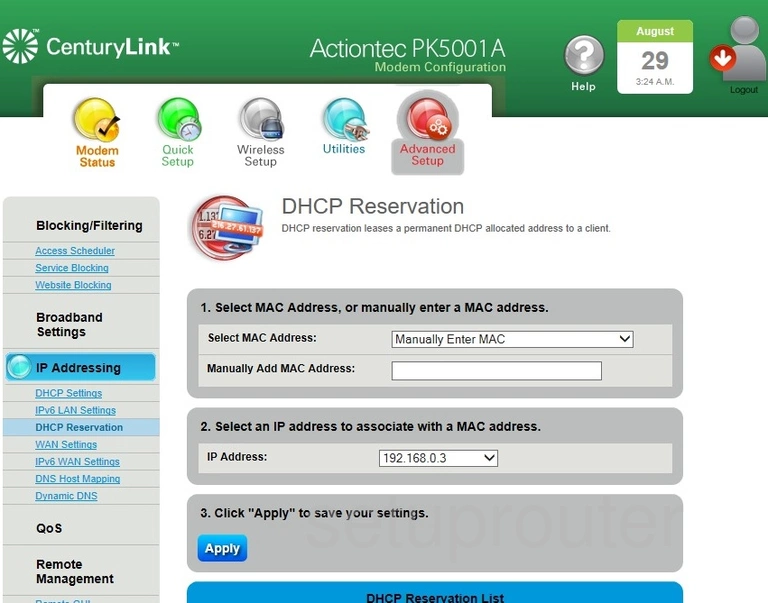
Actiontec PK5001A Attached Devices Screenshot
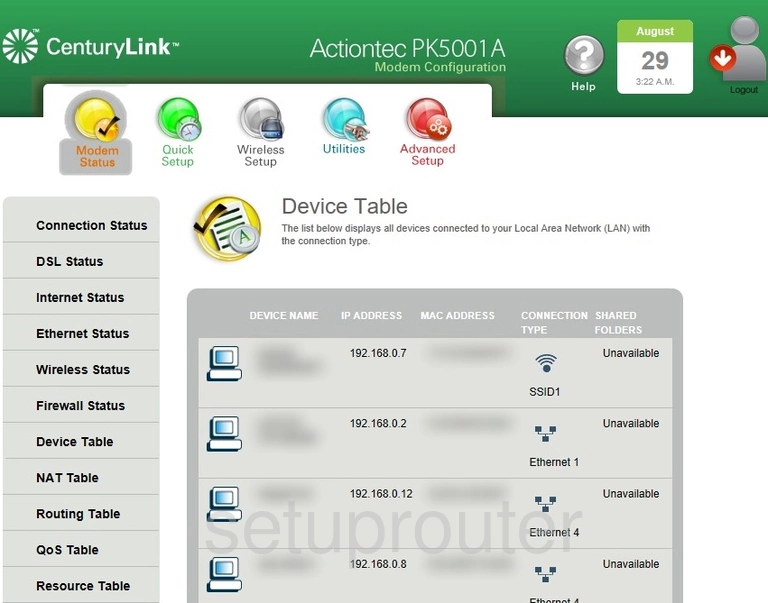
Actiontec PK5001A Status Screenshot
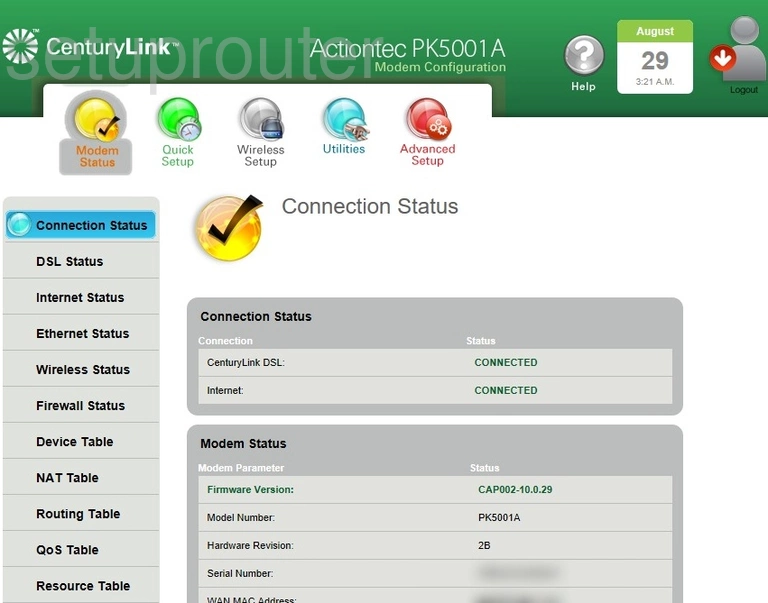
Actiontec PK5001A Backup Screenshot
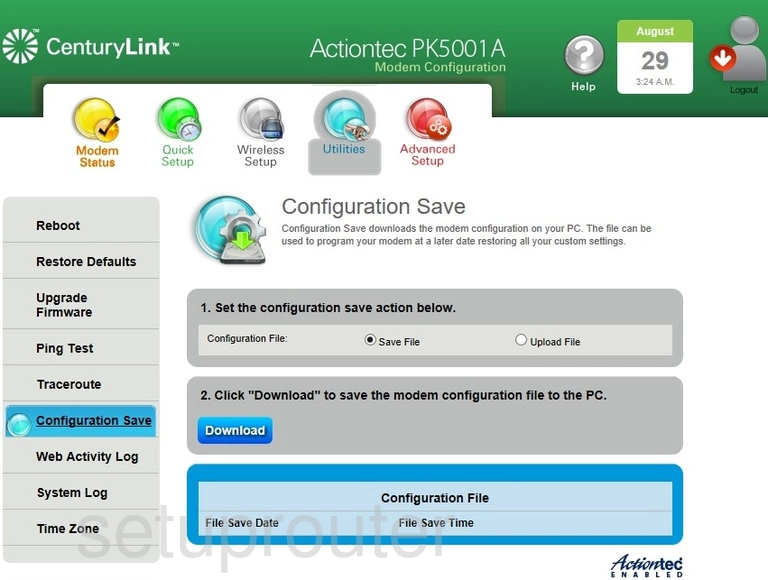
Actiontec PK5001A Port Forwarding Screenshot
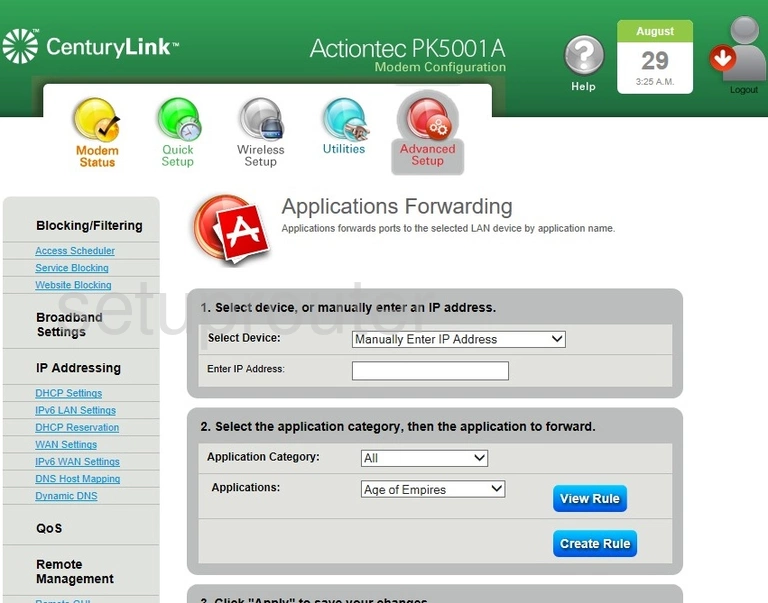
Actiontec PK5001A Password Screenshot
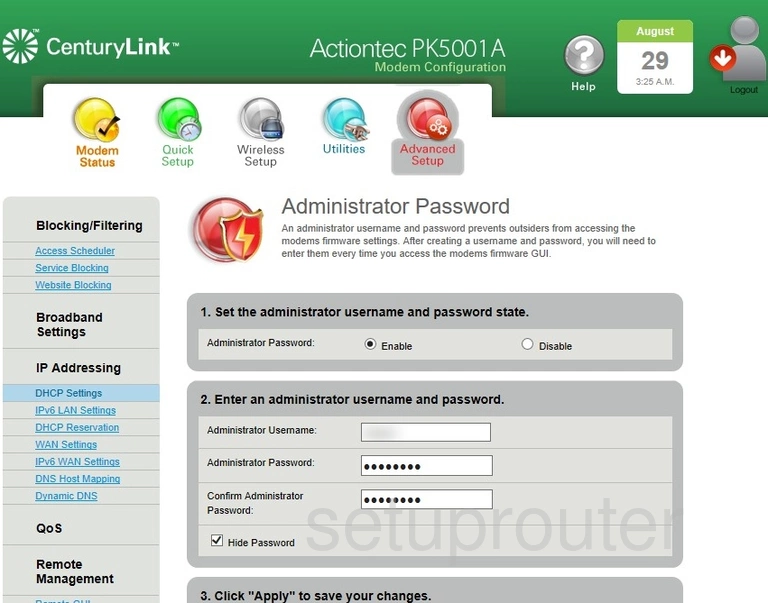
Actiontec PK5001A Schedule Screenshot
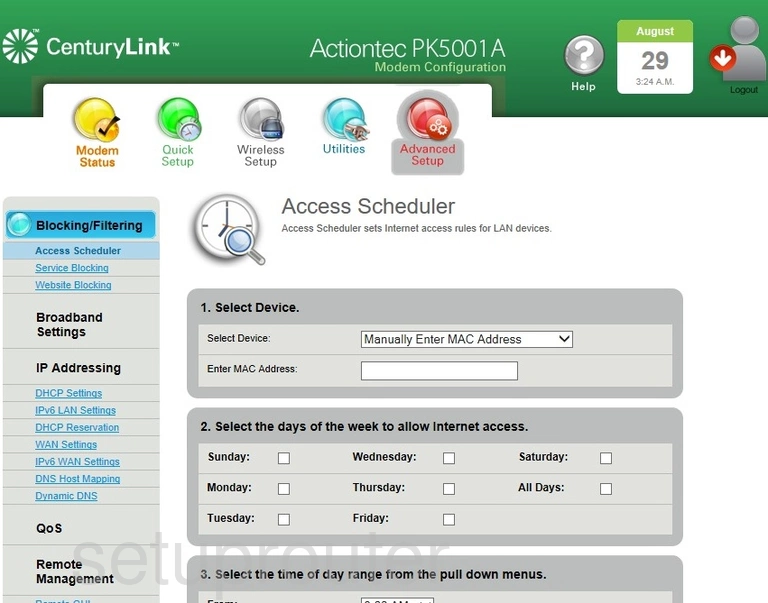
Actiontec PK5001A Device Image Screenshot

Actiontec PK5001A Reset Screenshot

This is the screenshots guide for the Actiontec PK5001A CAP002-10-0.29 CenturyLink. We also have the following guides for the same router:
- Actiontec PK5001A CAP002-10-0.29 CenturyLink - How to Reset the Actiontec PK5001A
- Actiontec PK5001A CAP002-10-0.29 CenturyLink - Setup WiFi on the Actiontec PK5001A
- Actiontec PK5001A CAP002-10-0.29 CenturyLink - Actiontec PK5001A User Manual
- Actiontec PK5001A CAP002-10-0.29 CenturyLink - Actiontec PK5001A Login Instructions
- Actiontec PK5001A CAP002-10-0.29 CenturyLink - Information About the Actiontec PK5001A Router