The Actiontec PK5001A router is considered a wireless router because it offers WiFi connectivity. WiFi, or simply wireless, allows you to connect various devices to your router, such as wireless printers, smart televisions, and WiFi enabled smartphones.
Other Actiontec PK5001A Guides
This is the wifi guide for the Actiontec PK5001A CAP002-10-0.29 CenturyLink. We also have the following guides for the same router:
- Actiontec PK5001A CAP002-10-0.29 CenturyLink - How to Reset the Actiontec PK5001A
- Actiontec PK5001A CAP002-10-0.29 CenturyLink - Actiontec PK5001A User Manual
- Actiontec PK5001A CAP002-10-0.29 CenturyLink - Actiontec PK5001A Login Instructions
- Actiontec PK5001A CAP002-10-0.29 CenturyLink - Actiontec PK5001A Screenshots
- Actiontec PK5001A CAP002-10-0.29 CenturyLink - Information About the Actiontec PK5001A Router
WiFi Terms
Before we get started there is a little bit of background info that you should be familiar with.
Wireless Name
Your wireless network needs to have a name to uniquely identify it from other wireless networks. If you are not sure what this means we have a guide explaining what a wireless name is that you can read for more information.
Wireless Password
An important part of securing your wireless network is choosing a strong password.
Wireless Channel
Picking a WiFi channel is not always a simple task. Be sure to read about WiFi channels before making the choice.
Encryption
You should almost definitely pick WPA2 for your networks encryption. If you are unsure, be sure to read our WEP vs WPA guide first.
Login To The Actiontec PK5001A
To get started configuring the Actiontec PK5001A WiFi settings you need to login to your router. If you are already logged in you can skip this step.
To login to the Actiontec PK5001A, follow our Actiontec PK5001A Login Guide.
Find the WiFi Settings on the Actiontec PK5001A
If you followed our login guide above then you should see this screen.
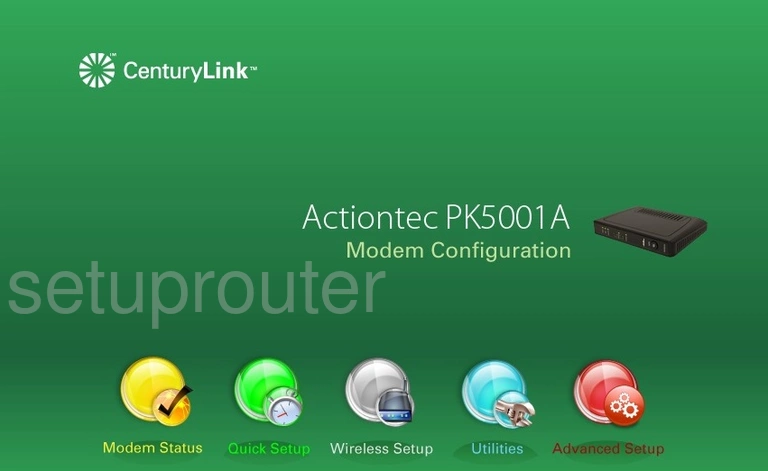
Start by clicking the Wireless Setup option right in the middle.
Change the WiFi Settings on the Actiontec PK5001A
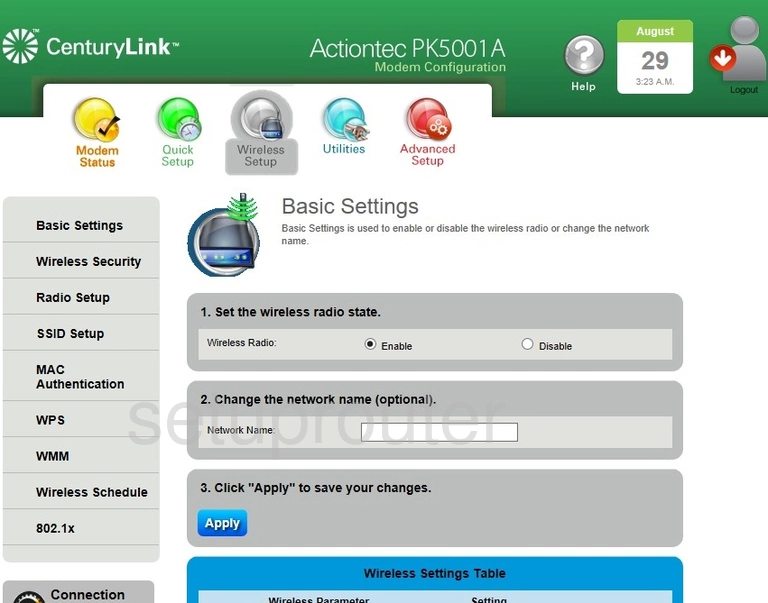
This takes you to a page like the one above. On this page you can change your wireless name if you want. Simply enter the new name in the space next to Network Name and then click the blue Apply button.
More information on network names can be found here on our How to Change your Wireless Name page.
Next, click the Wireless Security option in the left sidebar.
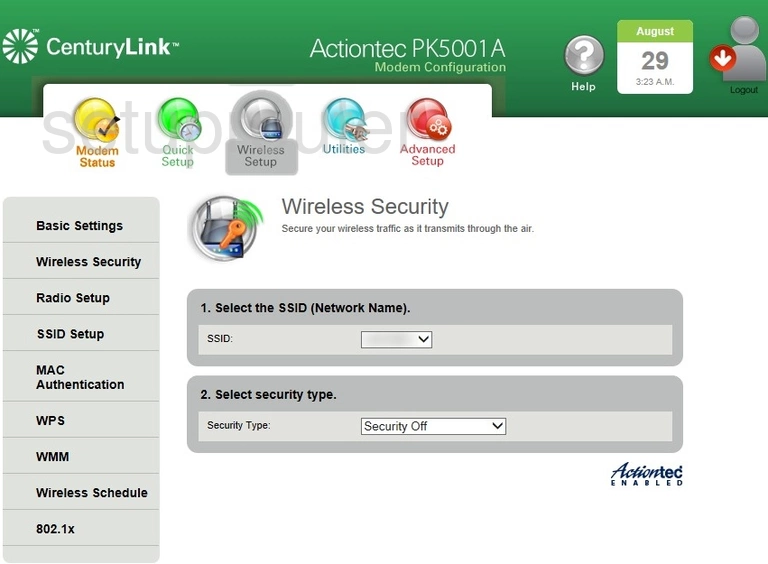
You are now on a page like the one above.
Select the network name you just created from the SSID drop down box.
Now open up the Security Type drop down menu and pick the encryption you want to use. We recommend using WPA2-Personal. This is the strongest encryption available right now for wireless encryption. Learn more in my WEP vs. WPA guide.
New security questions appear after choosing WPA2. Next to Security Type pick AES.
Below that it asks you to Enter security key/passphrase. Choose the radio dot that reads Use Custom Security Key/Passphrase.
You will then need to come up with a new wireless security password. Ideas for a memorable yet strong password can be found on our Choosing a Strong Password page.
When you are finished click the Apply button.
Possible Problems when Changing your WiFi Settings
After making these changes to your router you will almost definitely have to reconnect any previously connected devices. This is usually done at the device itself and not at your computer.
Other Actiontec PK5001A Info
Don't forget about our other Actiontec PK5001A info that you might be interested in.
This is the wifi guide for the Actiontec PK5001A CAP002-10-0.29 CenturyLink. We also have the following guides for the same router:
- Actiontec PK5001A CAP002-10-0.29 CenturyLink - How to Reset the Actiontec PK5001A
- Actiontec PK5001A CAP002-10-0.29 CenturyLink - Actiontec PK5001A User Manual
- Actiontec PK5001A CAP002-10-0.29 CenturyLink - Actiontec PK5001A Login Instructions
- Actiontec PK5001A CAP002-10-0.29 CenturyLink - Actiontec PK5001A Screenshots
- Actiontec PK5001A CAP002-10-0.29 CenturyLink - Information About the Actiontec PK5001A Router