We have a collection of user-submitted screenshots to share.
We'd love to see your screenshots on our site. Simply use our Router Screenshot Grabber, which is a free tool in Network Utilities. It makes the capture process easy and sends the screenshots to us automatically.
Use a VPN
Have you considered using a VPN when you connect to the internet? A VPN is a great way to increase your security and anonymity while surfing.
We use and recommend NordVPN because not only is it the fastest VPN, it includes a new feature called Meshnet that makes securely sharing your home network super simple. With NordVPN Meshnet, you can connect to your devices from anywhere in the world, completely secure, over a highly encrypted VPN tunnel.
When shopping for a VPN, make sure that they meet the following criteria:
- Your VPN provider should have a no-logs policy. This means that they do not keep any logs of any kind.
- Make sure that your VPN provider has lots of exit nodes all around the world.
- Check that your VPN will not affect your speed.
- Verify that your VPN provider uses WireGuard as the underlying protocol.
- Many people prefer a VPN provider that is not based in the United States.
This is the list of requirements that we used when we were shopping around for a VPN provider. There are lots of free, shady VPN providers out there that we looked at and dismissed.
Based in Panama, using diskless servers, and with over 6,100 servers in 61 countries, we can safely say that NordVPN satisfies all of these requirements.

Once you've set up your NordVPN account on multiple computers and enabled Meshnet, you can seamlessly access all of your devices as if they were on the same network. You don't even have to log in to your router. It's very simple.
Every time you click on one of our affiliate links, such as NordVPN, we get a little kickback for introducing you to the service. Think of us as your VPN wingman.
This is the screenshots guide for the Actiontec Q1000 Qwest. We also have the following guides for the same router:
- Actiontec Q1000 Qwest - How to change the IP Address on a Actiontec Q1000 Qwest router
- Actiontec Q1000 Qwest - Actiontec Q1000 Qwest Login Instructions
- Actiontec Q1000 Qwest - Actiontec Q1000 Qwest Port Forwarding Instructions
- Actiontec Q1000 Qwest - How to change the DNS settings on a Actiontec Q1000 Qwest router
- Actiontec Q1000 Qwest - Setup WiFi on the Actiontec Q1000 Qwest
- Actiontec Q1000 Qwest - How to Reset the Actiontec Q1000 Qwest
- Actiontec Q1000 Qwest - Information About the Actiontec Q1000 Qwest Router
All Actiontec Q1000 Qwest Screenshots
All screenshots below were captured from a Actiontec Q1000 Qwest router.
Actiontec Q1000 Qwest Mac Filter Screenshot
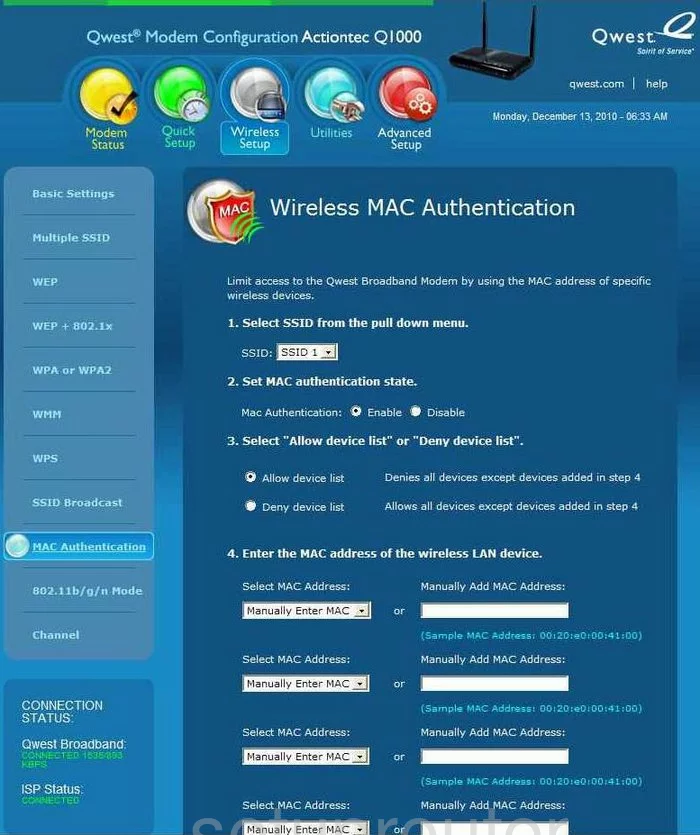
Actiontec Q1000 Qwest Lan Screenshot
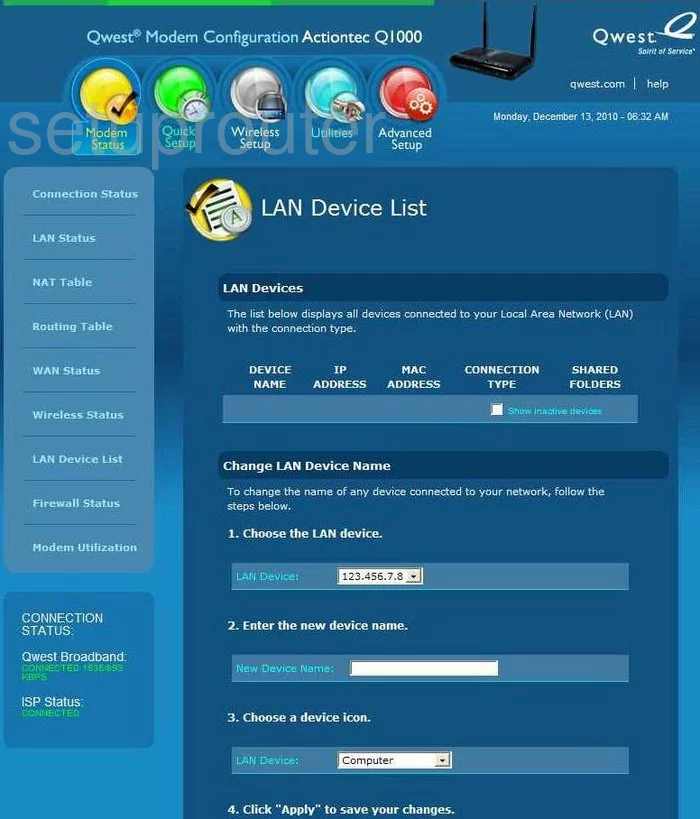
Actiontec Q1000 Qwest Wifi Channel Screenshot
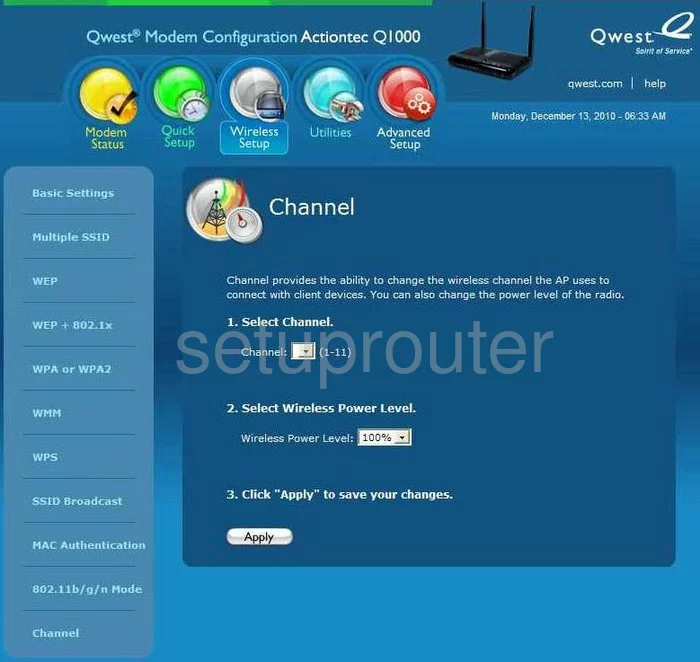
Actiontec Q1000 Qwest Wifi Wps Screenshot
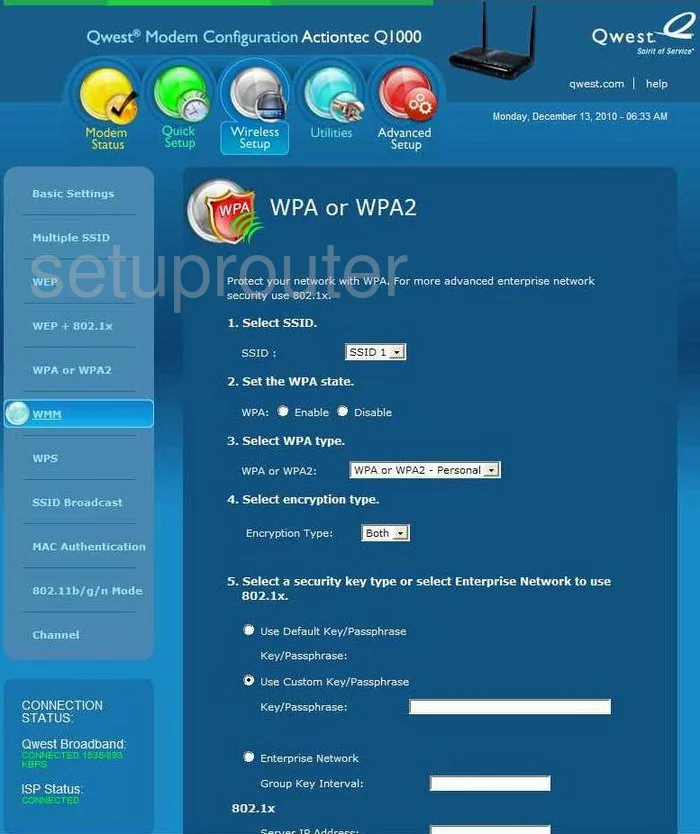
Actiontec Q1000 Qwest Wifi Setup Screenshot
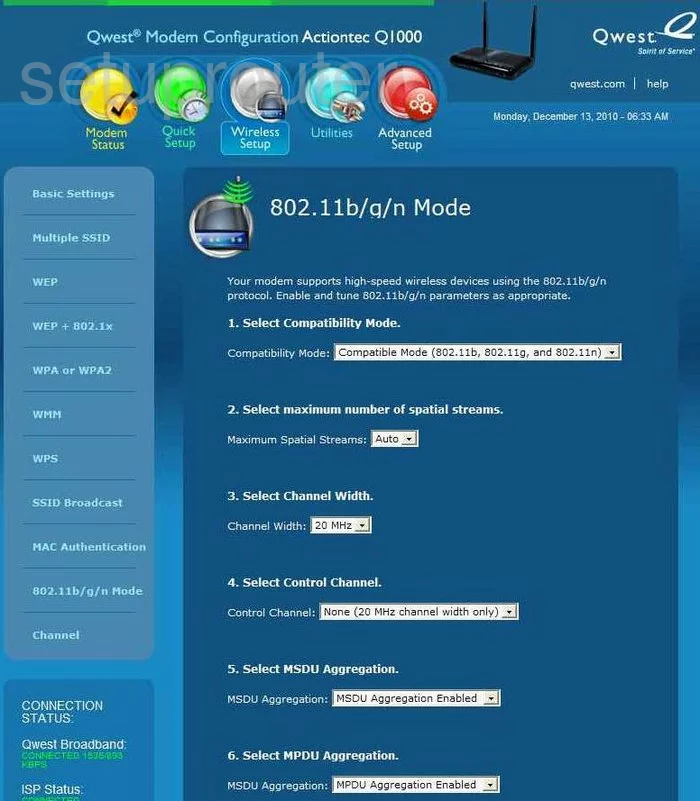
Actiontec Q1000 Qwest Wifi Setup Screenshot
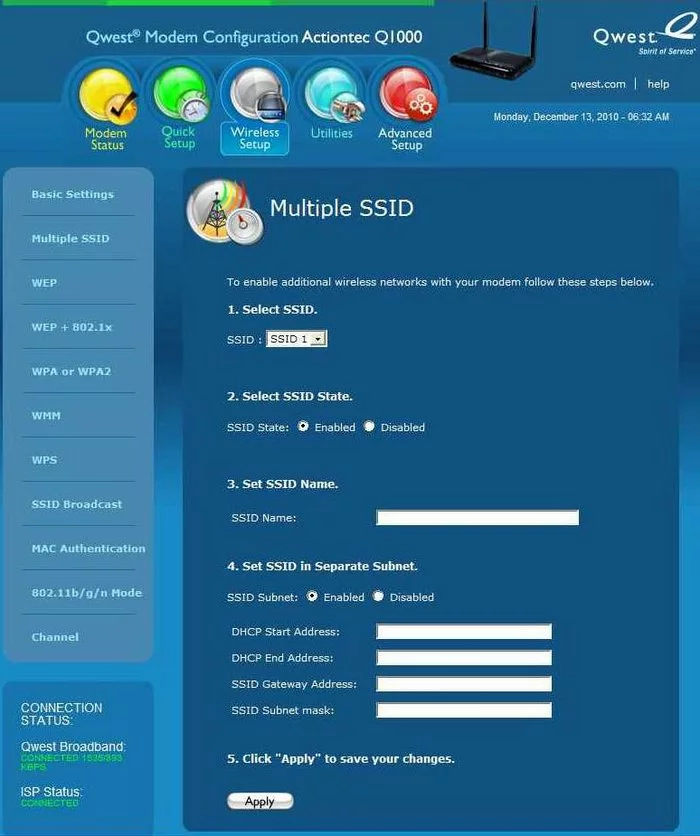
Actiontec Q1000 Qwest Wifi Setup Screenshot
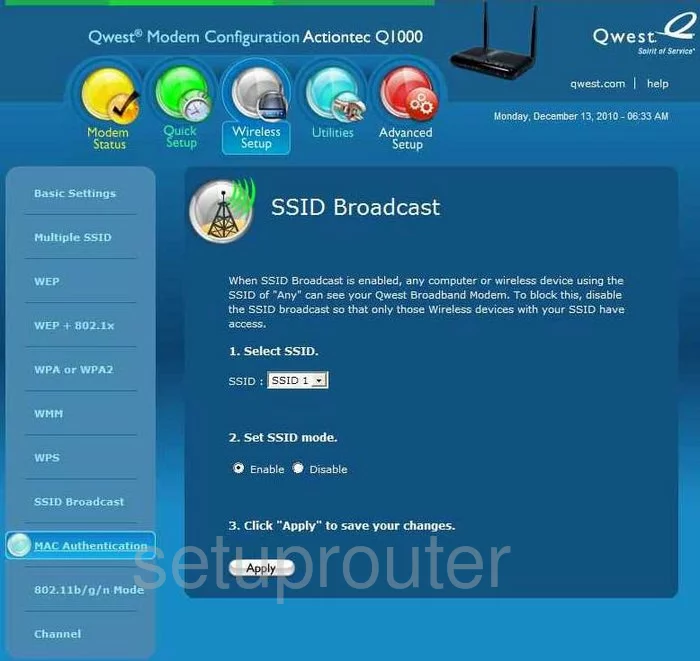
Actiontec Q1000 Qwest Wifi Setup Screenshot
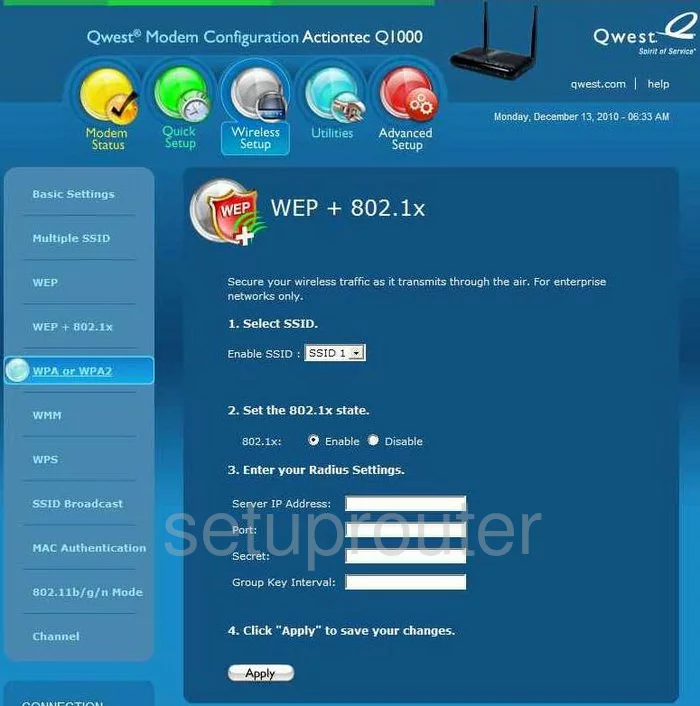
Actiontec Q1000 Qwest Wifi Setup Screenshot
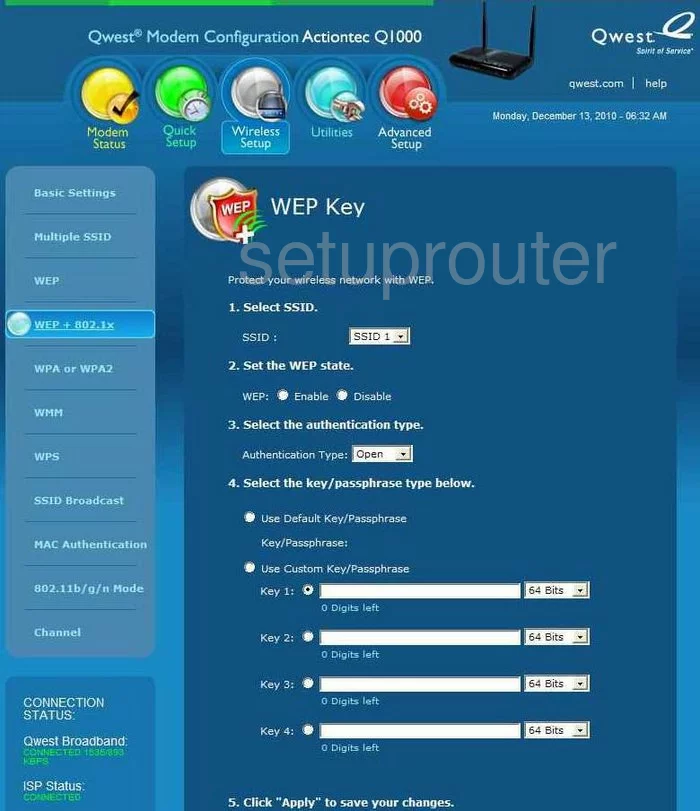
Actiontec Q1000 Qwest Trace Route Screenshot
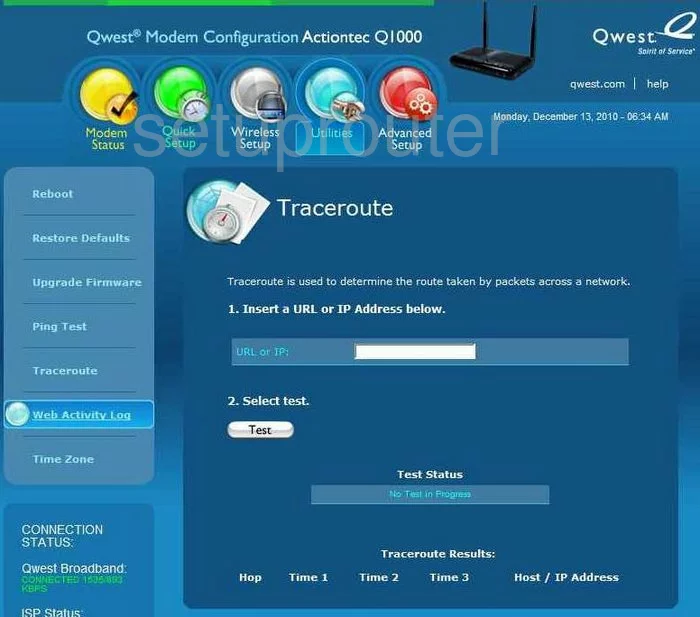
Actiontec Q1000 Qwest Remote Management Screenshot
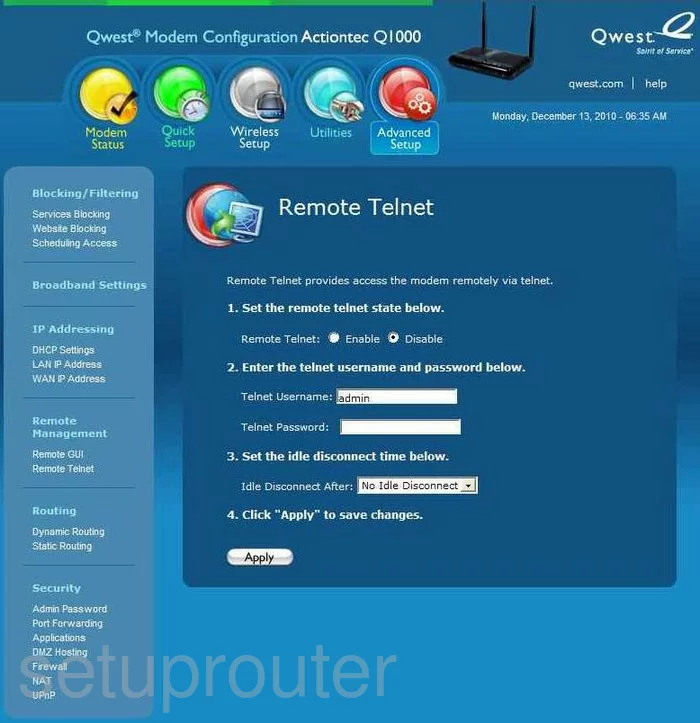
Actiontec Q1000 Qwest Reboot Screenshot
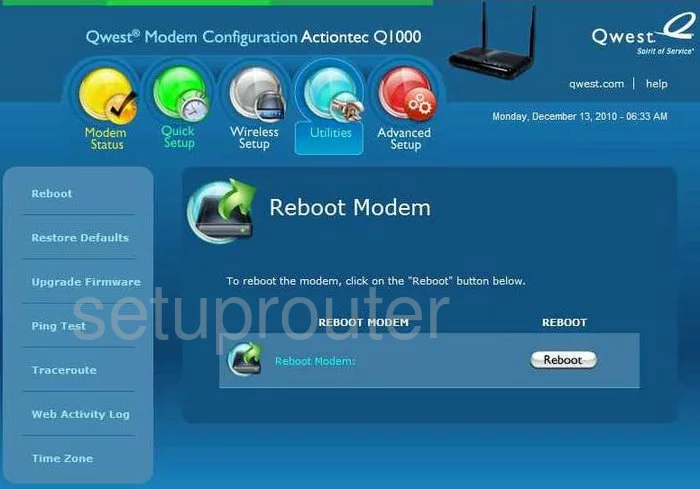
Actiontec Q1000 Qwest Log Screenshot
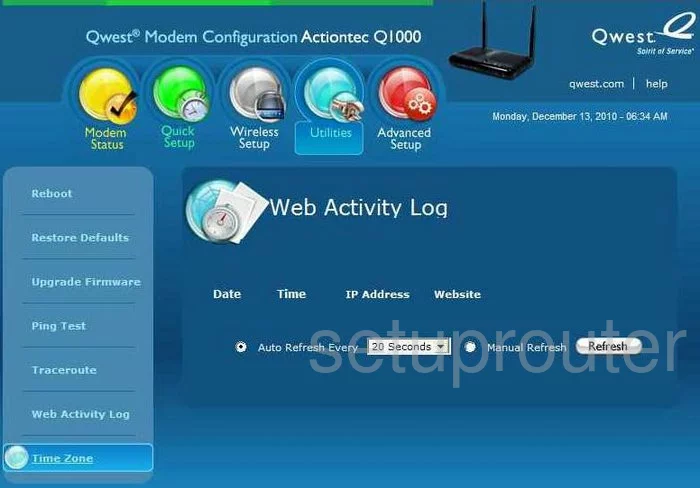
Actiontec Q1000 Qwest Password Screenshot
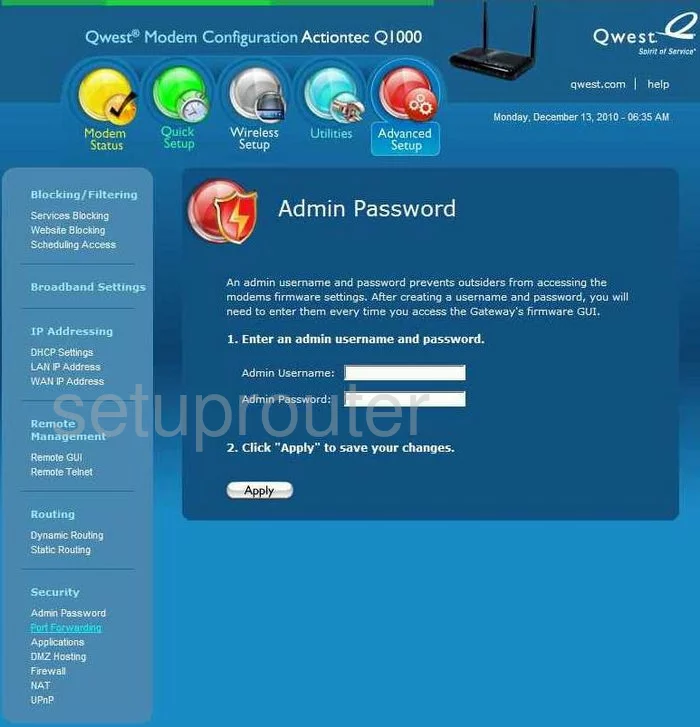
Actiontec Q1000 Qwest General Screenshot
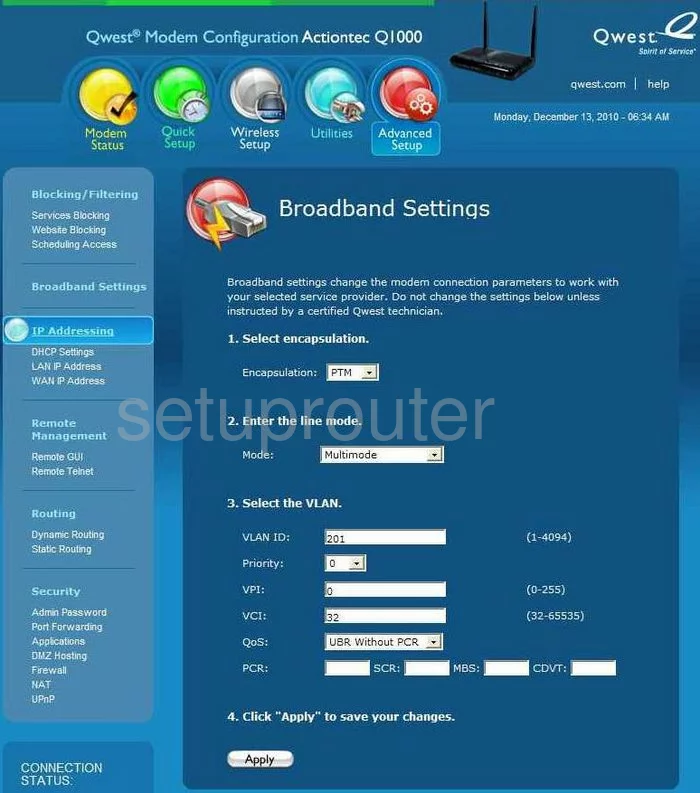
Actiontec Q1000 Qwest Dhcp Screenshot
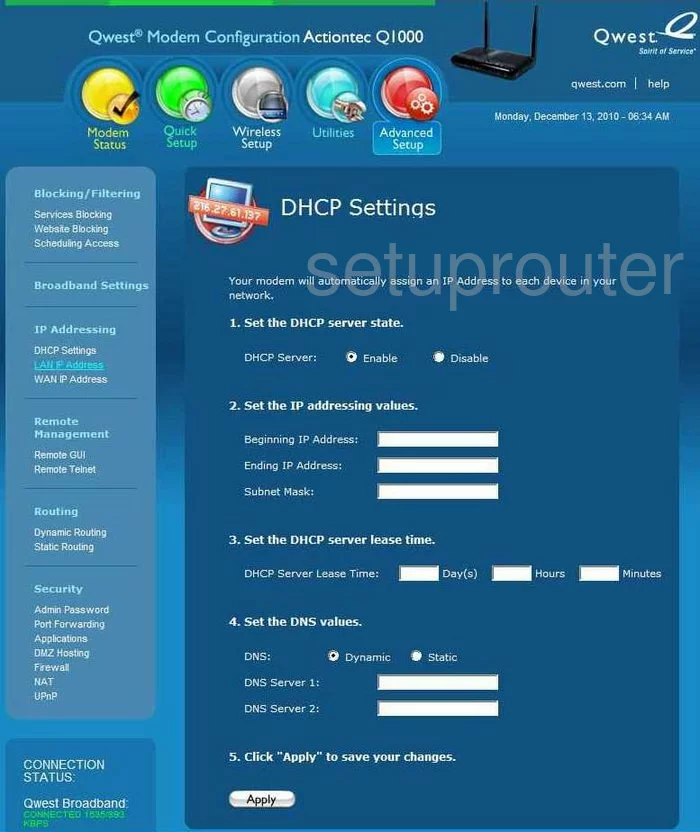
Actiontec Q1000 Qwest Dmz Screenshot
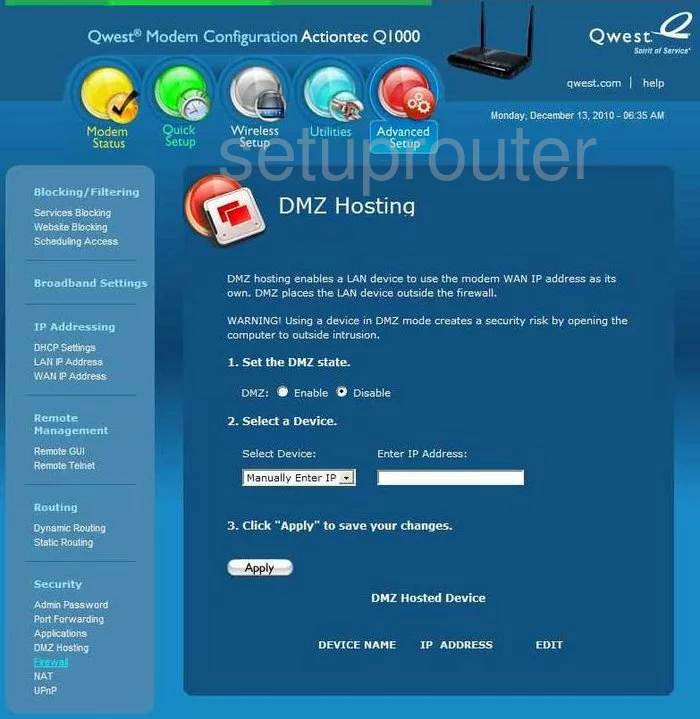
Actiontec Q1000 Qwest Routing Screenshot
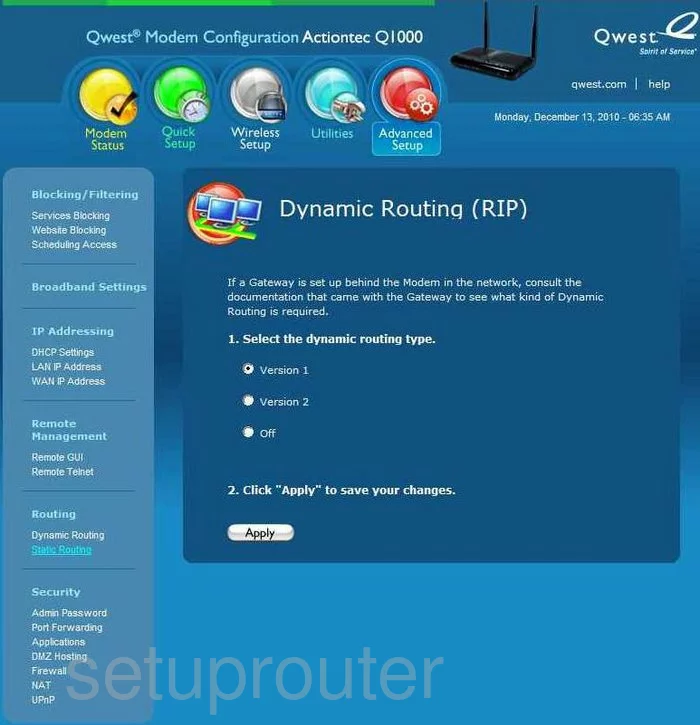
Actiontec Q1000 Qwest Firewall Screenshot
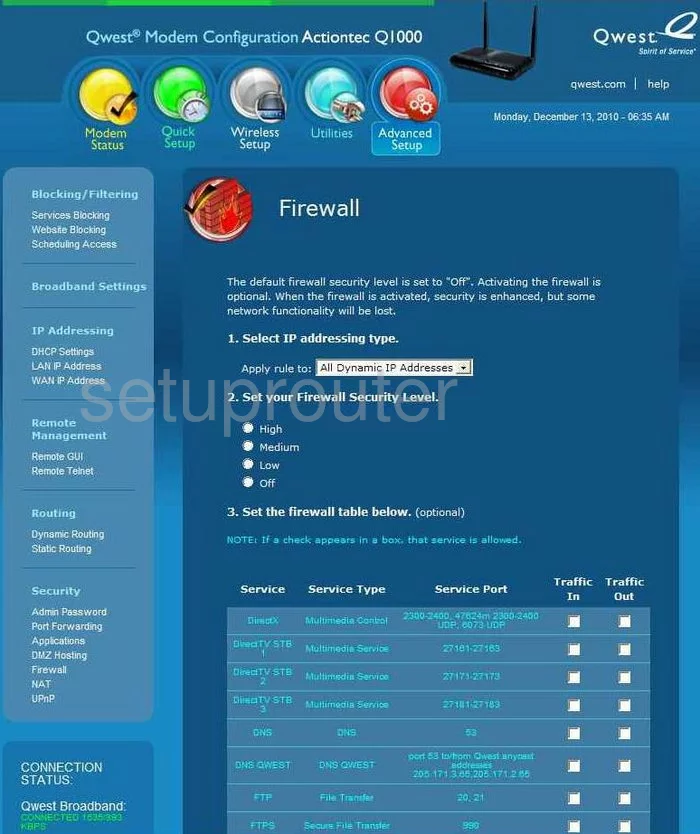
Actiontec Q1000 Qwest Firewall Screenshot
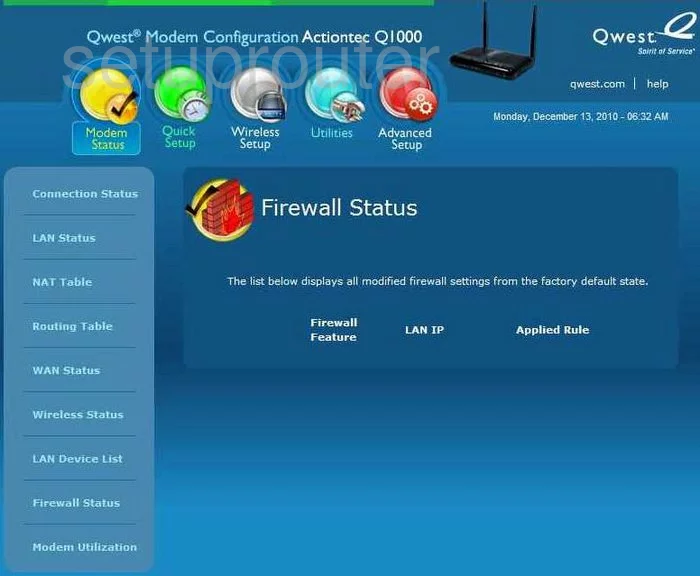
Actiontec Q1000 Qwest Status Screenshot
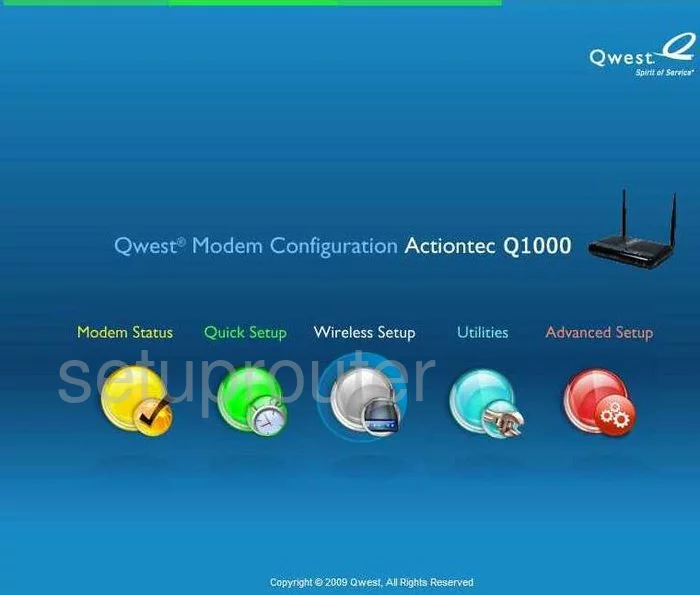
Actiontec Q1000 Qwest Setup Screenshot
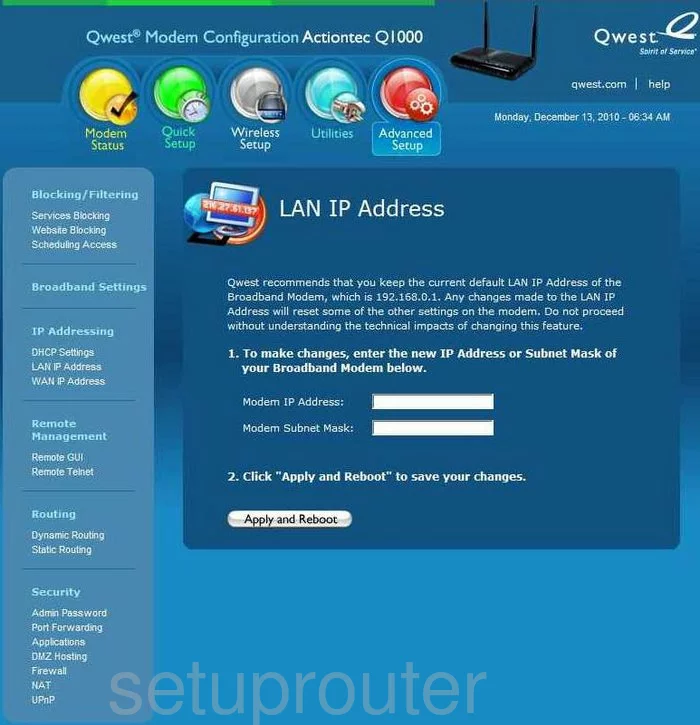
Actiontec Q1000 Qwest Lan Status Screenshot
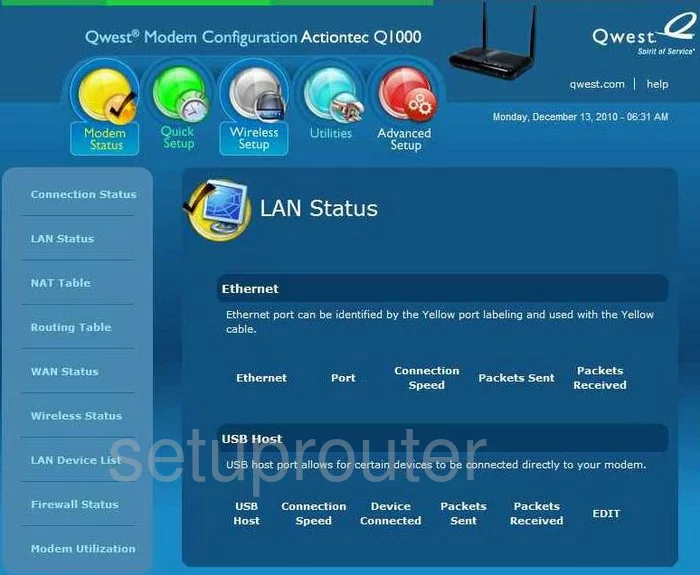
Actiontec Q1000 Qwest Status Screenshot
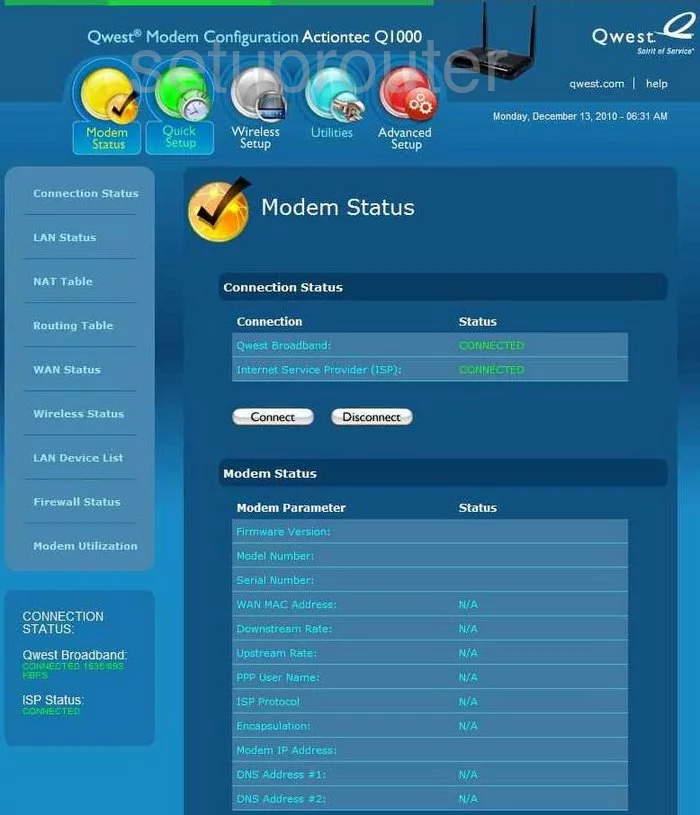
Actiontec Q1000 Qwest Traffic Statistics Screenshot
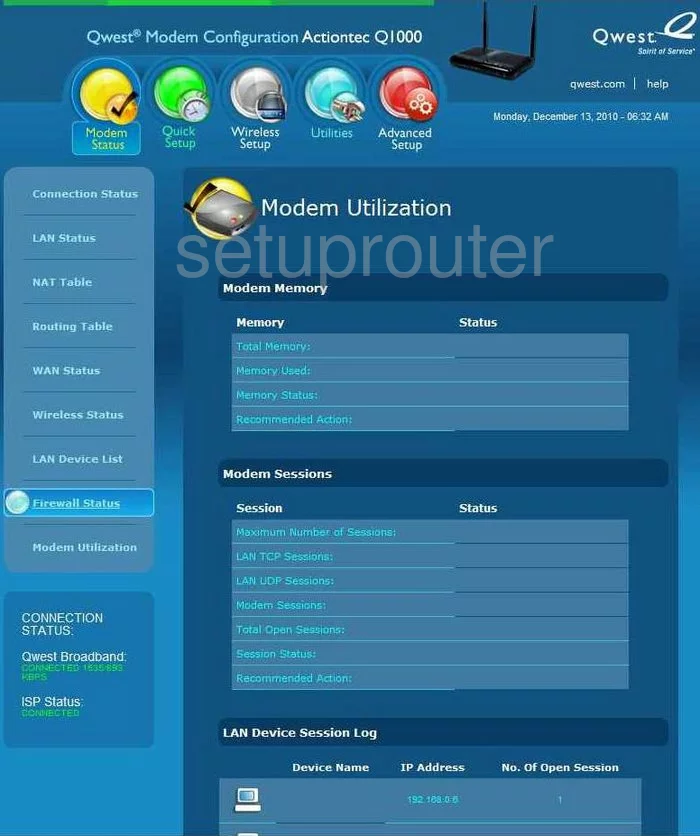
Actiontec Q1000 Qwest Nat Screenshot
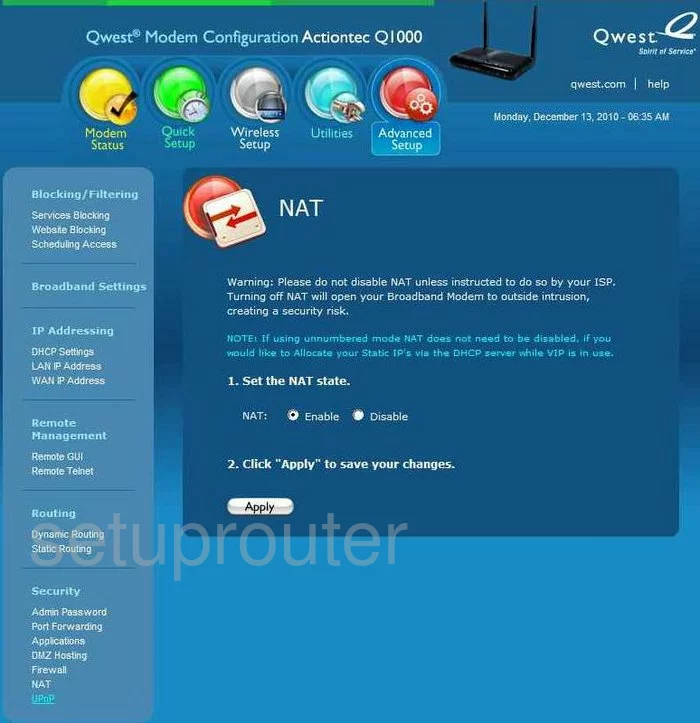
Actiontec Q1000 Qwest Nat Map Screenshot
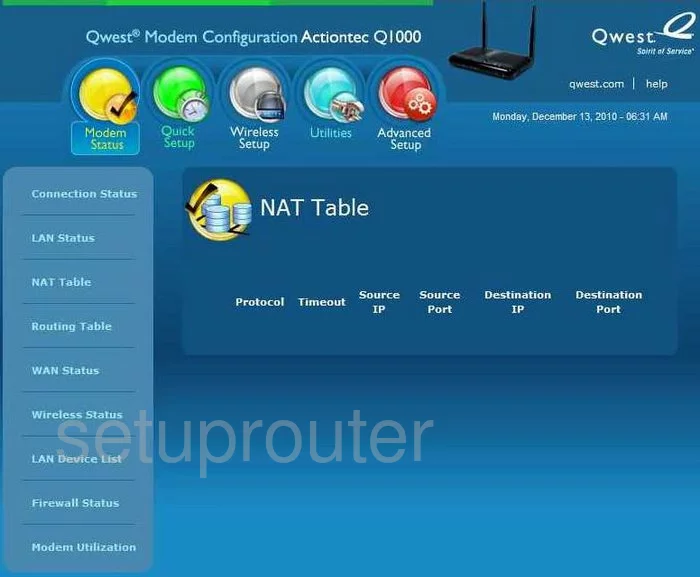
Actiontec Q1000 Qwest Ping Screenshot
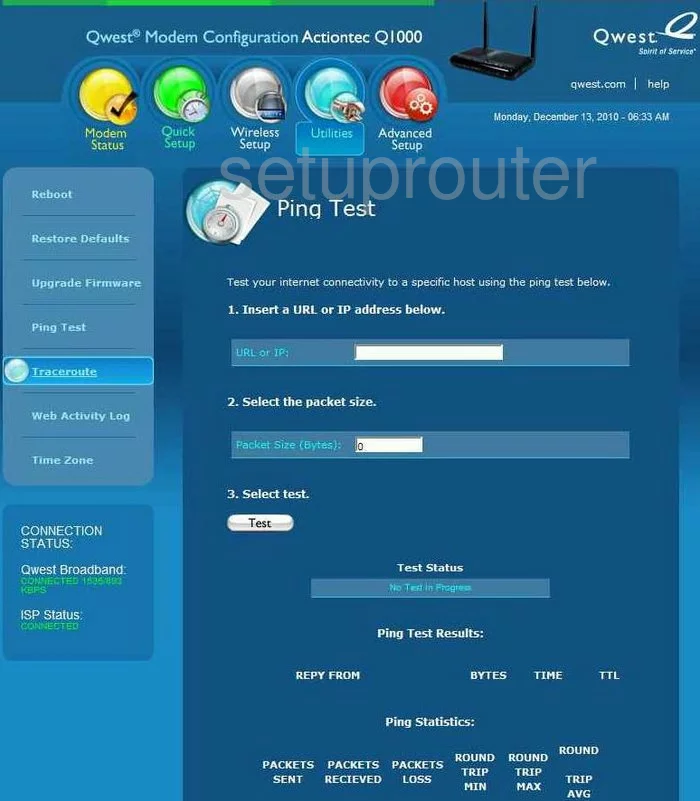
Actiontec Q1000 Qwest Port Forwarding Screenshot
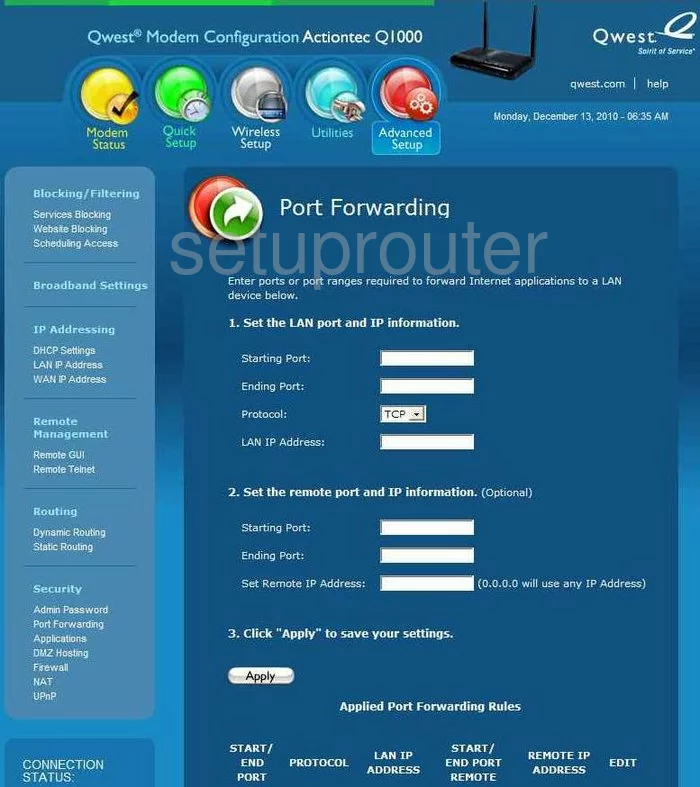
Actiontec Q1000 Qwest Setup Screenshot
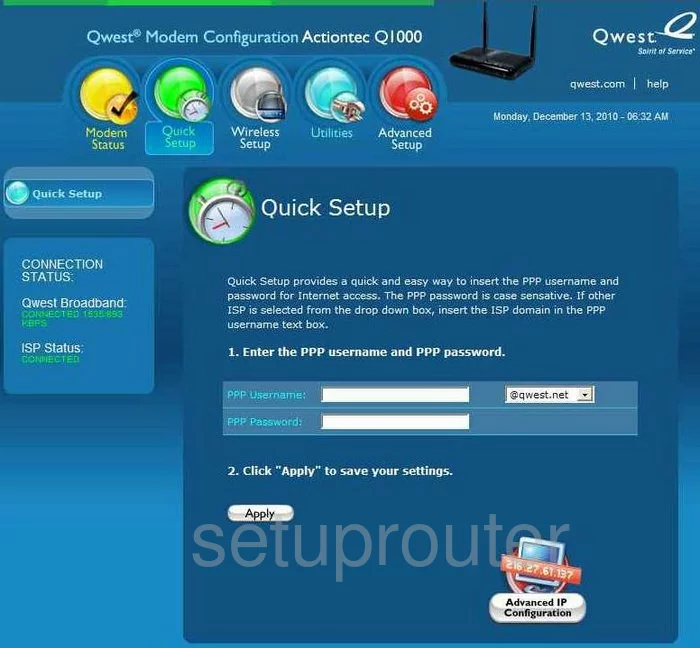
Actiontec Q1000 Qwest Remote Management Screenshot
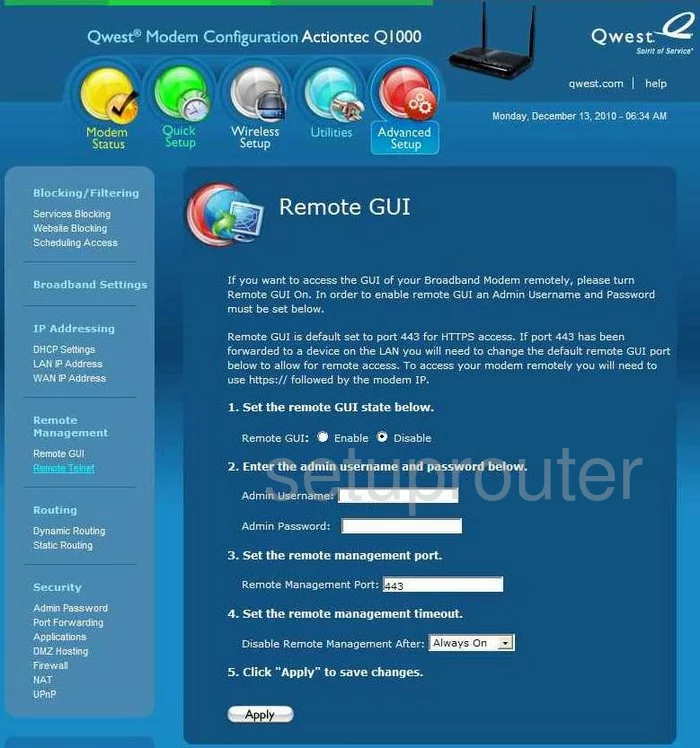
Actiontec Q1000 Qwest Reset Screenshot
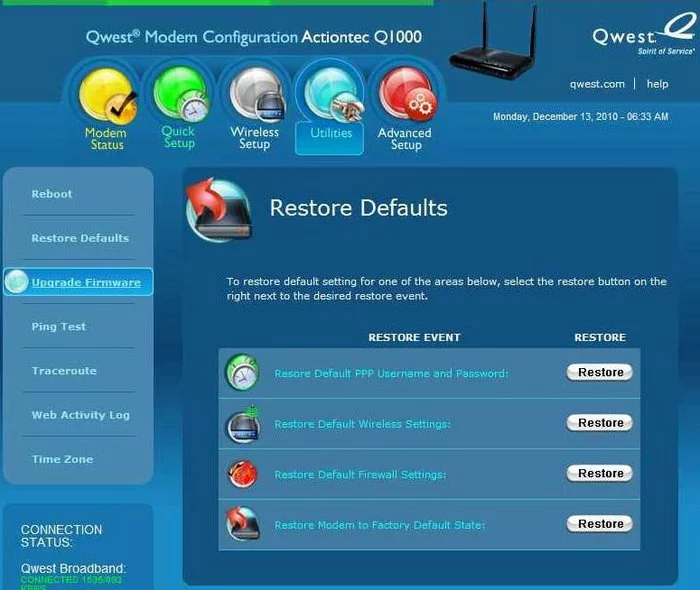
Actiontec Q1000 Qwest Routing Screenshot
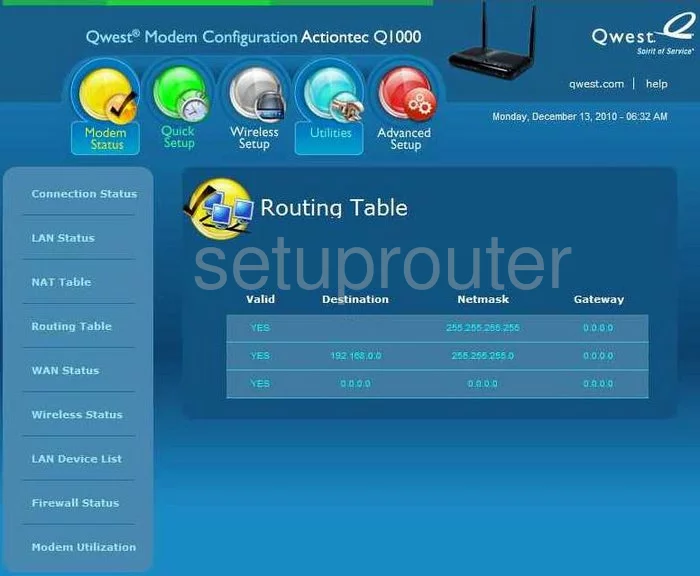
Actiontec Q1000 Qwest Schedule Screenshot
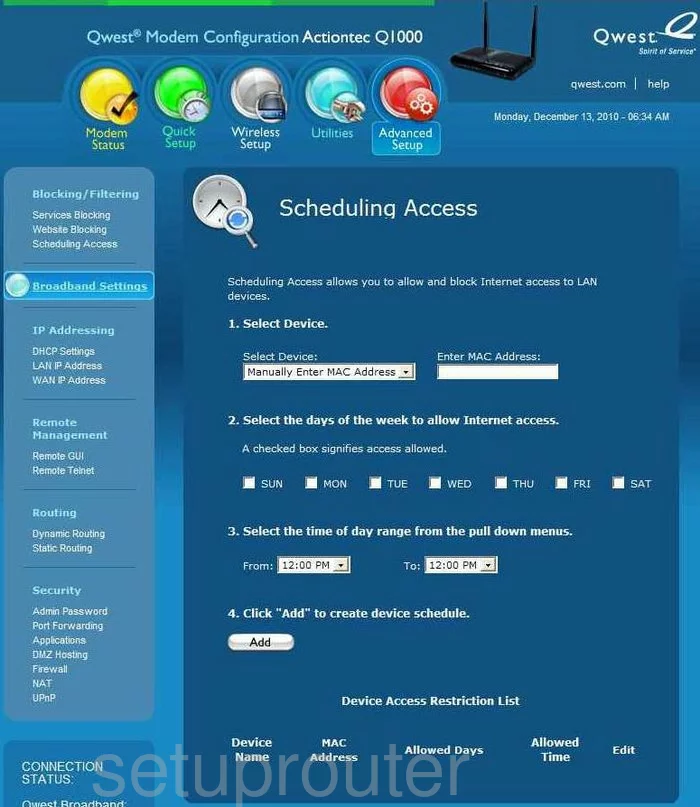
Actiontec Q1000 Qwest Access Control Screenshot
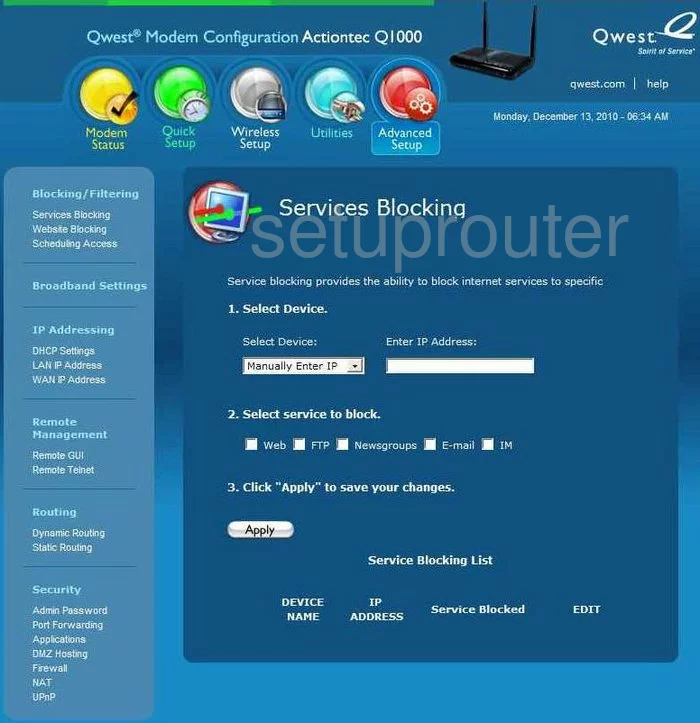
Actiontec Q1000 Qwest Routing Screenshot
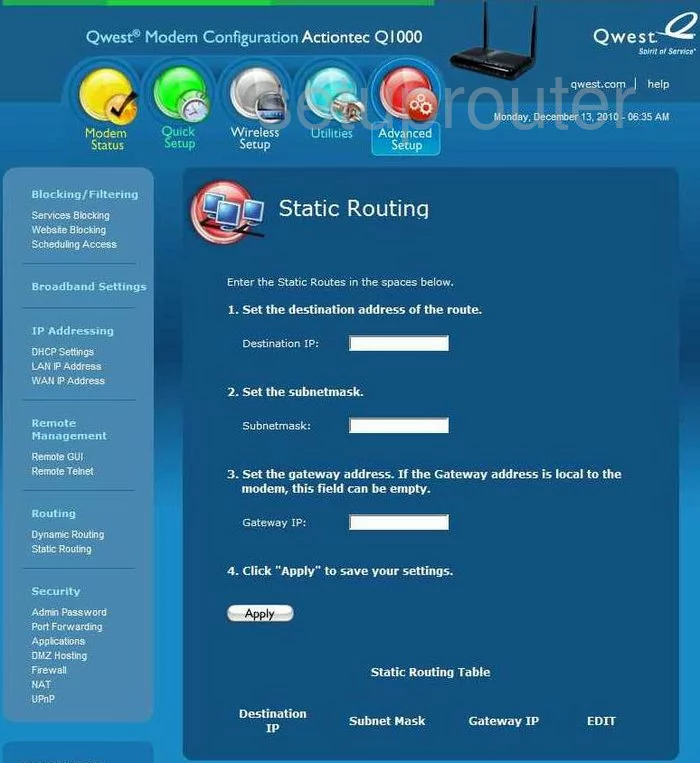
Actiontec Q1000 Qwest Time Setup Screenshot
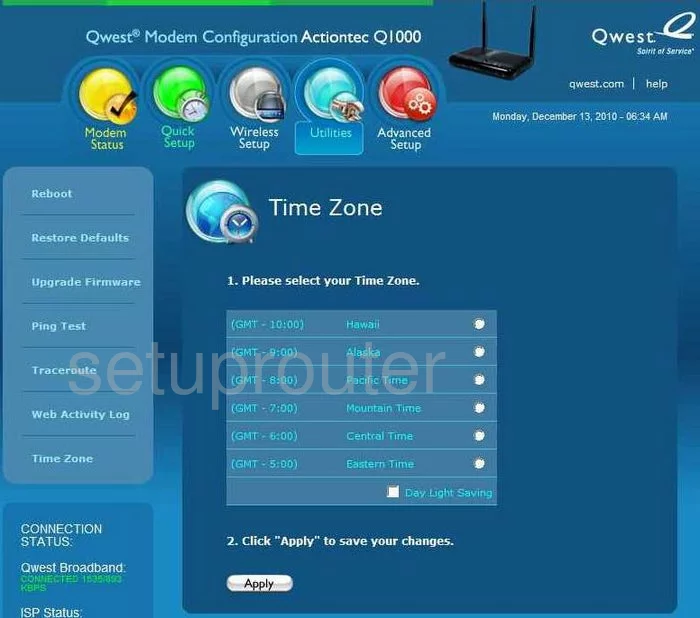
Actiontec Q1000 Qwest Firmware Screenshot
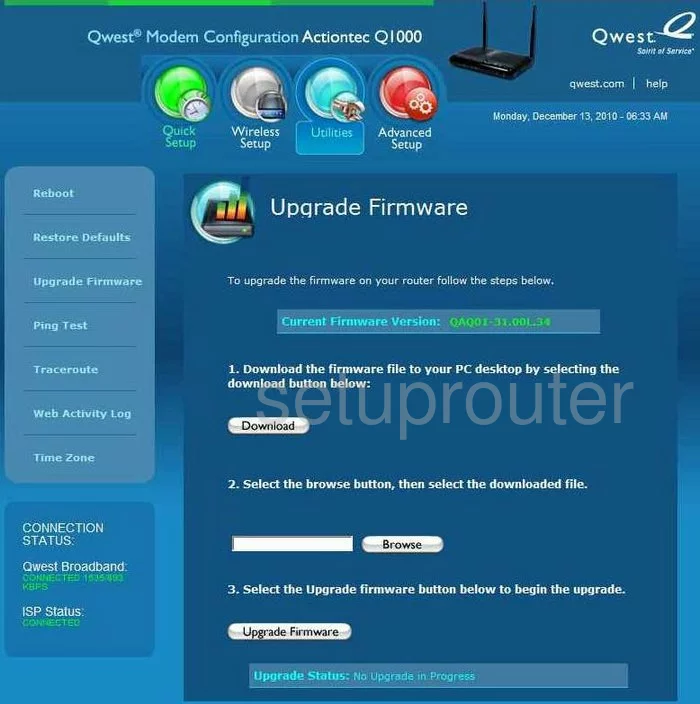
Actiontec Q1000 Qwest Upnp Screenshot
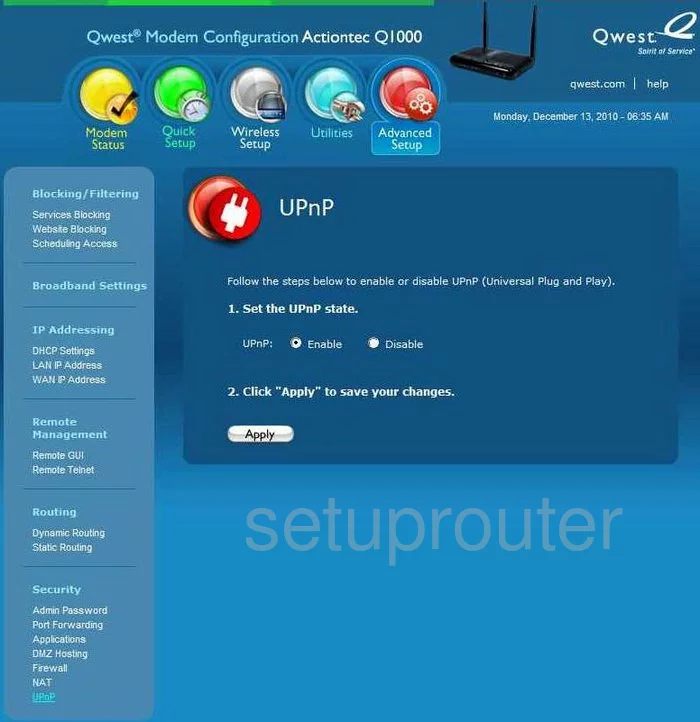
Actiontec Q1000 Qwest General Screenshot
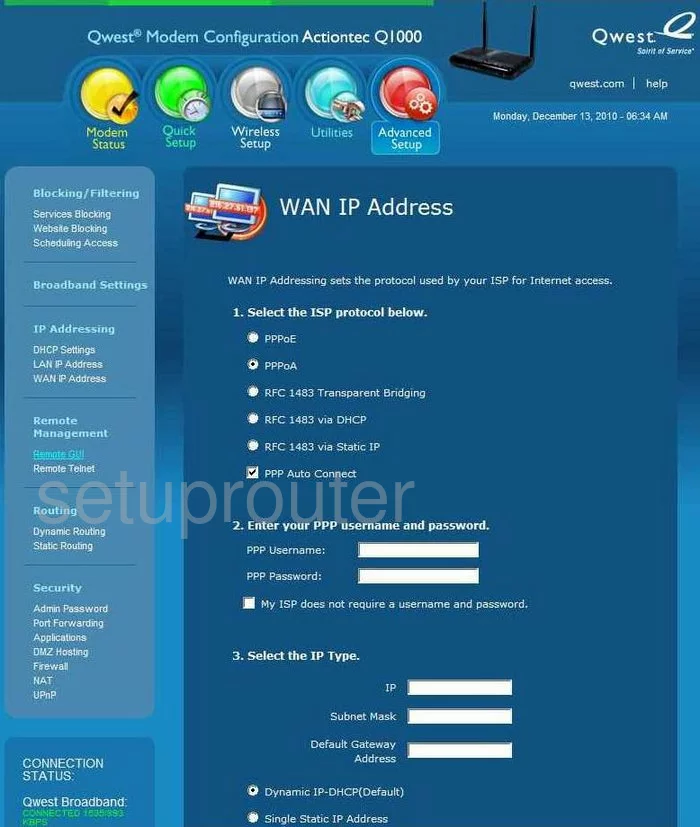
Actiontec Q1000 Qwest Status Screenshot
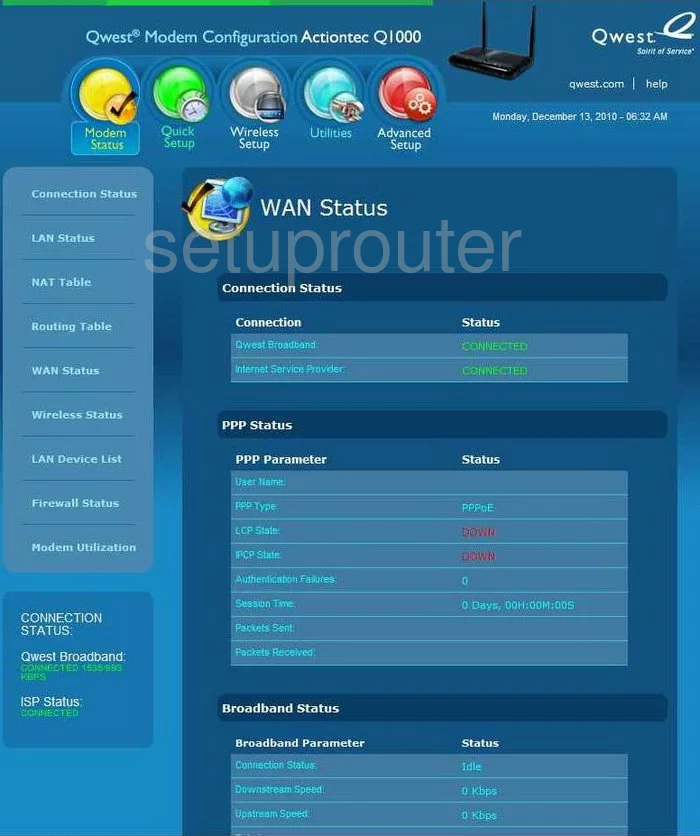
Actiontec Q1000 Qwest Url Filter Screenshot
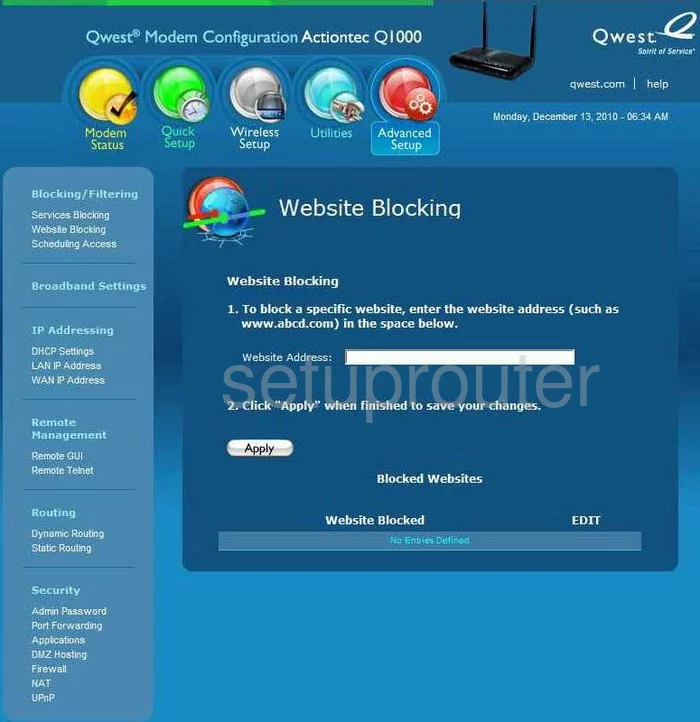
Actiontec Q1000 Qwest Wifi Setup Screenshot
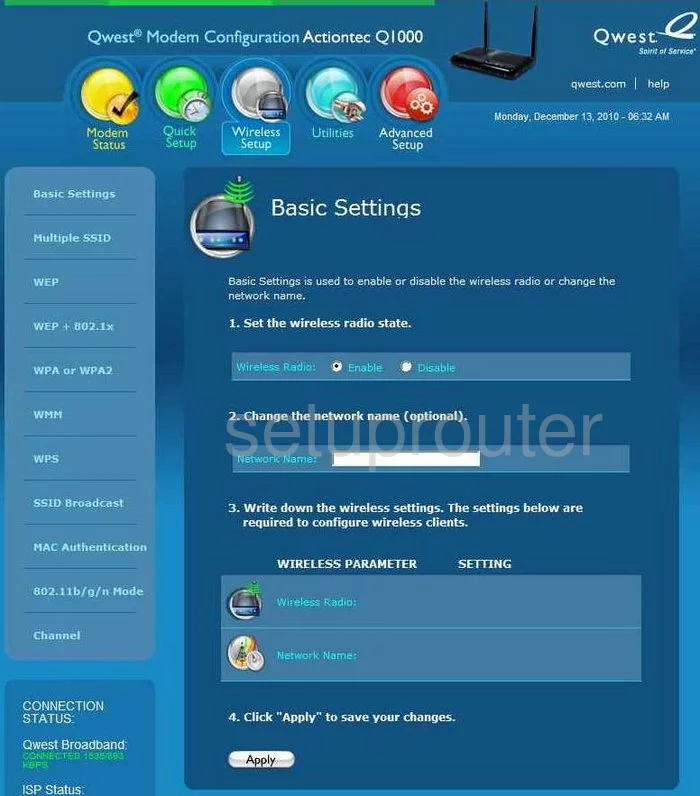
Actiontec Q1000 Qwest Wifi Network Screenshot

Actiontec Q1000 Qwest Qos Screenshot
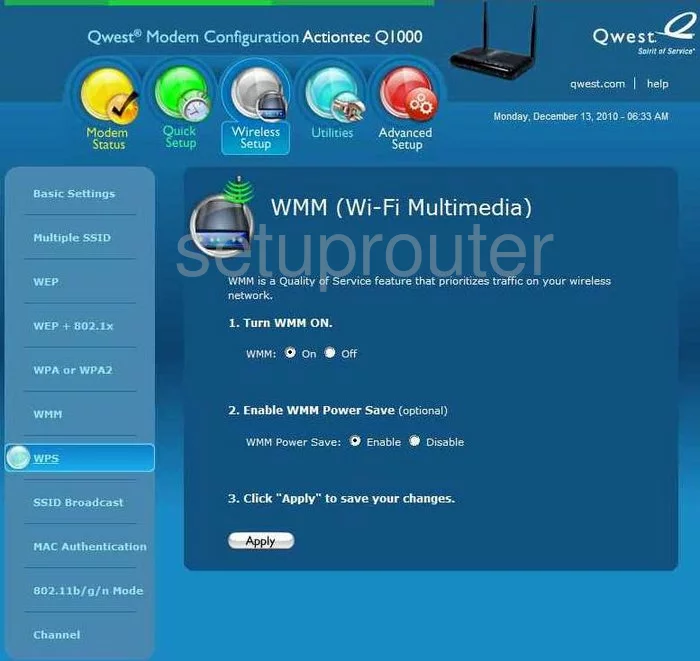
Actiontec Q1000 Qwest Wifi Wps Screenshot
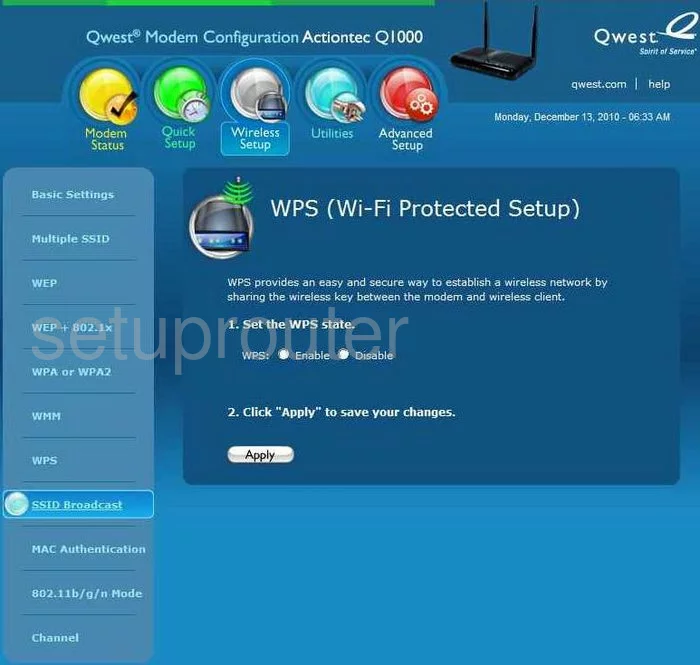
Actiontec Q1000 Qwest Device Image Screenshot

Actiontec Q1000 Qwest Reset Screenshot

This is the screenshots guide for the Actiontec Q1000 Qwest. We also have the following guides for the same router:
- Actiontec Q1000 Qwest - How to change the IP Address on a Actiontec Q1000 Qwest router
- Actiontec Q1000 Qwest - Actiontec Q1000 Qwest Login Instructions
- Actiontec Q1000 Qwest - Actiontec Q1000 Qwest Port Forwarding Instructions
- Actiontec Q1000 Qwest - How to change the DNS settings on a Actiontec Q1000 Qwest router
- Actiontec Q1000 Qwest - Setup WiFi on the Actiontec Q1000 Qwest
- Actiontec Q1000 Qwest - How to Reset the Actiontec Q1000 Qwest
- Actiontec Q1000 Qwest - Information About the Actiontec Q1000 Qwest Router