Without our users, we would not have screenshots like these to share.
If you would like to submit screenshots for us to use, please use our Router Screenshot Grabber, which is a free tool in Network Utilities. It makes the capture process easy and sends the screenshots to us automatically.
This is the screenshots guide for the Actiontec T3200M 31.164L.18 Telus. We also have the following guides for the same router:
- Actiontec T3200M 31.164L.07 Telus - How to Reset the Actiontec T3200M
- Actiontec T3200M 31.164L.07 Telus - Setup WiFi on the Actiontec T3200M
- Actiontec T3200M 31.164L.07 Telus - Actiontec T3200M User Manual
- Actiontec T3200M 31.164L.07 Telus - Actiontec T3200M Login Instructions
- Actiontec T3200M 31.164L.07 Telus - Actiontec T3200M Screenshots
- Actiontec T3200M 31.164L.07 Telus - Information About the Actiontec T3200M Router
- Actiontec T3200M 31.164L.13 Telus - Login to the Actiontec T3200M
- Actiontec T3200M 31.164L.13 Telus - Information About the Actiontec T3200M Router
- Actiontec T3200M 31.164L.13 Telus - Reset the Actiontec T3200M
All Actiontec T3200M Screenshots
All screenshots below were captured from a Actiontec T3200M router.
Actiontec T3200M Home Screenshot
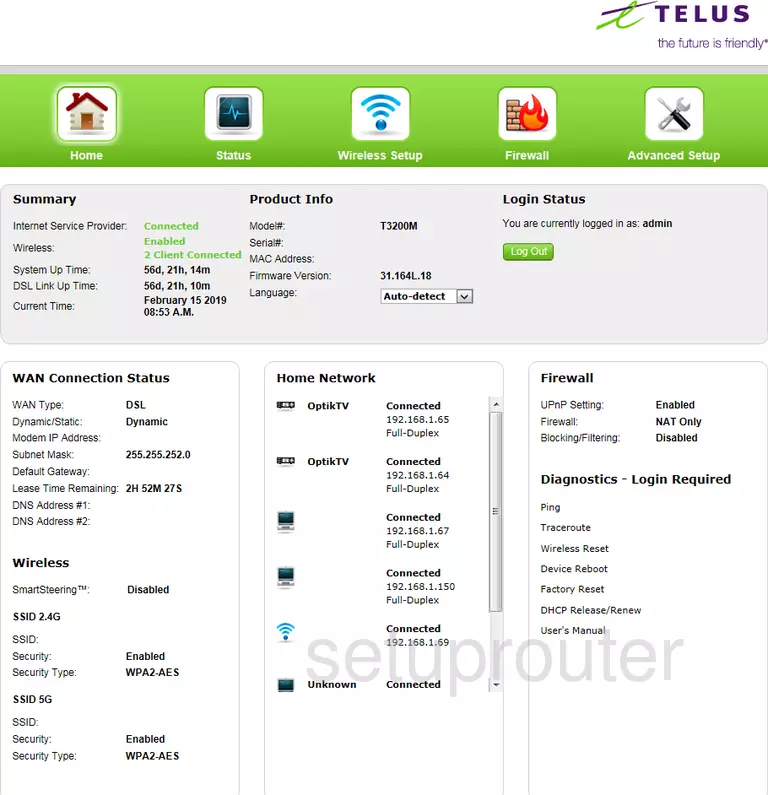
Actiontec T3200M Status Screenshot
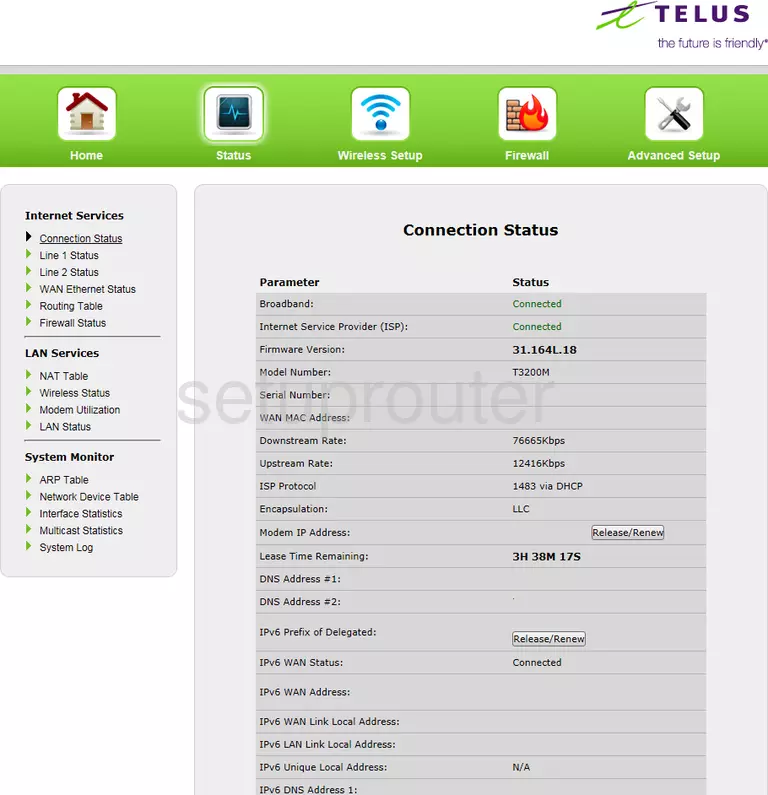
Actiontec T3200M Wifi Screenshot
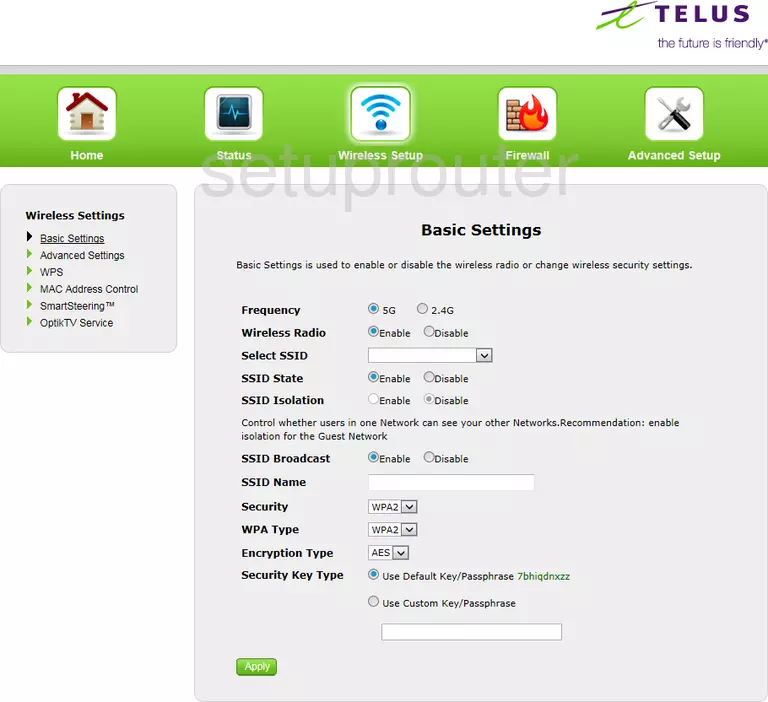
Actiontec T3200M Firewall Screenshot
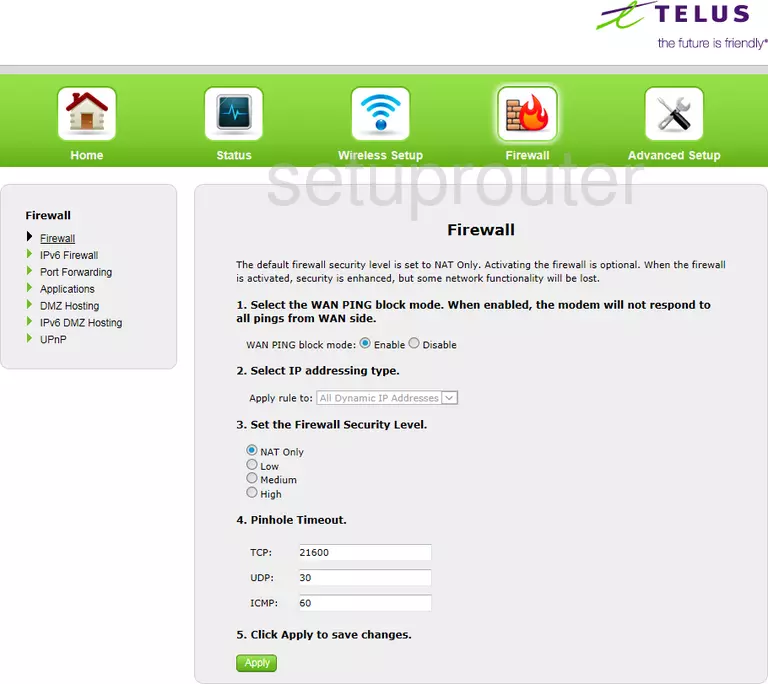
Screenshot of Actiontec T3200M Router
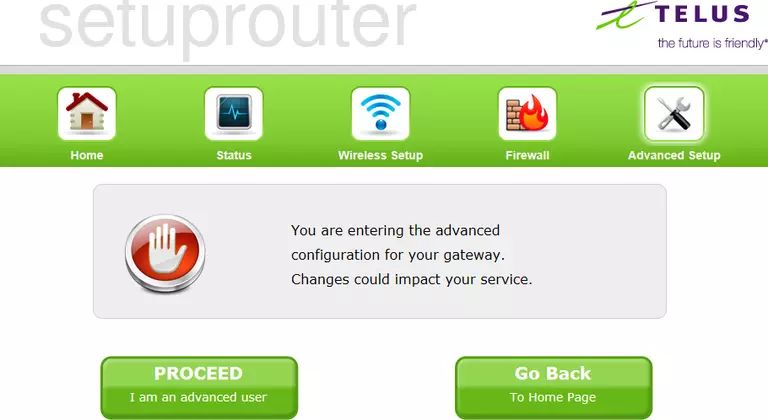
Actiontec T3200M Access Control Screenshot
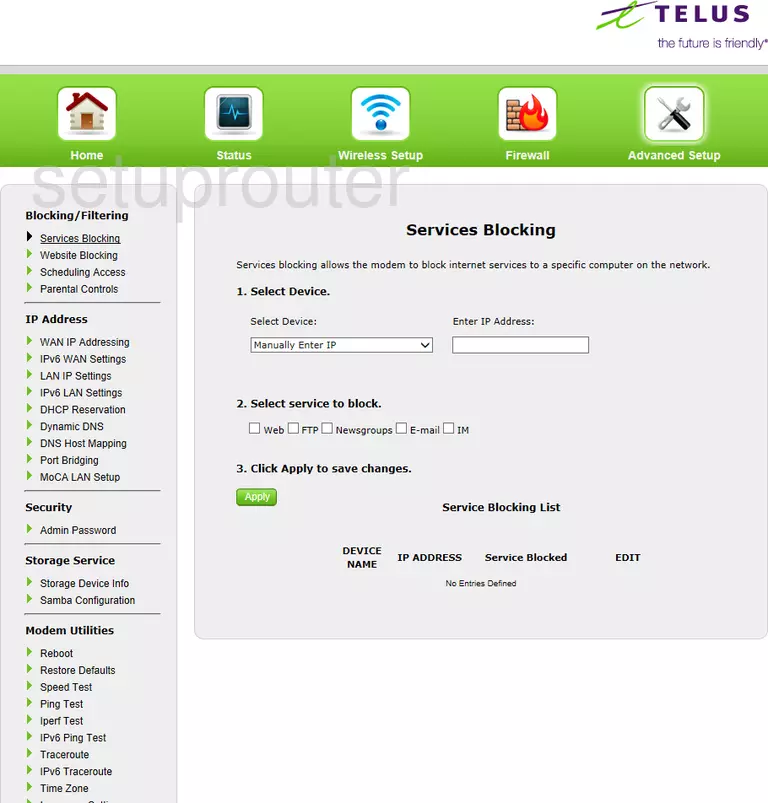
This is the screenshots guide for the Actiontec T3200M 31.164L.18 Telus. We also have the following guides for the same router:
- Actiontec T3200M 31.164L.07 Telus - How to Reset the Actiontec T3200M
- Actiontec T3200M 31.164L.07 Telus - Setup WiFi on the Actiontec T3200M
- Actiontec T3200M 31.164L.07 Telus - Actiontec T3200M User Manual
- Actiontec T3200M 31.164L.07 Telus - Actiontec T3200M Login Instructions
- Actiontec T3200M 31.164L.07 Telus - Actiontec T3200M Screenshots
- Actiontec T3200M 31.164L.07 Telus - Information About the Actiontec T3200M Router
- Actiontec T3200M 31.164L.13 Telus - Login to the Actiontec T3200M
- Actiontec T3200M 31.164L.13 Telus - Information About the Actiontec T3200M Router
- Actiontec T3200M 31.164L.13 Telus - Reset the Actiontec T3200M