The Actiontec T3200M router is considered a wireless router because it offers WiFi connectivity. WiFi, or simply wireless, allows you to connect various devices to your router, such as wireless printers, smart televisions, and WiFi enabled smartphones.
Other Actiontec T3200M Guides
This is the wifi guide for the Actiontec T3200M 31.164L.07 Telus. We also have the following guides for the same router:
- Actiontec T3200M 31.164L.07 Telus - How to Reset the Actiontec T3200M
- Actiontec T3200M 31.164L.07 Telus - Actiontec T3200M User Manual
- Actiontec T3200M 31.164L.07 Telus - Actiontec T3200M Login Instructions
- Actiontec T3200M 31.164L.07 Telus - Actiontec T3200M Screenshots
- Actiontec T3200M 31.164L.07 Telus - Information About the Actiontec T3200M Router
- Actiontec T3200M 31.164L.13 Telus - Login to the Actiontec T3200M
- Actiontec T3200M 31.164L.13 Telus - Information About the Actiontec T3200M Router
- Actiontec T3200M 31.164L.13 Telus - Reset the Actiontec T3200M
WiFi Terms
Before we get started there is a little bit of background info that you should be familiar with.
Wireless Name
Your wireless network needs to have a name to uniquely identify it from other wireless networks. If you are not sure what this means we have a guide explaining what a wireless name is that you can read for more information.
Wireless Password
An important part of securing your wireless network is choosing a strong password.
Wireless Channel
Picking a WiFi channel is not always a simple task. Be sure to read about WiFi channels before making the choice.
Encryption
You should almost definitely pick WPA2 for your networks encryption. If you are unsure, be sure to read our WEP vs WPA guide first.
Login To The Actiontec T3200M
To get started configuring the Actiontec T3200M WiFi settings you need to login to your router. If you are already logged in you can skip this step.
To login to the Actiontec T3200M, follow our Actiontec T3200M Login Guide.
Find the WiFi Settings on the Actiontec T3200M
If you followed our login guide above then you should see this screen.
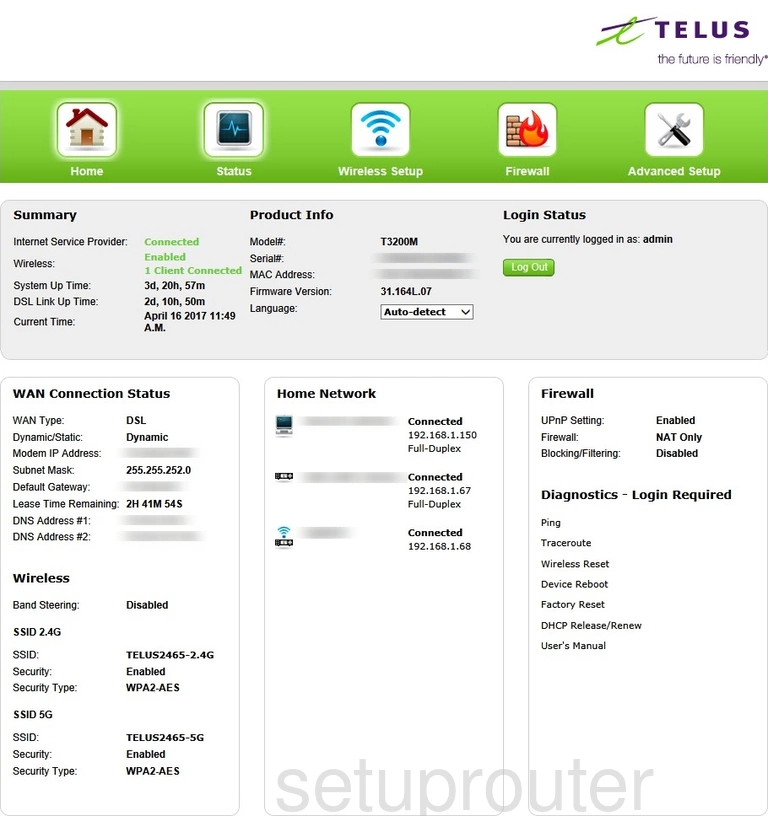
Begin by clicking the option at the top of the page labeled Wireless Setup.
Change the WiFi Settings on the Actiontec T3200M
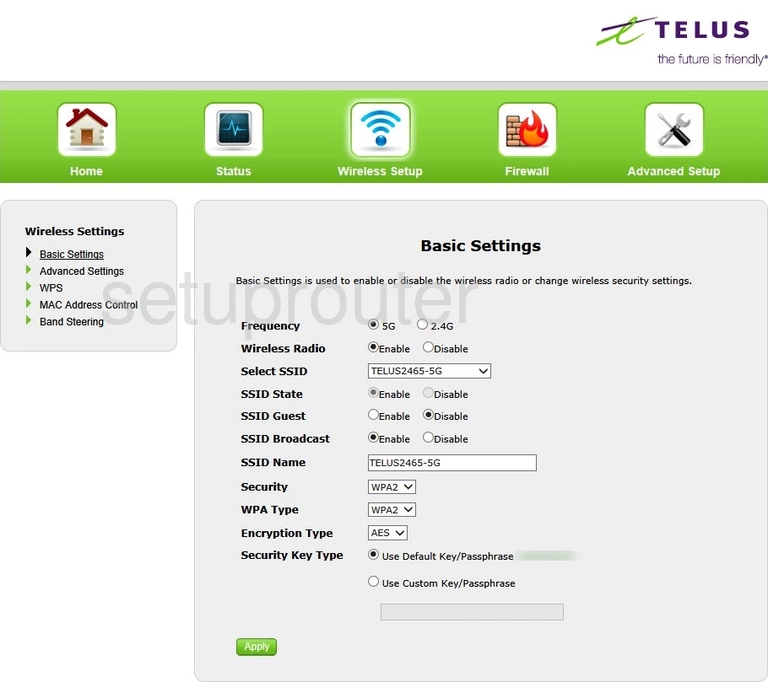
You should now see a page like the one above.
On this page:
- Frequency: Here you can choose from 5G or 2.4G. If you choose 5G you get a faster data rate but for a much smaller area. If you choose 2.4G you get a slower data rate with a larger area of transmission.
- Wireless Radio: This simply turns on or off your Wi-Fi. Under normal circumstances you want this set to Enable.
- Select SSID: Use the drop down list to pick the SSID you are making these changes to.
- SSID State: This allows for multiple SSIDs. If you plan on having a second network connection leave this at Enable.
- SSID Guest: If you want another SSID/network connection, make sure this is set to Enable.
- SSID Broadcast: This allows wireless devices to detect your network. I recommend leaving this set to Enable.
- SSID Name: This is how you recognize your connection. Name it something creative but avoid personal data. Learn more on my How to Change your Wireless Name guide.
- Security: For the best security available right now you want to choose WPA/WPA2. Find out more info on my WEP vs. WPA page.
- WPA Type: Set this to WPA2-Personal
- Encryption Type: The newest and strongest form of encryption is AES
- Security Type: This is the wireless password. Set this to Use Custom Key/Passphrase. Then set the password to something strong. For ideas on how to do this check out my Choosing a Strong Password guide.
That is all there is to do to create a strong network security. Don't forget to click the green Apply button before you leave this page.
Possible Problems when Changing your WiFi Settings
After making these changes to your router you will almost definitely have to reconnect any previously connected devices. This is usually done at the device itself and not at your computer.
Other Actiontec T3200M Info
Don't forget about our other Actiontec T3200M info that you might be interested in.
This is the wifi guide for the Actiontec T3200M 31.164L.07 Telus. We also have the following guides for the same router:
- Actiontec T3200M 31.164L.07 Telus - How to Reset the Actiontec T3200M
- Actiontec T3200M 31.164L.07 Telus - Actiontec T3200M User Manual
- Actiontec T3200M 31.164L.07 Telus - Actiontec T3200M Login Instructions
- Actiontec T3200M 31.164L.07 Telus - Actiontec T3200M Screenshots
- Actiontec T3200M 31.164L.07 Telus - Information About the Actiontec T3200M Router
- Actiontec T3200M 31.164L.13 Telus - Login to the Actiontec T3200M
- Actiontec T3200M 31.164L.13 Telus - Information About the Actiontec T3200M Router
- Actiontec T3200M 31.164L.13 Telus - Reset the Actiontec T3200M