The Actiontec V1000H router is considered a wireless router because it offers WiFi connectivity. WiFi, or simply wireless, allows you to connect various devices to your router, such as wireless printers, smart televisions, and WiFi enabled smartphones.
Other Actiontec V1000H Guides
This is the wifi guide for the Actiontec V1000H v31.30L.33. We also have the following guides for the same router:
- Actiontec V1000H - Actiontec V1000H Login Instructions
- Actiontec V1000H - Actiontec V1000H User Manual
- Actiontec V1000H - Actiontec V1000H Port Forwarding Instructions
- Actiontec V1000H - Setup WiFi on the Actiontec V1000H
- Actiontec V1000H - How to Reset the Actiontec V1000H
- Actiontec V1000H - Information About the Actiontec V1000H Router
- Actiontec V1000H - Actiontec V1000H Screenshots
- Actiontec V1000H Telus - Actiontec V1000H Login Instructions
- Actiontec V1000H Telus - Actiontec V1000H User Manual
- Actiontec V1000H Telus - Actiontec V1000H Port Forwarding Instructions
- Actiontec V1000H Telus - Setup WiFi on the Actiontec V1000H
- Actiontec V1000H Telus - How to Reset the Actiontec V1000H
- Actiontec V1000H Telus - Information About the Actiontec V1000H Router
- Actiontec V1000H Telus - Actiontec V1000H Screenshots
- Actiontec V1000H v31.30L.33 - How to change the IP Address on a Actiontec V1000H router
- Actiontec V1000H v31.30L.33 - Actiontec V1000H Login Instructions
- Actiontec V1000H v31.30L.33 - Actiontec V1000H User Manual
- Actiontec V1000H v31.30L.33 - How to change the DNS settings on a Actiontec V1000H router
- Actiontec V1000H v31.30L.33 - How to Reset the Actiontec V1000H
- Actiontec V1000H v31.30L.33 - Information About the Actiontec V1000H Router
- Actiontec V1000H v31.30L.33 - Actiontec V1000H Screenshots
WiFi Terms
Before we get started there is a little bit of background info that you should be familiar with.
Wireless Name
Your wireless network needs to have a name to uniquely identify it from other wireless networks. If you are not sure what this means we have a guide explaining what a wireless name is that you can read for more information.
Wireless Password
An important part of securing your wireless network is choosing a strong password.
Wireless Channel
Picking a WiFi channel is not always a simple task. Be sure to read about WiFi channels before making the choice.
Encryption
You should almost definitely pick WPA2 for your networks encryption. If you are unsure, be sure to read our WEP vs WPA guide first.
Login To The Actiontec V1000H
To get started configuring the Actiontec V1000H WiFi settings you need to login to your router. If you are already logged in you can skip this step.
To login to the Actiontec V1000H, follow our Actiontec V1000H Login Guide.
Find the WiFi Settings on the Actiontec V1000H
If you followed our login guide above then you should see this screen.
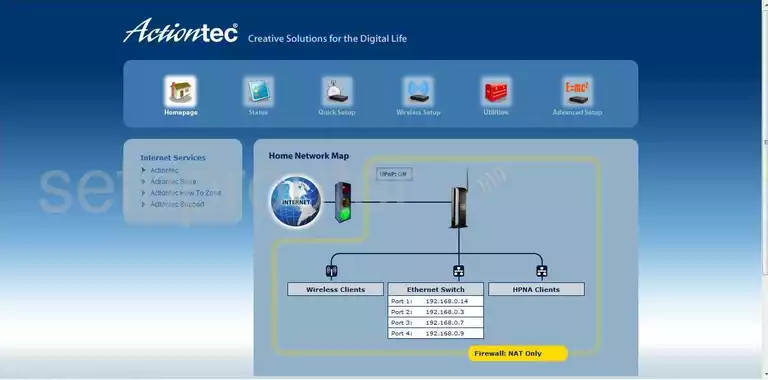
Starting on the Home Network Map page of the Actiontec V1000H v31.30L.33 router, click the choice at the top of the page labeled Wireless Setup. Then on the left side of the page click the option of Basic Settings.
Change the WiFi Settings on the Actiontec V1000H
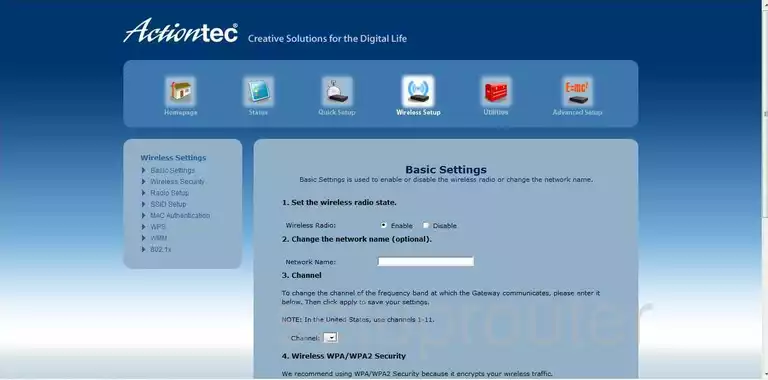
You should now be on a page very similar to the one you see here.
- Set the wireless radio state. This should be enabled by default, go ahead and leave this as it is.
- Change the network name (optional). This should not be optional. It is important to change your network name to one of your choosing. If a potential attacker sees a default name they may assume the rest of your network is default, making it very easy to access. Don't use personal information for the same reason, the attacker may assume your password has personal information too and begin guessing. For more information on the subject, check out our guide called Wireless name.
- Channel - You can change the wireless channel you transmit on if you want just like a radio. In the United States there are only 11 possible channels to choose from. Of these 11 channels, only three should be used because they don't overlap. Choose from channel 1,6, and 11. For more information on why you should use one of these three channels, check out our guide titled WiFi channels.
- Wireless WPA/WPA2 Security - This is basically asking if you want this security turned on. At the moment WPA/WPA2 is the strongest security available. Definitely turn this on. For more information on the different types of security, check out our guide titled WEP vs. WPA.
- Select WPA/WPA2 PSK - This is asking for the network password. Your network password is very important. Don't use personal information here. Don't use any word that can be found in a dictionary here. If you need to use words, misspell them and use symbols instead of some letters. Do use symbols, capital letters, and numbers in your password. For help creating a good strong password, click on our link to the guide How to choose a strong password.
- Don't forget to Apply your changes when you are done.
Congratulations, you did it!
Possible Problems when Changing your WiFi Settings
After making these changes to your router you will almost definitely have to reconnect any previously connected devices. This is usually done at the device itself and not at your computer.
Other Actiontec V1000H Info
Don't forget about our other Actiontec V1000H info that you might be interested in.
This is the wifi guide for the Actiontec V1000H v31.30L.33. We also have the following guides for the same router:
- Actiontec V1000H - Actiontec V1000H Login Instructions
- Actiontec V1000H - Actiontec V1000H User Manual
- Actiontec V1000H - Actiontec V1000H Port Forwarding Instructions
- Actiontec V1000H - Setup WiFi on the Actiontec V1000H
- Actiontec V1000H - How to Reset the Actiontec V1000H
- Actiontec V1000H - Information About the Actiontec V1000H Router
- Actiontec V1000H - Actiontec V1000H Screenshots
- Actiontec V1000H Telus - Actiontec V1000H Login Instructions
- Actiontec V1000H Telus - Actiontec V1000H User Manual
- Actiontec V1000H Telus - Actiontec V1000H Port Forwarding Instructions
- Actiontec V1000H Telus - Setup WiFi on the Actiontec V1000H
- Actiontec V1000H Telus - How to Reset the Actiontec V1000H
- Actiontec V1000H Telus - Information About the Actiontec V1000H Router
- Actiontec V1000H Telus - Actiontec V1000H Screenshots
- Actiontec V1000H v31.30L.33 - How to change the IP Address on a Actiontec V1000H router
- Actiontec V1000H v31.30L.33 - Actiontec V1000H Login Instructions
- Actiontec V1000H v31.30L.33 - Actiontec V1000H User Manual
- Actiontec V1000H v31.30L.33 - How to change the DNS settings on a Actiontec V1000H router
- Actiontec V1000H v31.30L.33 - How to Reset the Actiontec V1000H
- Actiontec V1000H v31.30L.33 - Information About the Actiontec V1000H Router
- Actiontec V1000H v31.30L.33 - Actiontec V1000H Screenshots