This page will show you how to setup a port forward on the Actiontec V1000H router.
If you are not sure what port forwarding is you can read our What is Port Forwarding guide to help get started.
Other Actiontec V1000H Guides
This is the port forwarding guide for the Actiontec V1000H Telus. We also have the following guides for the same router:
- Actiontec V1000H - Actiontec V1000H Login Instructions
- Actiontec V1000H - Actiontec V1000H User Manual
- Actiontec V1000H - Actiontec V1000H Port Forwarding Instructions
- Actiontec V1000H - Setup WiFi on the Actiontec V1000H
- Actiontec V1000H - How to Reset the Actiontec V1000H
- Actiontec V1000H - Information About the Actiontec V1000H Router
- Actiontec V1000H - Actiontec V1000H Screenshots
- Actiontec V1000H Telus - Actiontec V1000H Login Instructions
- Actiontec V1000H Telus - Actiontec V1000H User Manual
- Actiontec V1000H Telus - Setup WiFi on the Actiontec V1000H
- Actiontec V1000H Telus - How to Reset the Actiontec V1000H
- Actiontec V1000H Telus - Information About the Actiontec V1000H Router
- Actiontec V1000H Telus - Actiontec V1000H Screenshots
- Actiontec V1000H v31.30L.33 - How to change the IP Address on a Actiontec V1000H router
- Actiontec V1000H v31.30L.33 - Actiontec V1000H Login Instructions
- Actiontec V1000H v31.30L.33 - Actiontec V1000H User Manual
- Actiontec V1000H v31.30L.33 - How to change the DNS settings on a Actiontec V1000H router
- Actiontec V1000H v31.30L.33 - Setup WiFi on the Actiontec V1000H
- Actiontec V1000H v31.30L.33 - How to Reset the Actiontec V1000H
- Actiontec V1000H v31.30L.33 - Information About the Actiontec V1000H Router
- Actiontec V1000H v31.30L.33 - Actiontec V1000H Screenshots
Configure your Computer to Have a Static IP Address
Port forwarding the Actiontec V1000H to your computer can be more reliable if you first configure a static IP address on your computer. We have instructions to setup a static IP address for Windows 7, Windows 8, and a variety of other devices on our Static IP Address Settings page.
Please note that while setting up a static IP address on your computer is optional, it is still a very good idea to go ahead and do it. In the long run it will make your port forward much more reliable.
Login To The Actiontec V1000H
To get started forwarding a port you need to login to your Actiontec V1000H router. If you are already logged in you can skip this step.
To login to the Actiontec V1000H, follow our Actiontec V1000H Login Guide.
Forward a Port on the Actiontec V1000H router
Find The Port Forwarding Section of the Actiontec V1000H
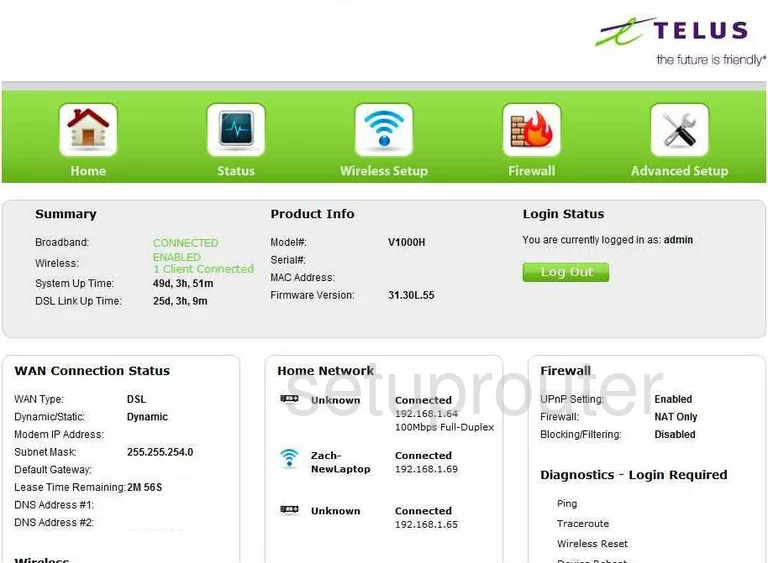
You begin on the Home page of the Actiontec V1000H Telus router. To forward a port, click the option at the top of the page labeled Firewall, then Port Forwarding on the left side of the page.
Configure the Port Forwarding section of your Actiontec V1000H
Now to forward a port, make the following changes:
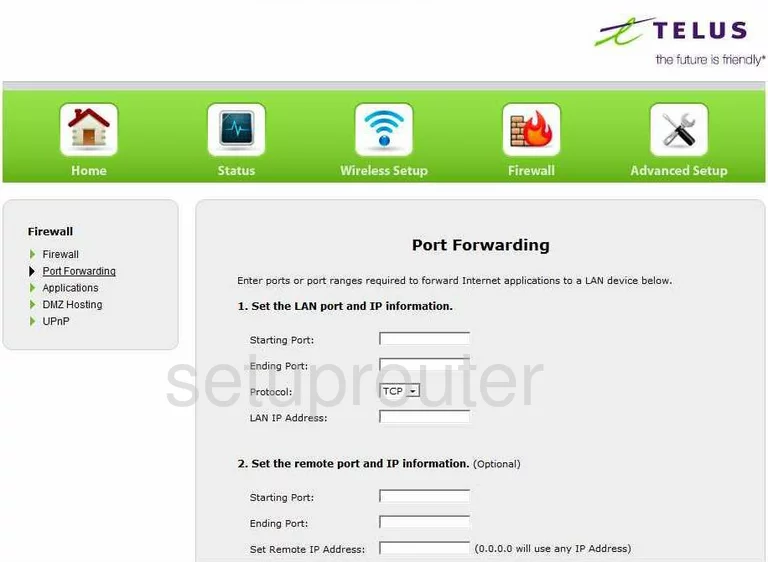
- If you are forwarding one port, enter that number in the two boxes titled Starting Port, and Ending Port.
- If you are forwarding a range of ports, enter the lowest number in the Starting Port box, and the highest number of the range in the Ending Port space.
- Next, choose the type of protocol you want to use in the Protocol drop down menu.
- Next, enter the LAN IP address of the computer you are forwarding these ports to in the box labeled LAN IP Address.
- Click the Apply button, when you are finished.
That's all there is to it!
Test if Your Ports are Open
Now that you have forwarded ports on the Actiontec V1000H you should test to see if your ports are forwarded correctly.
To test if your ports are forwarded you should use our Open Port Check tool.
Other Actiontec V1000H Info
Don't forget about our other Actiontec V1000H info that you might be interested in.
This is the port forwarding guide for the Actiontec V1000H Telus. We also have the following guides for the same router:
- Actiontec V1000H - Actiontec V1000H Login Instructions
- Actiontec V1000H - Actiontec V1000H User Manual
- Actiontec V1000H - Actiontec V1000H Port Forwarding Instructions
- Actiontec V1000H - Setup WiFi on the Actiontec V1000H
- Actiontec V1000H - How to Reset the Actiontec V1000H
- Actiontec V1000H - Information About the Actiontec V1000H Router
- Actiontec V1000H - Actiontec V1000H Screenshots
- Actiontec V1000H Telus - Actiontec V1000H Login Instructions
- Actiontec V1000H Telus - Actiontec V1000H User Manual
- Actiontec V1000H Telus - Setup WiFi on the Actiontec V1000H
- Actiontec V1000H Telus - How to Reset the Actiontec V1000H
- Actiontec V1000H Telus - Information About the Actiontec V1000H Router
- Actiontec V1000H Telus - Actiontec V1000H Screenshots
- Actiontec V1000H v31.30L.33 - How to change the IP Address on a Actiontec V1000H router
- Actiontec V1000H v31.30L.33 - Actiontec V1000H Login Instructions
- Actiontec V1000H v31.30L.33 - Actiontec V1000H User Manual
- Actiontec V1000H v31.30L.33 - How to change the DNS settings on a Actiontec V1000H router
- Actiontec V1000H v31.30L.33 - Setup WiFi on the Actiontec V1000H
- Actiontec V1000H v31.30L.33 - How to Reset the Actiontec V1000H
- Actiontec V1000H v31.30L.33 - Information About the Actiontec V1000H Router
- Actiontec V1000H v31.30L.33 - Actiontec V1000H Screenshots