We have a collection of user-submitted screenshots to share.
Please feel free to share screenshots with us using our Router Screenshot Grabber, which is a free tool in Network Utilities. It makes the capture process easy and sends the screenshots to us automatically.
This is the screenshots guide for the Alcatel-Lucent G-240W-B 3FE56773AFEB84. We also have the following guides for the same router:
- Alcatel-Lucent G-240W-B 3FE56773AFEB84 - How to Reset the Alcatel-Lucent G-240W-B
- Alcatel-Lucent G-240W-B 3FE56773AFEB84 - Setup WiFi on the Alcatel-Lucent G-240W-B
- Alcatel-Lucent G-240W-B 3FE56773AFEB84 - Alcatel-Lucent G-240W-B User Manual
- Alcatel-Lucent G-240W-B 3FE56773AFEB84 - Alcatel-Lucent G-240W-B Login Instructions
- Alcatel-Lucent G-240W-B 3FE56773AFEB84 - Information About the Alcatel-Lucent G-240W-B Router
- Alcatel-Lucent G-240W-B 3FE56773AFHA98 - Login to the Alcatel-Lucent G-240W-B
- Alcatel-Lucent G-240W-B 3FE56773AFHA98 - Information About the Alcatel-Lucent G-240W-B Router
- Alcatel-Lucent G-240W-B 3FE56773AFHA98 - Reset the Alcatel-Lucent G-240W-B
- Alcatel-Lucent G-240W-B 3FE56773AFHA98 - Alcatel-Lucent G-240W-B Screenshots
All Alcatel-Lucent G-240W-B Screenshots
All screenshots below were captured from a Alcatel-Lucent G-240W-B router.
Alcatel-Lucent G-240W-B Status Screenshot
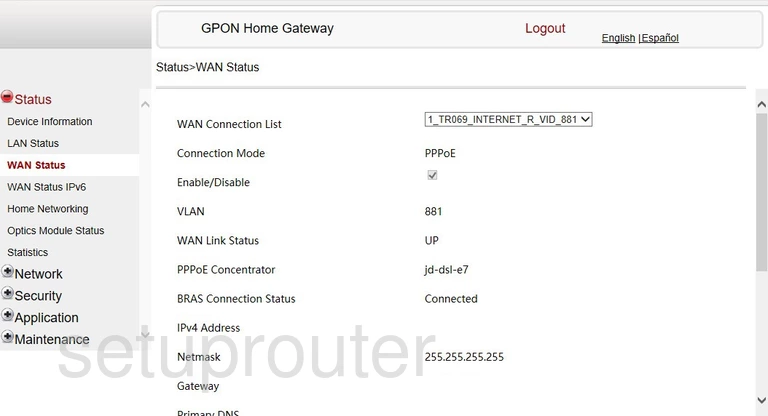
Alcatel-Lucent G-240W-B Login Screenshot
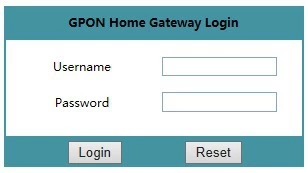
Alcatel-Lucent G-240W-B Lan Status Screenshot

Alcatel-Lucent G-240W-B Status Screenshot
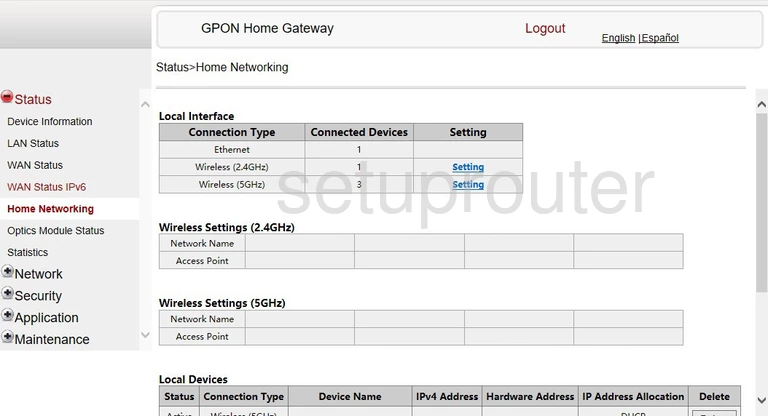
Alcatel-Lucent G-240W-B Status Screenshot
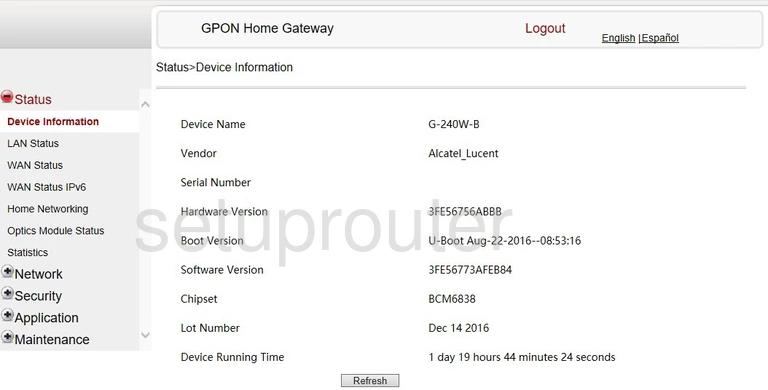
Alcatel-Lucent G-240W-B Device Image Screenshot

Alcatel-Lucent G-240W-B Reset Screenshot
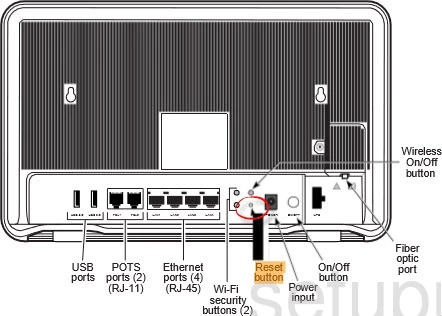
Alcatel-Lucent G-240W-B Wifi Setup Screenshot
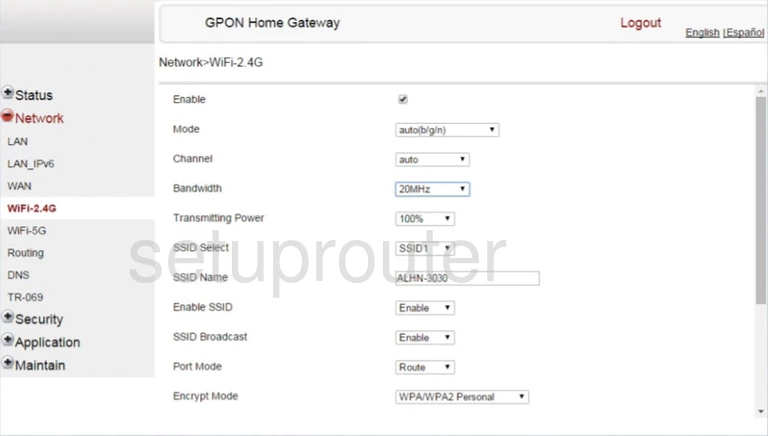
This is the screenshots guide for the Alcatel-Lucent G-240W-B 3FE56773AFEB84. We also have the following guides for the same router:
- Alcatel-Lucent G-240W-B 3FE56773AFEB84 - How to Reset the Alcatel-Lucent G-240W-B
- Alcatel-Lucent G-240W-B 3FE56773AFEB84 - Setup WiFi on the Alcatel-Lucent G-240W-B
- Alcatel-Lucent G-240W-B 3FE56773AFEB84 - Alcatel-Lucent G-240W-B User Manual
- Alcatel-Lucent G-240W-B 3FE56773AFEB84 - Alcatel-Lucent G-240W-B Login Instructions
- Alcatel-Lucent G-240W-B 3FE56773AFEB84 - Information About the Alcatel-Lucent G-240W-B Router
- Alcatel-Lucent G-240W-B 3FE56773AFHA98 - Login to the Alcatel-Lucent G-240W-B
- Alcatel-Lucent G-240W-B 3FE56773AFHA98 - Information About the Alcatel-Lucent G-240W-B Router
- Alcatel-Lucent G-240W-B 3FE56773AFHA98 - Reset the Alcatel-Lucent G-240W-B
- Alcatel-Lucent G-240W-B 3FE56773AFHA98 - Alcatel-Lucent G-240W-B Screenshots