The Alcatel-Lucent G-240W-B router is considered a wireless router because it offers WiFi connectivity. WiFi, or simply wireless, allows you to connect various devices to your router, such as wireless printers, smart televisions, and WiFi enabled smartphones.
Other Alcatel-Lucent G-240W-B Guides
This is the wifi guide for the Alcatel-Lucent G-240W-B 3FE56773AFEB84. We also have the following guides for the same router:
- Alcatel-Lucent G-240W-B 3FE56773AFEB84 - How to Reset the Alcatel-Lucent G-240W-B
- Alcatel-Lucent G-240W-B 3FE56773AFEB84 - Alcatel-Lucent G-240W-B User Manual
- Alcatel-Lucent G-240W-B 3FE56773AFEB84 - Alcatel-Lucent G-240W-B Login Instructions
- Alcatel-Lucent G-240W-B 3FE56773AFEB84 - Alcatel-Lucent G-240W-B Screenshots
- Alcatel-Lucent G-240W-B 3FE56773AFEB84 - Information About the Alcatel-Lucent G-240W-B Router
- Alcatel-Lucent G-240W-B 3FE56773AFHA98 - Login to the Alcatel-Lucent G-240W-B
- Alcatel-Lucent G-240W-B 3FE56773AFHA98 - Information About the Alcatel-Lucent G-240W-B Router
- Alcatel-Lucent G-240W-B 3FE56773AFHA98 - Reset the Alcatel-Lucent G-240W-B
- Alcatel-Lucent G-240W-B 3FE56773AFHA98 - Alcatel-Lucent G-240W-B Screenshots
WiFi Terms
Before we get started there is a little bit of background info that you should be familiar with.
Wireless Name
Your wireless network needs to have a name to uniquely identify it from other wireless networks. If you are not sure what this means we have a guide explaining what a wireless name is that you can read for more information.
Wireless Password
An important part of securing your wireless network is choosing a strong password.
Wireless Channel
Picking a WiFi channel is not always a simple task. Be sure to read about WiFi channels before making the choice.
Encryption
You should almost definitely pick WPA2 for your networks encryption. If you are unsure, be sure to read our WEP vs WPA guide first.
Login To The Alcatel-Lucent G-240W-B
To get started configuring the Alcatel-Lucent G-240W-B WiFi settings you need to login to your router. If you are already logged in you can skip this step.
To login to the Alcatel-Lucent G-240W-B, follow our Alcatel-Lucent G-240W-B Login Guide.
Find the WiFi Settings on the Alcatel-Lucent G-240W-B
If you followed our login guide above then you should see this screen.
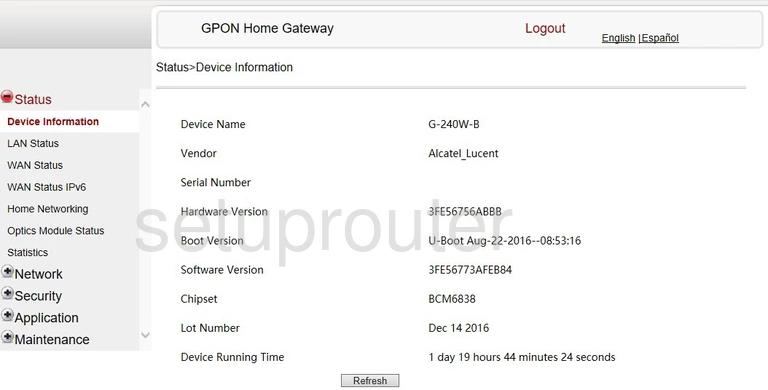
Begin by clicking the option of Network in the left sidebar.
Then select the option of either WiFi-2.4G or WiFi-5G.
Choosing WiFi-5G gives you a faster data rate with a much smaller area. WiFi-2.4G gives you a bit slower of a data rate with a larger area.
Change the WiFi Settings on the Alcatel-Lucent G-240W-B
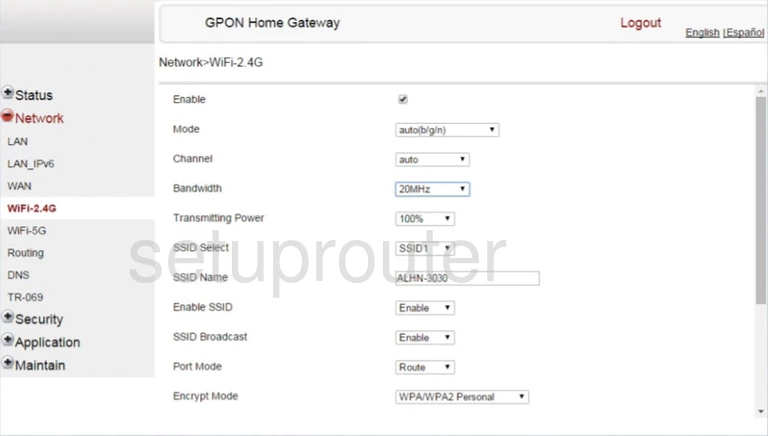
Here we have chosen WiFi-2.4G.
Below is a list of what each of the settings does and what we recommend:
- Enable: This is turning on or off your WiFi. Normally this should have a check-mark in the box.
- Mode: Choose the mode you want from the drop down menu. The different modes signify the ages of your wireless devices. We recommend choosing auto. This picks the mode based on the device connecting to the Internet.
- Channel: This is referring to what channel you want to use to connect to the Internet. We recommend either choosing auto or channels 1, 6, or 11. Learn why in this WiFi Channels guide.
- Bandwidth: If you chose WiFi-2.4G then we recommend using only 20MHz. If you have chosen WiFi-5G then you can chose 40Mhz if you wish.
- Transmitting Power: Choose your transmitting power from the drop down list available. We recommend leaving this a 100%.
- SSID Select: Simply choose the SSID you are making changes to here. Usually there is only one or two to choose from here. Most likely you are going to choose SSID1.
- SSID Name: Do you want to change your SSID/network name? Do that here. This is what your Internet connection will be called from now on. Be creative but avoid personal information. Get fun ideas on our Change your Wireless Name page.
- Enable SSID: Leave this set to Enable.
- SSID Broadcast: If this is set to Enable it makes your SSID/network name visible to wireless devices. If set to Disable it is hidden from normal users. A hacker bent on hacking your system will have no troubles though. We recommend leaving this set to Enable. There is no security advantage to hiding your SSID.
- Port Mode: Here you choose between Route and Bridge. Most users will have this set to Route.
- Encrypt Mode: The security of your network begins here. For the most up to date security choose WPA/WPA2 Personal. Learn the differences in the security options on our WEP vs. WPA page.
- WPA Version: Here you narrow down your last option. We recommend WPA2.
- WPA Encryption Mode: The strongest encryption mode available right now is AES.
- WPA Key: This is referring to the WiFi password. Create a strong and random appearing password of at least 8 characters. Learn more on our Choosing a Strong Password page.
- Enable WPS: WPS is an inadvisable way to connect to your network. We recommend disabling this option. Learn more on our What is WPS page.
That's it, click the Save button to apply these changes. Your network is now secure.
Possible Problems when Changing your WiFi Settings
After making these changes to your router you will almost definitely have to reconnect any previously connected devices. This is usually done at the device itself and not at your computer.
Other Alcatel-Lucent G-240W-B Info
Don't forget about our other Alcatel-Lucent G-240W-B info that you might be interested in.
This is the wifi guide for the Alcatel-Lucent G-240W-B 3FE56773AFEB84. We also have the following guides for the same router:
- Alcatel-Lucent G-240W-B 3FE56773AFEB84 - How to Reset the Alcatel-Lucent G-240W-B
- Alcatel-Lucent G-240W-B 3FE56773AFEB84 - Alcatel-Lucent G-240W-B User Manual
- Alcatel-Lucent G-240W-B 3FE56773AFEB84 - Alcatel-Lucent G-240W-B Login Instructions
- Alcatel-Lucent G-240W-B 3FE56773AFEB84 - Alcatel-Lucent G-240W-B Screenshots
- Alcatel-Lucent G-240W-B 3FE56773AFEB84 - Information About the Alcatel-Lucent G-240W-B Router
- Alcatel-Lucent G-240W-B 3FE56773AFHA98 - Login to the Alcatel-Lucent G-240W-B
- Alcatel-Lucent G-240W-B 3FE56773AFHA98 - Information About the Alcatel-Lucent G-240W-B Router
- Alcatel-Lucent G-240W-B 3FE56773AFHA98 - Reset the Alcatel-Lucent G-240W-B
- Alcatel-Lucent G-240W-B 3FE56773AFHA98 - Alcatel-Lucent G-240W-B Screenshots