Each of these screenshots was captured and submitted to us by users of this site.
If you would like to upload screenshots for us to use, please use our Router Screenshot Grabber, which is a free tool in Network Utilities. It makes the capture process easy and sends the screenshots to us automatically.
This is the screenshots guide for the Arris TG852G.We also have the following guides for the same router:
- Arris TG852G - How to change the IP Address on a Arris TG852G router
- Arris TG852G - Arris TG852G Login Instructions
- Arris TG852G - Arris TG852G User Manual
- Arris TG852G - How to change the DNS settings on a Arris TG852G router
- Arris TG852G - Setup WiFi on the Arris TG852G
- Arris TG852G - How to Reset the Arris TG852G
- Arris TG852G - Information About the Arris TG852G Router
- Arris TG852G v2 - How to change the IP Address on a Arris TG852G router
- Arris TG852G v2 - Arris TG852G Login Instructions
- Arris TG852G v2 - Arris TG852G User Manual
- Arris TG852G v2 - Setup WiFi on the Arris TG852G
- Arris TG852G v2 - How to Reset the Arris TG852G
- Arris TG852G v2 - Information About the Arris TG852G Router
- Arris TG852G v2 - Arris TG852G Screenshots
All Arris TG852G Screenshots
All screenshots below were captured from a Arris TG852G router.
Arris TG852G login.
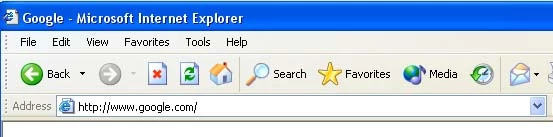
Arris TG852G.
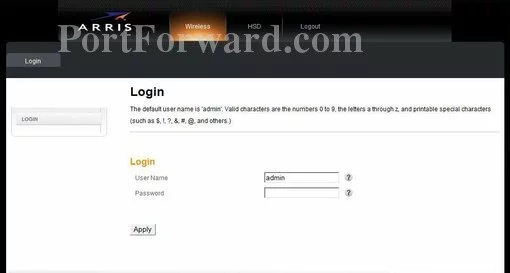
Arris TG852G.
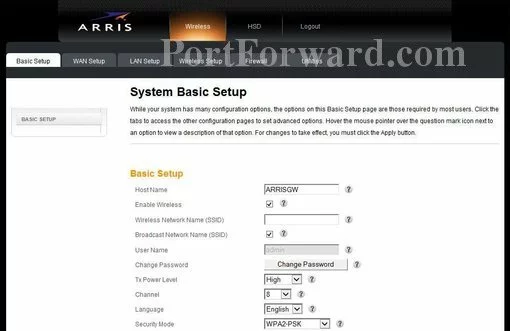
Arris TG852G.
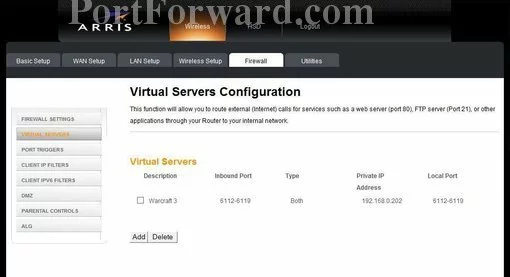
Arris TG852G.
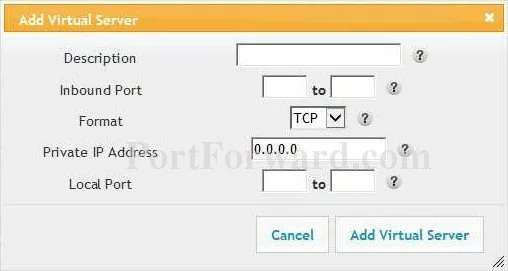
Arris status
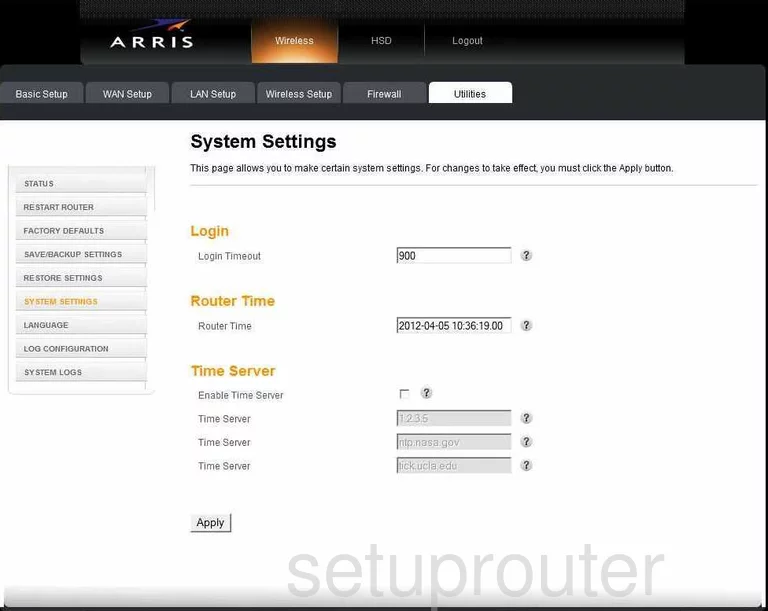
Arris dmz
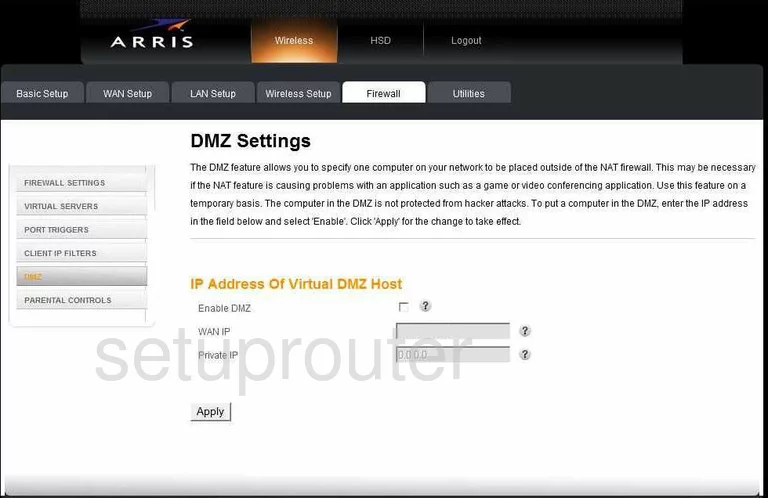
Arris status
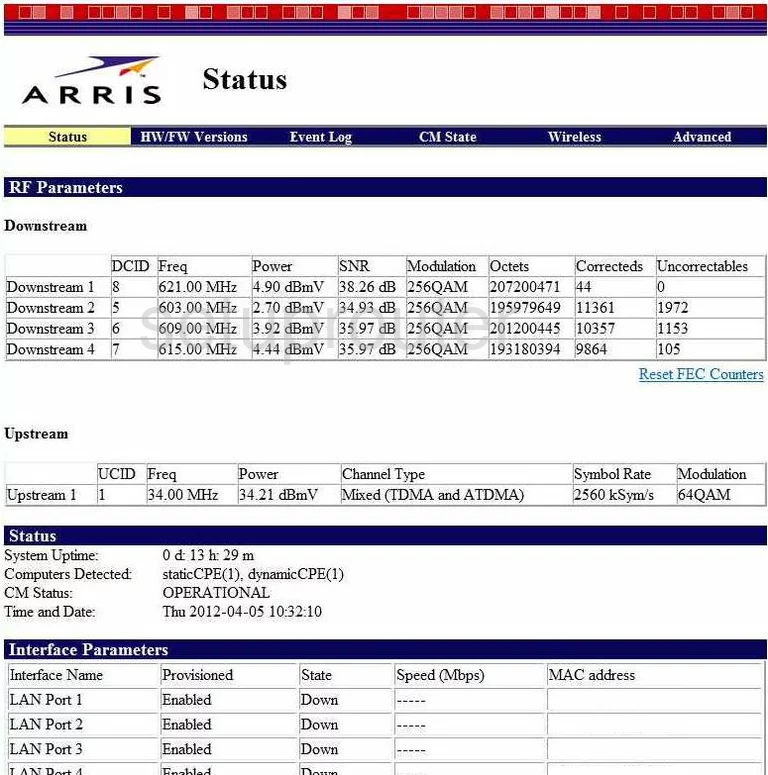
Arris setup
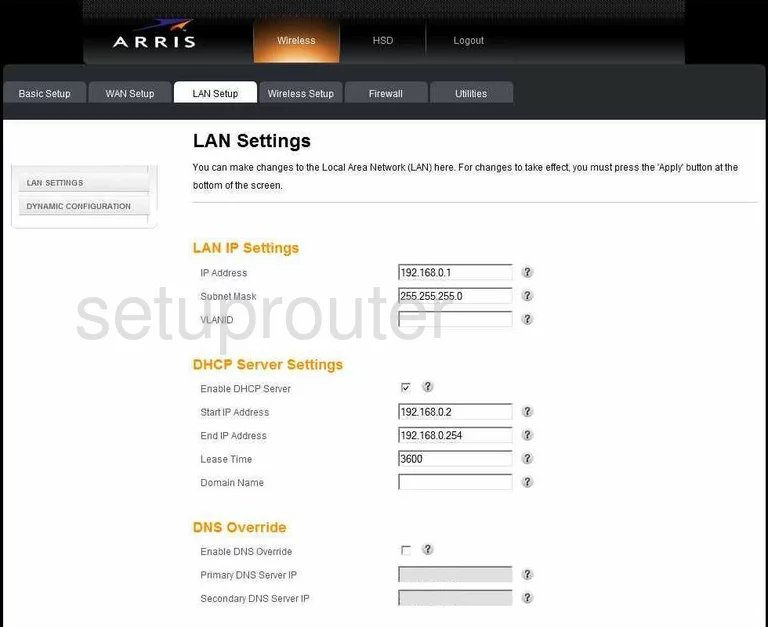
Arris port forwarding
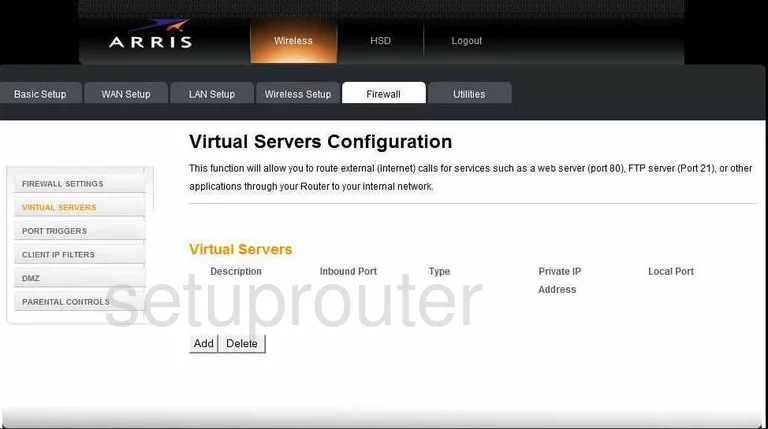
Arris reset
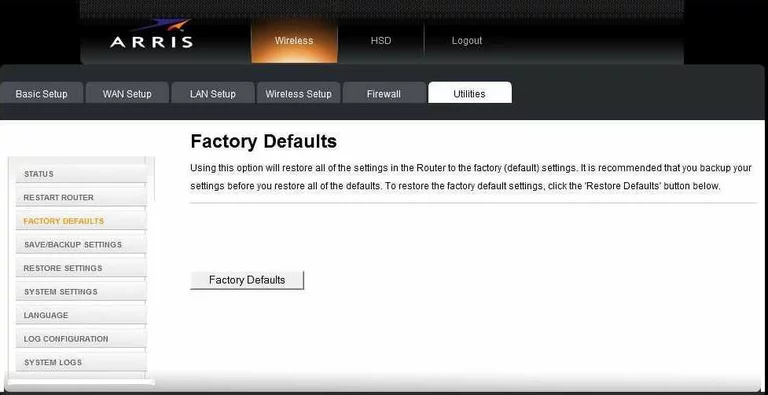
Arris setup
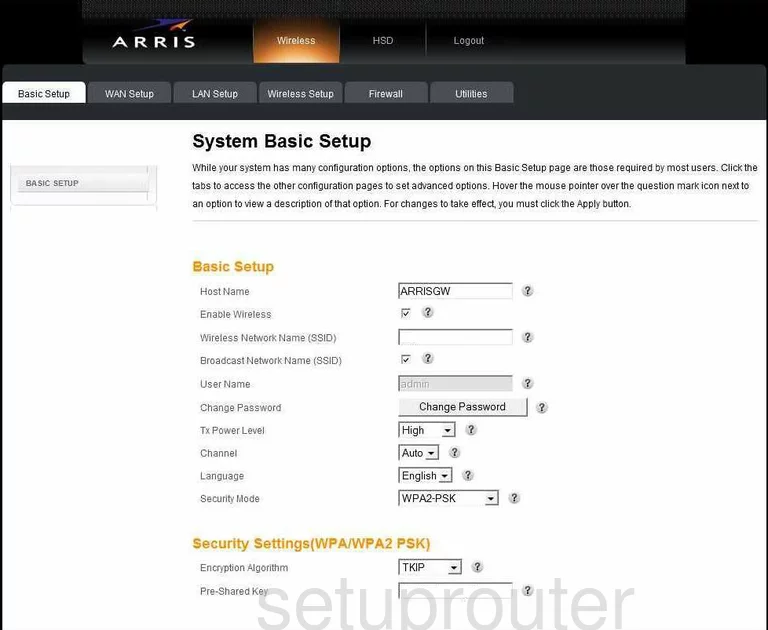
Arris status
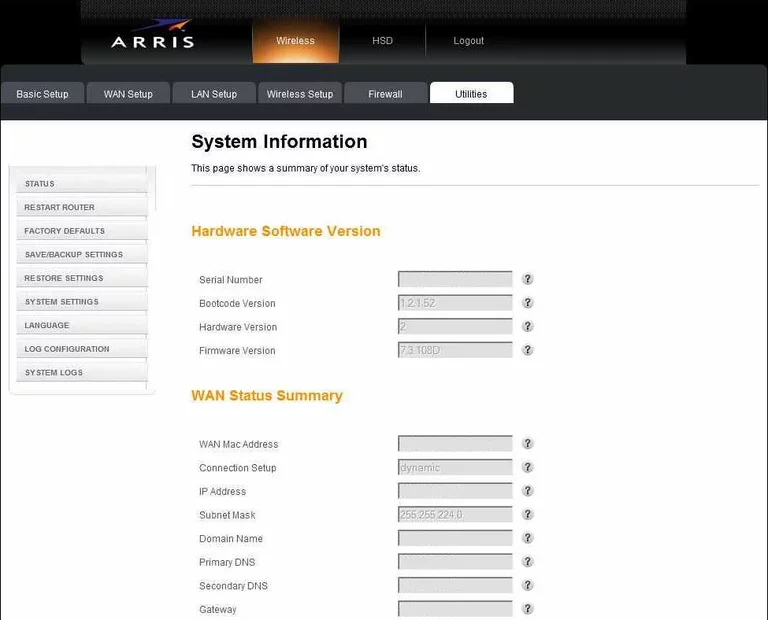
Arris reboot
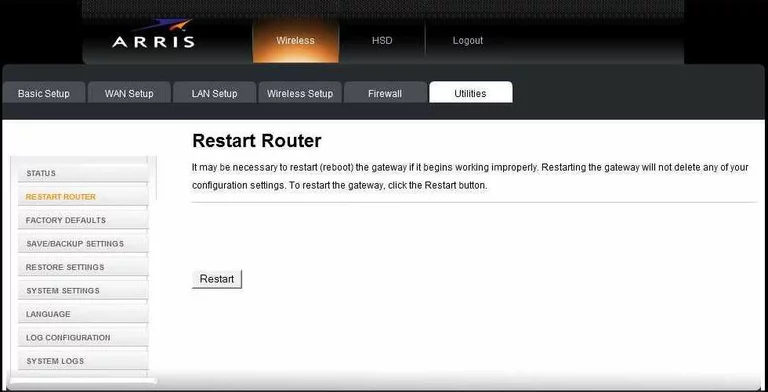
Arris firewall
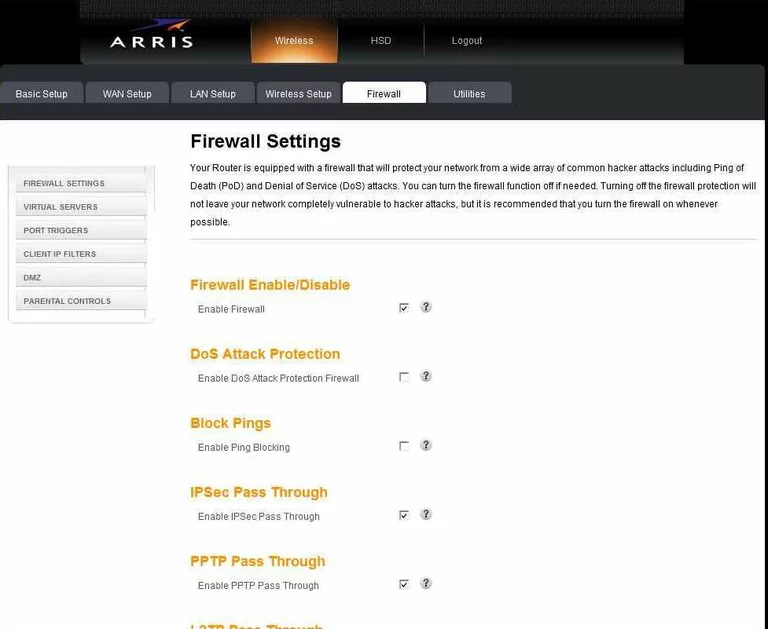
Arris log
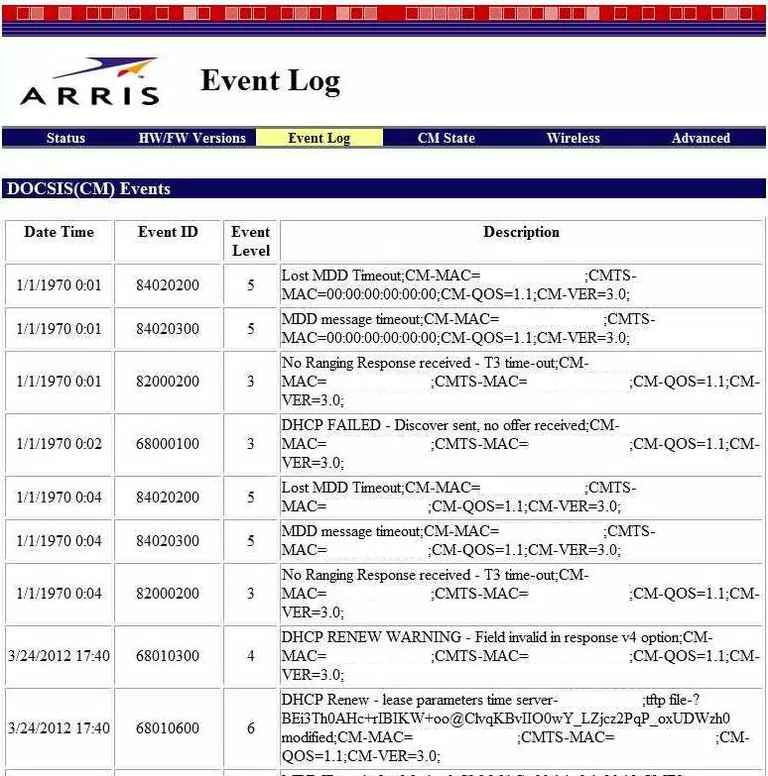
Arris dhcp client
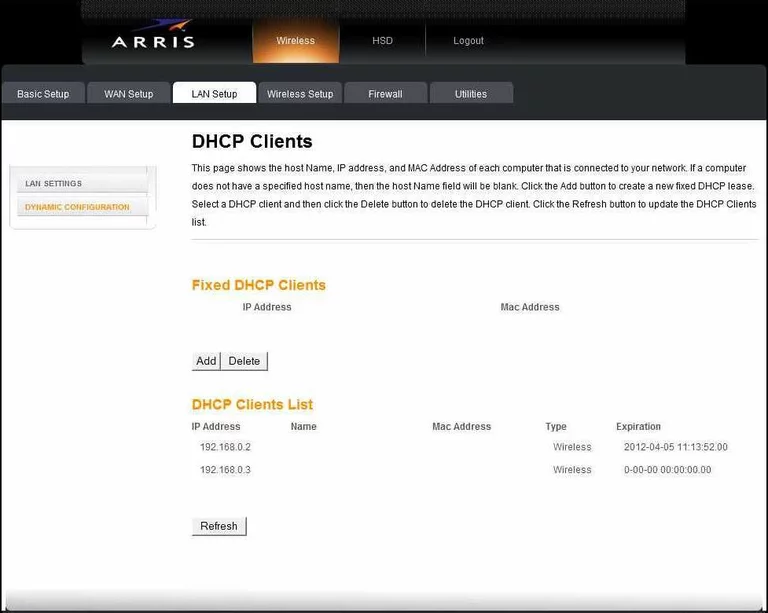
Arris ip filter
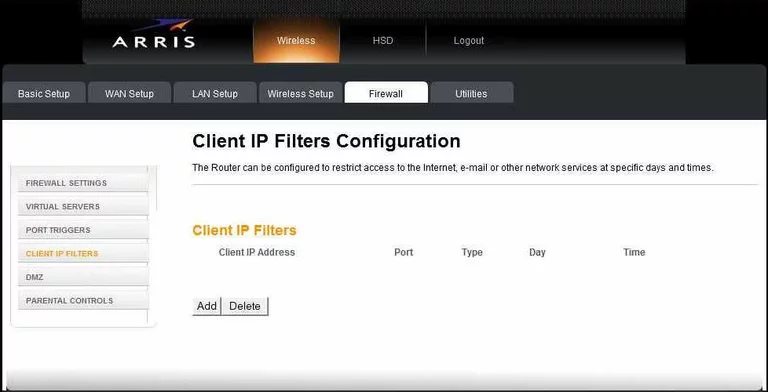
Arris mac filter
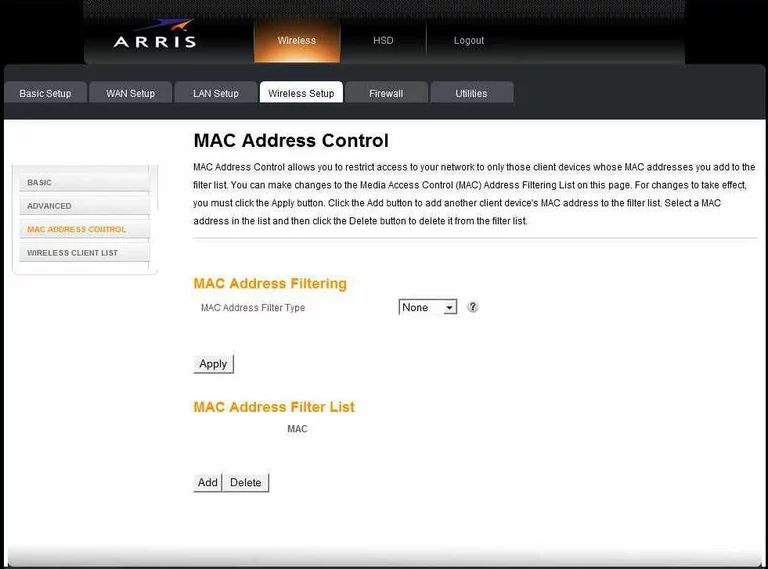
Arris access control
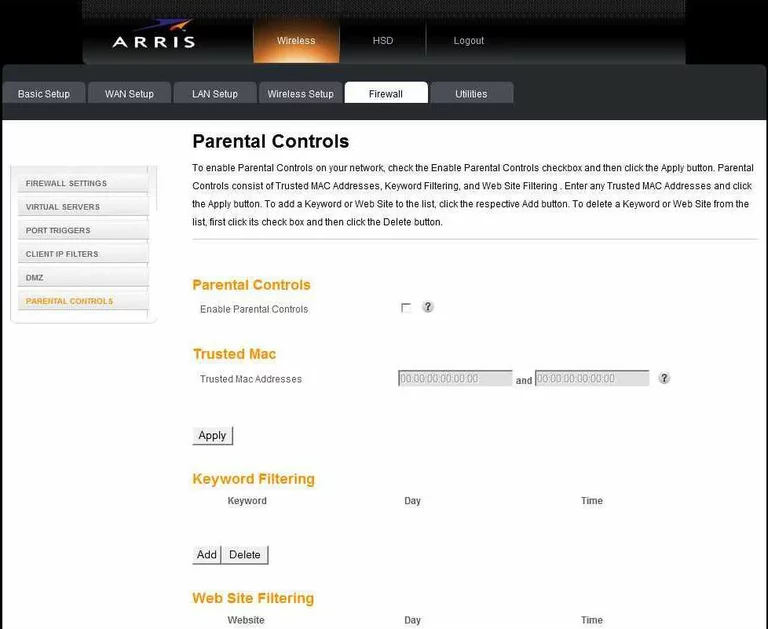
Arris wifi status
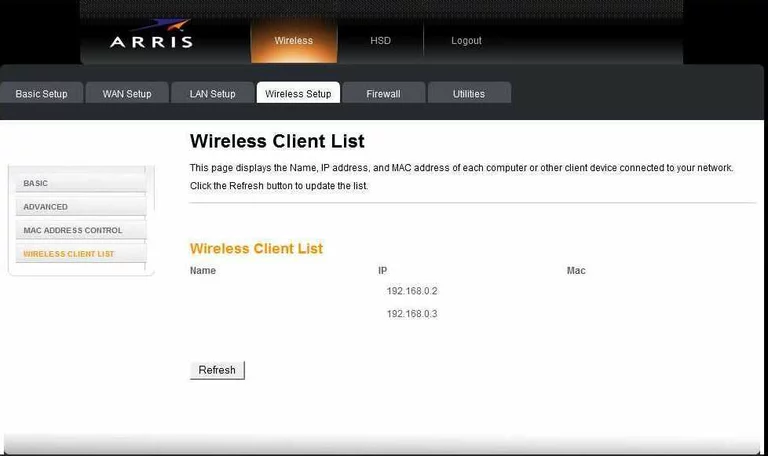
Arris language
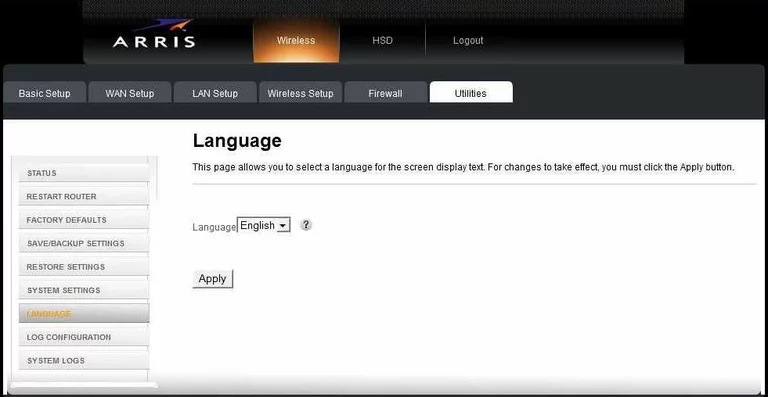
Arris log
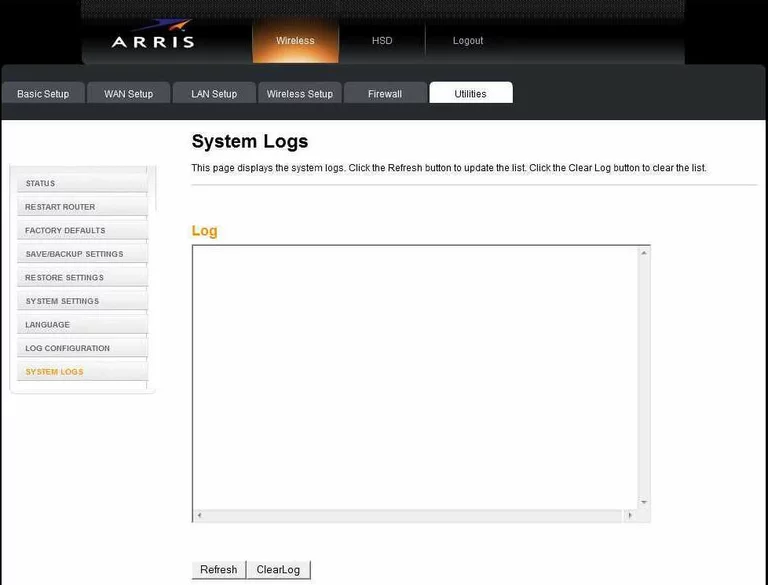
Arris port triggering
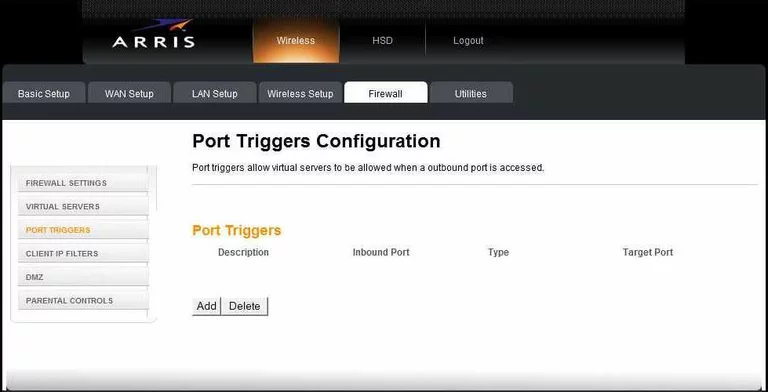
Arris backup
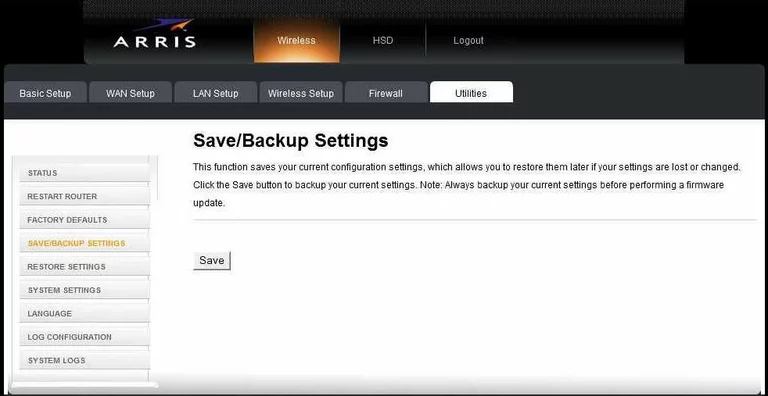
Arris wifi setup
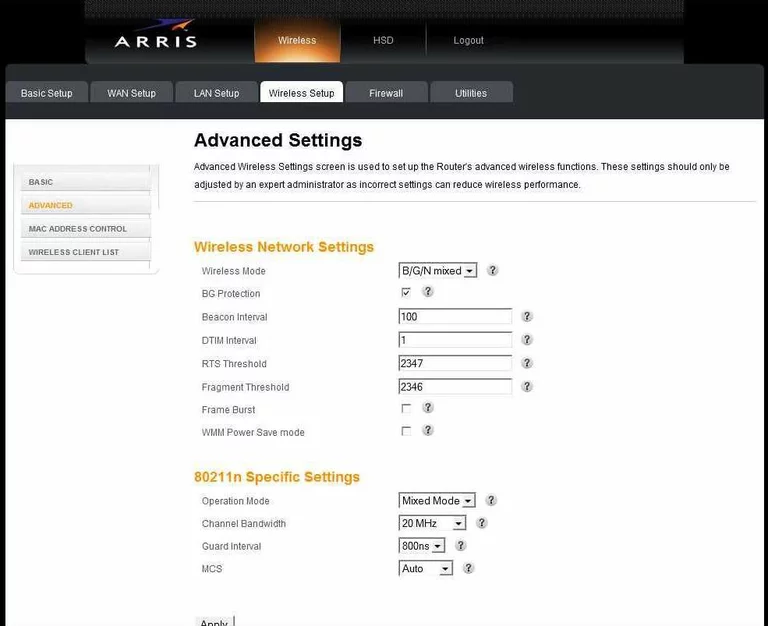
Arris wifi setup
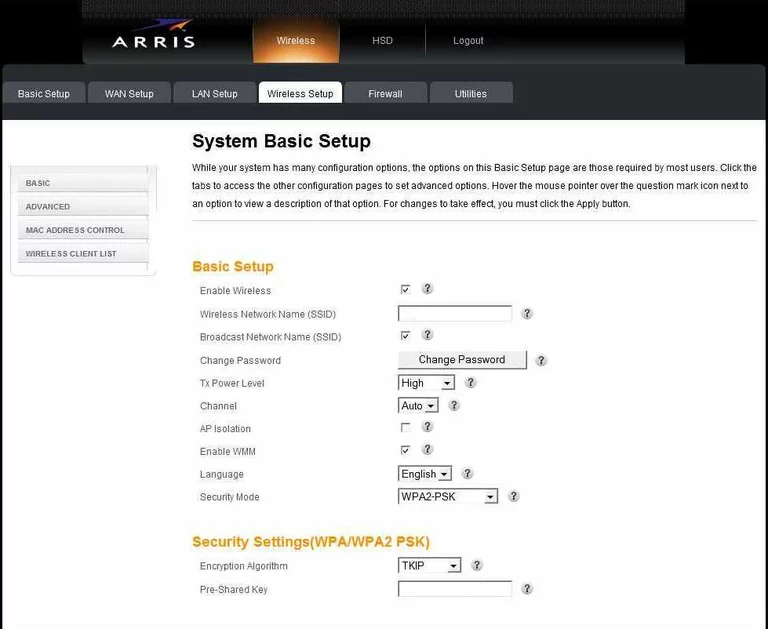
Arris wifi setup
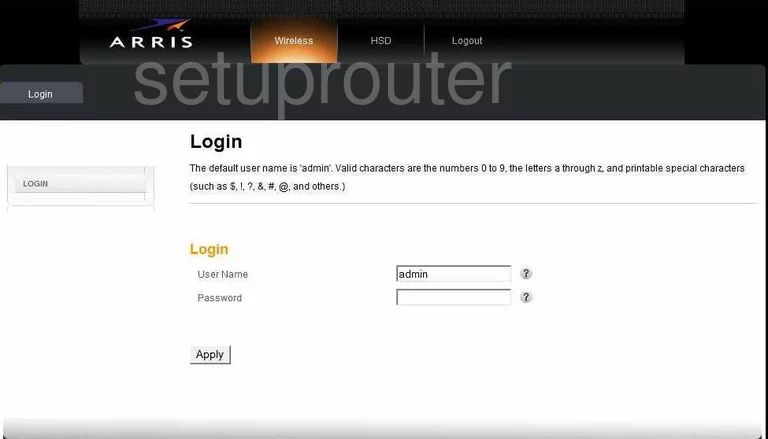
Arris log
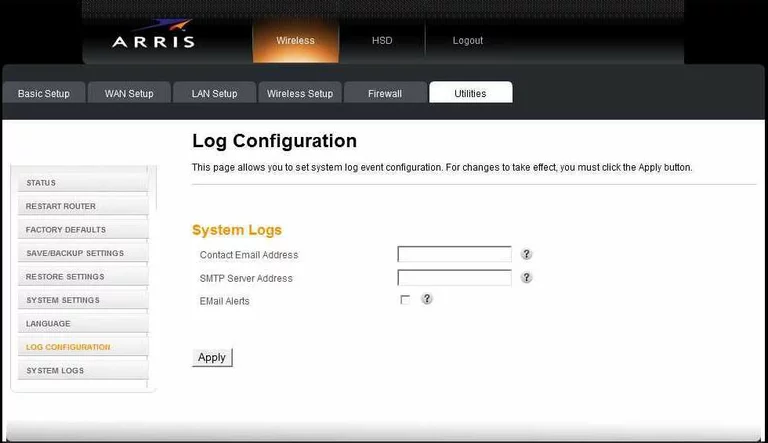
Arris general
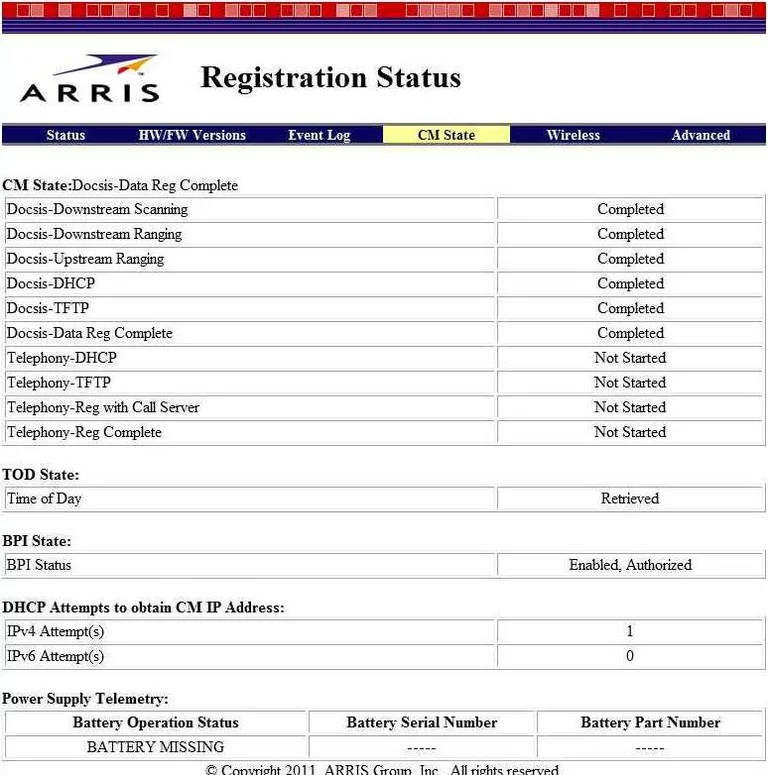
Arris general
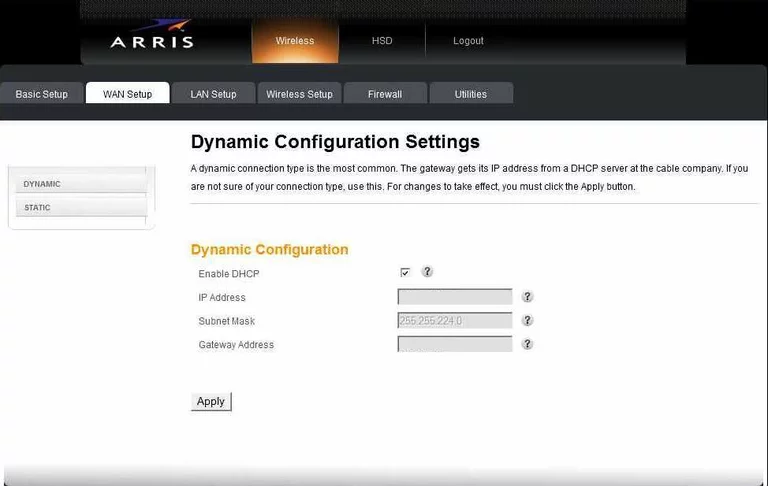
Arris general
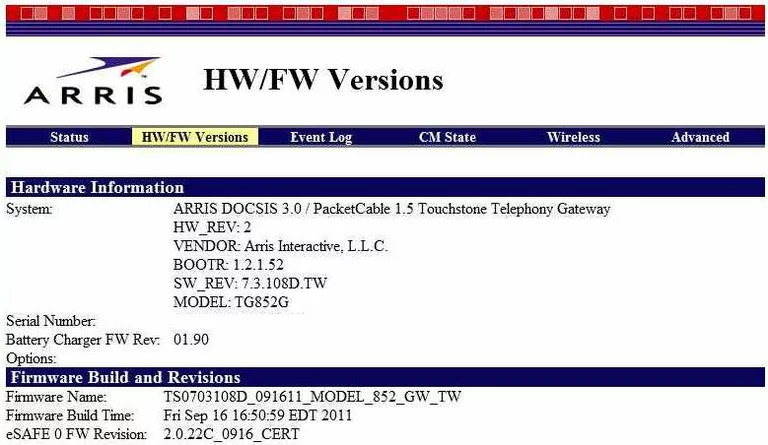
Arris general
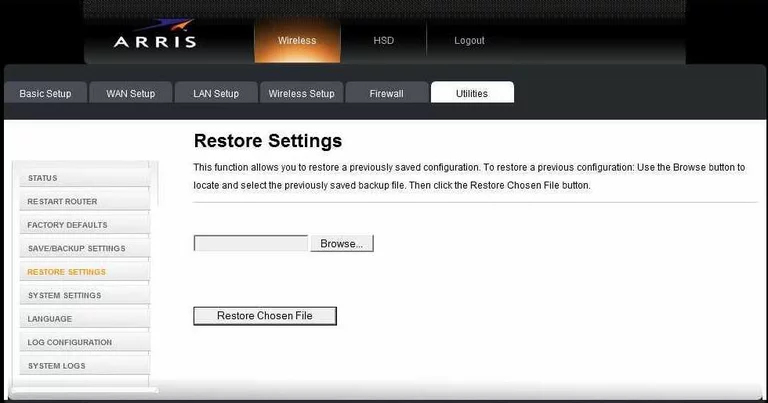
Arris general
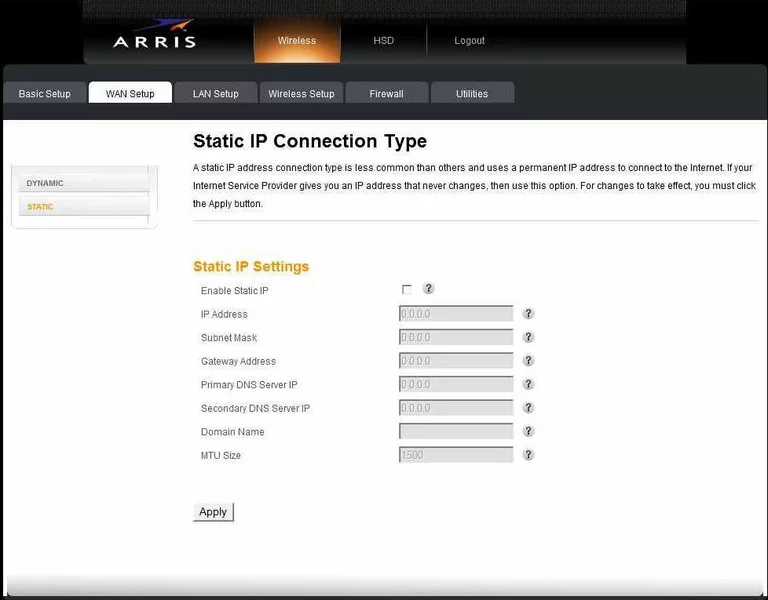
Arris device image

Arris reset

This is the screenshots guide for the Arris TG852G.We also have the following guides for the same router:
- Arris TG852G - How to change the IP Address on a Arris TG852G router
- Arris TG852G - Arris TG852G Login Instructions
- Arris TG852G - Arris TG852G User Manual
- Arris TG852G - How to change the DNS settings on a Arris TG852G router
- Arris TG852G - Setup WiFi on the Arris TG852G
- Arris TG852G - How to Reset the Arris TG852G
- Arris TG852G - Information About the Arris TG852G Router
- Arris TG852G v2 - How to change the IP Address on a Arris TG852G router
- Arris TG852G v2 - Arris TG852G Login Instructions
- Arris TG852G v2 - Arris TG852G User Manual
- Arris TG852G v2 - Setup WiFi on the Arris TG852G
- Arris TG852G v2 - How to Reset the Arris TG852G
- Arris TG852G v2 - Information About the Arris TG852G Router
- Arris TG852G v2 - Arris TG852G Screenshots