The Arris TG852G router is considered a wireless router because it offers WiFi connectivity. WiFi, or simply wireless, allows you to connect various devices to your router, such as wireless printers, smart televisions, and WiFi enabled smartphones.
Other Arris TG852G Guides
This is the wifi guide for the Arris TG852G v2. We also have the following guides for the same router:
- Arris TG852G - How to change the IP Address on a Arris TG852G router
- Arris TG852G - Arris TG852G Login Instructions
- Arris TG852G - Arris TG852G User Manual
- Arris TG852G - How to change the DNS settings on a Arris TG852G router
- Arris TG852G - Setup WiFi on the Arris TG852G
- Arris TG852G - How to Reset the Arris TG852G
- Arris TG852G - Information About the Arris TG852G Router
- Arris TG852G - Arris TG852G Screenshots
- Arris TG852G v2 - How to change the IP Address on a Arris TG852G router
- Arris TG852G v2 - Arris TG852G Login Instructions
- Arris TG852G v2 - Arris TG852G User Manual
- Arris TG852G v2 - How to Reset the Arris TG852G
- Arris TG852G v2 - Information About the Arris TG852G Router
- Arris TG852G v2 - Arris TG852G Screenshots
WiFi Terms
Before we get started there is a little bit of background info that you should be familiar with.
Wireless Name
Your wireless network needs to have a name to uniquely identify it from other wireless networks. If you are not sure what this means we have a guide explaining what a wireless name is that you can read for more information.
Wireless Password
An important part of securing your wireless network is choosing a strong password.
Wireless Channel
Picking a WiFi channel is not always a simple task. Be sure to read about WiFi channels before making the choice.
Encryption
You should almost definitely pick WPA2 for your networks encryption. If you are unsure, be sure to read our WEP vs WPA guide first.
Login To The Arris TG852G
To get started configuring the Arris TG852G WiFi settings you need to login to your router. If you are already logged in you can skip this step.
To login to the Arris TG852G, follow our Arris TG852G Login Guide.
Find the WiFi Settings on the Arris TG852G
If you followed our login guide above then you should see this screen.
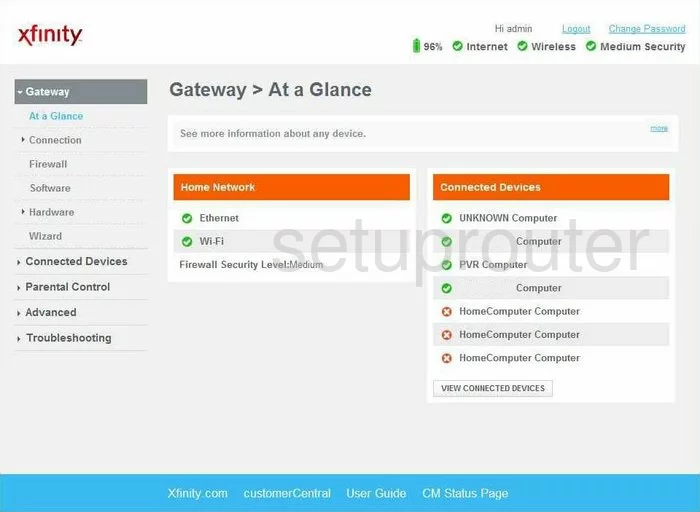
To change the WiFi settings on the Arris TG852Gv2 router you need to click the option of Gateway on the left side of the page. Under that be sure to click the option of Connection, then WiFi.
Change the WiFi Settings on the Arris TG852G
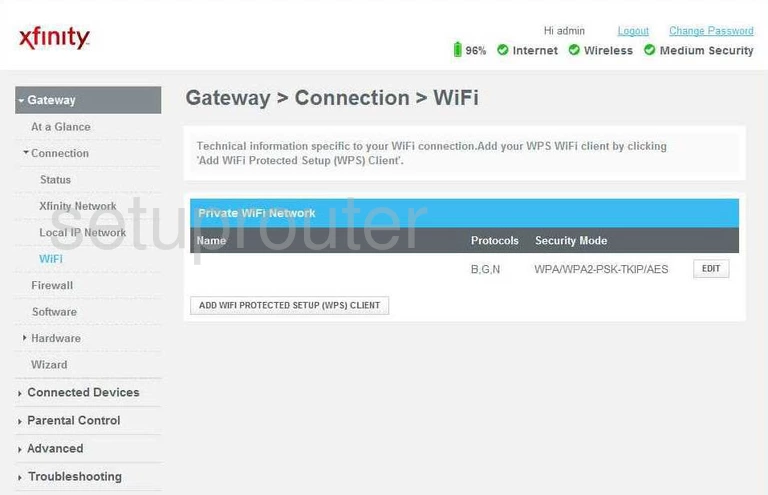
You should now be on a page similar to the one you see above. Click the button on the right side of the page labeled Edit under the heading of Private WiFi Network.
This takes you to another page that unfortunately we don't have. If you have this router we would appreciate your help by getting some screenshots of this router for our database. Click this link to learn more..
Our best guess is that on the next page you will be asked for a SSID. This is your network name and should be unique. To learn more about this topic, check out our wireless names guide.
Another setting you will need to change is called the Security Mode. This is how your network is secured from attacks. We recommend choosing WPA2-PSK. To learn more about this check out this WEP vs. WPA.
If you choose WPA2-PSK you need to change the password. This can be called the pre-shared key or passphrase depending on the router. No matter what it is called it is still the network password you use to grant access to the Internet. This is a password that should be strong to deter attacks. To learn how to create a truly strong password that is fairly easy to remember check out our Choosing a Strong Password guide.
Once you have finished with these settings you need to save your changes before exiting.
Possible Problems when Changing your WiFi Settings
After making these changes to your router you will almost definitely have to reconnect any previously connected devices. This is usually done at the device itself and not at your computer.
Other Arris TG852G Info
Don't forget about our other Arris TG852G info that you might be interested in.
This is the wifi guide for the Arris TG852G v2. We also have the following guides for the same router:
- Arris TG852G - How to change the IP Address on a Arris TG852G router
- Arris TG852G - Arris TG852G Login Instructions
- Arris TG852G - Arris TG852G User Manual
- Arris TG852G - How to change the DNS settings on a Arris TG852G router
- Arris TG852G - Setup WiFi on the Arris TG852G
- Arris TG852G - How to Reset the Arris TG852G
- Arris TG852G - Information About the Arris TG852G Router
- Arris TG852G - Arris TG852G Screenshots
- Arris TG852G v2 - How to change the IP Address on a Arris TG852G router
- Arris TG852G v2 - Arris TG852G Login Instructions
- Arris TG852G v2 - Arris TG852G User Manual
- Arris TG852G v2 - How to Reset the Arris TG852G
- Arris TG852G v2 - Information About the Arris TG852G Router
- Arris TG852G v2 - Arris TG852G Screenshots