The Arris TG852G router is considered a wireless router because it offers WiFi connectivity. WiFi, or simply wireless, allows you to connect various devices to your router, such as wireless printers, smart televisions, and WiFi enabled smartphones.
Other Arris TG852G Guides
This is the wifi guide for the Arris TG852G. We also have the following guides for the same router:
- Arris TG852G - How to change the IP Address on a Arris TG852G router
- Arris TG852G - Arris TG852G Login Instructions
- Arris TG852G - Arris TG852G User Manual
- Arris TG852G - How to change the DNS settings on a Arris TG852G router
- Arris TG852G - How to Reset the Arris TG852G
- Arris TG852G - Information About the Arris TG852G Router
- Arris TG852G - Arris TG852G Screenshots
- Arris TG852G v2 - How to change the IP Address on a Arris TG852G router
- Arris TG852G v2 - Arris TG852G Login Instructions
- Arris TG852G v2 - Arris TG852G User Manual
- Arris TG852G v2 - Setup WiFi on the Arris TG852G
- Arris TG852G v2 - How to Reset the Arris TG852G
- Arris TG852G v2 - Information About the Arris TG852G Router
- Arris TG852G v2 - Arris TG852G Screenshots
WiFi Terms
Before we get started there is a little bit of background info that you should be familiar with.
Wireless Name
Your wireless network needs to have a name to uniquely identify it from other wireless networks. If you are not sure what this means we have a guide explaining what a wireless name is that you can read for more information.
Wireless Password
An important part of securing your wireless network is choosing a strong password.
Wireless Channel
Picking a WiFi channel is not always a simple task. Be sure to read about WiFi channels before making the choice.
Encryption
You should almost definitely pick WPA2 for your networks encryption. If you are unsure, be sure to read our WEP vs WPA guide first.
Login To The Arris TG852G
To get started configuring the Arris TG852G WiFi settings you need to login to your router. If you are already logged in you can skip this step.
To login to the Arris TG852G, follow our Arris TG852G Login Guide.
Find the WiFi Settings on the Arris TG852G
If you followed our login guide above then you should see this screen.
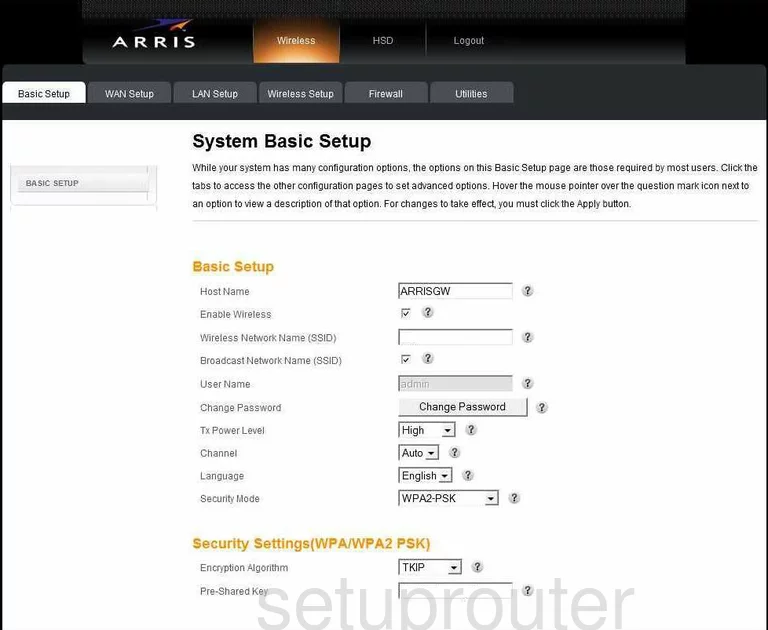
You begin on the System Basic Setup page when you login to the Arris TG852G router. This is the correct page to begin on.
Change the WiFi Settings on the Arris TG852G
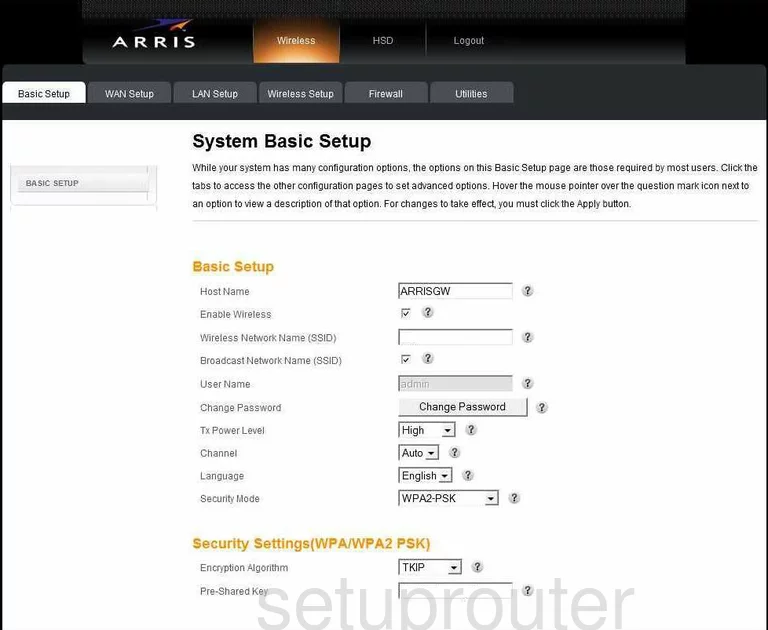
The first thing you need to change is the Wireless Network Name (SSID). This is the name you identify your network with. Create an original name but don't use any personal information. For more information on what your SSID is check out our guide titled Wireless names.
Next is the Broadcast Network Name (SSID). If you decide to leave this checked, your network is visible to your neighbors networks. If you decide to uncheck this, you are hidden from your neighbors, but not necessarily from a hacker with the proper tools.
A little farther down the page is the Channel. You are able to change the channel for your wireless network if you need to. There are 11 channels in the U.S. that you can use. Of those 11 channels there is only room in the spectrum for three channels that do not overlap each other, channels 1,6, and 11. Everyone should use one of these three channels. For more information on why you need to use one of these three channels, check out our guide called WiFi channels.
Now find the Security Mode. There are a few different security modes to choose from. The newest and most secure today is WPA2-PSK. For more information on what this is, check out our guide titled WEP vs. WPA.
Under that is the Security Settings. Use the drop down menu next to Encryption Algorithm to choose between TKIP and AES. We recommend using AES. AES has not yet been cracked and at the moment is considered uncrackable. TKIP has some pretty big flaws.
The last box is the Pre-Shared Key. This is the password that you use to access your network. This password should be quite strong, the encryption is based off of this password. You need to create a long password, 20 characters or more. Don't include any personal information that could be guessed. Don't use any words that can be found in a dictionary. Do use symbols, numbers, and capital letters in the password. For help in creating a strong but memorable password, check out our guide titled How to choose a strong password.
When you are finished, click the Apply button before exiting.
Possible Problems when Changing your WiFi Settings
After making these changes to your router you will almost definitely have to reconnect any previously connected devices. This is usually done at the device itself and not at your computer.
Other Arris TG852G Info
Don't forget about our other Arris TG852G info that you might be interested in.
This is the wifi guide for the Arris TG852G. We also have the following guides for the same router:
- Arris TG852G - How to change the IP Address on a Arris TG852G router
- Arris TG852G - Arris TG852G Login Instructions
- Arris TG852G - Arris TG852G User Manual
- Arris TG852G - How to change the DNS settings on a Arris TG852G router
- Arris TG852G - How to Reset the Arris TG852G
- Arris TG852G - Information About the Arris TG852G Router
- Arris TG852G - Arris TG852G Screenshots
- Arris TG852G v2 - How to change the IP Address on a Arris TG852G router
- Arris TG852G v2 - Arris TG852G Login Instructions
- Arris TG852G v2 - Arris TG852G User Manual
- Arris TG852G v2 - Setup WiFi on the Arris TG852G
- Arris TG852G v2 - How to Reset the Arris TG852G
- Arris TG852G v2 - Information About the Arris TG852G Router
- Arris TG852G v2 - Arris TG852G Screenshots