The Arris WTM552 router is considered a wireless router because it offers WiFi connectivity. WiFi, or simply wireless, allows you to connect various devices to your router, such as wireless printers, smart televisions, and WiFi enabled smartphones.
Other Arris WTM552 Guides
This is the wifi guide for the Arris WTM552. We also have the following guides for the same router:
- Arris WTM552 - How to change the IP Address on a Arris WTM552 router
- Arris WTM552 - Arris WTM552 Login Instructions
- Arris WTM552 - Arris WTM552 User Manual
- Arris WTM552 - Arris WTM552 Port Forwarding Instructions
- Arris WTM552 - How to change the DNS settings on a Arris WTM552 router
- Arris WTM552 - How to Reset the Arris WTM552
- Arris WTM552 - Information About the Arris WTM552 Router
- Arris WTM552 - Arris WTM552 Screenshots
WiFi Terms
Before we get started there is a little bit of background info that you should be familiar with.
Wireless Name
Your wireless network needs to have a name to uniquely identify it from other wireless networks. If you are not sure what this means we have a guide explaining what a wireless name is that you can read for more information.
Wireless Password
An important part of securing your wireless network is choosing a strong password.
Wireless Channel
Picking a WiFi channel is not always a simple task. Be sure to read about WiFi channels before making the choice.
Encryption
You should almost definitely pick WPA2 for your networks encryption. If you are unsure, be sure to read our WEP vs WPA guide first.
Login To The Arris WTM552
To get started configuring the Arris WTM552 WiFi settings you need to login to your router. If you are already logged in you can skip this step.
To login to the Arris WTM552, follow our Arris WTM552 Login Guide.
Find the WiFi Settings on the Arris WTM552
If you followed our login guide above then you should see this screen.
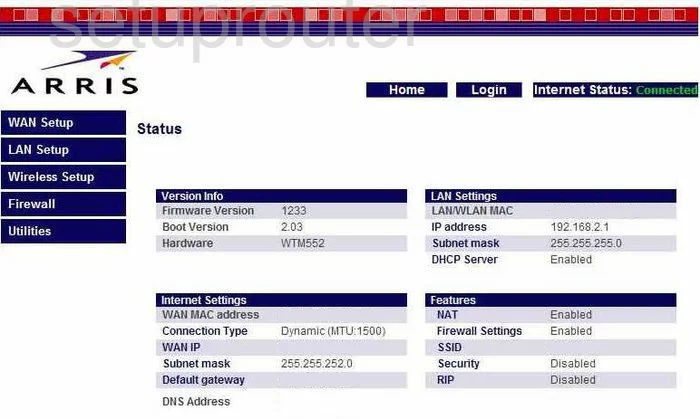
You begin this guide on the Status page of the Arris WTM552 router. To configure your wireless settings, click the link in the left sidebar labeled Wireless Setup. A new menu appears directly below this, pick the option of Channel and SSID.
Change the WiFi Settings on the Arris WTM552
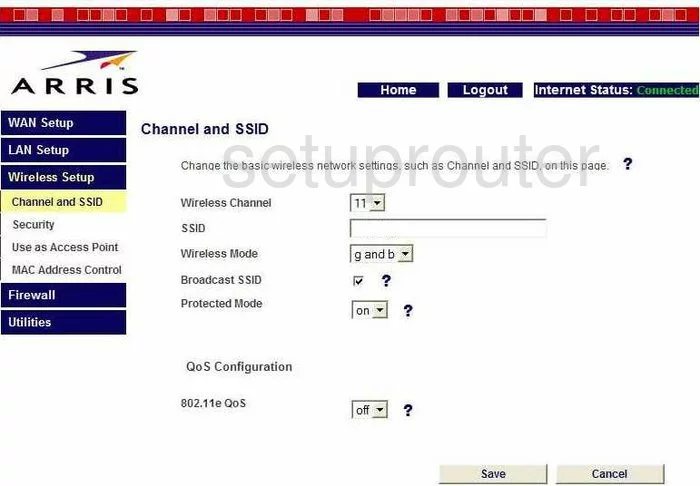
You should now be on a page that looks very similar to the one you see here.
- Wireless Channel - You can change the channel you transmit your data on if you need to. In the United States there are 11 channels you can choose from. Of those 11 channels there is only room in the spectrum for three channels that do not overlap each other, channels 1,6, and 11. We suggest using one of these three channels. For more information on why you should only be using these three channels, check out our guide titled WiFi channels.
- SSID - This is your wireless name. The name that identifies your network from the others around you. We recommend creating an original name but nothing that may point to you. Avoid using any personal information in this name. For a more detailed guide on this subject please check out our guide titled Wireless name.
- Wireless Mode - We suggest choosing g and b. If you have a firmware update that allows for b/g/n that would be even better. Most devices made today are n devices. b and g are slightly older. Most people have a mix. This Wireless Mode is a speed thing. B and G are slightly slower and need slightly slower data rates than N.
- Broadcast SSID - By default this is checked. This means your wireless name is visible to your neighboring wireless networks. If you decide to uncheck this box, you are hidden from the surrounding networks, but not to a hacker with the scanning tools to look for networks.
- Protected Mode - This is a security feature that when enabled warns you of when a program is trying to install something on your computer.
- That's all that needs to be done on this page, click the Save button at the bottom of the page when you are finished.
Next click the choice in the left sidebar labeled Security.
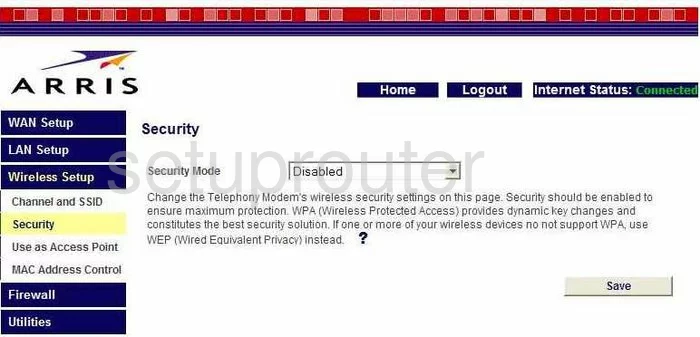
- Security Mode - This is the type of security you are to use when sending your private information over the airwaves. The newest and most secure is WPA/WPA2-Personal(PSK). For more information on the different security modes, check out our guide on WEP vs. WPA.
- Authentication - Choose WPA2-PSK. If your router does not offer this, then use WPA-PSK.
- Encryption Technique - There are two different encryption types offered here, TKIP and AES. TKIP has been found to have some pretty big flaws. AES has not been cracked yet. We recommend choosing AES.
- Password (PSK) > - This is the password you will use to access your network. This password also is used to encrypt your data. Create a strong password of at least 20 characters. Avoid using personal information, it can be easier to guess. Avoid using any actual words that can be found in a dictionary. If you need to use words, misspell them. We do recommend using some symbols, numbers, and capital letters somewhere within the password. For help in creating a strong and memorable password, check out our guide on How to choose a strong password.
- When you are finished, click the Save button.
That's it, you did it!
Possible Problems when Changing your WiFi Settings
After making these changes to your router you will almost definitely have to reconnect any previously connected devices. This is usually done at the device itself and not at your computer.
Other Arris WTM552 Info
Don't forget about our other Arris WTM552 info that you might be interested in.
This is the wifi guide for the Arris WTM552. We also have the following guides for the same router:
- Arris WTM552 - How to change the IP Address on a Arris WTM552 router
- Arris WTM552 - Arris WTM552 Login Instructions
- Arris WTM552 - Arris WTM552 User Manual
- Arris WTM552 - Arris WTM552 Port Forwarding Instructions
- Arris WTM552 - How to change the DNS settings on a Arris WTM552 router
- Arris WTM552 - How to Reset the Arris WTM552
- Arris WTM552 - Information About the Arris WTM552 Router
- Arris WTM552 - Arris WTM552 Screenshots