These screenshots were submitted by our users.
If you would like to submit screenshots for us to use, please use our Router Screenshot Grabber, which is a free tool in Network Utilities. It makes the capture process easy and sends the screenshots to us automatically.
This is the screenshots guide for the Arris WTM652G. We also have the following guides for the same router:
- Arris WTM652G - How to change the IP Address on a Arris WTM652G router
- Arris WTM652G - Arris WTM652G Login Instructions
- Arris WTM652G - Arris WTM652G User Manual
- Arris WTM652G - Arris WTM652G Port Forwarding Instructions
- Arris WTM652G - Setup WiFi on the Arris WTM652G
- Arris WTM652G - How to Reset the Arris WTM652G
- Arris WTM652G - Information About the Arris WTM652G Router
All Arris WTM652G Screenshots
All screenshots below were captured from a Arris WTM652G router.
Arris WTM652G Status Screenshot
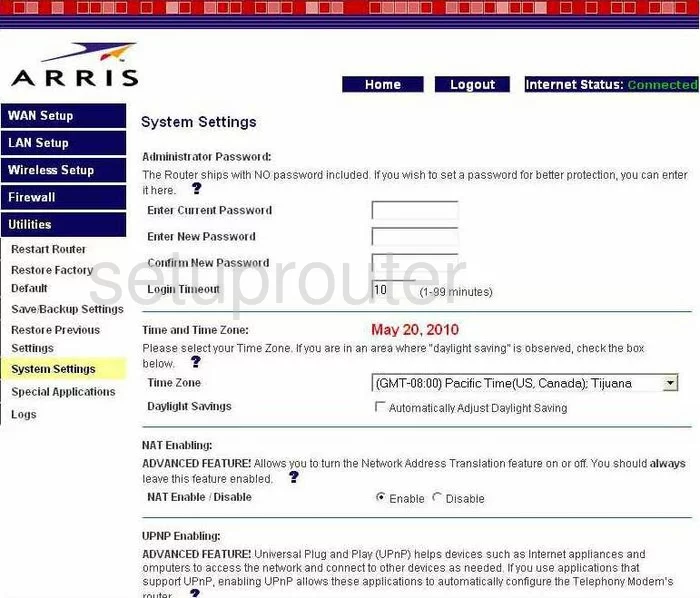
Arris WTM652G Dmz Screenshot
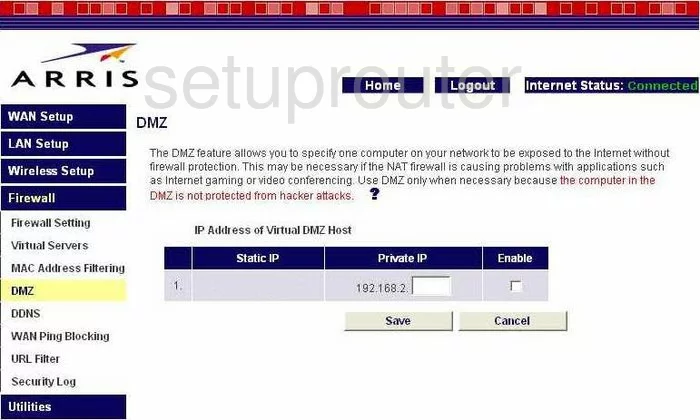
Arris WTM652G Status Screenshot
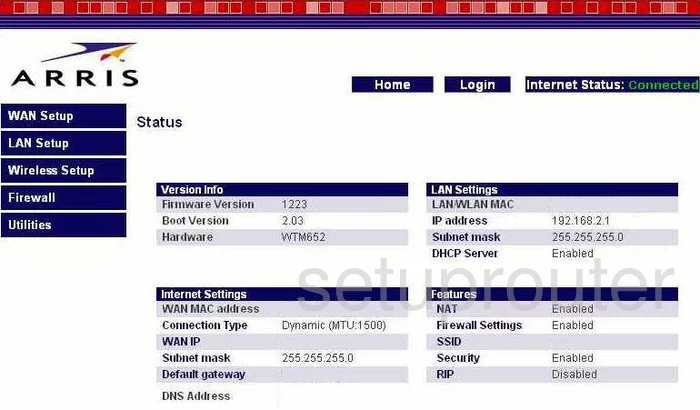
Arris WTM652G Login Screenshot
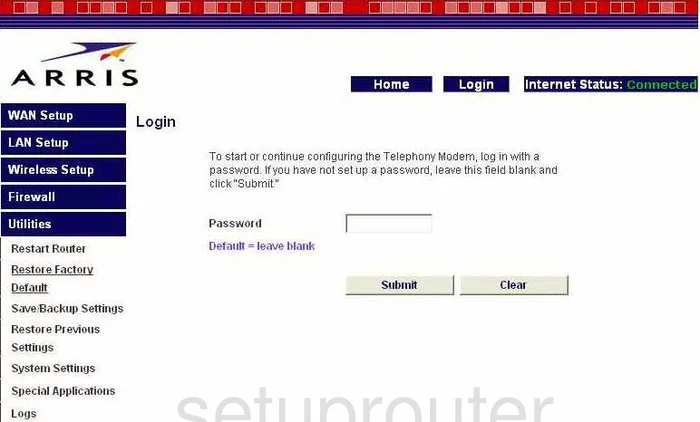
Arris WTM652G Dynamic Dns Screenshot
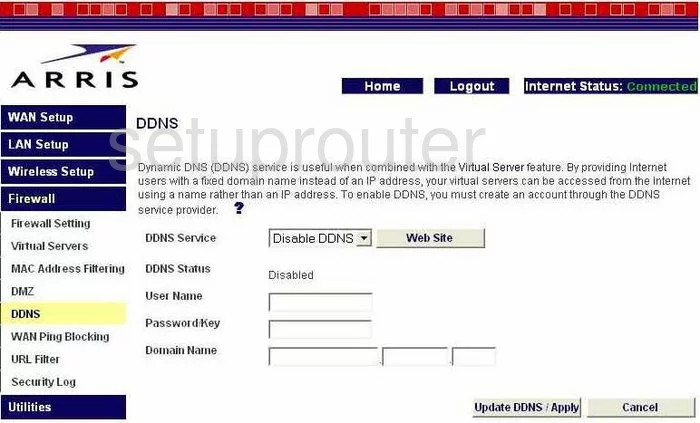
Arris WTM652G Wifi Security Screenshot
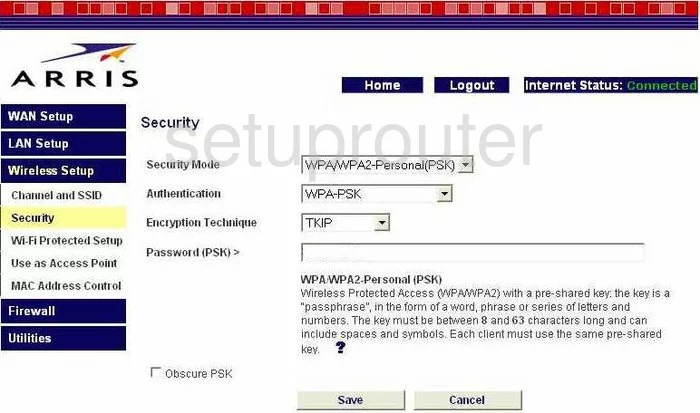
Arris WTM652G Setup Screenshot
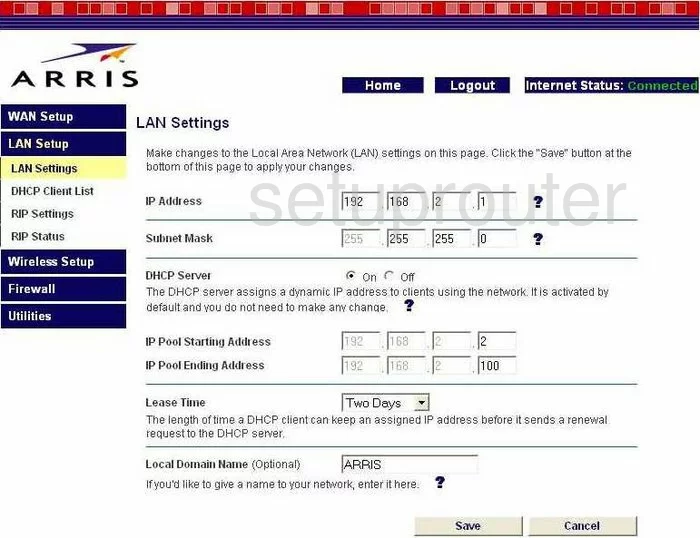
Arris WTM652G Log Screenshot
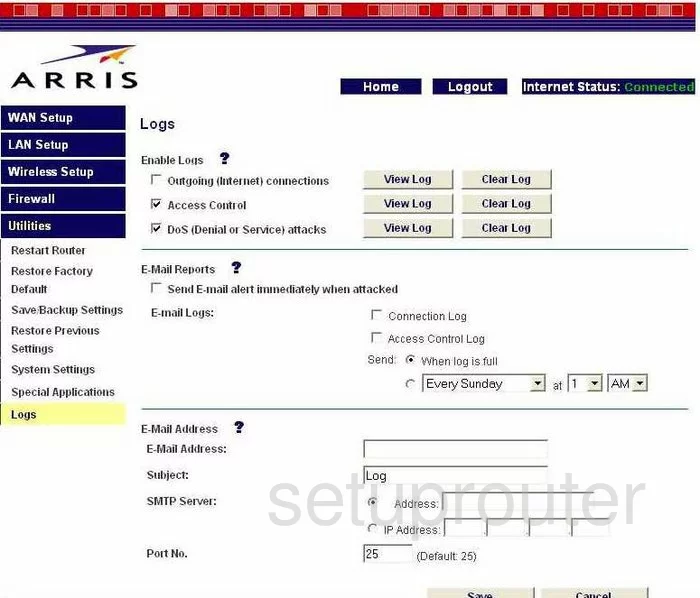
Arris WTM652G Port Forwarding Screenshot
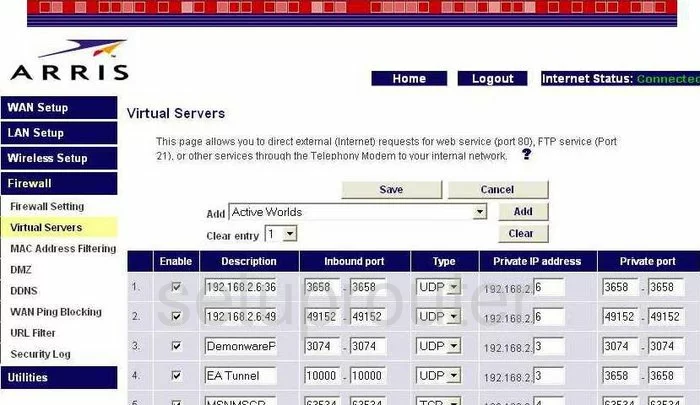
Arris WTM652G Open Port Screenshot
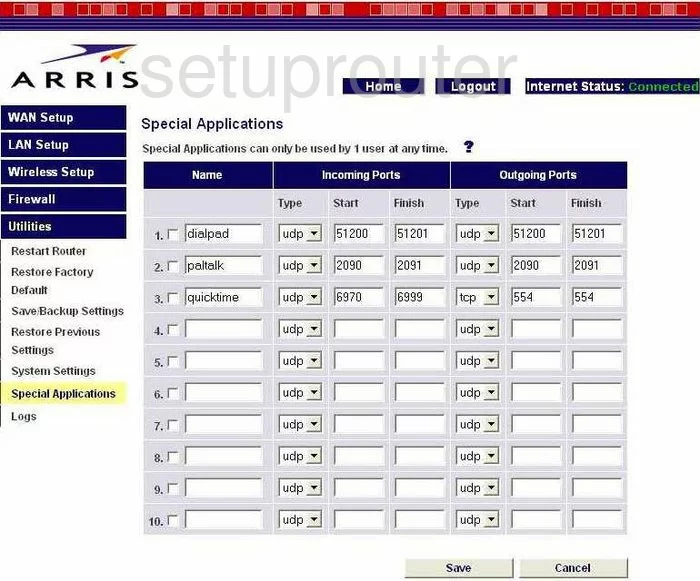
Arris WTM652G Log Screenshot
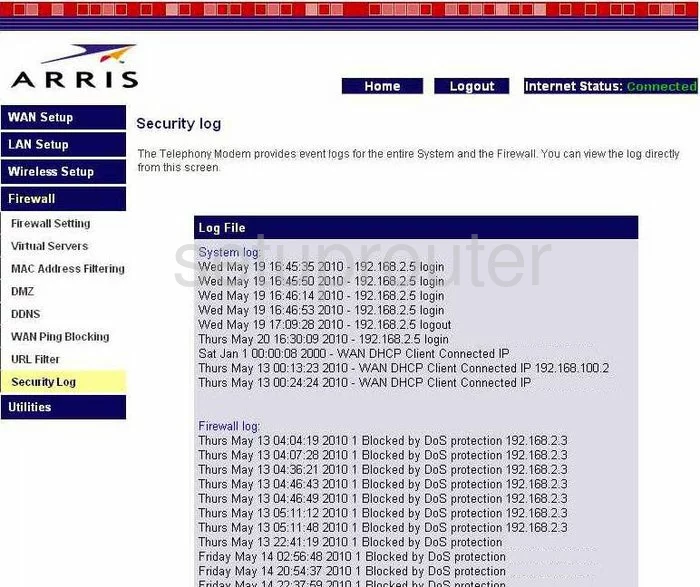
Arris WTM652G Dhcp Client Screenshot
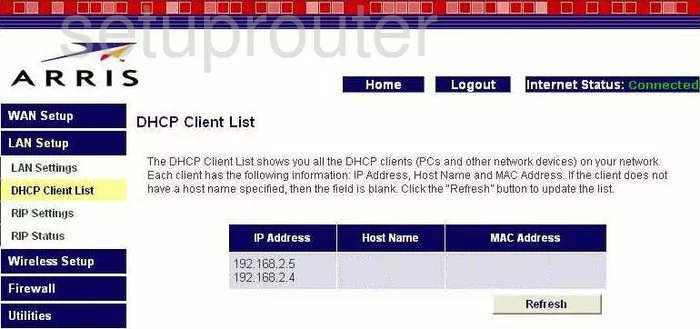
Arris WTM652G Url Filter Screenshot
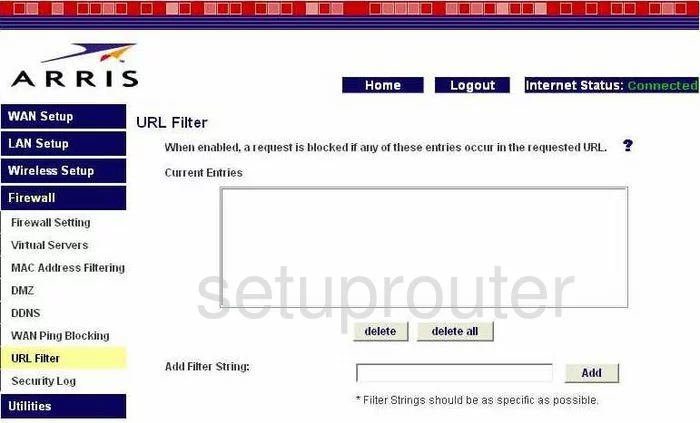
Arris WTM652G Wan Screenshot
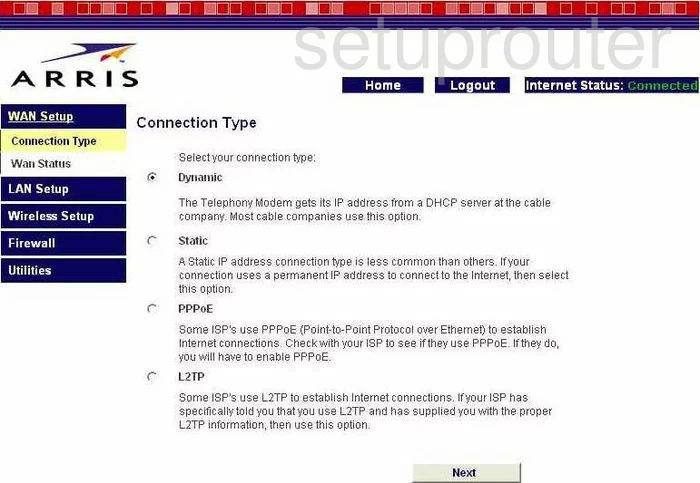
Arris WTM652G Reboot Screenshot

Arris WTM652G Ping Blocking Screenshot
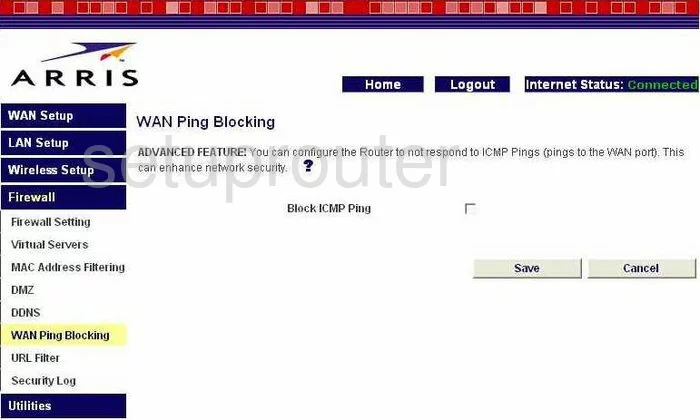
Arris WTM652G Mac Filter Screenshot
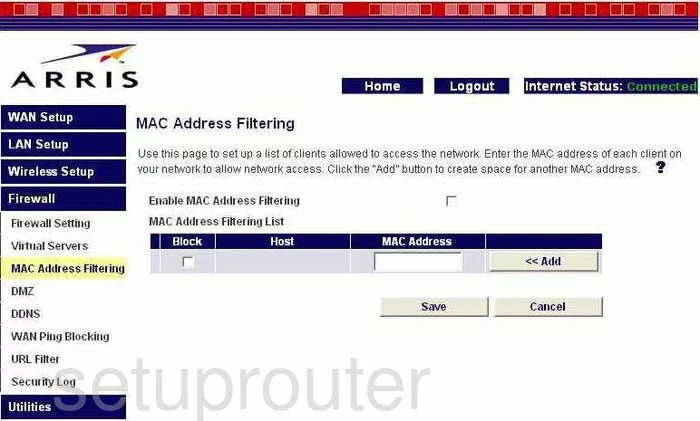
Arris WTM652G Reset Screenshot
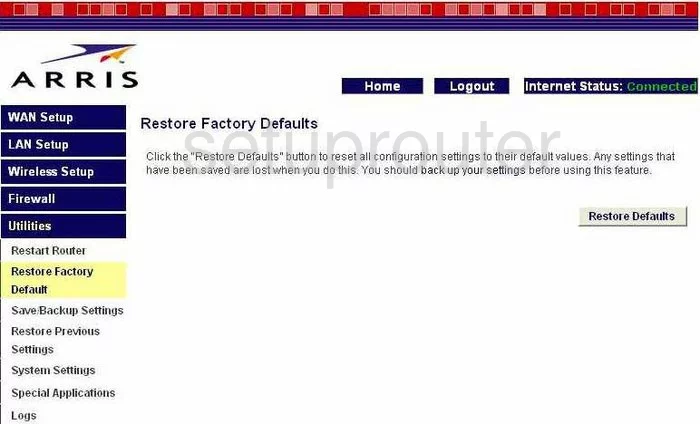
Arris WTM652G Wifi Channel Screenshot
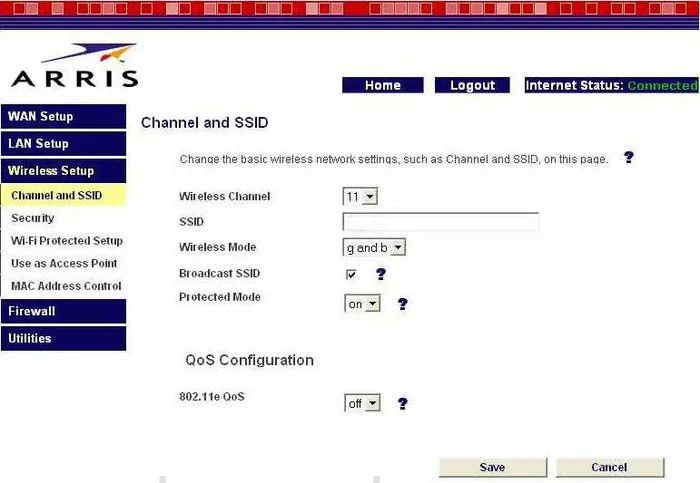
Arris WTM652G Status Screenshot
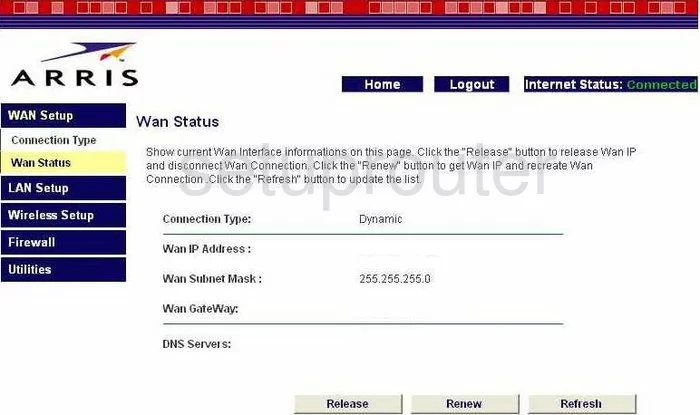
Arris WTM652G Reset Screenshot
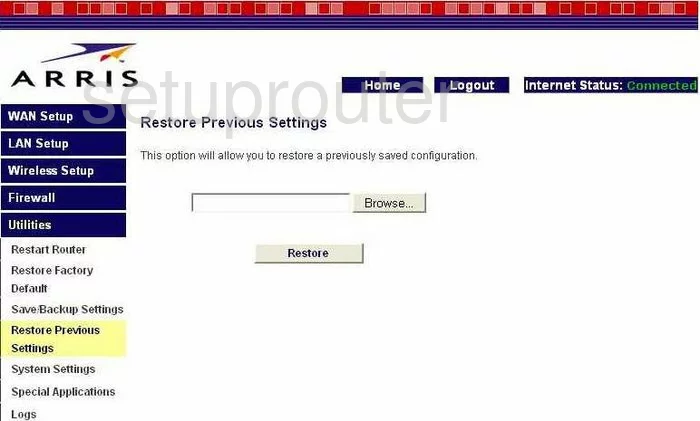
Arris WTM652G Wifi Wps Screenshot
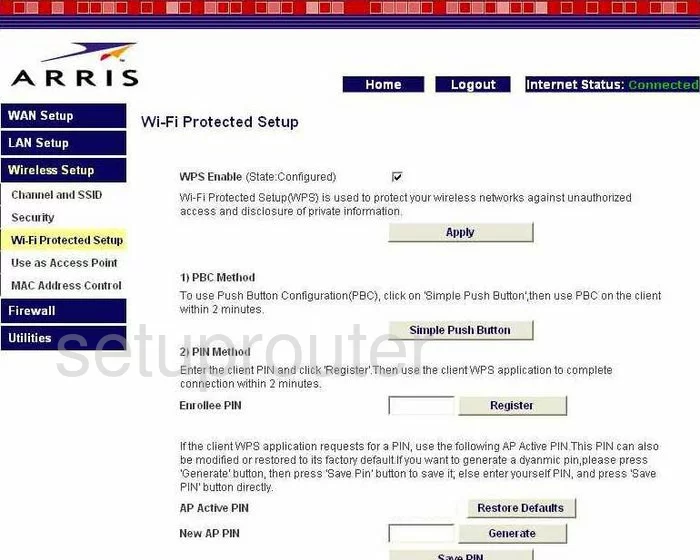
Arris WTM652G Wifi Access Point Screenshot
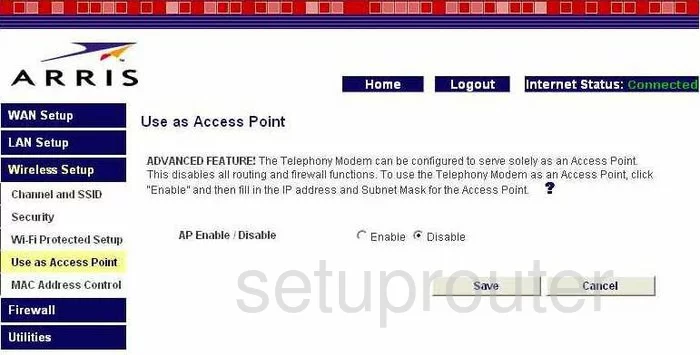
Arris WTM652G Backup Screenshot
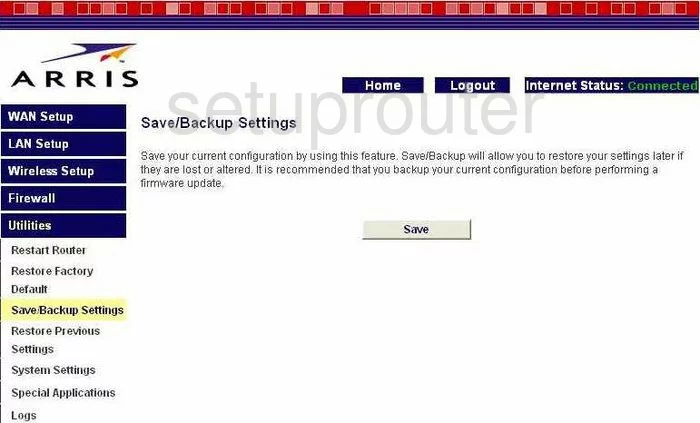
Arris WTM652G Mac Filter Screenshot
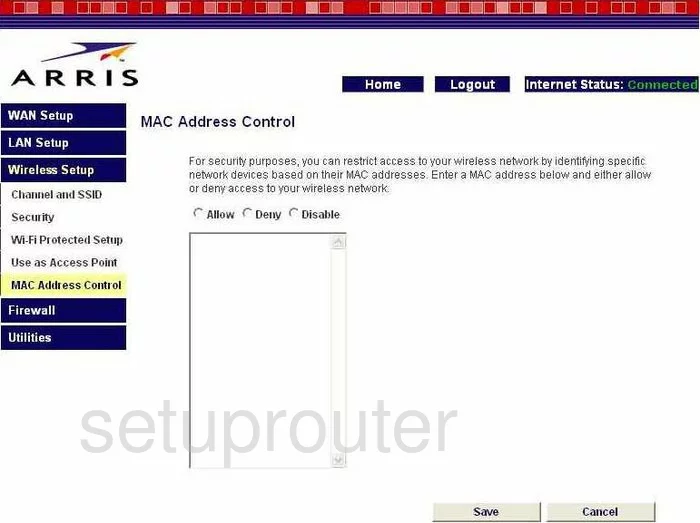
Arris WTM652G Firewall Screenshot
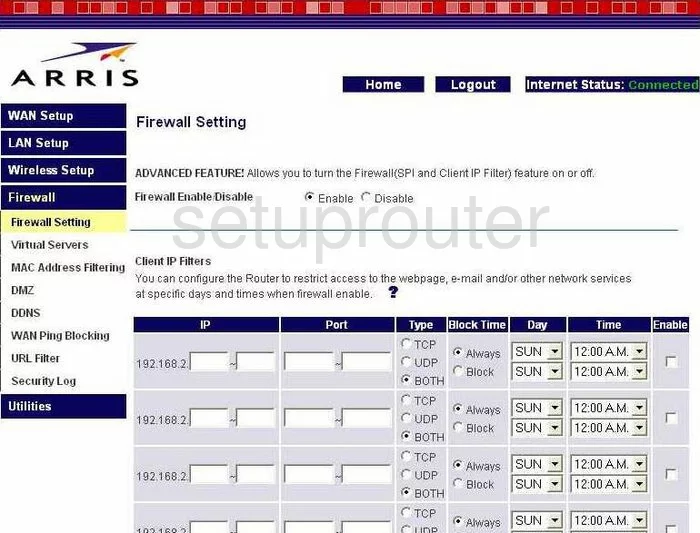
Arris WTM652G General Screenshot
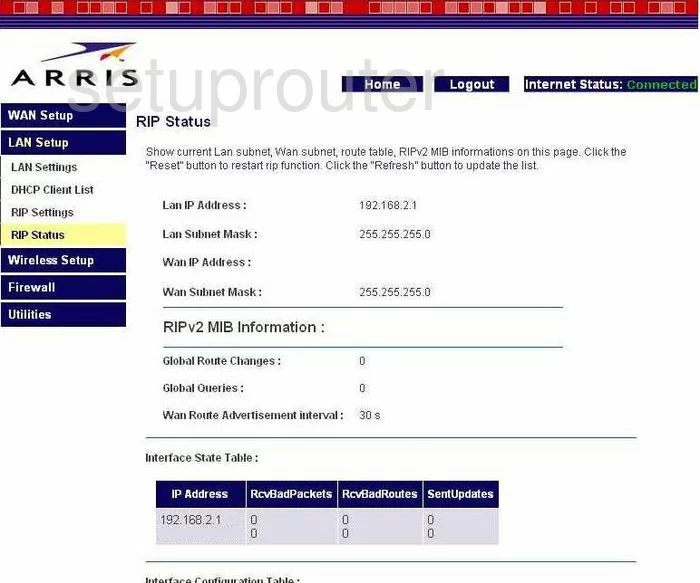
Arris WTM652G General Screenshot
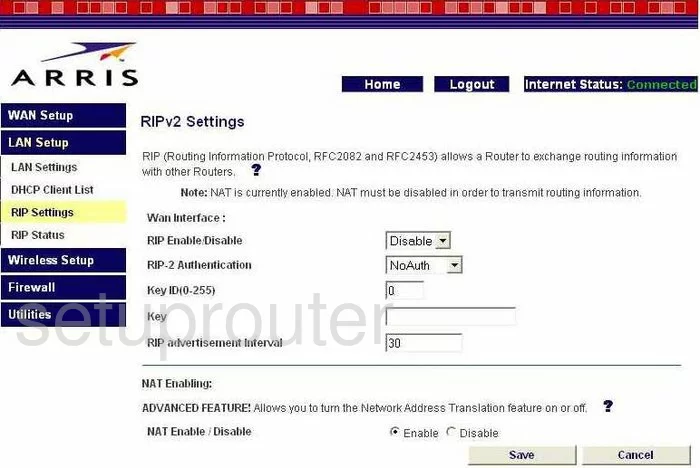
Arris WTM652G Device Image Screenshot

Arris WTM652G Reset Screenshot

This is the screenshots guide for the Arris WTM652G. We also have the following guides for the same router:
- Arris WTM652G - How to change the IP Address on a Arris WTM652G router
- Arris WTM652G - Arris WTM652G Login Instructions
- Arris WTM652G - Arris WTM652G User Manual
- Arris WTM652G - Arris WTM652G Port Forwarding Instructions
- Arris WTM652G - Setup WiFi on the Arris WTM652G
- Arris WTM652G - How to Reset the Arris WTM652G
- Arris WTM652G - Information About the Arris WTM652G Router